A question about editing material
-
@dave r said:
Well, I understand you have large numbers of materials but I don't see how you'll reduce file size much without degrading the images you are using. What I've seen of your work, I would think you wouldn't want to lose any image quality.
But up to now I've always used JPG's, avoiding PNG's entirely, and have edited and re-saved them numerous times. This has to have degraded the quality of the images, there's just no way to avoid that with JPG's. A PNG converted to JPG can save 40% or more, and like I said when you're dealing with the number of textures I use in most of my models it can really add up.
Although maybe if you haven't noticed the quality of my JPG textures I shouldn't worry too much and just carry on.
-
Well, there might be a plugin that does what you want. There are a few good material plugins. If not, I don't think it would be terribly difficult to make, or take an existing plugin and tweak it.
Why does file size matter? A 40% savings is a 10mb file down to a 6mb file. 100 down to 60, etc. It just doesn't strike me as a huge deal in the grand scheme of things if you have a big hard drive.
Editing and saving jpgs repeatedly will degrade them, but it is fairly trivial, unless you are saving them with reduced quality. I would recommend never doing that in any workflow ever, personally. Not ever. (ok, I do it occasionally when I'm sending a series of draft images via email and I know the person on the other end is looking at them on their phone and really doesn't care what they look like).
-
Crunch the .png with PNGgaunlet.
-
@chris fullmer said:
Well, there might be a plugin that does what you want. There are a few good material plugins. If not, I don't think it would be terribly difficult to make, or take an existing plugin and tweak it.
Why does file size matter? A 40% savings is a 10mb file down to a 6mb file. 100 down to 60, etc. It just doesn't strike me as a huge deal in the grand scheme of things if you have a big hard drive.
Editing and saving jpgs repeatedly will degrade them, but it is fairly trivial, unless you are saving them with reduced quality. I would recommend never doing that in any workflow ever, personally. Not ever. (ok, I do it occasionally when I'm sending a series of draft images via email and I know the person on the other end is looking at them on their phone and really doesn't care what they look like).
Hi Chris
No, hard drive space is not an issue (I have seven hard drives hooked up to this computer).
I suppose this may harken back to when I was using every trick in the book to keep my file size below the 10mb limit to post my models on the Warehouse. I don't use the Warehouse anymore, but the mentality is still there.
Still, SU can handle a 40mb model better than a 60mb model. And I like to use textures, a lot of them, so they make up a large part of my models. A forty percent reduction in the size of those textures would mean a lot.
Maybe I'm making too much of this, but like everyone else here I am always trying to improve the quality of my models, and that includes the quality of my textures.
As always, if there is a flaw in my logic please let me know.
-
@rich o brien said:
Crunch the .png with PNGgaunlet.
Wow, I didn't think PNG files could be compressed, so I never searched for anything like that.
I gave PNG Gauntlet a test run, and here are the results
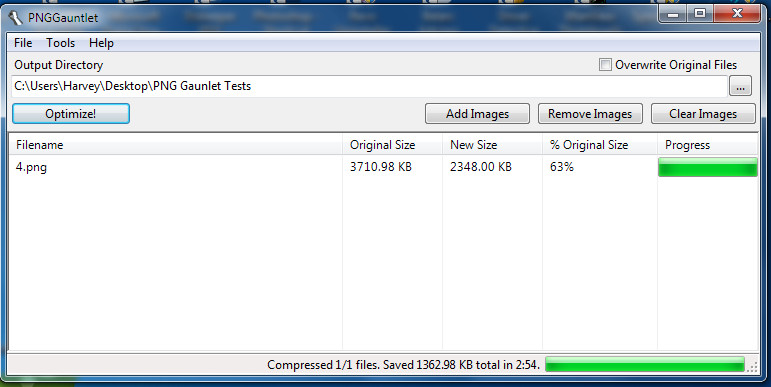
I carefully compared the before and after photos, and could discern no difference at all.The process took almost four minutes, probably because I was using the settings for maximum compression. But since I won't be using it to compress entire folders of PNG photos, only those that I will be using for textures, that won't be a factor.
I'm going to use this for a while and see if any problems crop up. If not, I will be using PNG textures from now on.
Many thanks!

-
It doesn't just crunch .png files...
But glad it helped
Sent from my iPad
-
Hi. I've just (finally) upgraded to SU Pro 2016. After migrating my Materials from SU 2015 to 2016 some textures are not giving me the option to edit in an external program (Photoshop) as I've done in the past. The icon is grayed out. I have a feeling this is one of those "duh" questions but I could use some help.
Thanks in advance.
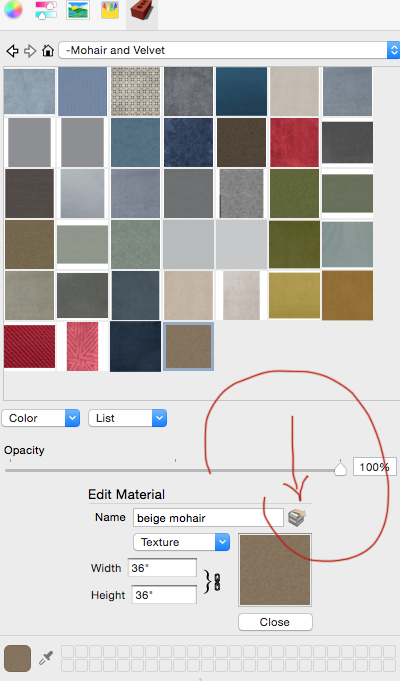
-
Under SketchUp > Preferences have you set the path to your image editing package?
-
you can only edit 'in Model' materials, not ones in libraries...
paint something first, go to 'In Model' then select to edit...
john
-
good spot!
Advertisement







