Trouble with layer visibility.
-
Hello all,
Long time lurker, first time poster.
I am having trouble with layer visibility from page to page on the attached file.
I want to do a simple 2 page plan showing "Existing and Demolition on one page and "Proposed" on another page.
I have created some Layout elements and put them in an "existing layer" and some in a "proposed layer". As I view the "Existing" page I can see the correct stuff with the "existing layer" visible and proposed layer invisible, however when I switch to the "Proposed" page with the reverse of the above visibility settings, I can not see the elements which are on the "proposed layer".
I'm sure the above is as clear as mud.
Would someone be able to have a glance at the attached and offer some advice.
This is my first real bash at Layout, so go easy on me.
-
You need 4 layers.
One for the all fixed stuff like the titleblock/logo etc visible on all pages.
Another for stuff that is common to both of your pages - i.e. that you want to be visible in both pages.
Another that is only visible in the 'existing' page.
Another that is only visible in the 'proposed' page.
Assign the various elements to these layers as appropriate.
Copy between pages as appropriate.
Then in turn, set the various layers' visibilities to suit each page, and save... -
Sorry, I shouldnhave explained more fully, I am using a modified stock template which has the other layers you mentioned Tig.
I am just focusing on the two layers I mentioned previously as the other layers are functioning as expected.
-
You need at least three layers, not two.
One for 'common', one for 'existing' and another 'proposed'.
If you want to show 'demolished' separately then that's yet another layer...
I don't really see an issue - you just put objects on layers and switch them on/off when they appear on different pages... -
Hi Tig,
As you are the only person to respond so far, I will reply to you directly.
I firstly must apologise for not explaining myself properly, I had been working on this problem for a while, it was late and I posted in desperation.
I was hoping that walking away and coming back to it today would solve the problem with fresh eyes and mind. Unfortunately this is not the case. I have reopened the file and am still experiencing the same problem.
What is the saying, a picture tells a thousand words...
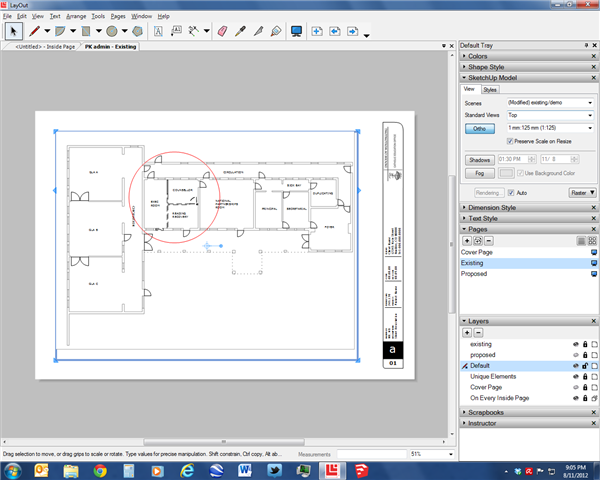
fig. 1 Existing page, existing layer visible, proposed layer invisible.As you can see from this image, I have a total of six layers
-
existing - contains elements to be seen on existing page
-
proposed - contains elements to be seen on proposed page
-
Default - contains all the base linework from SU model that will be unchanged
-
Unique Elements - page numbers
-
Cover Page - cover page title block
-
On Every Inside Page - inside page title block
On this page (Existing) things are displayed correctly as I would expect.
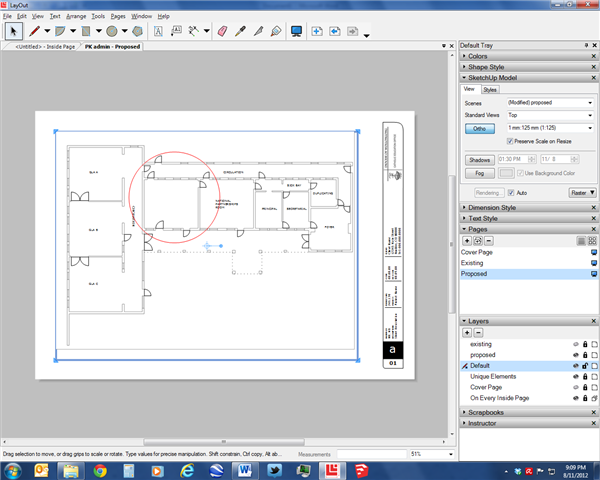
fig. 2 Proposed page, proposed layer visible, existing layer invisible. Not all of the wall should be invisible, the solid line portion on the previous pic is in the proposed layer.On this page (Proposed) things start to go a bit wrong for me. Part of the internal wall in the circled room is on the proposed layer and should be visible.
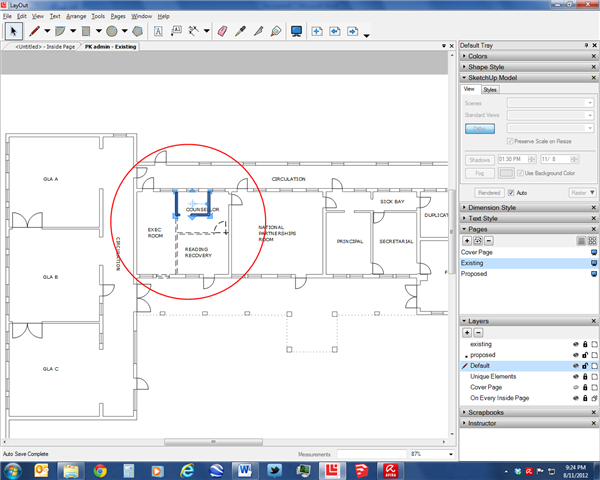 pic3
pic3
Fig 3. Existing page, both existing and proposed layers switched to visible. Element highlighted now visible and purporting to be on proposed layer.Yet if I switch back to the Existing page and make the proposed layer visible, I can now see the element I am trying to show on the proposed page. As you can see this element is on the proposed layer, however it is never visible on the proposed layer, with the correct layer visibility settings in place.
Hopefully, this explanation is a bit more clear than my garbled effort last night and will prompt someone to look at the file and confirm I am doing something very wrong.
Regards
Rob
-
-
Are these lines supposed to be on the Default layer?
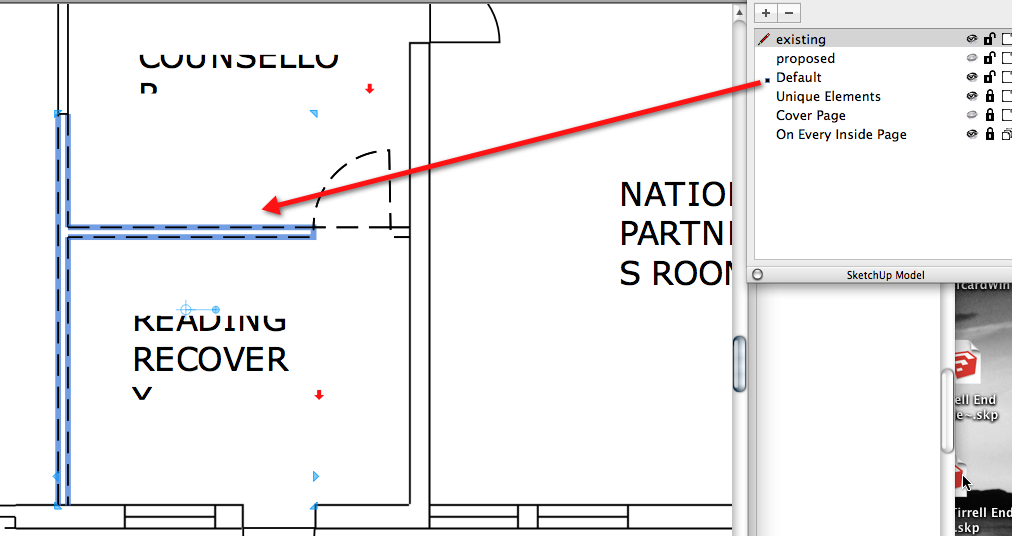
-
Just a thought. Have you tried adjusting the layer order in the Layout. In SU7 at least sometimes I had text layers behind main SU viewport and they were invisible as a result.
-
I would agree with Mental but if the high priority scene is transparent then you will still see parts of the lower priority scene. Are you working with two different SU models? If so you might want to consider what Tig suggested but in a single SU model and save the required scenes in SU for import to layout.
For refurb work you do only need three control layers of existing, demolition and proposed. With these you can switch happily between them in layout if you need to trace or change linetypes.
-
Layers in LO work like stacked pieces of trace. What is on top of the layer manager will be visible above what is below, regardless of stack order. Stack order (move to front, send to back, etc.) only works within objects on the same layer.
It is true that if you are rendering in vector you can choose to have the background of your drawing go 'transparent' - in which case other items (on any layer) below that item will show through. If you use Hybrid or Raster you will see mixed results.
Good practice is to build a layer system that takes this into account.
Here is a screen shot of my system:
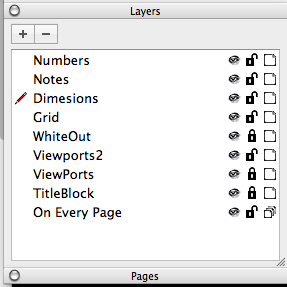
On Every Page is my border and project information.
Titleblock is stuff that changes from page to page - scale, drawing name, etc.
Viewports 1 and 2 are my 'windows' into my SketchUp model(s).
Whiteout is a layer I use to hide or mask parts of my model - example would be site grade on an elevation.
Grid is for structural / also for elevation heights.
Dimensions
Notes
Numbers (for shop drawings / part drawings)I tend to work from bottom up, locking as I go. Typically the bottom 4 are locked once I get my main drawing pages set up, then I go about adding the other information.
-
Regarding multiple SketchUp models - I use 2,3 models in most drawings. No issues - just be sure to have the scenes set up in SketchUp, with the appropriate style saved, to streamline the LO workflow.
You should be able to overlay 2 models with no problems. You may need to mask certain parts by either drawing in LO on a layer just above what you are trying to hide, or do in SketchUp with a layer or an object that you can hide in a saved scene.
-
Hello all,
DaveR, thanks for pointing out that error. It has prompted a check on all elements and I am sure everything is now on an appropriate layer. Also, I have created another layer to hold all of the unchanged elements, instead of keeping them on the Default layer.
Mental and Trevor, I had a feeling that layer order was my problem, however I am only using one sketchup model with a couple of scenes within it.
Mike, thanks for your detailed response. Your analogy of the trace stack corresponded with what Mental and Trevor suggested. After creating my new permanent layer I then rearranged my layer order which has got most of the elements behaving properly. I am however still faced with the same problem with the room that is supposed to be visible on the proposed page is still only visible when viewed from the existing page with the proposed layer visible.
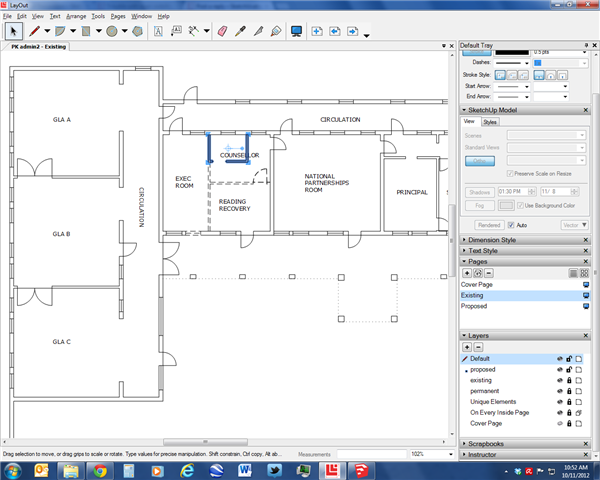
I also changed my sketchup viewports to vector and tried to move my stubbornly invisible element to the front of the stack order. It is at this point I could just delete this one element and redraw it and see if that works, however I would like to understand why this is not following the rules as I perceive them.
I have added the file again with my revised layer structure.
-
Is this something like what you're trying to achieve?
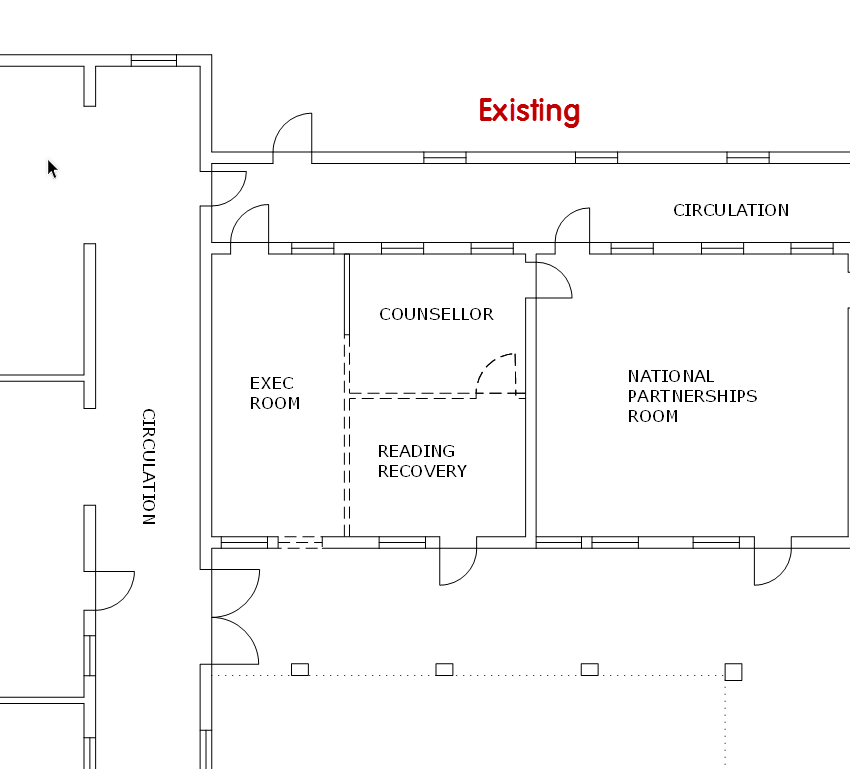
Existing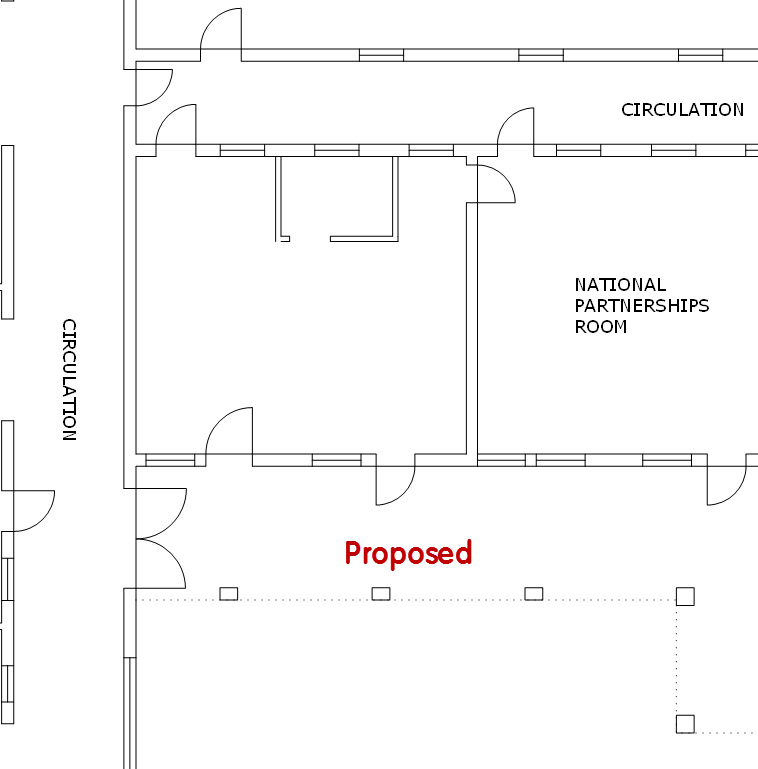
ProposedSo the walls on the Proposed layer in your file are on the page called Existing and the layer turned off. The Proposed layer is turned on on the page called Proposed but the walls don't exist on that page.
-
Precisely,
Dave, thank you.
I knew it would turn out to be an operator error, how embarrassing.
I will never live this down.

-
No worries. It did seem like an old saying about trees and the forest would apply, though.

Advertisement







