Show intersection edges of two groups?
-
The floor plan and the amphitheater stairs are all different groups. How do I get a line in the b/w view (where the red arrow is pointing)?
I would like to avoid using the 'Intersect Faces' command if possible.
Thanks!
Nathan

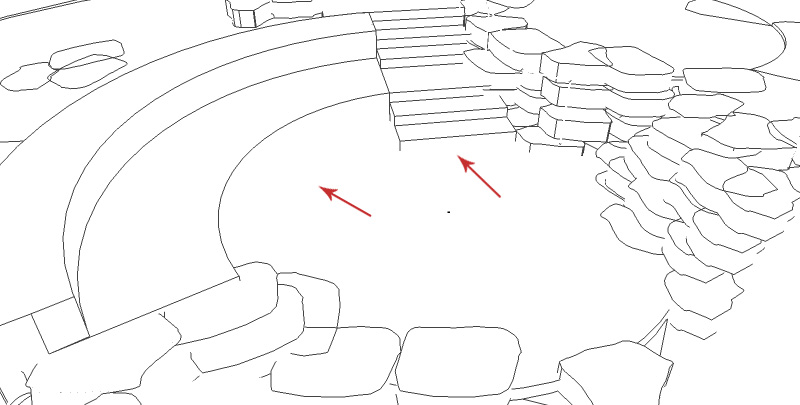
-

If Intersect to be avoided, I would draw them? -
I'd agree with Beginner. But instead of drawing them in, I would copy and paste the existing edges and move them into place. You could copy the top edge of the first step and the rim of the curved seat area and paste them outside the groups. Then Move them down to the bottom as needed.
-
If you select the circular face and context-menu 'Intersect'... there are options -
with Model
with Context
with Selection
So as you have not explained the 'grouping/componentization' etc exactly for the objects, then our definitive advice is limited...
Assuming the objects are all in the same 'context' that will add lines at the intersections...
If you only want certain things to intersect then 'select' is for you etc...
If you want intersections inside a group edit that 'Intersect with model'
I suspect that you have insufficient subdivision of your geometry, and then it becomes unwieldy.
Were appropriate parts in their own separate contexts [groups/components] then perhaps the 'Intersect' method would seem less awkward to you.... It is a very useful and powerful tool, but you need to start in the right way to use it to it best extent... -
I always use Intersect > Selection to control the amount of EXTRA GEOMETRY added to my models.
I've seen some SU files to have more Intersect Lines than 3D objects itself.
-
But if you want to find the intersection between two selected groups the resulting geometry appears outside of both of them.
A fix is to group the two groups temporarily.
Edit that new temp-group and select the groups [or component-instances].
Intersect with selection.
The new 'intersection' geometry appears inside the temp-group, but outside of the two nested groups.
Select All [Ctrl+A], then remove the two original groups from the selection by holding Shift+Ctrl and clicking on them.
Now Edit>Cut [Ctrl+X] the intersected geometry to the clipboard.
Edit one of the temporarily nested groups and use Edit>PasteInPlace [my own shortcut is Ctrl+Shift+V].
Edit the other group and do the same.
Both groups now have the intersection geometry within them.
Explode the temporary container-group to put the original groups [or component-instances] back where they were.
If these now modified groups overlap each other you might want to delete unseen geometry as it's not needed in the main model anymore...
BUT... objects might obscure you view... Use view > Component Edit to 'hide rest of model' and/or 'hide similar components' - these 'toggles' make this much easier... shortcutting for these is highly recommended... sometimes you'll need other objects to snap on to etc, other times you want to hide them so you can see what you are doing... you choose... -
Thanks for the responses. I think I will draw in the lines.
I didn't mention that the reason I didn't want to do the intersect command is because the potential of adding a lot of geometry, like ''beginner' mentioned. I was hoping there was something in the styles command that I didn't know.
Cheers, have a great weekend.
Advertisement







