Guidelines
-
@unknownuser said:
The left one.
- Pick the tape measure tool;
- Left click on the tip of the cone;
- Move the cursor away from the tip in any direction then press the left arrow key (green axis) in order to force the inference along that axis. You should have something like the picture below;
- Left click again anywere.
-
Thanks it works. I wonder why it did not work before.
-
If you want a guideline as shown on the left in Massimo's example, you could do it this way.
Click on the image for animation.
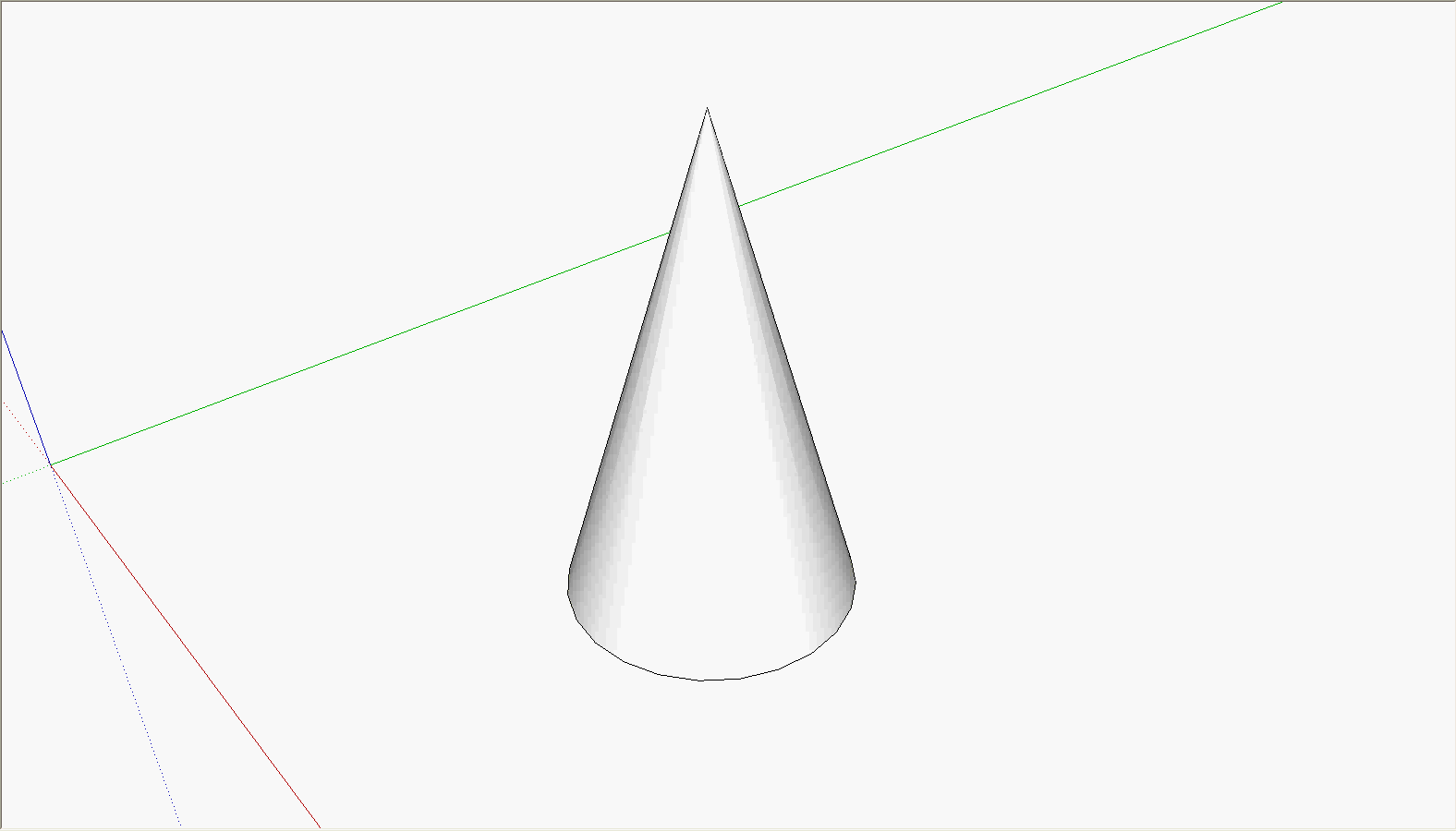
-
Sure, like that it would be even simpler.

-
I see, so I need to have two axis to create crossing point. Thx
-
You need two lines to create a crossing point. One line, by definition won't ever cross itself. You can create a crossing point (also known as an intersection with two crossing guidelines, two edges, an edge and a guideline or an axis line and a guideline....
-
That's what I wrote, that I took two axis.
-
@unknownuser said:
If you want a guideline as shown on the left in Massimo's example, you could do it this way.
Wow Dave!!! Always learning something from you to make working with Sketchup easier and faster. Thank You

Paul
-
How can I move the guide line? Also how can I draw make parallel guide to a guide. I have drawn guide according red axis and now I want to either move it or just copy it and move or to draw a parallel guide, which will be in the same level as the original guide.
-
To relocate a guideline...
Select it and then use the Move tool.
Pick the first point on the guideline itself, then a point on something else - the 'target' edge/face.
Constrain its movement to be axial using the shift key if needed.
Because a guideline is infinitely long it's easier than moving 'geometry where you will often want 'ends' to match up...
OR probably even easier... delete the misplaced guideline and make a new one in the desired location...
It's not black-magic...
-
I believed that I have to select it and use move tool, but I was not succesfull to select it. I think the problem is that it was a part of group or what? I triple click to object to open it and edit... then. OK, done. Thanks.
-
@tig said:
To relocate a guideline...
OR probably even easier... delete the misplaced guideline and make a new one in the desired location...
It's not black-magic...
Hm, that is what I was not successful to do. It is harder to describe without image

(The side side of the castle is not parallel to green x axis. And I could not to do it like in the post,
massimo on Fri Aug 31, 2012 1:56 pm
coz the guide would be not be parallel to green axis (it would intersect the green axis and then go to the point = not parallel). -
Why don't you put the castle on the ground plane?

-
@dave r said:
Why don't you put the castle on the ground plane?

I guess that I did not see that in video tutorial

-
One more problem with that guidelines. Now I tried to hide the castle and I realize that when I change to different layer to hide the layer 0, so the guides, which I created will disappear
 So I need to clone the guide lines from layer 0 to active layer... Is that possible?
So I need to clone the guide lines from layer 0 to active layer... Is that possible? -
Go back to the help files and learn about layers.
And you don't need to use Layers to hide guidelines.
-
OK, I learned how to move them to different layer and how to hide them in Entity info box. I had seen in video, that the guy used hidding of objects very quickly in scenes video, but did not explain it how he did it.
-
Next problem... It looks that I will never finished the insert of the plan under castle...

I try to add guidline using tape (click and drag from red axis)
but it disappears in the moment when I release the mouse button.
-
Press the Ctrl button. It toggles simple measuring and guide creation. Press it a couple of times and see if a small + signs appears/disappears. When it is there, it should create a guide line.
-
Yes, that is that what I tried few times. I succeed to create one guide line, but only one, not much success. I must train.
Advertisement







