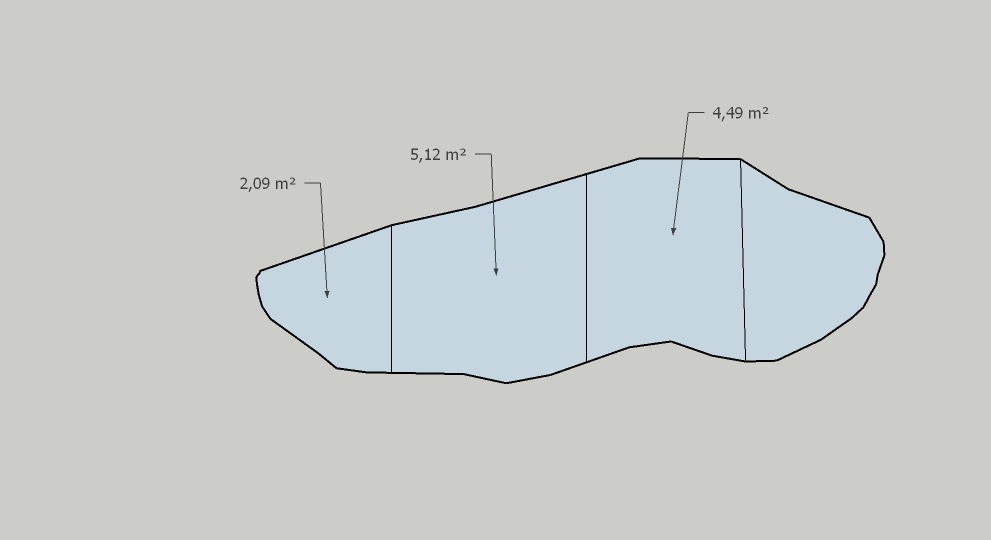[Plugin] Scale Face to Target Area - TIG
-
@tig said:
I've updated the .rb in your post and edited the post's text to match [hope you are OK with that
 ]
]This plug-in only applies to the quadrangle
-
NO, it works on any face.
The selected face is simply scaled to have the desired area.
The dialog shows the current area in current units.
You enter the new area and OK.
The selected face is made to have that area.
So if it's a square, a star or a circle it doesn't matter... -
This is a great little plugin.
Any chance to make it work in square ft, when my units are set to Architectural?Or do I need to divide by hand first...?
-
Works on almost any face. Faces created by the freehand tool seem to fail to resize properly. Not sure why.
-
@thomthom said:
@jorge2011 said:
You see this plugin?
That's nice looking. The VCB is a nice way to control it. But I think $10 is too much for such a trivial script.

YES thomthom. You are right, it's a plugin with a high cost.
I made the post, the plugin is very interesting, and has features that can be added to the free version plugin of sr. TIG. -
@bmike said:
This is a great little plugin.
Any chance to make it work in square ft, when my units are set to Architectural?
Or do I need to divide by hand first...?
Here's a version of the code for users who want to work in feet OR inches [any kind] and see 'sq ft' areas; it also does 'sq m' areas if the user is using any metric units [m/cm/mm]... Copy the code and paste it into the .rb file using Notepad or similar plain-text editor - overwriting all of the original code...require 'sketchup.rb' ### module TIG ### scales a selected face about its center to a new area, in current units. def self.scale_face() model=Sketchup.active_model es=model.active_entities ss=model.selection fa=nil fa=ss[0] if ss[0] unless fa && fa.is_a?(Sketchup;;Face) UI.messagebox("Scale_Face;\n\nPreSelect ONE FACE !") return nil end ar=fa.area mo=model.options["UnitsOptions"] if mo["LengthUnit"] > 1 ### metric units="m" ar=ar*25.4*25.4/1000/1000 else ### ft/" units="ft" ar=ar/12.0/12.0 end rs=inputbox(["New Area [sq "+units+"]; "], [ar], "Scale_Face") return nil unless rs na= rs[0] na= -na if na < 0 unless na>0 UI.beep return nil end ro=Math.sqrt(na/ar) pt=fa.bounds.center tr=Geom;;Transformation.scaling(pt, ro) model.start_operation("Scale_Face") es.transform_entities(tr, fa.vertices) model.commit_operation end ### UI.menu("Plugins").add_item("Scale_Face"){self.scale_face()} unless file_loaded?(__FILE__) file_loaded(__FILE__) ### end ### -
Thanks TIG. That's even better!
-
Do you want to add an alternative version .rb in the first post ?
-
Sure, I can. If you feel like dropping it in it's own thread for proper indexing, let me know and I'll remove the bracketed plugin wording. Or feel free to edit it yourself if need be. I don't mind at all.
-
Hi guys!
Thank you for this plugin it’s very very useful.
My question is, is it possible to make it scale texture on face too?
If you for example have one projected texture on face. -
Hi Miso,
You may be interested in this plugin: http://forums.sketchucation.com/viewtopic.php?t=18992
-
Thank you TIG
-
Thanks TIG. It's a very useful tool. Is there a way to scale the other faces with the same ratio? The plugin only scale the selected face, but the remaining faces remain unchanged as shown below:
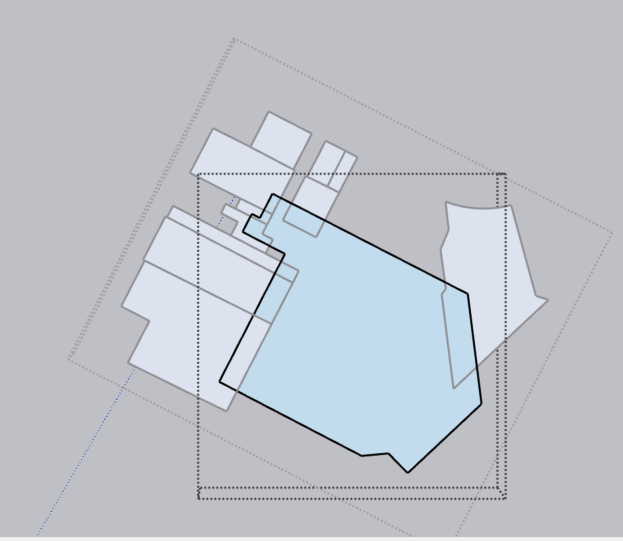
Please let me know. Thank you so much again!
Best regards,
Leo -
Never mind. I finally figured it out after I look into the rb code. I just use the scale tool and type in a ratio = square root of (new area/old area).
-
The one who causes is like the one who does .Teşekkür ederim tig
-
Hello, thank you for the plugin. It's great.How can I equalize the areas in the photo I sent? Equal area
-
The plugin isn't intended for that use.
I assume you ask how to add lines across a single face to end up with four faces of equal areas...How about this for an idea...
Get my CofG tool.
Delete any edges that spit the face, so that it's now one.
Give that face a thickness with PushPull, so it's a solid volume, then group it.
Now use CofG on the group, and the center of the volume is marked.
Edit the group and add a line across it through this center marker.
This should now have equal areas for the two parts.
Copy the group to one side and now re-edit the group and PushPull one side till it disappears.
Now you have a part with the half-area.
Repeat the edit on the group copy, this time erasing the other half.
Now you have two groups containing equal area parts.Repeat the whole process on each group to end up with four groups containing 1/4 area parts.
Edit the groups and delete the unwanted faces/edges so you end up with single faces.
Viewing sideways and selecting by fence is a quick way to leave just the top face.Arrange the 4 groups so that they align on the cut edges.
If desired, explode the 4 groups so that the 4 faces join along the cuts.
You can total/measure the whole starting area, the 1/4 parts are easily calculated and then checked against this.
-
@tig said:
The plugin isn't intended for that use.
I assume you ask how to add lines across a single face to end up with four faces of equal areas...How about this for an idea...
Get my CofG tool.
Delete any edges that spit the face, so that it's now one.
Give that face a thickness with PushPull, so it's a solid volume, then group it.
Now use CofG on the group, and the center of the volume is marked.
Edit the group and add a line across it through this center marker.
This should now have equal areas for the two parts.
Copy the group to one side and now re-edit the group and PushPull one side till it disappears.
Now you have a part with the half-area.
Repeat the edit on the group copy, this time erasing the other half.
Now you have two groups containing equal area parts.Repeat the whole process on each group to end up with four groups containing 1/4 area parts.
Edit the groups and delete the unwanted faces/edges so you end up with single faces.
Viewing sideways and selecting by fence is a quick way to leave just the top face.Arrange the 4 groups so that they align on the cut edges.
If desired, explode the 4 groups so that the 4 faces join along the cuts.
You can total/measure the whole starting area, the 1/4 parts are easily calculated and then checked against this.
tig, excellent explanation, I will try and work on it, thank you, I follow you closely, your help is invaluable, thank you for your interest, best regards, tig
-
@TIG said in [Plugin] Scale Face to Target Area - TIG:
The plugin isn't intended for that use.
I assume you ask how to add lines across a single face to end up with four faces of equal areas...How about this for an idea...
Get my CofG tool.
Delete any edges that spit the face, so that it's now one.
Give that face a thickness with PushPull, so it's a solid volume, then group it.
Now use CofG on the group, and the center of the volume is marked.
Edit the group and add a line across it through this center marker.
This should now have equal areas for the two parts.
Copy the group to one side and now re-edit the group and PushPull one side till it disappears.
Now you have a part with the half-area.
Repeat the edit on the group copy, this time erasing the other half.
Now you have two groups containing equal area parts.Repeat the whole process on each group to end up with four groups containing 1/4 area parts.
Edit the groups and delete the unwanted faces/edges so you end up with single faces.
Viewing sideways and selecting by fence is a quick way to leave just the top face.Arrange the 4 groups so that they align on the cut edges.
If desired, explode the 4 groups so that the 4 faces join along the cuts.
You can total/measure the whole starting area, the 1/4 parts are easily calculated and then checked against this.
After a lot of experimentation, the mobile areas are close to each other but not exactly the same.
-
Each of the 'splitting' lines must be drawn exactly through the CofG AND parallel to one of the 'axes' of the CofG [i.e. suspension-point markers].
If you are not very careful, then the results won't be exactly 1/2 or 1/4 of the whole.
What are you dividing, and how accurately does it then need to be split up ?
Advertisement