Sandbox and Views
-
@unknownuser said:
Did you import the contours from another program? Your model might be located very far from the origin. This is known to cause clipping. Move the model to the origin and it may fix the issue. Draw some guidelines on a separate frozen layer first if you need to be able to locate the original coordinates to import additional geometry.
The bottom contour was exactly on the origin. I moved it up and down with no success. I imported autocad contour lines, then I built the terrain using the sandbox from contours function.
Originally it worked perfectly. when i started added the different buildings I think this was what happened.
-
If you imported the contours from a CAD drawing and preserved the CAD origin in the import-options then chances are that you are now modeling miles from the SKP origin.
This can cause these so called 'clipping-plane' issues because OpenGL cannot cope with humongous dimensions...Turn axes on.
Turn everything on, including all layers and hidden geometry.
Select All and Move the model's entities en mass, so that it is all sensibly near the SKP origin.
This might not solve the issue if your CAD import contains blocks [now components] that have their insertion points miles from their geometry - as this will also mess with OpenGL because the model's extents will still be enormous, even though all geometry appears is logically located.
Model Info > Components > View Axes... to see them all
You can change any component's axes - it's a right-click option when one is selected - then locate them so they are sensibly located relatively to the component's geometry...
Now see if the clipping-plane problem stops... -
@tig said:
If you imported the contours from a CAD drawing and preserved the CAD origin in the import-options then chances are that you are now modeling miles from the SKP origin.
This can cause these so called 'clipping-plane' issues because OpenGL cannot cope with humongous dimensions...Turn axes on.
Turn everything on, including all layers and hidden geometry.
Select All and Move the model's entities en mass, so that it is all sensibly near the SKP origin.
This might not solve the issue if your CAD import contains blocks [now components] that have their insertion points miles from their geometry - as this will also mess with OpenGL because the model's extents will still be enormous, even though all geometry appears is logically located.
Model Info > Components > View Axes... to see them all
You can change any component's axes - it's a right-click option when one is selected - then locate them so they are sensibly located relatively to the component's geometry...
Now see if the clipping-plane problem stops...I checked and no I didn't have the preserve CAD origin option selected. I still checked about the component and they are all not more than 30 metres away from the origin (the difference between lowest point to highest point.
I got no idea what else can I do!
-
Have you checked the imported block components for wayward axes [insertion-points] as explained towards the end of my last post ?
These can adversely affect the model's extents and thereby mess up, giving the clipping-plane issue
-
I cannot tell what is missing. Can you post more images or anything to help in viewing the problem?
-
With everything turned on, select all. Then go to the origin where your model is, and deselect the geometry that you see there. Check entity info to see if anything else remains selected. This is geometry that should be deleted or moved closer to the origin. Can you post the model?
-
@tig said:
Have you checked the imported block components for wayward axes [insertion-points] as explained towards the end of my last post ?
These can adversely affect the model's extents and thereby mess up, giving the clipping-plane issue
I've did the model show all axis of components and they seem near to the origin. I think think that's the problem.
@unknownuser said:
With everything turned on, select all. Then go to the origin where your model is, and deselect the geometry that you see there. Check entity info to see if anything else remains selected. This is geometry that should be deleted or moved closer to the origin. Can you post the model?
In the following skydrive link I attached the .skp file if someone wants to have a look.
-
@pluke100 said:
In the following skydrive link I attached the .skp file if someone wants to have a look.
Can you share it elsewhere? It gives a completely empty page to me.
-
I got the model from the site but still do not know what's missing.
Pic of extents as you posted it.
Pic of extents with contour (all) layers turned on.
-
@brookefox said:
I got the model from the site but still do not know what's missing.
Pic of extents as you posted it.
[attachment=1:3pgsc27d]<!-- ia1 -->boat-2.JPG<!-- ia1 -->[/attachment:3pgsc27d]
Pic of extents with contour (all) layers turned on.
[attachment=0:3pgsc27d]<!-- ia0 -->boat-1.JPG<!-- ia0 -->[/attachment:3pgsc27d]
If i remove the extra lines with all layers on, it still doesn't make a difference however. I've been using sketchup for over 5 years. Never had this problem before.
alternative link: http://www.mediafire.com/?5gx92k9f485gggv
-
There is a guideline on Layer 0 out beyond the extent of your model. When I delete that, the clipping stops.
-
@unknownuser said:
There is a guideline on Layer 0 out beyond the extent of your model. When I delete that, the clipping stops.
Wow thanks! It's strange a small thing like that creates this problem! We're working as a groupwork and I have to share my model, so i guess someone else did that guideline. Thanks again!
-
Odd. I see no clipping and no guides though viewing is enabled in the style and 'view', when zoomed to extents, all layers on. Even when select all, select only guides. Wasting time?
-
@brookefox said:
Odd. I see no clipping and no guides though viewing is enabled in the style and 'view', when zoomed to extents, all layers on. Even when select all, select only guides. Wasting time?
When you zoom out on plan, you should see a guide. As Wyatt said, when I removed it there was no clipping anymore. So the problem has been solved.
-
I zoomed and zoomed and selected everything
and then only guides and came up empty.
-
Not that it matters because as pluke said, problem solved, but... The guide isn't visible in plan view. Orbit and you'll be able to see it.
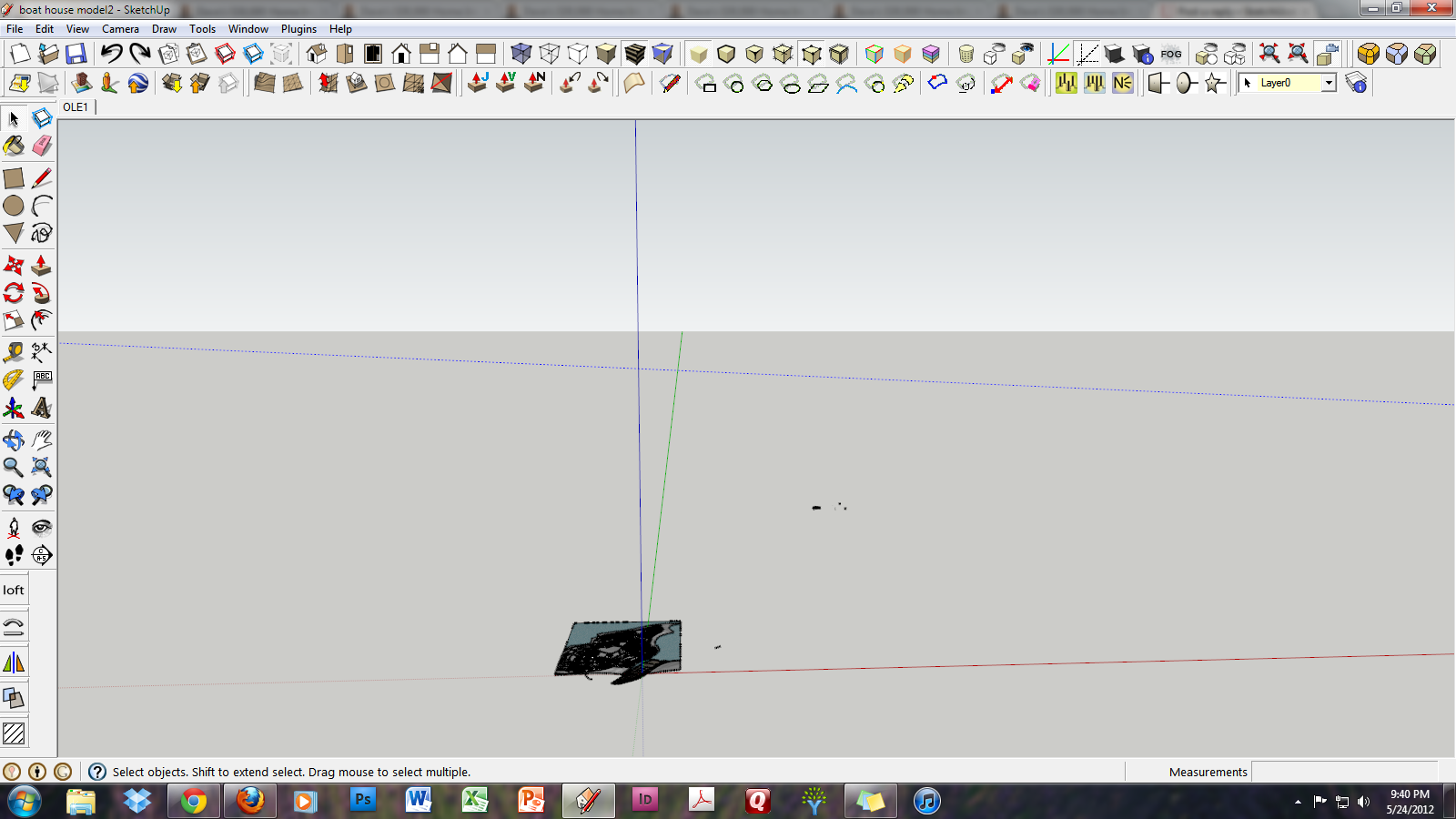
-
To me it matters; I don't mind learning something new. He said plan view and I would not have imagined that a 'select all' and a crossing window across the extents screen would not, in fact, select all. Must check that. Perhaps you knew. I don't know.
Thanks for the image and explication.
-
You are correct, and I am sorry for making light of your question. I actually cannot explain why 'select all' or a crossing selection in plan does not select the guide. Everything looked normal for me in plan view, and I only discovered the clipping and the visible guide when I orbited.
-
~ no bump ~
Thanks.

-
It's as I said earlier, any object within a model or a component/group that is 'miles' from the origin [even when it's unseen] will affect the model's extents and exacerbate the 'clipping-plane' problem.
That particular guide-line is ~60 kilometers [~40 miles] away from the origin
Advertisement







