[Plugin] FredoTools::ThruPaint - v1.3a - 20 Oct 16
-
Dead end?
-
@desertraven said:
Is this a general sketchup quirk? I was assuming the plug in would only align the UW's accordingly and not chop up the texture image? ?
That's bascally what ThurPaint is doing. To obtain the result with a quadmesh, it does change the U, V and Q values, as you need the perspective distortion to render the quads properly.
As thomthom said, this may cause a problem in the exporter.
I have no solution for that, sorry.
Fredo
-
@desertraven said:
Dead end?
why don´t you try 3DS, OBJ, DAE or other format before giving up? Maybe other formats won´t have the same problem.
alternativelly, you are exporting FROM Sketchup. I know there are some programs that can open Sketchup files and then you can save them as something else. I never used those programs nor I know if the end result would be different, but maybe you should try (IF there is a trial version) SimLab exporter plugin or SimLab Composer... it seems SimLab Composer can work with several formats including Sketchup. So MAYBE you can open your sketchup file in SimLab Composer and export as FBX and the result MIGHT be different...
-
**How do you use thru paint to texture a plain flat circular path?? I Keep getting an error in the quadmesh UV mode ... Ive attached the screen shot for the same..

Thanks in advance...
 **
**
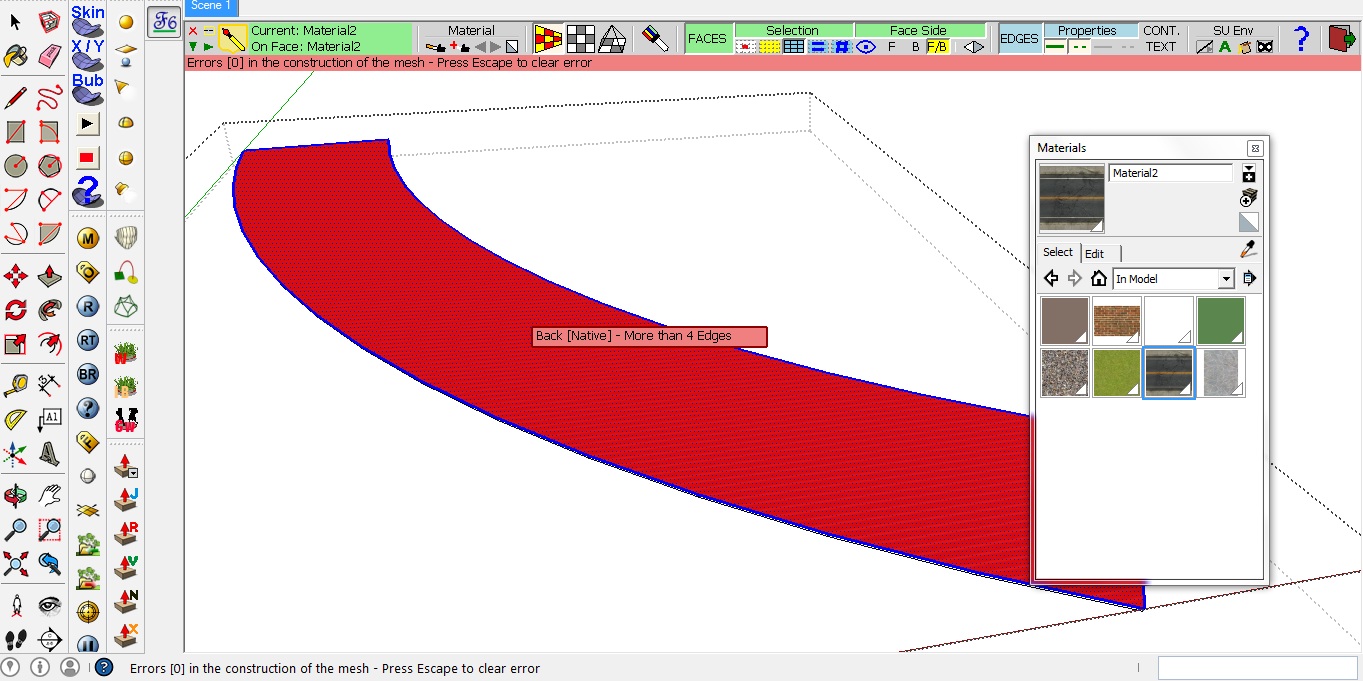
-
@desertraven said:
Dead end?
Take sketchuv of Whaat and do 'triangulate'. 3ds will be exported with one texture.
-
@hsrhdrehre5654654 said:
Hi, im really happy about this tool, but i have a slighty problem.
Is there any way to disable the "auto join" feature???? i mean, when im painting, everything is great, but when two paths join, the texture scale/direction gets messed up and the whole thing looks really bad. SO i need to paint from scratch in those zones and continue painting. Curious thing is, before thrupaint treats the painted zone, everything looks great, but as i said, when you release the mouse button to join two patchs, everything mess up. If i couuld just deactivate that feature... it will be perfect. Other wise, there are always seams and different parts in the painted texture

Do you have an example. I am not sure to understand what is the "auto-join" feature and the junctions of 2 paths.
Fredo
-
@fredo6 said:
@hsrhdrehre5654654 said:
Hi, im really happy about this tool, but i have a slighty problem.
Is there any way to disable the "auto join" feature???? i mean, when im painting, everything is great, but when two paths join, the texture scale/direction gets messed up and the whole thing looks really bad. SO i need to paint from scratch in those zones and continue painting. Curious thing is, before thrupaint treats the painted zone, everything looks great, but as i said, when you release the mouse button to join two patchs, everything mess up. If i couuld just deactivate that feature... it will be perfect. Other wise, there are always seams and different parts in the painted texture

Do you have an example. I am not sure to understand what is the "auto-join" feature and the junctions of 2 paths.
Fredo
The problem i probably dont know how to explain better in english. When you are painting, the way thrupaint works is you make a selection of the zone you want to paint (holding themouse while you paint) and when you release the mouse, thrupaint "tries" to correct the texture scale/position in some faces. This produces terrible results in some faces affected by the painted zone, and the whole thing is useless.
I dunno how to explain it better, i will try to post a screenshot later.
Its not something weird, im pretty sure everyone is having this problem. At least, im having in using it on complex meshes modelled with artisan. My guess is, in a low-polygon model, you dont get to notice it, but when you paint extensive zones happens very often.
-
Hi, im really happy about this tool, but i have a slighty problem.
Is there any way to disable the "auto join" feature???? i mean, when im painting, everything is great, but when two paths join, the texture scale/direction gets messed up and the whole thing looks really bad. SO i need to paint from scratch in those zones and continue painting. Curious thing is, before thrupaint treats the painted zone, everything looks great, but as i said, when you release the mouse button to join two paths, everything mess up. If i couuld just deactivate that "feature"... it will be perfect. Other wise, there are always seams and different parts in the painted texture

-
Ok, so here is an example of the problem ->
The only thing to avoid this, is to press CTRL (force re-paint) and start over, but you will lose the uv position and the texture will not be continous. If i try to pick a sample of the material/uv coordinates and try to kept the texture continuity, it wont work either.
Is there any way to avoid this? thanks in advance.
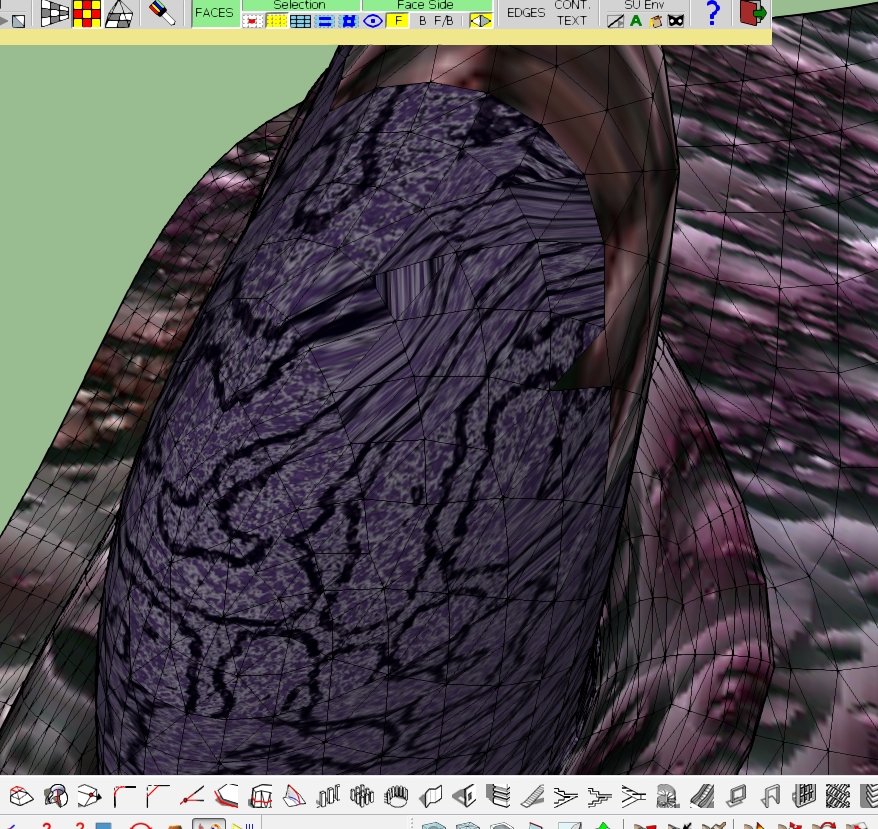
-
Hi,
I'm struggling (unsuccessfully) to get the desired result (see the bottom variant- no distortions, continuity, aligned to the edge, one click solution)
Is it possible with this tool?
If not, may this mode be added?
Thank you.
Edit: Actually, there IS a defect with the bottom variant (BTW it was made by default with PB)- sometimes it can't keep contiguity in corners- it applies UV's anew each sector).
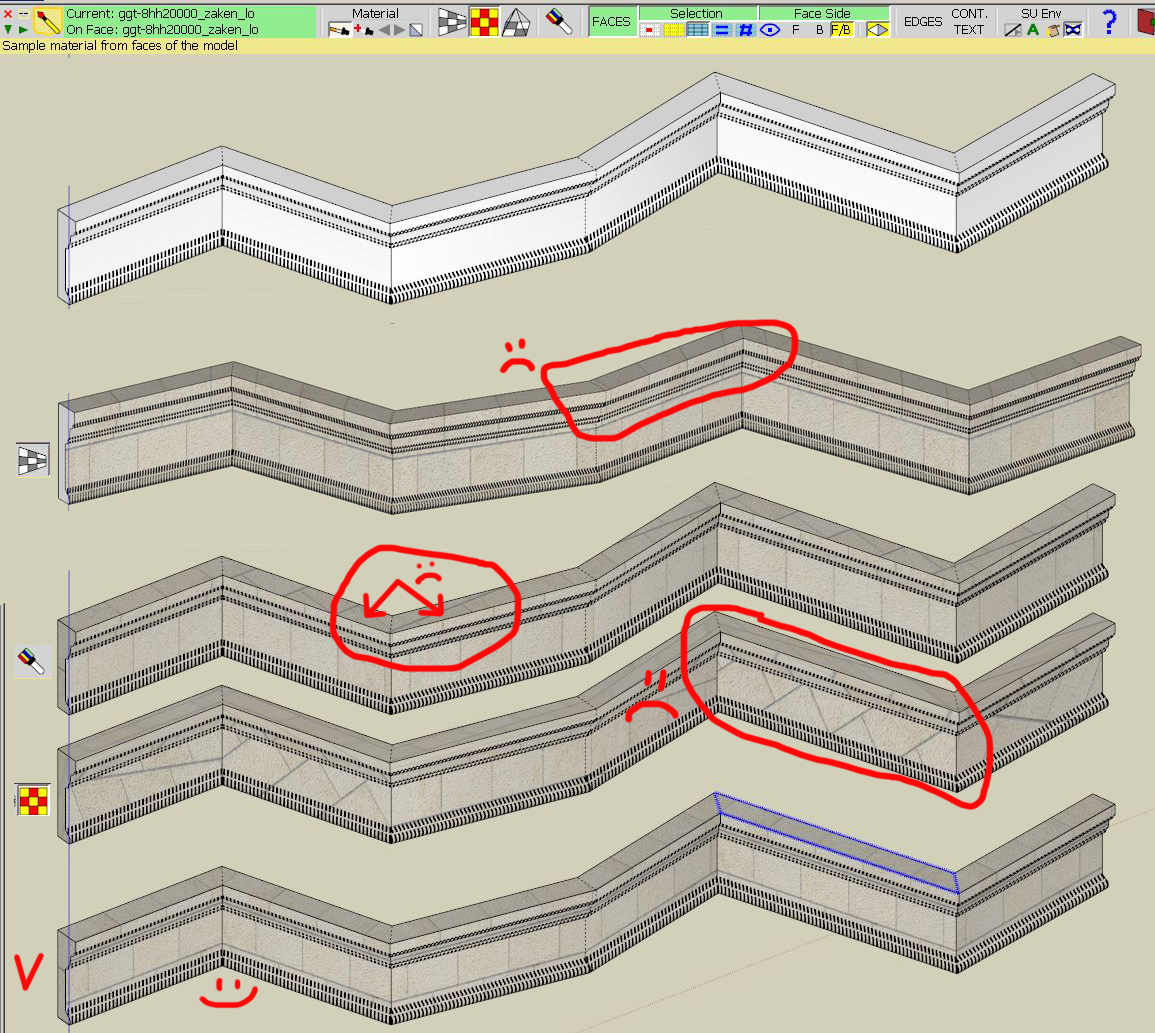
-
In the settings there is a option for thrupaint to activate it when native tools are used. Does this mean thupaint popups when we use the bucket tool? If so on mac using su2015 it doesnt show?
-
@rombout said:
In the settings there is a option for thrupaint to activate it when native tools are used. Does this mean thupaint popups when we use the bucket tool? If so on mac using su2015 it doesnt show?
There is a icon, showing letter A, in the toolbar for auto launch.
Note that if you click again on the toolbar icon of ThurPaint, you will launch the native Bucket tool. Same with shortcuts (say B). If you are in Auto mode, then typing B twice will launch the native bucket tool.
Fredo
-
Thanks I'll check if I can find that. I thought that option being checked already would launch thrupaint together with bucket.
-
@fredo6 said:
@rombout said:
In the settings there is a option for thrupaint to activate it when native tools are used. Does this mean thupaint popups when we use the bucket tool? If so on mac using su2015 it doesnt show?
There is a icon, showing letter A, in the toolbar for auto launch.
Note that if you click again on the toolbar icon of ThurPaint, you will launch the native Bucket tool. Same with shortcuts (say B). If you are in Auto mode, then typing B twice will launch the native bucket tool.
Fredo
Aha, got it. i was looking in the main toolbar. thanks!
Its still a bit tiny on mac but the retina settings do work, i cant set them any bigger right?
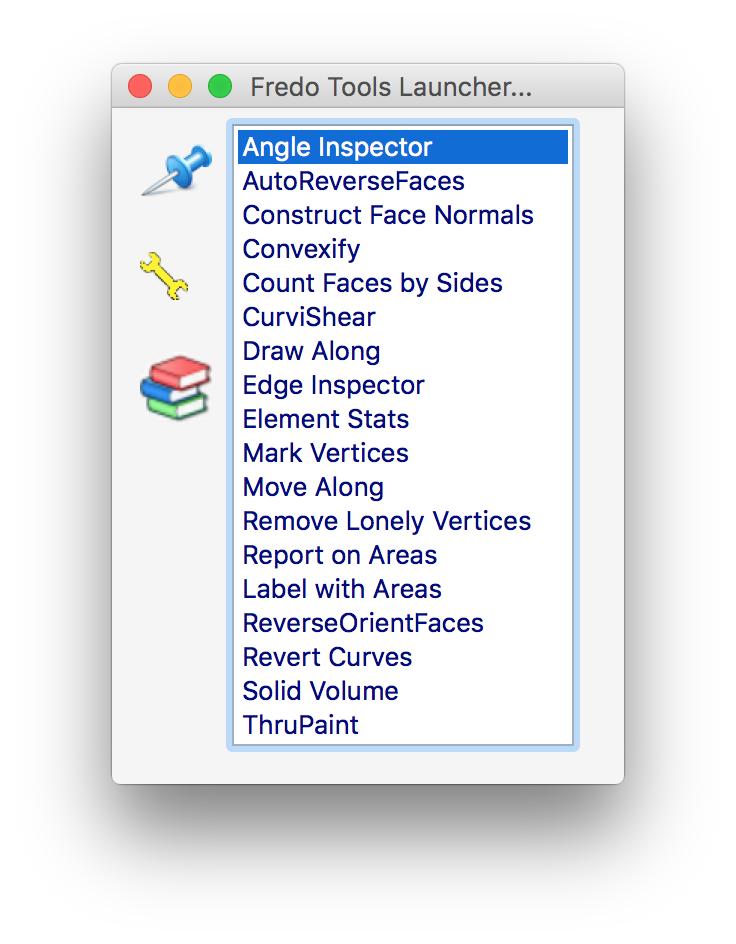
-
Thank you
-
i got a question about using the visual editor. Im using this on mac su2015.
When i want a texture to scale in U and press alt (option) left click i get the editor. When i try to use the sliders for the U and V, im having a hard time getting them to actually do something. Most of the time i need to click a couple before i get it to work.
Im working on macbook pro mid 2015
How can i use this editor with the U and V sliders without the texture getting skewed by QuadUV mesh option?
-
Wondering if you still thinking about getting the material selector to work better on mac. It really a pain in the ass to work with it now

-
On Mac with high-resolution screens, I am afraid that it's not possible to change the text size for the palette button.
However, for the gizmo to modify texture size and orientation, it should work normally. Note that for resizing in U and V, you can use the arrow keys (keep them pressed).For the material editor on Mac, this is a big task, and I think it would be up to the Sketchup team to improve it (as well as the underlying API).
Fredo
-
I do have some hard times when i want to work with the gizmo, but i think i should check some tuts about this again.
Yes the main issue is selecting materials. Using the tab to switch is sort of annoying cause it jumps through the list without a normal pattern. Not sure why the API is that different then from Windows machines.
Probably need to wait till they fix it.
-
Visual Editor - U-Scale V-Scale Sliders Have Disappeared
----------------------------------------------------------------I was having quite a good time with Thrupaint when for some reason, the scale-u and scale-v sliders in the visual editor disappeared and I can't figure out how to get them back. I have the sliders for translation, uniform scale, and rotation, but the sliders that normally appear in the middle of the axis are no longer there. I thought maybe it was because the material I was using had its aspect ratio locked in the SU material creation panel, but that didn't seem to work. I've tried various different modes in Thrupaint, but to no avail. Also tried repainting with default null material, restarting sketchup, etc.
I think (?) I read somewhere something about uv scaling options being unavailable in natural mode, but I swear (90% at least) that I had this working in natural mode. I might be remembering wrongly.
Edit - When the problem with the Visual Editor is present, shift arrows do not work either for separate u and v scaling. Shift-any arrow uniformly scales the texture. The VCB does however work, but is no good for fine work.
Does it sound like another plugin might be capturing or interfering with things? But its hard to believe that would affect the visual editor widget.
Using Windows 7, SU 2015Make
Any ideas?
Thanks,
Dave
Advertisement







