Need Advice About This Advice [Groups or Components?]
-
@hellnbak said:
I think the hardest part will breaking old habits.
Get rid of your keyboard shortcut for making groups or change it to Make Component. That'll be the easiest way to break the habit.
-
Dave R
Thank you for your reply. Today is the day I will almost stop using groups. This for me could be a "DUH" thread.
Ken
-
@dave r said:
@hellnbak said:
I think the hardest part will breaking old habits.
Get rid of your keyboard shortcut for making groups or change it to Make Component. That'll be the easiest way to break the habit.
That won't be hard, 'cause I don't have any keyboard shortcuts for making components or groups. I know, I'll make some shortcuts, and then get rid of them!
-
How come there's no "snork" smilie.
Use G to make components. that's the default keyboard shortcut, anyway.
-
This is a most interesting discussion.
Dave R, I have after looking at your post decided that components are the way for me to go. I hadn't used component that much, preferred groups. Now that read your posts and how you use component this is the way I will start modeling.
However, I have a question. I have a plugin that makes identical groups until I change the parameters, then it will make another series of identical groups. Is there a way I can select all the identical parts, and make them one component definition? Such if I have 10 parts all the same, select all tens parts and give them one component definition, so that after this conversion, I only need to modify one of the ten to modify all the ten.
Thanks for the discussion, you have changed my modeling procedures to the better.
Ken
-
@dave r said:
Dale, one of things that makes it easy for me is not having a keyboard shortcut set for Make Group. 'G' makes components and that's the way I always make them. That makes it more work to make a group than a component.

Good idea.
I've been doing pretty good mostly, except for forgetting to "make unique" on a couple of trusses I was working on. But the fix was relatively easy.
But the fix was relatively easy. -
Dave R
Could you do me a favor. I tried you method of replacing one component by another. However in the attached Sketchup file, whenever I turn all the groups into separate components by the plugin tt_groups2comps.rb, by Thomthom and then select all components expect the chosen one, when I select replace, all the selected bolt components disappear. The process works on other components so I know how to do the select components and replace. However with these bolts I can not get it to replace the selected components, the outliners indicated they have been replaced but they do not show up in the model.
Note, if I explode all the bolts, then make them groups and then make all the groups components by using the plugin tt_groups2comps.rb, by Thomthom the process works. However without exploding I can not get the replace components selection to work.
So what is different about these groups? What am I doing wrong?
Thank you in advance.
Ken
-
They are all in the same space.
-
@unknownuser said:
They are all in the same space.
Note sure what you mean by "They are all in the same space"
Thanks for your reply.
Ken
-
Ken, I don't know what you did when you made your bolt groups but Rich is correct. When you use Replace Selected it doesn't delete the bolts, it makes them so they all occupy the same space. Since I have no need for Thomas's script, I just made each bolt in your file into a component by right clicking on it and selecting Make Component. I also changed their axes so the axes are centered on the bottom of the bolt. I wrote before that it would name them Component#1, Component#2, etc. It actually names them Group#1, Group#2, etc. You can see in the Outliner that although their names make them look as if they are groups, they are in reality components as designated by the < and > marks. I changed the name of the one nearest the origin to "Bolt."
In the Outliner I selected all of the other bolt components. then right clicked on the bolt component I wanted to replace them with. I chose Replace Selected...
...and presto!
Hey, Rcoky! What me pull a rabbit out of my hat. Nothing up my sleeve...

No doubt about it. I gotta get me a new hat!

-
@unknownuser said:
...Is there a way I can select all the identical parts, and make them one component definition? Such if I have 10 parts all the same, select all tens parts and give them one component definition, so that after this conversion, I only need to modify one of the ten to modify all the ten...
It's only page 2 of this discussion so there may be an answer below but TT's selection toys (I think) has this function. It can select copies of the same group definition and then turn them into components.
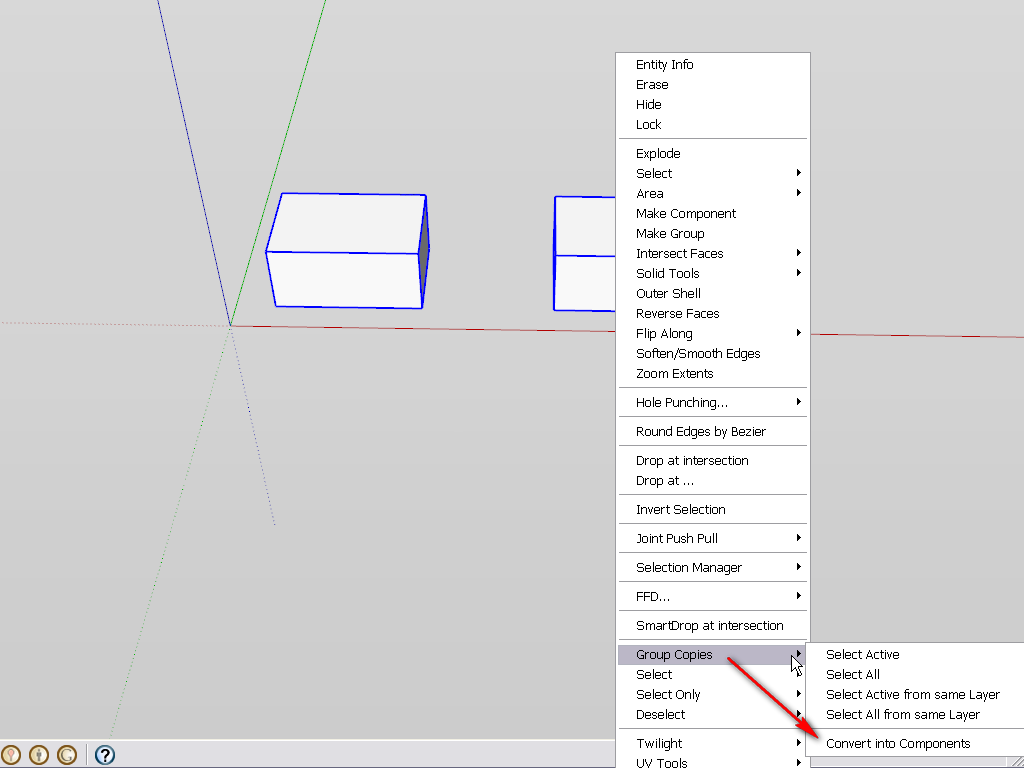
-
I am currently working on a model where I am creating only components, and one of the little benefits I am finding is that I am modeling way more accurately. With my old method of rag tag collections of groups, non groups and components, it was easy to have, at some point, an inference snap that although it created a face, was slightly off. It seems to me much easier to catch these errors when you are creating components and therefore get a much more accurate final product.
-
Dale, that's really cool.
-
I too am now using only components in a project, and it really simplifies the whole modeling process. For me, this is the way to go. Thanks, Dave

-
Steve, I'm glad to hear that it is helpful. I hope you discover all sorts of ways to leverage components to your benefit.
-
Dave and Rich
I see what you mean "they are in the same place". I use a plugin that makes bolts, and now I see that all the bolts are being placed on top of each other when I use the replace component. Well, I'll be darn. Going to have to try and figure this out.
Well, thanks all for the help. I just never thought about all the components being stack.
Thanks all for your input. Now I am going to see if I can figure out the plugin to correct this problem.
Thanks again for the fast answer
Ken
-
One thing to be aware of is what happens when using the Solid Tools in the Pro version. A subtract operation between two components results in the component having something subtracted from it, becoming a group named "Difference" and as such will not show up in the components window (assuming one instance only) - you can see the modified component which is now a group, in the Outliner however, and of course you can convert it back to a component.
I'd prefer it if SU kept it as a component and simply renamed it with the original name plus some suitable suffix to indicate it had been modified. It caught me out the first time when I modified a component in a model space having lots of model instances so I got quite disorientated at first.
-
Chris, you are correct about the Solid Tools. I agree entirely with you. The Solid Tools also don't change the other instances of the component which I think it should do.
I pressed for that at Base Camp and have asked several times since for a change to the Solid Tools so that if the action is performed on a component, it remains a component and all instances of the component get the same change just as if you edited a component in any other way.
-
I use groups for objects I'm not repeating and don't need to Reload. I do that because I try to keep the In Model component list to a minimum.
I keep the component list in listview - displaying only text. (I rarely find thumbnails useful.) I also try to name every component so it's easy to find in the component list - and Outliner.
(I also keep my material list in listview - applying materials by descriptive names rather than visual appearance. That makes everything much more manageable - essential for when you constantly need to revise a model.)It's not an either or matter between groups and components - they have different purposes - though on occasions it can appear. Using just components over groups seems as counter-productive as using just groups over components - IMO. One isn't single-handedly better than the other.
My rule of thumb is:
If the object is repeatable, make it a component. If not make it a group.If I am unsure I often start with a group - then if I find that I need to repeat it, I convert it into a component. (Component to Group is not so easy. You need to open the component, group the content, then explode the component. Quite a few extra steps. Which is why I usually start with a group.)
I should also mention that I always have the Entity Info window open - giving me information about what I have selected. I only need to do a quick glance at it to figure out of I have a group or component. Thereby avoiding accidental confusion.
-
@dave r said:
Chris, you are correct about the Solid Tools. I agree entirely with you. The Solid Tools also don't change the other instances of the component which I think it should do.
I pressed for that at Base Camp and have asked several times since for a change to the Solid Tools so that if the action is performed on a component, it remains a component and all instances of the component get the same change just as if you edited a component in any other way.
Ditto!


Advertisement










