When you Make a Component, How Do You Access It?
-
When I make something a component, how do I access it?
I went to Window | Components, but it wasn't there.
-
Maybe this can help you

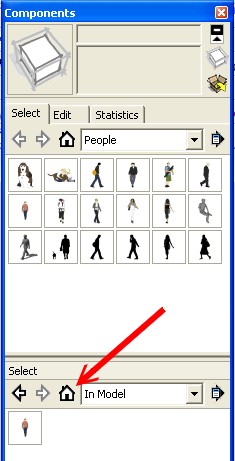
-
As Pilou beat me to it

Did you click the Component Browser's 'Model' icon [the 'small house'... to show all available 'loaded' Components in the Model] ?
Are you sure it was a Component ? and not a Group ?
If your 'Make Component' settings don't convert selection to an Instance, the 'Component' you still be left as 'raw geometry'.
What does the Outliner show ??

-
Don't you have to check the box Replace selected geometry with component in the interface window also?
-
@mitcorb said:
Don't you have to check the box Replace selected geometry with component in the interface window also?
You do need to do that if there is unselected geometry attached to the selection from which you want to make the component. If there isn't any unselected, connected entities, though, the box is automatically checked.
-
Thanks, Dave:
Now, where else is that written so nicely and succinctly? (I didn't go to Autocad school, either.) That was one of those things I had only a fuzzy, intuitive understanding about.
(I didn't go to Autocad school, either.) That was one of those things I had only a fuzzy, intuitive understanding about. -
You're welcome. I suppose it is written somewhere but I came across it on my own a long time ago. now, in my workflow, I almost never have to worry about it anyway because I make a component of what I've drawn before moving on to the next part. That practice makes it much easier to avoid mistakes.
-
I just clicked the house icon. Never thought to click that.
Thank you very much. I see it now.
Ok, question.
Let's say I make a window. Lets say its a rectangle shape window that is divided in half. I've attached a pic. When I make that a component and try to use it again, the wall appears where the window is knocked out.
Should I make windows components?
I uploaded a new image....you can see the new window on the right (I used the component I made to do that one). But you can see the new window made from he component doesn't have the openings. And its actually kind of difficult to punch the openings through on the new window.
-
It sems that your component is not set to cut an opening automatically. Could you share it?
(Also, all faces are reversed which may add to the issue but more about it later maybe)
-
-
When you made the component you didn't set it to glue/cut or have the right axes [a cutting component's z/blue axis is perpendicular to the face it will cut... etc]
When you make a component make sure all of these get set...
Here is how to fix this existing component that is wrong...
PS: Please make objects so the front face is 'out' - everything in your SKP seems to be made inside-out
-
@tig said:
When you made the component you didn't set it to glue/cut or have the right axes [a cutting component's z/blue axis is perpendicular to the face it will cut... etc]
When you make a component make sure all of these get set...
Here is how to fix this existing component that is wrong...[attachment=2:35kkqb20]<!-- ia2 -->Capture.PNG<!-- ia2 -->[/attachment:35kkqb20][attachment=1:35kkqb20]<!-- ia1 -->Capture1.PNG<!-- ia1 -->[/attachment:35kkqb20][attachment=0:35kkqb20]<!-- ia0 -->Capture2.PNG<!-- ia0 -->[/attachment:35kkqb20]
PS: Please make objects so the front face is 'out' - everything in your SKP seems to be made inside-out
thank you very much!
as far as everything being inside out, I start out by drawing a large rectangle (that is sort of like my piece of land I build my house on). And then start the house on top of that rectangle. Perhaps that is causing everything to be inside out?
-
@cmartin said:
thank you very much!
as far as everything being inside out, I start out by drawing a large rectangle (that is sort of like my piece of land I build my house on). And then start the house on top of that rectangle. Perhaps that is causing everything to be inside out?
It would be the cause of the inside out faces. If you orbit to look at your model from underneath, you probably have no bottom to the walls. If you really must have that face to draw on, draw the rectangle, reverse its face so it has the correct face up and make it a component or group. Then draw your floor plan on top of that and pull the walls up. They'll be right way out. Of course as far as just drawing goes, there's really no need to start on the rectangle either.
-
Or at least group your "land" first. But true that there's no real need for that. You can add some landscape at the end, too.
-
@dave r said:
If you orbit to look at your model from underneath, you probably have no bottom to the walls.
That is correct. there are no bottom to the walls.
@unknownuser said:
It would be the cause of the inside out faces. If you really must have that face to draw on, draw the rectangle, reverse its face so it has the correct face up and make it a component or group. Then draw your floor plan on top of that and pull the walls up. They'll be right way out. Of course as far as just drawing goes, there's really no need to start on the rectangle either.
Thank you for the advice. I guess I will try really hard to start the house without the large rectangle to build it on.
Quick question, when I made the new component and tried to put it into the wall, it goes sideways instead of vertical. I set it to vertical when i made it. in the air it is vertical but when I try to bring it down to the wall it turns sideways.
-
Either make the 'window' flat on the ground OR make it on a 'wall'.
When you make the selected geometry into a component read the dialog and choose to make it glued/cutting as desired...
Advertisement







