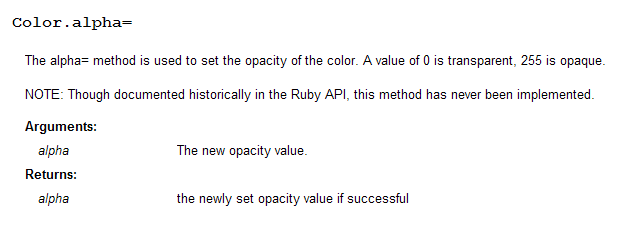[Plugin] Export 2d with Alpha
-
@unknownuser said:
Not there, it's Plugins > Thomthom's Plugins > Export 2D.
I've got conflict somewhere?
That's the correct menu item - it's just that you got ThomThom's menu installed which moves all my menu items to that position.
But it should not affect the result. Can you send me a quick video recording of what you do when you try to export with transparency?
-
-
view.html.write_image
http://code.google.com/apis/sketchup/docs/ourdoc/view.html#write_imageAs of SU8, if you use the hash variant for the arguments you can specify transparency.
-
Thanks, I see that the api notes that the method applies to v6.0+. How can that be correct?
-
@honoluludesktop said:
Thanks, I see that the api notes that the method applies to v6.0+. How can that be correct?
The method is old, but the transparency argument is new.
-
Thank you Thom Thom!
New to SketchUp 8 (1) month. Had the 'no transparency in 2D export" problem. Found SketchUcation , found your plug in
, found your plug in  , fixed my problem.
, fixed my problem.Thank you very much.
-Donna
-


-
Brilliant, works a treat. Thank-you
-
Thank you for this. Opens up a lot of possibilities.

-
I have a suggestion for this great plugin (if still in development).

Would it be possible to export multiple layers as a series of png's? I see that ImageReady CS2 has an option to import a series of images to layers, which can then be saved out as a psd file. This would make SketchUp great for blocking in some layers -say foreground/midground/background elements and individual objects, then opening in Photoshop to do paintovers with the objects seperated by layer.
-
Takk for det!
-
Hey thom and thanks for this great plugin.
I need to produce some 2d transparency alpha maps. Installed TT_lib2 folder along side tt_lib and tt_export.rb into the plugins directory.
Don't have the dialoug which you mark "Transparency" while exporting png from file>export>2d graphic.
many thanks
-
@mooshonov said:
Don't have the dialoug which you mark "Transparency" while exporting png from file>export>2d graphic.
See the description again in the first post. The menu is not located under File, it is "View -> Export 2d".
-
Thom,
Ever notice some funny screen cropping using this?
-
Cropping? It exports the incorrect area?
-
Exactly, if I play with resolution size at times it'll crop away some of the image. But I'm keeping the the same ratios.
-
Can you post a reproducible example?
-
Rich, I'm not sure if I understand the issue. Would the following help?
1- Open SU.
2- Use the Film&Stage Plugin, create a camera, edit the Aspect Ratio of the camera, and adjust the window according so there aren't any gray bars.
3- Now close and reopen SU. Open your model. Pan and tweek your model within the confines of the window. Now export using the width value in pixels of the value assigned to the camera of Film&Stage in Step 2.
John
-
Thanks John. I'll try that later when I'm at PC. Hope all is well with you

But, to clarify about using this tool. Let's say I have SU maximised and the workspace resolution is 1600x1200. So the export must follow 4:3 to export the scene correctly? Otherwise cropping will occur? This would be my normal approach but at times exporting at larger resolutions resulting in cropping.
Is it possible that an onscreen doodad be added, not those grey bars, to reflect the capture zone? I notice Thea Exporter add 'Rule of Thirds' overlay

-
@thomthom said:
@mooshonov said:
Don't have the dialoug which you mark "Transparency" while exporting png from file>export>2d graphic.
See the description again in the first post. The menu is not located under File, it is "View -> Export 2d".
THANKS!
Advertisement