Cannot Modify Solid created with Sketchy Solids
-
I created a Capsule using Sketchy Solids. I purposely scaled the solid 10x for clarity then I sliced the solid in half with Section Plane using "Slice model at Section". I then placed the half capsule upon a flat face which was larger than the slice. After I exploded the components I saved them as a single component which can be found at http://sketchup.google.com/3dwarehouse/details?mid=197efe8d8993094f46562fb347c7b4e9.
What I cannot do is "move" the flutes down or up in the board, if I select just the round portion of the flute and Move them, it's like a piece of the item is being left behind, therefore the move looks like crap. I have Intersected everything but it's like the Solid is a stand alone item that cannot be edited, like it's locked or something. Is this normal? Can it be fixed?
Thanks,
-
You have some stray edges inside your mesh.
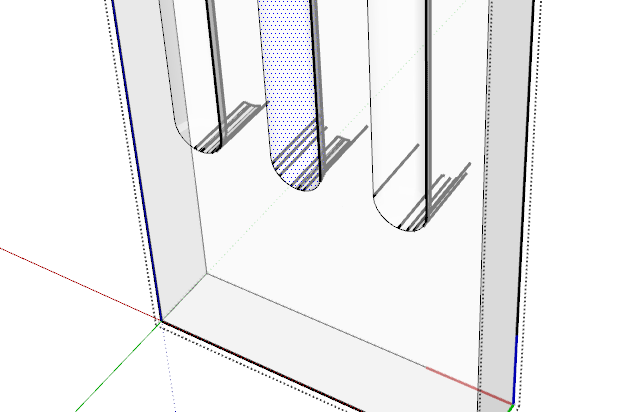
Also, at the top there is some messed up geometry:
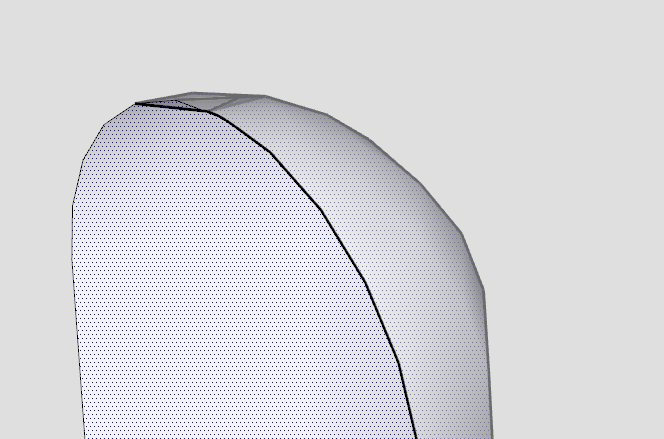
-
It was quite quick to correct - took longer to type this explanation !
Draw some guides and erase all but one flute.
Use View > Hidden-Geometry 'on' and Xray mode.
Erase the stray edges inside the shape.
Erase the faulty part of the top shape.
Copy the correct parts [to the right] and Scale -1 mirror them, and Move it back over the 'hole' where you just Erased the wrong bits.
Select the flute and Move+Ctrl copy it with red-axis locked [shift] and snap to guide, type 2x to make two copies to complete the form.
Delete the Guide lines.
I also rotated the geometry so that it more logically set at the origin and faces the 'standard' way - it was 'backwards'...
I also exploded the component within the SKP and purged the file - if you import the flute into another SKP model it will come in as a component anyway...

New Flute.skp -
And the flutes could be made into CutOut components for easy reuse and quick editing.
-
@thomthom said:
And the flutes could be made into CutOut components for easy reuse and quick editing.
Another good idea

Advertisement







