[Plugin] 2D Tools
-
@trackbuilder said:
I am new to installing Plugins for SU, so I downloaded the Plugin from SketchUcation and it installed correctly.
Actually, you didn't quite get it installed correctly. Before installing it you need to go in to the Security setting for the Plugins folder and set permissions for your log in to All so there's full access. Do that and reinstall it. Best would be to install the SCF Plugin Store and automatically install other plugins from there.
-
@dave r said:
@trackbuilder said:
I am new to installing Plugins for SU, so I downloaded the Plugin from SketchUcation and it installed correctly.
Actually, you didn't quite get it installed correctly. Before installing it you need to go in to the Security setting for the Plugins folder and set permissions for your log in to All so there's full access. Do that and reinstall it. Best would be to install the SCF Plugin Store and automatically install other plugins from there.
I was receiving the same message as trackbuilder on just some of the plugins and only on su 2013. My SU8 never had the problem. I redid the security setting as suggested and can now load more plugins. 2D is a favorite, now I can start to migrate with confidence, but hanging on to 8 for a while..... Thanks for the clue Dave!
-
Hi Jim,
I'm glad that helped. Some plugins need to be able to write to a file for changes you might make in the VCB or a window that opens. The files generally end up in the Plugins folder so having privileges will be important.
-
That temp file is a throwback.
I'll remove it and update.
It's there to record if ye olde format of the 2dTools installation has already been tidied up...However, you do need to ensure FULL permissions to your Plugins folder as several tools do still write temporary files there...
-
TIG, Dave and Jim,
Thank you for all of your help!!!!! I adjusted the security settings, and found the 2D Tools plug-in in the Draw menu.
-
Help to anyone,
This tool will be a life saver, however for some reason it won't let me install it. I get an the error message below:-
Permission denied - C:/Program Files (x86)/SketchUp/SketchUp 2013/Plugins/2Dtools/2Dtidied.txt
Error Loading File 2D#.rb
Permission denied - C:/Program Files (x86)/SketchUp/SketchUp 2013/Plugins/2Dtools/2Dtidied.txtNot had anything like this before on any extensions, what gives with this extension...
I wish this extension was available through SketchUP's own Extension Warehouse, I might get it loaded that way.
Not too sure if this is related to the SKETCHUCATION PLUGIN STORE V2.0 as having some problems with that as well...
When I click on the blue icon (SKETCHUCATION PLUGINS MANAGER) I get error message saying "no security permission to manage any plugins folder in the $LOAD_PATH. FULL Read/write Permissions are needed to manage Plugins within this Plugins Folders.."
Just not my day I guess..

Any help will be most appreciated.
Over & out,
Clayton.
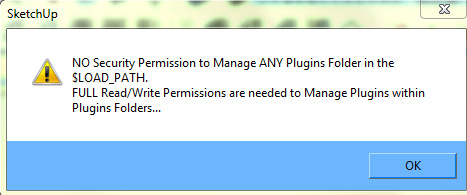
-
This has been covered a number of times here. In fact, just five posts above. You need to set the permissions for the Plugins folder so you have full administrative rights under your log in. Go to the Plugins folder, right click on it and choose Properties. Then click on the Security tab and the Edit button. Select your log in and tick all of the boxes for "Allow." Then OK and close out of that. Reinstall the plugin and it should work fine.
-
Somehow the issue that was meant to be resolved with v5.6 messed up in the recent upload.
The latest v5.7 [hopefully] avoids this 'temp-file-in-plugins-folder' issue all together...
http://sketchucation.com/resources/pluginstore?pln=2DtoolsBUTthis does not sidestep the issue that you MUST have FULL security permissions to your Plugins folder both to AutoInstall Plugins from the PluginStore... AND subsequently 'manage' them...

-
Here's a future-proofed update.
http://sketchucation.com/forums/viewtopic.php?p=185760#p185760 -
Thanks TIG for the update, the v5.9 works fine on Mac OSX 10.9 & SU2013 but a minor problem, the icons of the tools cursor don't show.
-
I confirm that I too get no custom-cursors with the MAC version [PC is still fine!] - there are no error messages...
I'm investigating...

Any advice from others who've seen this kind of thing would be appreciated...

-
I just installed 2D Tools on my Mac again from the Plugin Store. the tools show just fine on the toolbar for me.
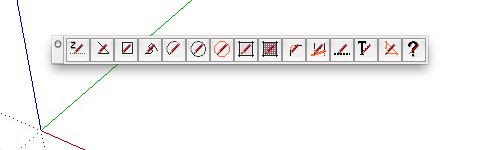
-
It's NOT the toolbar icons, it's the custom-cursor icons that each tool has.
On a PC you get a special cursor for each tool - even different cursors as a tool's function changes.
On a MAC these are missing - you just get the default tool-arrow cursor for all of the tools.The code to make the cursors is standard Tool/UI stuff, and it works on PC, so what's up with MAC version [no error messages] is a mystery ... so far

-
Oops! My apologies. Yes, I see now that the custom icons aren't working.
-
At first I thought it might be a png size issue... so I remade all of the cursors 32x32px and retested... BUT on MAC v2013 it still fails to display the custom-cursors, and in fact if you orbit the cursor sticks on the 'orbit' cursor and doesn't reset to the normal Tool cursor !
I also tried remaking some of the cursor creation code, although it already was PC acceptable...
Still no joy
I then looked at ALL plugins from any source which are using custom-cursors and they ALL fail on MAC

I am now updating my two plugins [Grow & 2dTools] NOT to use custom-cursors on MACs only, so tat least the orbit-cursor glitch is side stepped.
I'll raise something with SketchUp too... -
The custom-cursor mystery on MACs has been resolved...
The PluginStore now has a new version [v6.1] with MAC friendly custom-cursors.
http://sketchucation.com/resources/pluginstore?pln=2Dtools*Explanation of the resoluion of the 'mess' for other authors info...*A custom-cursor consists of a png image file - typically 32x32 pixels.
The custom-cursor's 'hot-spot' is specified set off to the right from the left-side of the image and then down from the top-side of the image [in pixels].
...cursor,15,22)
On a PC this 'hot-spot' does not have to be inside the perimeter of the cursor's image.
Many authors have specified0,32for the bottom left corner of a 32x32 image.
But this places its 'hot-spot' one pixel below the bottom-left corner of the cursor.
On a PC this still works just fine, but on a MAC it breaks the custom-cursor big time !I have now adjusted and reissued all of my tools that make custom-cursors to use
0,31[or equivalent] for these 'hot-spots'.
This change puts the 'hot-spot' on the cursor.
Now all of my custom-cursors should work on PC & MAC
Any MAC users getting issues with other tools that should use custom-cursors ought to report it to the tool's author, and point them in the direction of this post for the explanation and fix...
One symptom is that there is no custom-cursor, BUT worse still, if you Orbit during that tool the tool's cursor gets stuck as the Orbit cursor - clearly not ideal ! -
TIG this is awesome, the 2D fillet tool is saving my life and sanity. using it to extend lines that arent on the red/green axis.
Thanks!
-
Yes - some of the '2d' tools - like Fillet - will work on other 'planes' provided that the two edges you are 'filleting are themselves coplanar...
Other tools that do 'drawing' are constrained to a flat plane, set at the preset z-height... -
I downloaded 2d tools and received a file named 2Dtools_v6.1.rbz
I put it in the plugins folder and restarted sketchup but the toolbar is not showing up the draw menu, the tools menu, or the toolbar menu. I am wondering if my operating system (mac 10.6.8) or sketchup version (7) are too old? -
Yes. Your SU version is too old but you aren't sunk yet. Move the .rbz file OUT of the Plugins folder. Maybe put it back into the Downloads folder. Rename it to .zip. Then double click on the file name to extract the contents. Select those contents and copy them to the Plugins folder. See this post for more information.
You could update to SU8 and then you'd be able to install .rbz files without the gymnastics. You could also then install the Sketchucation Plugin Store and auto-install plugins.
Advertisement







