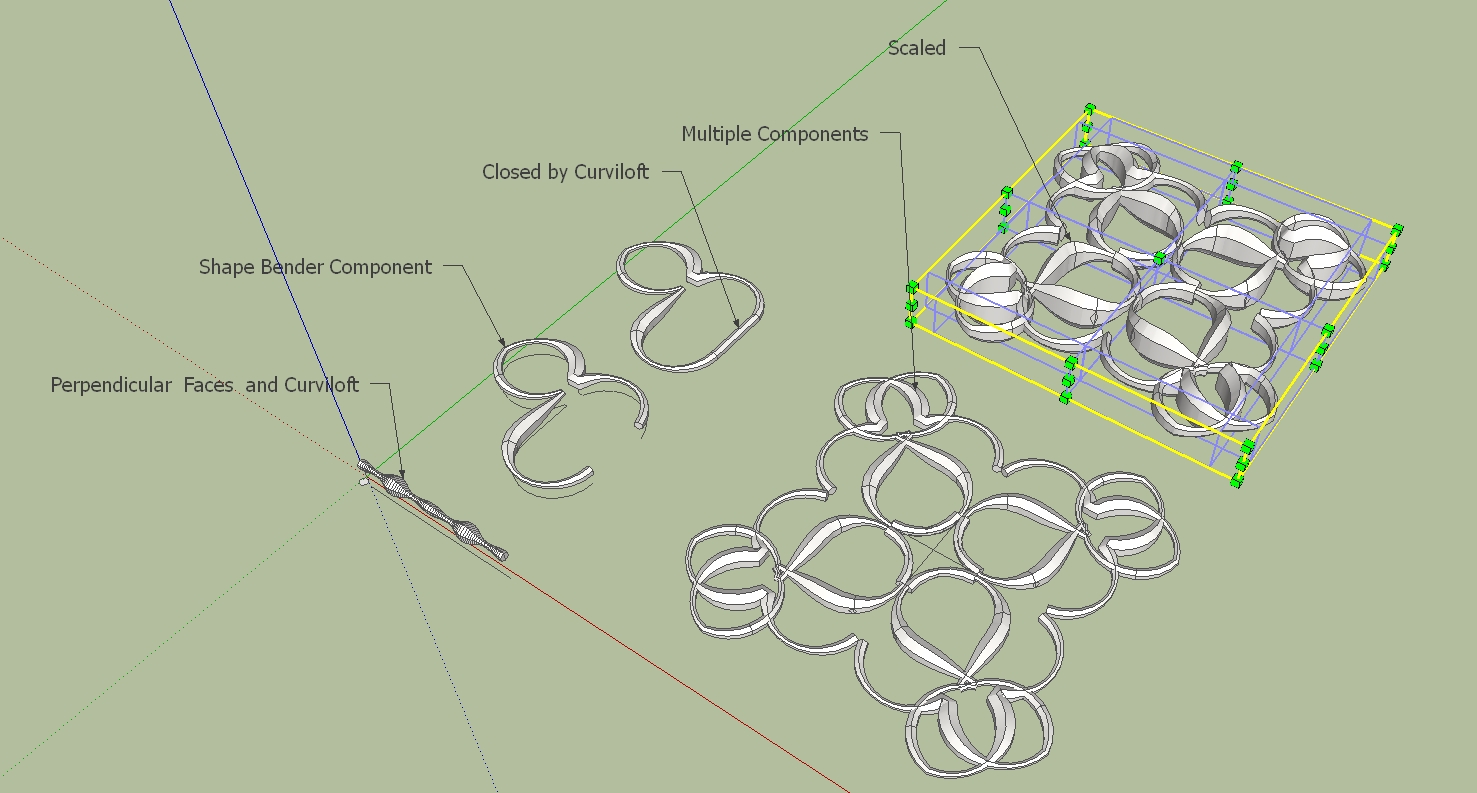[Plugin] Shape Bender Beta
-
Thanks for the explanation Chris. Much appreciated.
FWIW, on my computer, the Up arrow toggles the start and end positions on the curve and the Down Arrow toggles the start and end positions for the straight line. The Left and Right arrows don't do diddly.
-
That helps a bunch! Thanks!
@dave r said:
FWIW, on my computer, the Up arrow toggles the start and end positions on the curve and the Down Arrow toggles the start and end positions for the straight line. The Left and Right arrows don't do diddly.
Mine works the same way.

-
Hi,
This opens up many possibilities for jewelry or stucco designs. Who has other ideas.
Charly
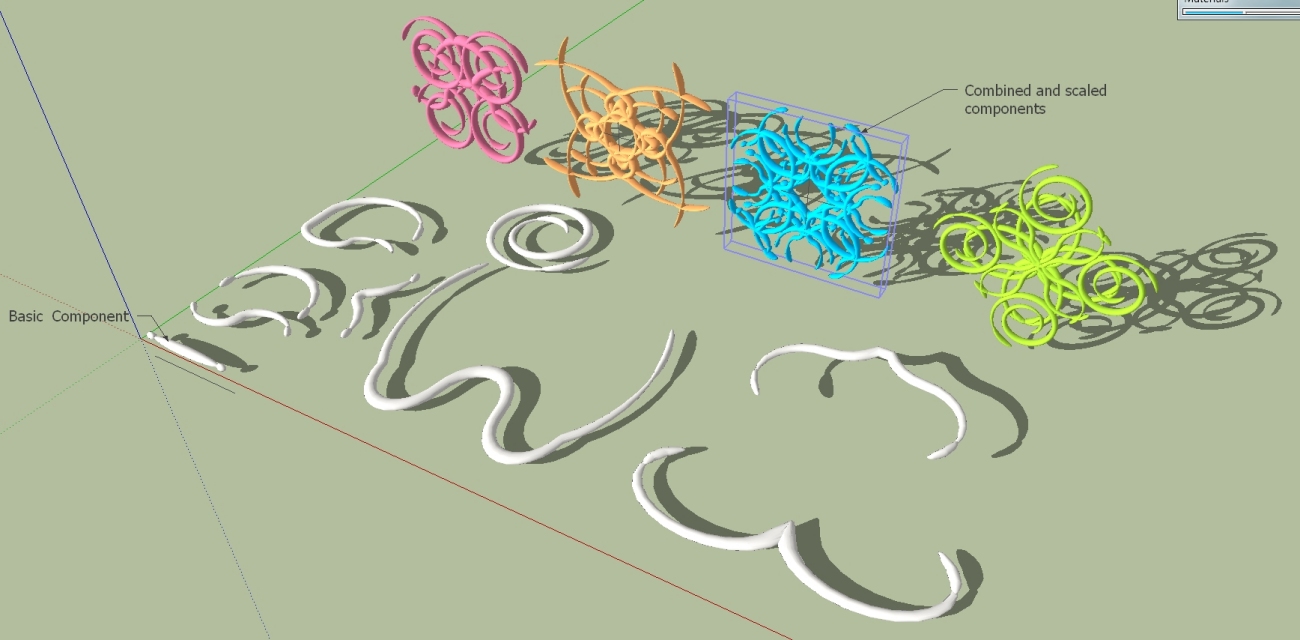
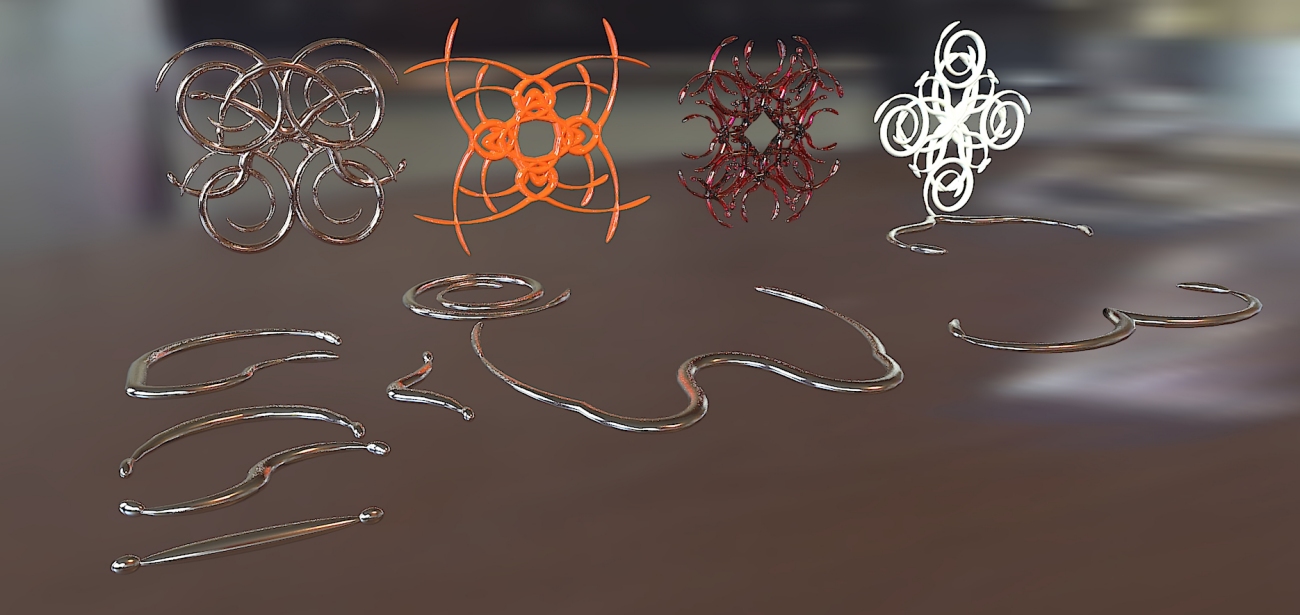
-
Those are some wild shapes, Charly

-
Thanks for clarifying Dave - I have not used the plugin in a whle obviously!, I've forgotten how it works apparently.
Great shapes there Charly, looks like you're getting the hang of shapebender quite nicely now!
Chris
-
Thanks Chris
could be interesting also for wood working.
Charly
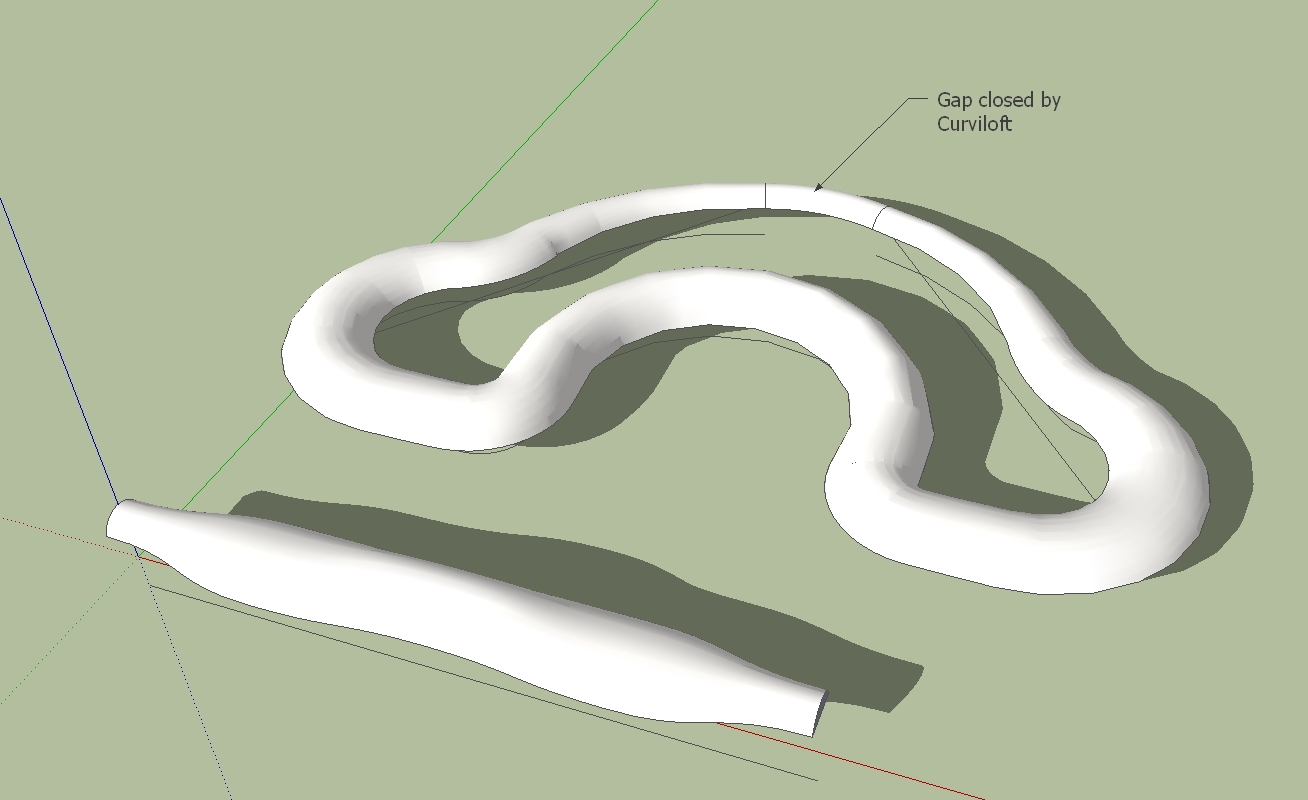
-
Google SketchUp 8 - Windows 7 x64
Error; #<NoMethodError; undefined method `all_connected' for #<Sketchup;;ComponentInstance;0xaccf740>> C;/Program Files (x86)/Google/Google SketchUp 8/Plugins/clf_shape_bender/clf_shape_bender.rb;307;in `line_picker' C;/Program Files (x86)/Google/Google SketchUp 8/Plugins/clf_shape_bender/clf_shape_bender.rb;239;in `onLButtonUp' C;/Program Files (x86)/Google/Google SketchUp 8/Plugins/clf_shape_bender/clf_shape_bender.rb;307 -
That looks like a problenm with what you are selecting. I think you need to have just a single component selected when you begin the tool. Then click on a line.
Could you upload the model you tried it on? I could look at it and see what is wrong,
Chris
-
Hi,
I'm still experimenting with the different profiles and different paths.In the example shown below,at the first step the profile is messed up. But that's not a problem. Press the up arrow key and then the down arrow key and the profile is then aligned.
Charly
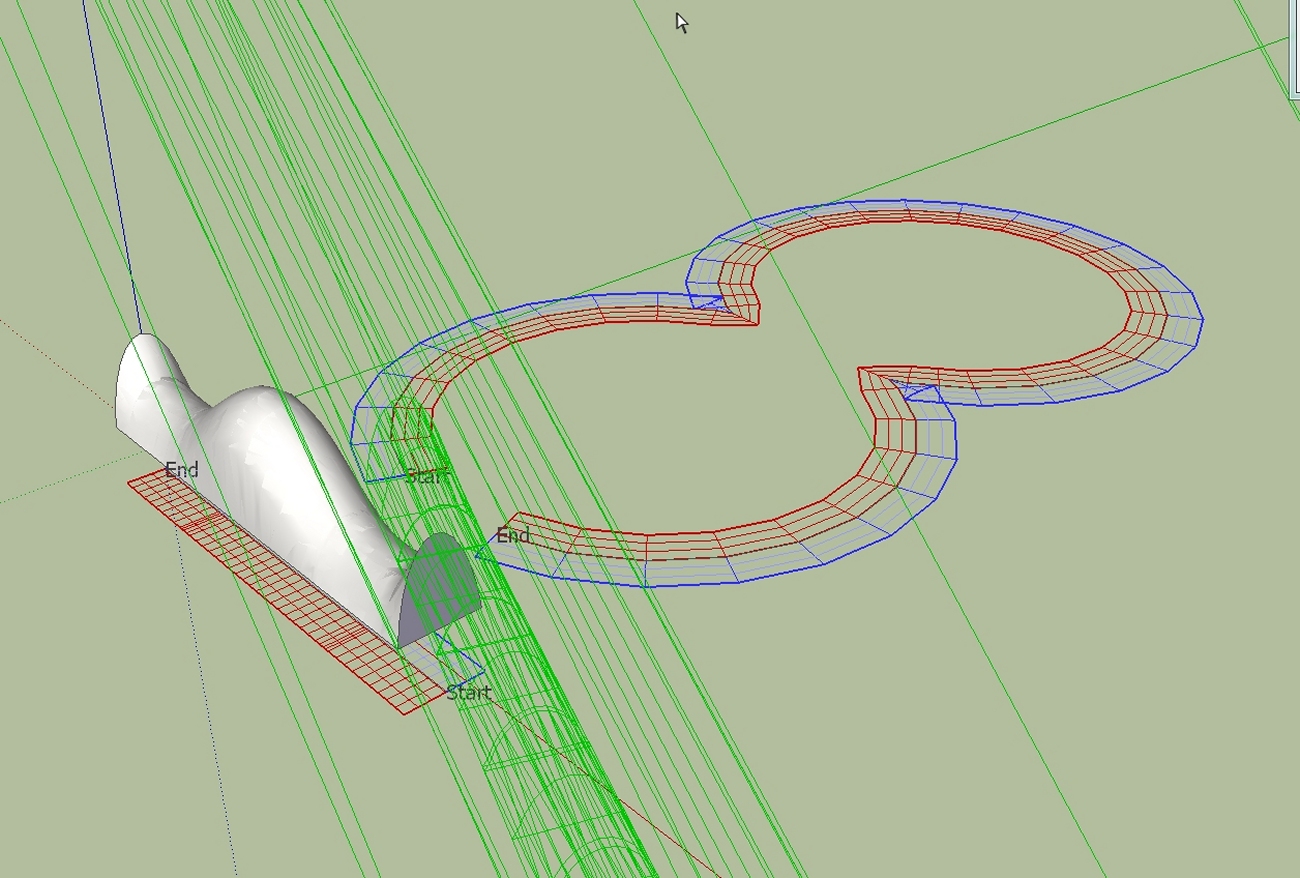
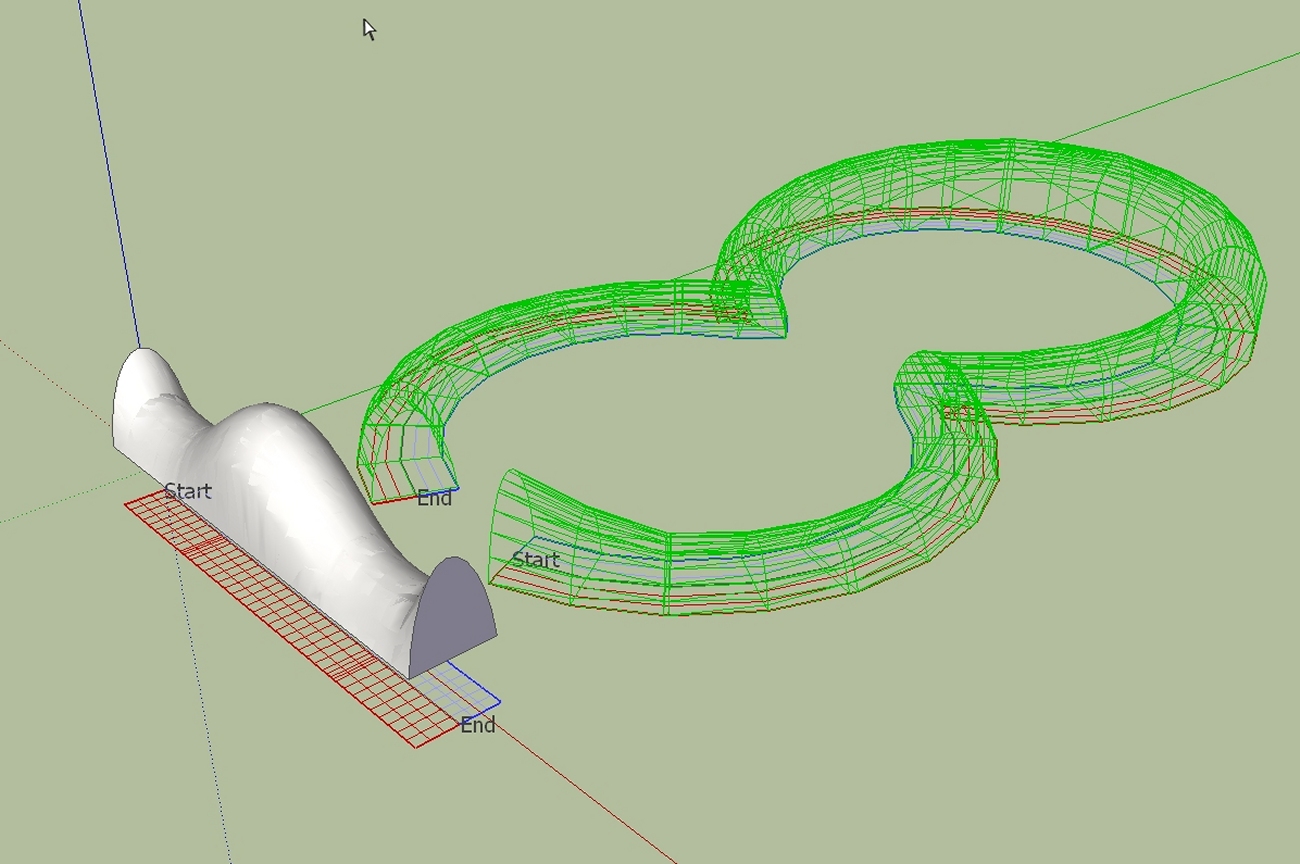
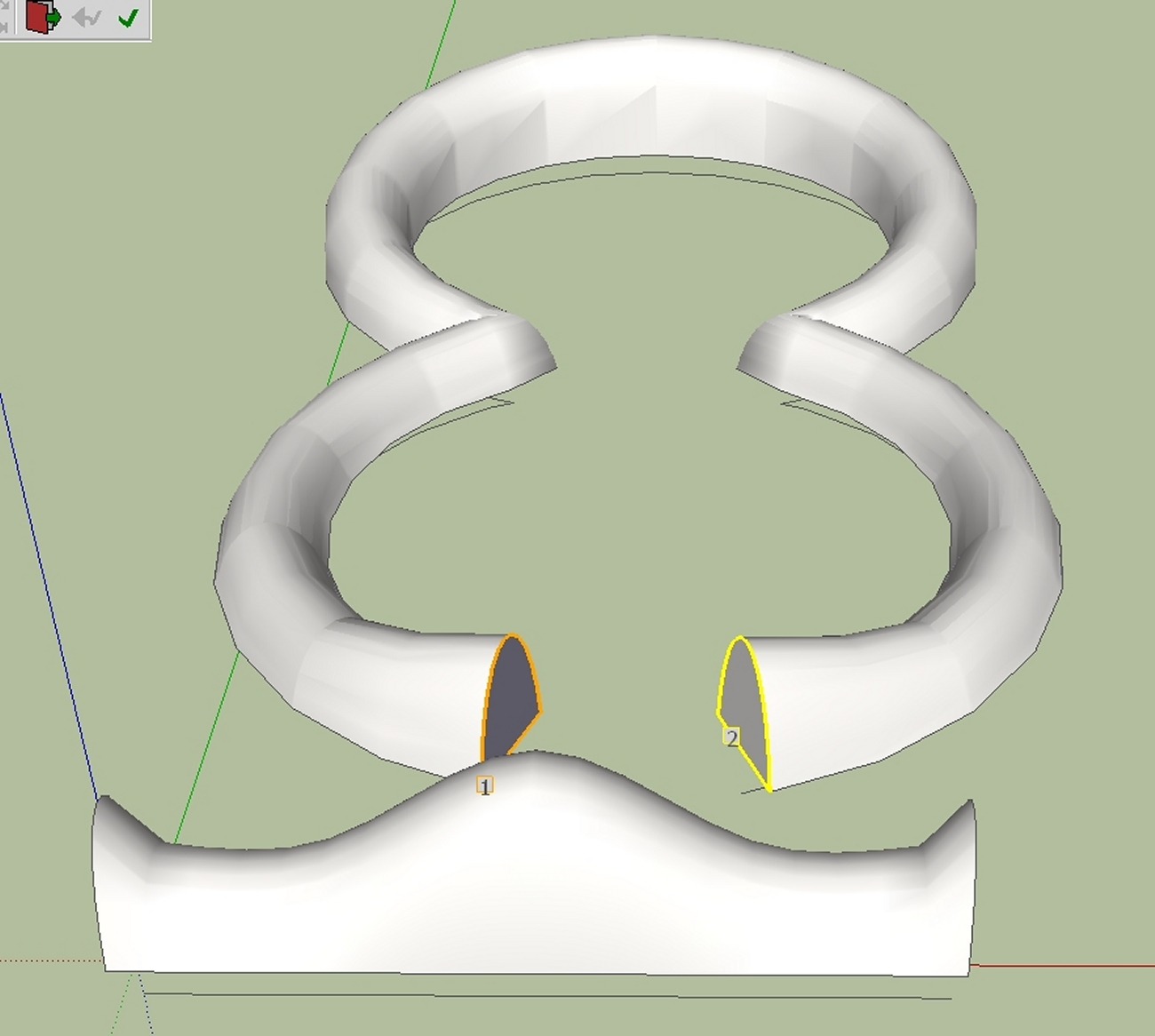
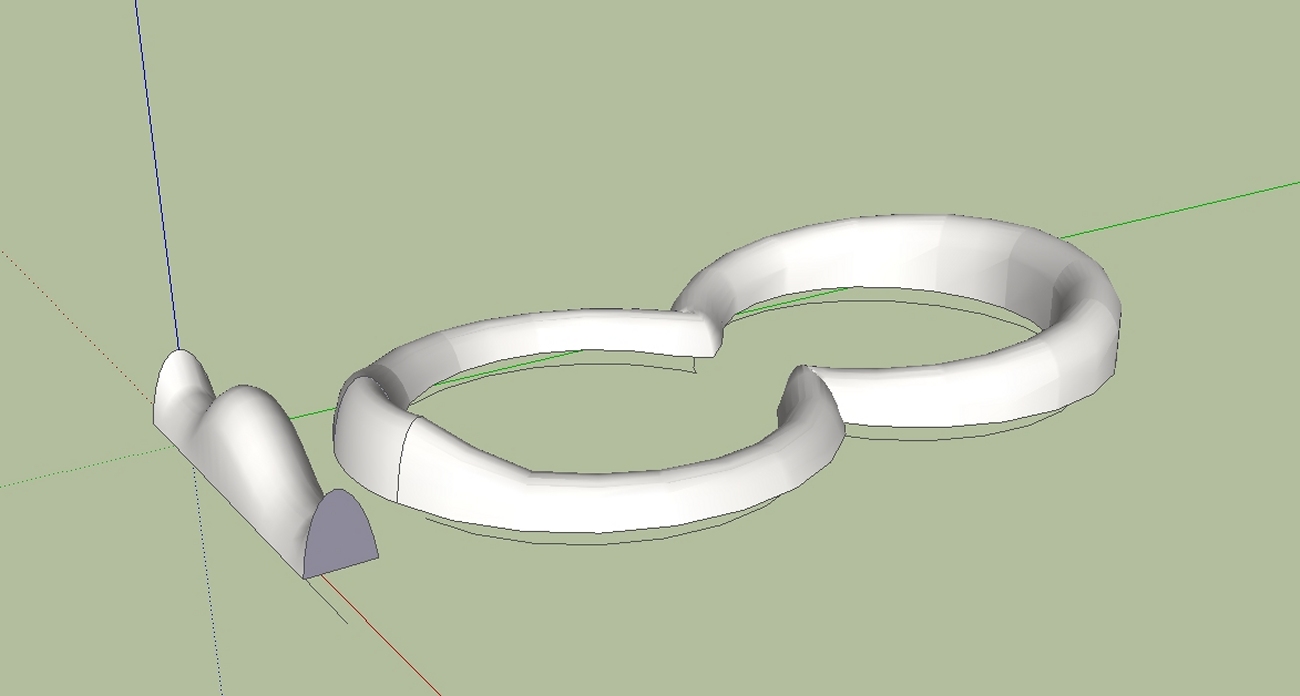

-
I solved the problem. I didn`t have any line parallel to x-axis (red axis).
-
Hi,
Another attempt.
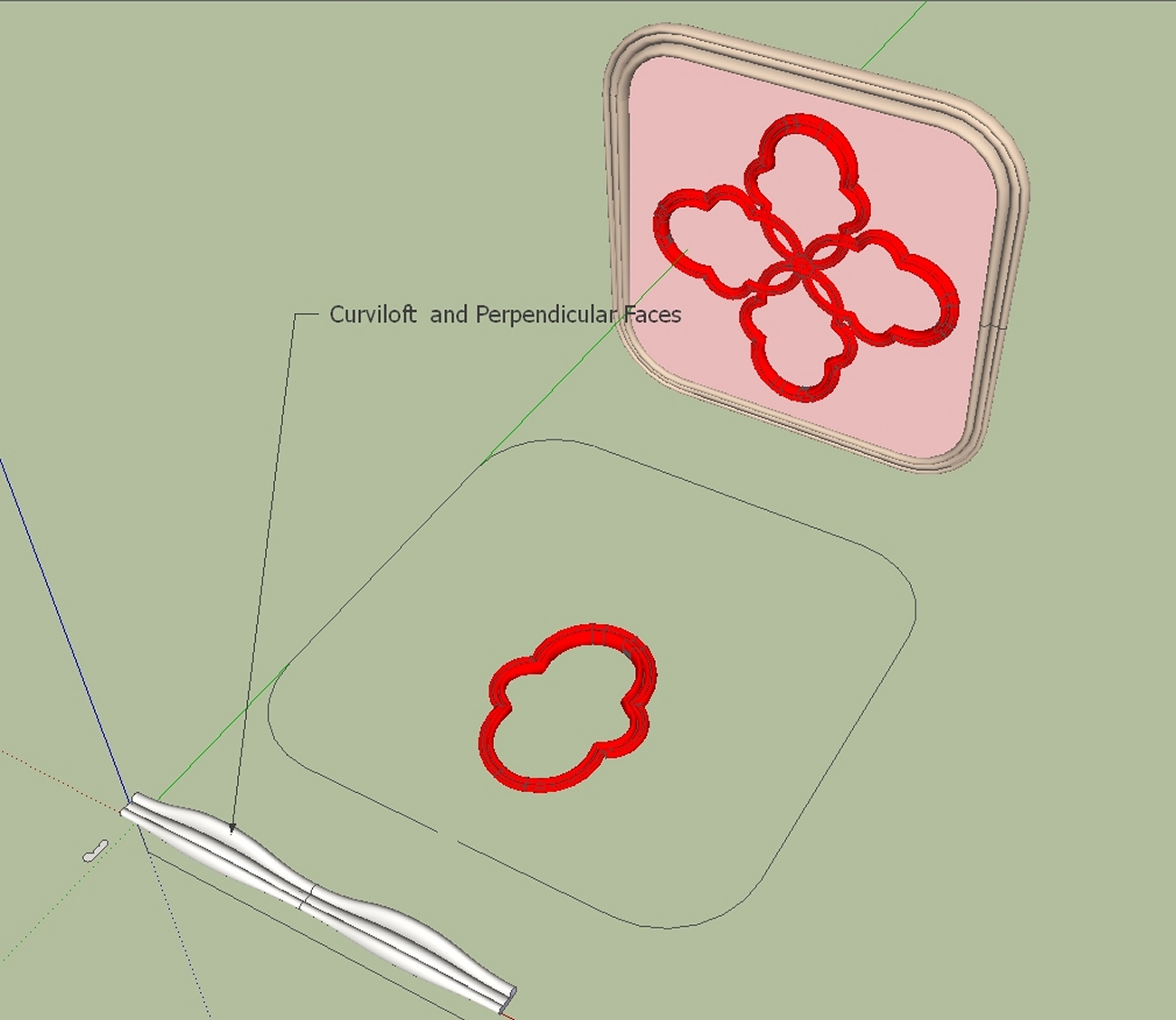


-
-
Hello,
First of all I thank you a lot for the script, a great idea and a great work.
However I am having trouble with making it work, probably because i am being a noob, but i would still appreciate some help.
When I try to make the script work it tells me to "select something" even though I already selected the object.
I tried many times but still get this error.
Can anyone point me out what i am doing wrong?
Thanks
-
Did you select a component before trying to run the plugin?
-
-
Did you perhaps select a group instead?
-
@thomthom said:
Did you perhaps select a group instead?
hmm...maybe...
well i am not even sure, i just made a cylinder and clicked on it with selection tool so it turns blue (so this is where i thought i selected it)
Sorry, i know it sounds stupid but i would still appreciate some pointers about how to use this plug-in : (
Thanks
-
You need a 'Group' of geometry that you want to 'bend', a straight 'Line' parallel with the X-axis [Red] that determines the extents of the bending [note that this line cannor be connected to anything else!] and a 'curve' [i.e. an Arc, Bezier or collection of Edges 'Welded' into a Curve] that the bend will follow.
To make a group select your required geometry [e.g. your cylinder] right-click and 'Make Group'; it now selects as a single object because the geometry is inside it [you can also use a component-instance instead of a group - then use 'Make Component'!]...
The relative placement of the group[or component], the line and the curve affect the resultant bending.
Select the group[or component] and start the 'Shape Bender' tool.
Follow the prompts - pick the line - then pick the curve - swap the start/end with arrow-keys IF required [e.g. the ghost-image of the potential bent result looks 'twisted'].
Press <enter> and the group is copied in a 'bent' form, as a new 'shape bender component'... -
You made a cylinder - as in you drew a circle and push-pulled it? Then what? Did you group it or make it into a component?
-
@tig said:
You need a 'Group' of geometry that you want to 'bend', a straight 'Line' parallel with the X-axis [Red] that determines the extents of the bending [note that this line cannor be connected to anything else!] and a 'curve' [i.e. an Arc, Bezier or collection of Edges 'Welded' into a Curve] that the bend will follow.
To make a group select your required geometry [e.g. your cylinder] right-click and 'Make Group'; it now selects as a single object because the geometry is inside it [you can also use a component-instance instead of a group - then use 'Make Component'!]...
The relative placement of the group[or component], the line and the curve affect the resultant bending.
Select the group[or component] and start the 'Shape Bender' tool.
Follow the prompts - pick the line - then pick the curve - swap the start/end with arrow-keys IF required [e.g. the ghost-image of the potential bent result looks 'twisted'].
Press <enter> and the group is copied in a 'bent' form, as a new 'shape bender component'...[attachment=0:31120sgk]<!-- ia0 -->Capture.PNG<!-- ia0 -->[/attachment:31120sgk]Phew...that did it
Thanks to everyone who bothered to give an answer, I appreciate it : ))
Advertisement