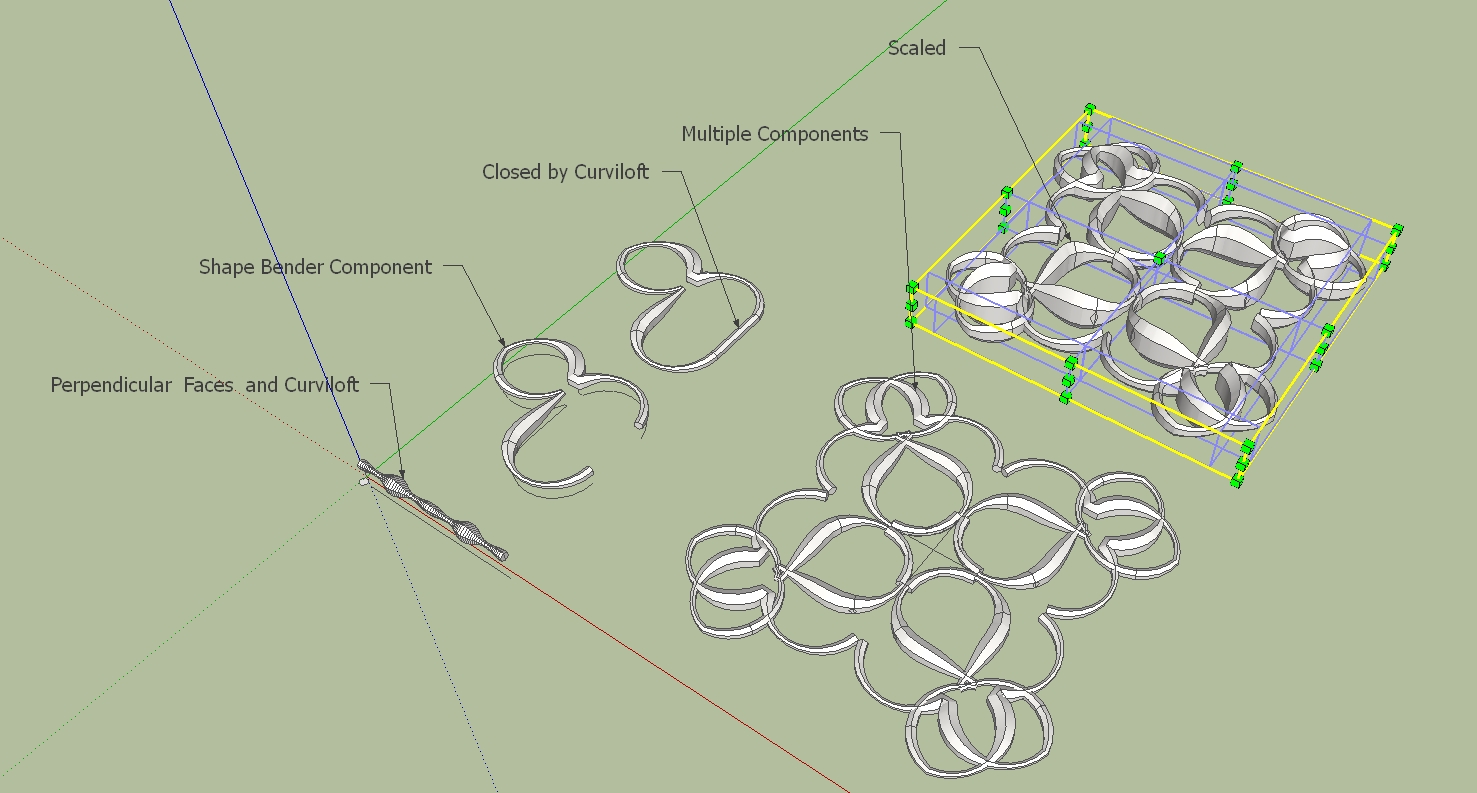[Plugin] Shape Bender Beta
-
With a little imagination you can create some interesting shapes.
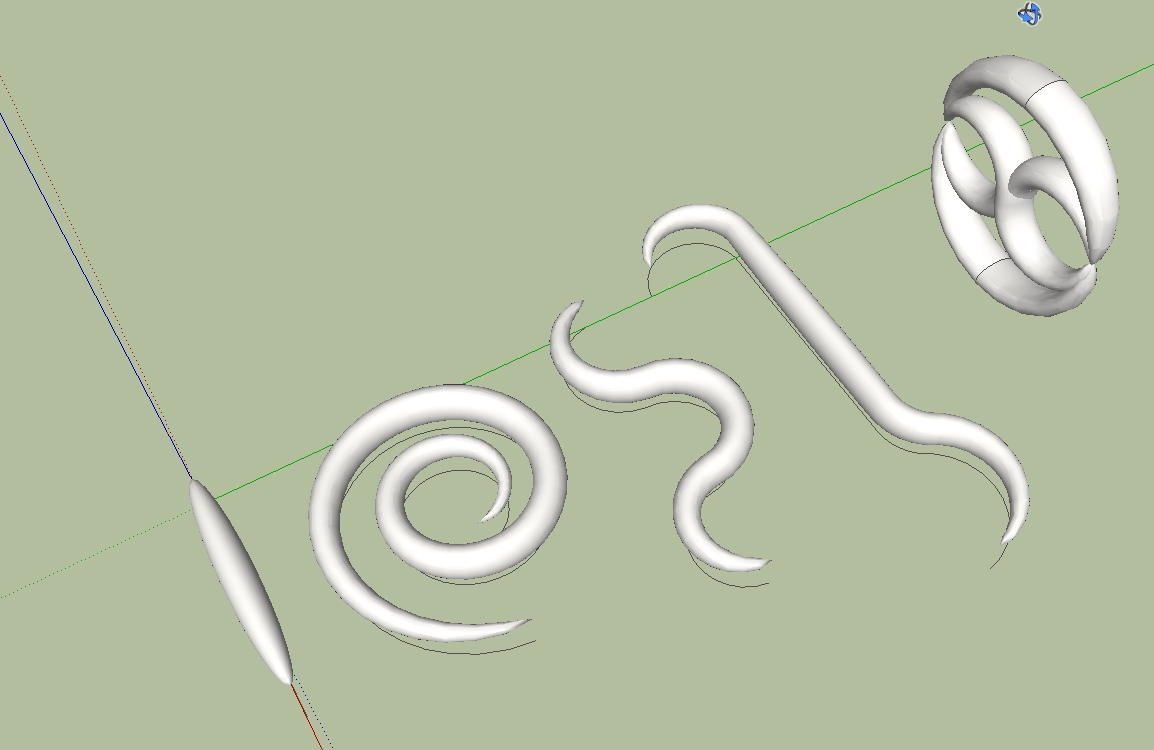
-
Reminds me of hook worms.

-
Hi,
by ShapeBender


-
surely nice try charly

-
What the up and down arrow keys do is reverse the start and end points of the shape and the line. They should always be to the "left" of the model. This is mostly due to my poor programming skills at the time I made this thing, this was afterall my 3rd plugin I'd ever written. When you press the up/down key, you should see the start and end tags flipping places. And when you press the left/right keys, the other start/end tags will flip places. Please align them to the "left" side. If you are looking straight down on the model, with the solid red line going out to the right, then both "start" tags should be on the left of the model. I don't know how to make it more clear unfortunately. Its a little bit of bad programming, and a lot of "the ruby script can't read your mind". It needs to know which end of the shape should match up to which end of the line. Choosing the wring thing will cause the results you are seeing.
The reason it work once the model is closed and re-opened is because SketchUp does not remember the start and end positions of lines in between sessions - once the model is close, SU dumps its memmory of start and end. So often they come in backwards of what they were originally, meaning my script will interperet the start and end differently.
Anyhow, just play with pressing up/down and left/right and get good at making the starts both line up on the "left" side of the model (also known as the more negative x value, if that makes more sense in your head).
Good luck!
Chris
-
Thanks for the explanation Chris. Much appreciated.
FWIW, on my computer, the Up arrow toggles the start and end positions on the curve and the Down Arrow toggles the start and end positions for the straight line. The Left and Right arrows don't do diddly.
-
That helps a bunch! Thanks!
@dave r said:
FWIW, on my computer, the Up arrow toggles the start and end positions on the curve and the Down Arrow toggles the start and end positions for the straight line. The Left and Right arrows don't do diddly.
Mine works the same way.

-
Hi,
This opens up many possibilities for jewelry or stucco designs. Who has other ideas.
Charly
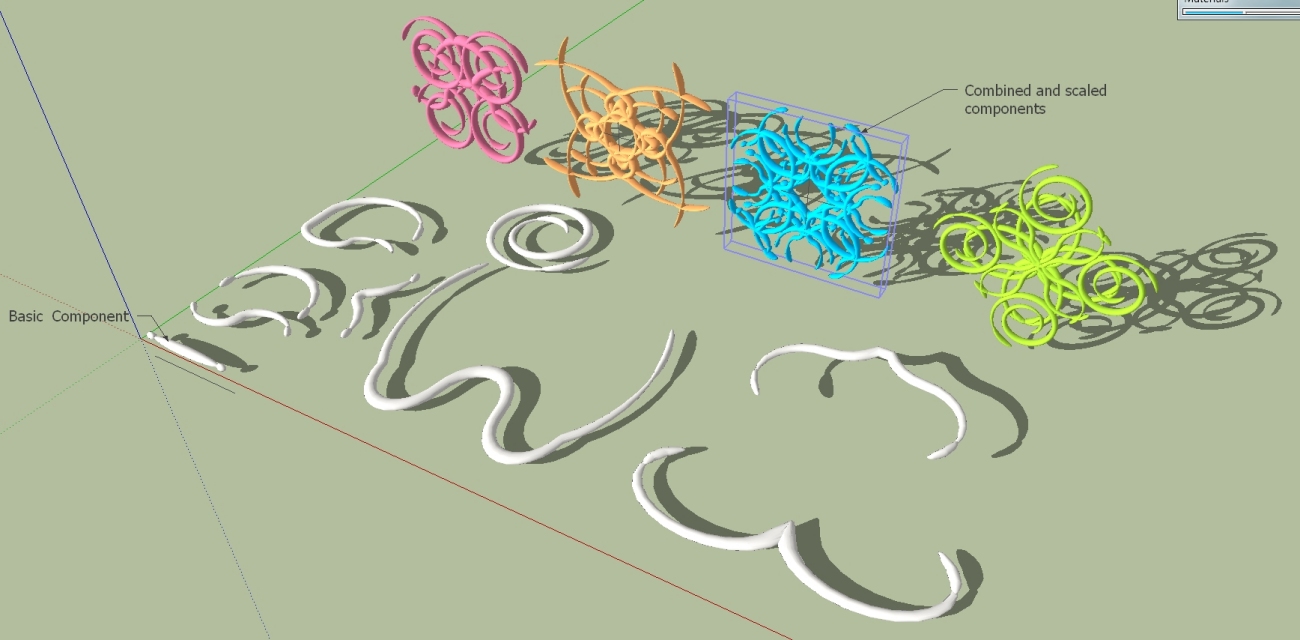
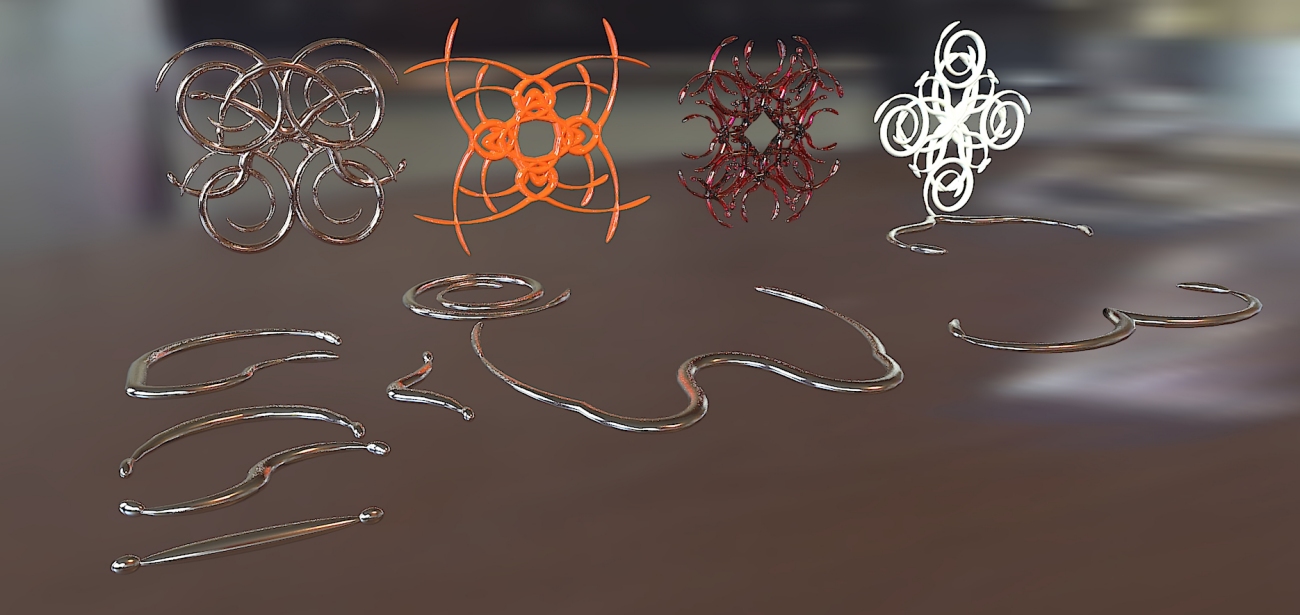
-
Those are some wild shapes, Charly

-
Thanks for clarifying Dave - I have not used the plugin in a whle obviously!, I've forgotten how it works apparently.
Great shapes there Charly, looks like you're getting the hang of shapebender quite nicely now!
Chris
-
Thanks Chris
could be interesting also for wood working.
Charly
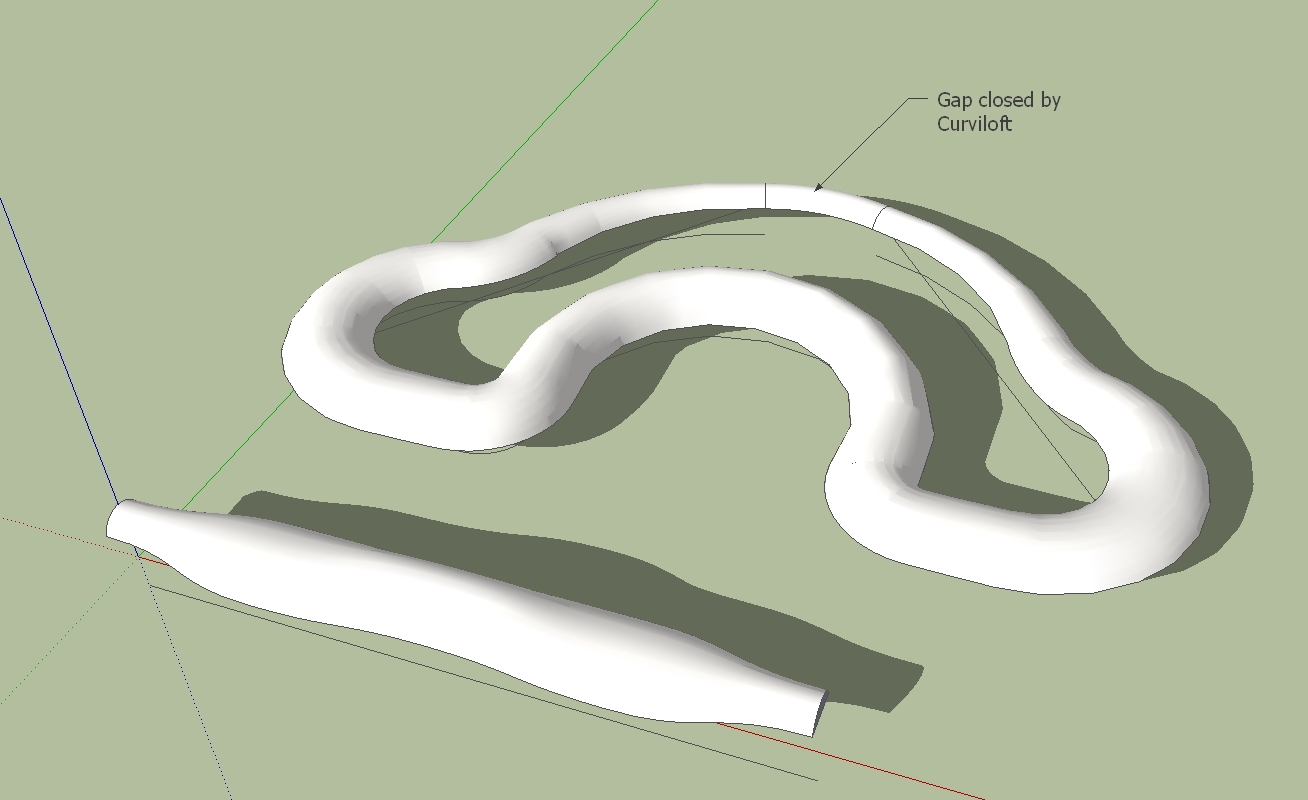
-
Google SketchUp 8 - Windows 7 x64
Error; #<NoMethodError; undefined method `all_connected' for #<Sketchup;;ComponentInstance;0xaccf740>> C;/Program Files (x86)/Google/Google SketchUp 8/Plugins/clf_shape_bender/clf_shape_bender.rb;307;in `line_picker' C;/Program Files (x86)/Google/Google SketchUp 8/Plugins/clf_shape_bender/clf_shape_bender.rb;239;in `onLButtonUp' C;/Program Files (x86)/Google/Google SketchUp 8/Plugins/clf_shape_bender/clf_shape_bender.rb;307 -
That looks like a problenm with what you are selecting. I think you need to have just a single component selected when you begin the tool. Then click on a line.
Could you upload the model you tried it on? I could look at it and see what is wrong,
Chris
-
Hi,
I'm still experimenting with the different profiles and different paths.In the example shown below,at the first step the profile is messed up. But that's not a problem. Press the up arrow key and then the down arrow key and the profile is then aligned.
Charly
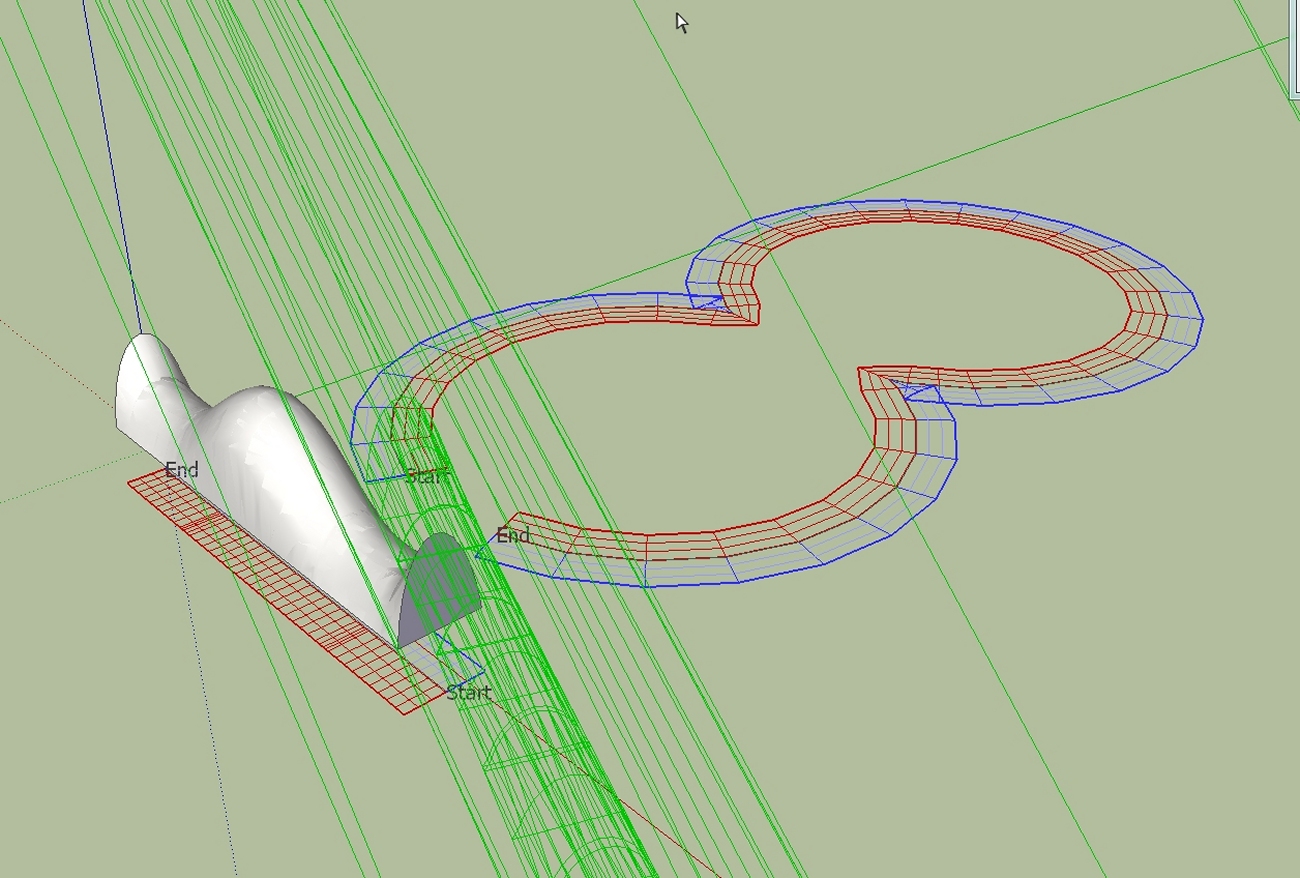
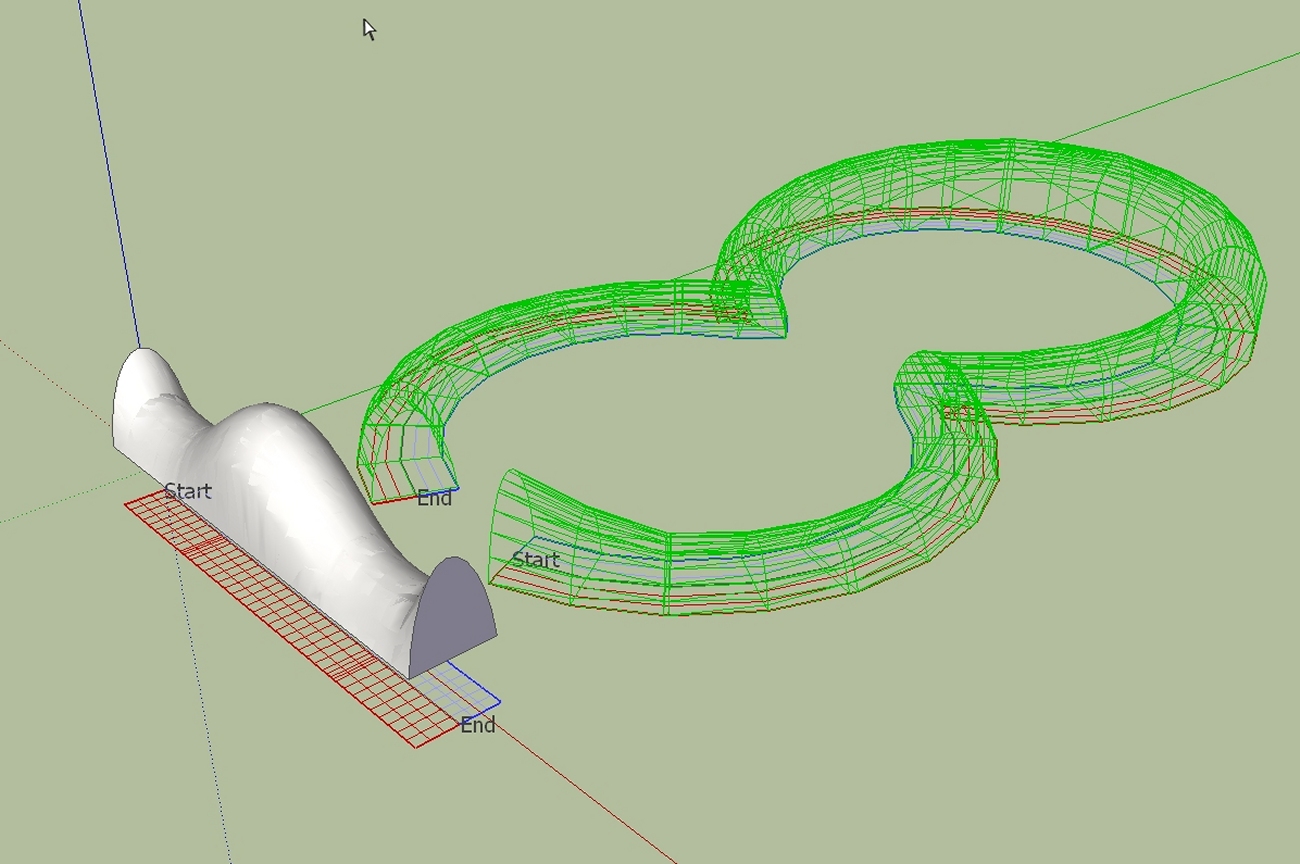
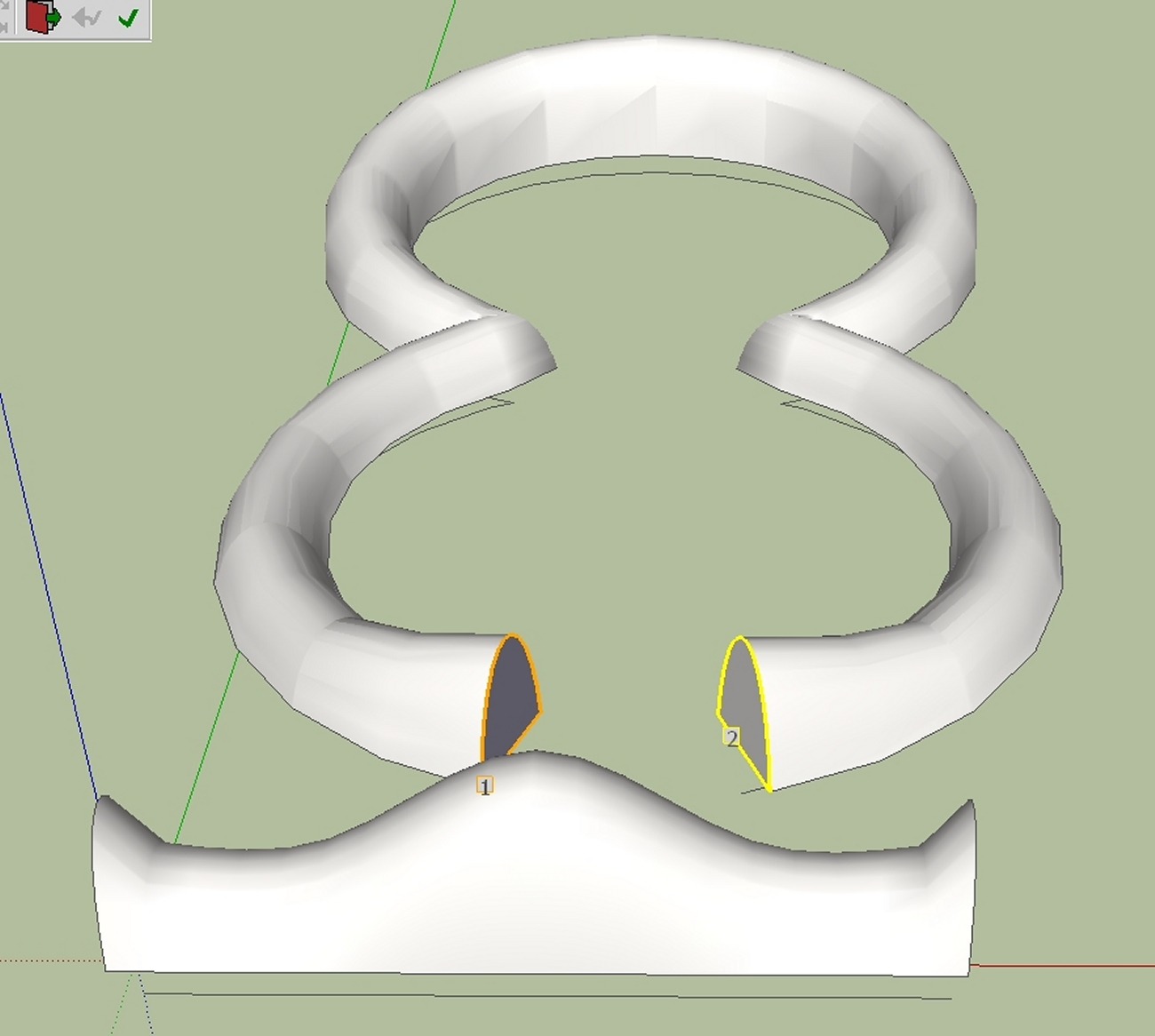
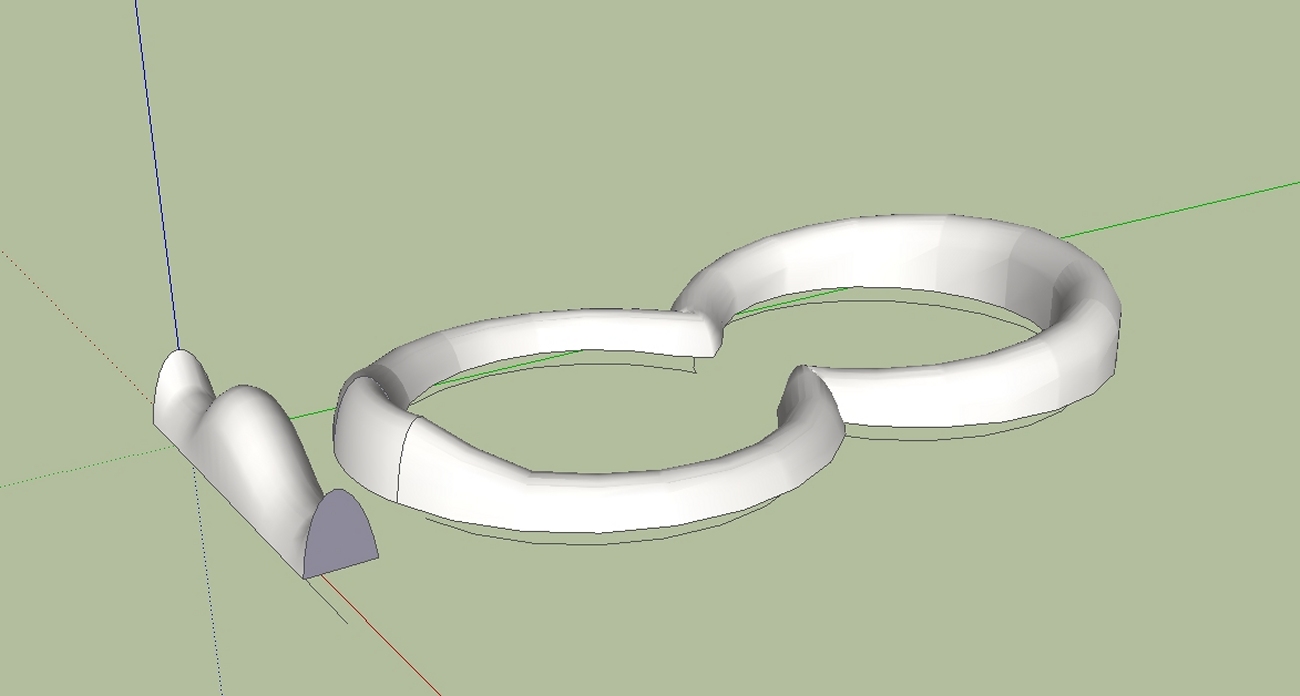

-
I solved the problem. I didn`t have any line parallel to x-axis (red axis).
-
Hi,
Another attempt.
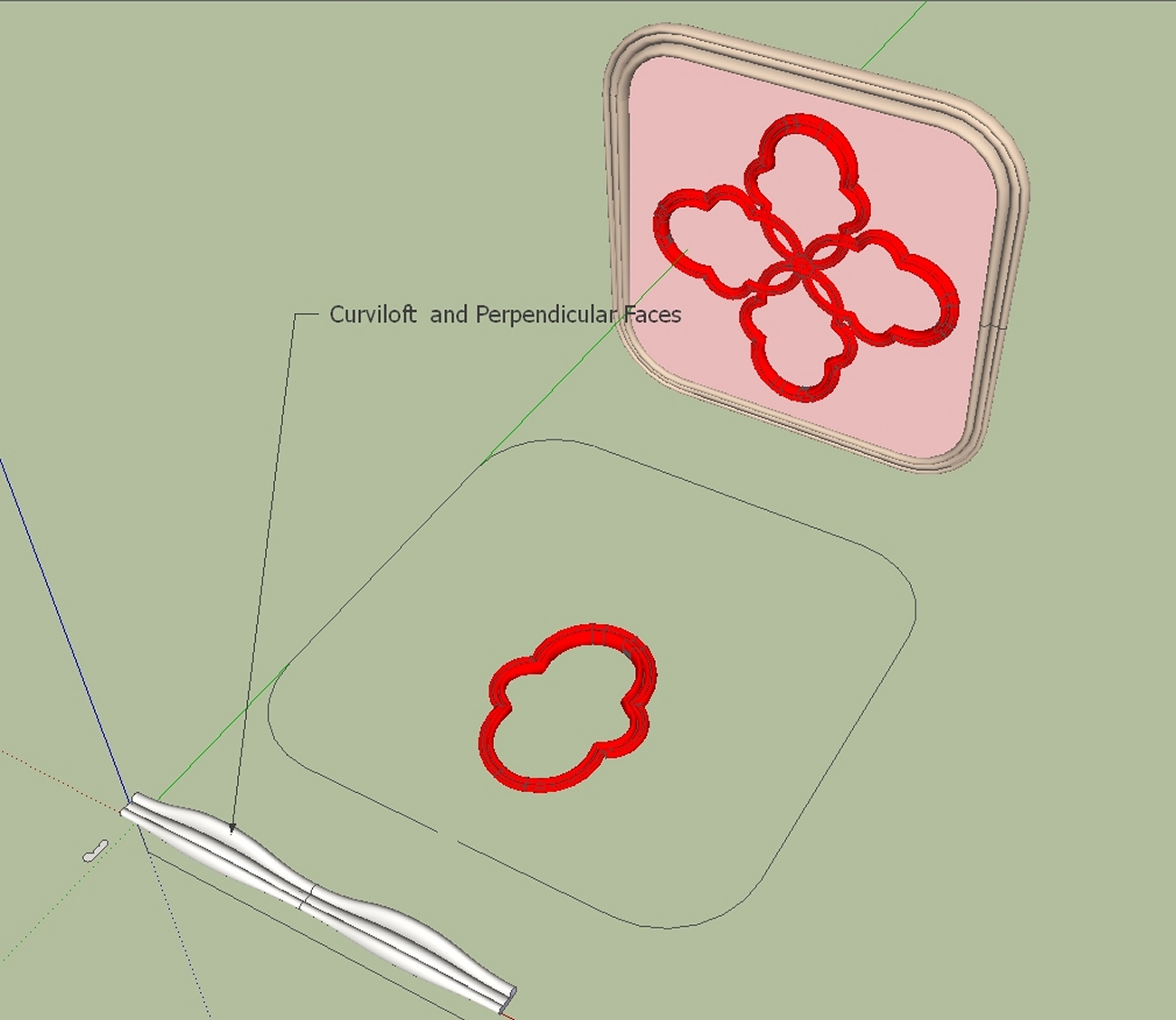


-
-
Hello,
First of all I thank you a lot for the script, a great idea and a great work.
However I am having trouble with making it work, probably because i am being a noob, but i would still appreciate some help.
When I try to make the script work it tells me to "select something" even though I already selected the object.
I tried many times but still get this error.
Can anyone point me out what i am doing wrong?
Thanks
-
Did you select a component before trying to run the plugin?
-
Advertisement