[Plugin] Shape Bender Beta
-
Hi TIG - sorry missed your first post-
I installed both shape bender and progressbar manually
library - applications support - sketchup 8 - pluginsbut I think I might have moved the shape bender rb out of the folder it came in - when it first wasn't showing up -
maybe that's the problem- just moved back in and I'll restart and see if that helps?
I'm on MAC OS 10.7.5 and running SU 8
or do I need to uninstall and re-install?
-
when I unzip the file - I get a folder
clf_shape_bender_v055
inside the folder is another folder w/ clf_shape_bender and the ruby script clf_shape_bender_loader.rb
I took the ruby out of the folder and placed it in my plugins folder
HD-library-applications support-google8-SU-plugins
then shape bender showed up in my extensions - checked-but nowhere in my toolbar -
when I put the rb back in the folder it came in then the extension went away-
thanks - Victoria
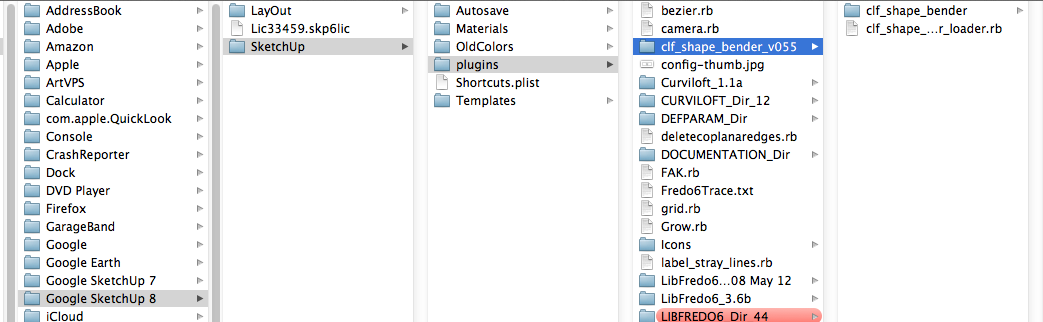
-
Victoria, your screen shot shows you haven't installed Shape Bender correctly. Move the two files in the far right column into the Plugins folder directly. Then restart SketchUp. If you installed it with the SCF Plugin Store you wouldn't have this problem.
-
got it working thanks - but it hasn't solved my problem like I thought it would
I'm trying to create a curved ramp and cannot solve the complex curve
I'm uploading the file - with the desired curve - and the desired ramp
I'm thinking there's a drape tool?
or??thanks
(macos su8)
-
This is not the plugin for that as the starting form.

There are several other approaches...

Look at Fredo's CurviLoft to extrude the profile along the paths
Or say my Extrude tool's EEbyRails.
Or FredoScale on a simple PushPulled slab?It's an 'extrusion of a bent form' issue, not really a 'bending of an extruded form' issue...
[mod=:160kk3hv]EDIT: TIG
I see you have posted this in another thread and got similar answers from others.
Use their examples...[/mod:160kk3hv] -
You can simple do it with shape bender.
For better results, you' need some better preparations.
-
after using the shape bender plugin to bend a fairly complex shape to a specified curve, some random edges of the rendering were left out and dissapeared
otherwise it seemed to work fine (besides making sketchup not respond for a while because i am on a slow and old computer)
these were not in the original rendering before the object was bent
what could have gone wrong and is there any way to fix this
pictures of both before and after the bending are attached
-
SketchUp [and OpenGL] have problems creating facets if they are very very tiny.
Your steel-beam has some very small segments to its rounded edges.
You could probably make a much simpler version with far fewer facets.
When ShapeBender [or other tools like FollowMe etc] try to 'extrude' these tiny facets they can fail to form some faces simply because they are now so very tiny.
To overcome this...
Scale the steel/curve/line x100.
Do the ShapeBending etc...
Then Scale down x0.01.
These tiny facets can exist, BUT it's the creating them that is an issue...
This is the known problem and it's fix.
Depending on the facets' "tininess" you can scale x10, x100 or x1000 and then back... -
thank u
i will try this -
When I am bending a shape, it goes a lot faster when Netflix is playing fullscreen in front. I have no explanation but that is what I observe.
-
Odd... but it might be that the full screen app in front disable UI functions in SketchUp that would otherwise slow things down.
-
Hey, I just loaded this up and am trying to use it for the first time. Got it in my Plugin folder etc.. I'm trying to do exactly what chris did in his first example video and running into a wall: Once i have the simple group selected, as commanded, the "select a single line on the red axis" is the next command. Try as I might, I can't get the selection to take. It highlights blue, It's on the red axis, its a single line. The next command for selecting a curve does not come.... Tried it as a group, as an exploded group, etc. -The line is selected then the grid doesn't show and the commands stop there.. Bear in mind, I'm an intermediate sketchup user but even recreating Chris's simple example I hit a wall.
(Ultimately, I'm trying to bend a 3d geometric rectangle plate along 3 different angles)
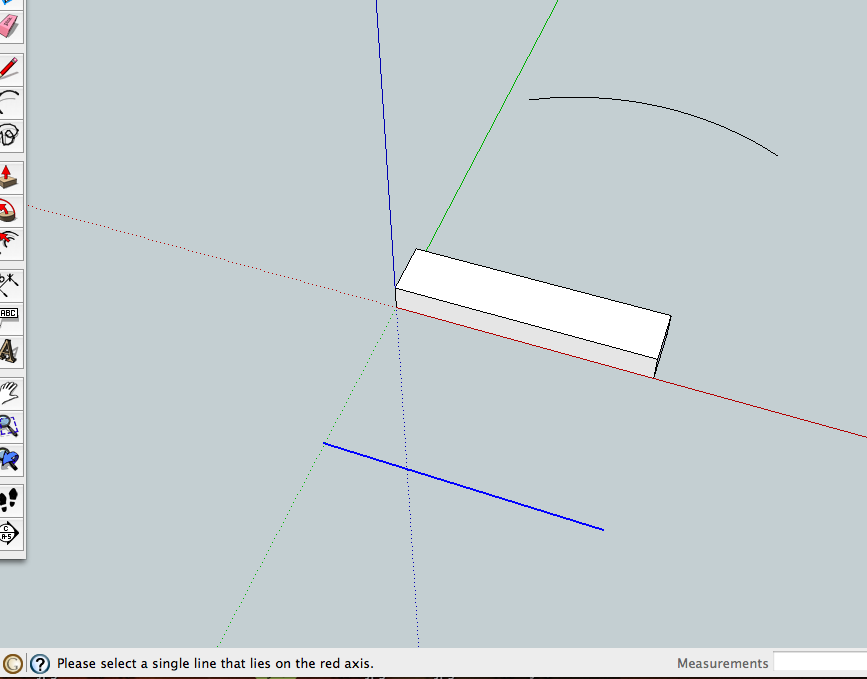
-
Hi moderator, I found the problem, I didn't know I had to have the entire file in my plugins folder.. Off and running.
-
@z donk said:
Hi moderator, I found the problem, I didn't know I had to have the entire file in my plugins folder.. Off and running.
So we can put your problem down to incorrect installation? That seems to be the most common reason plugins don't work for folks. It's one of the reasons for the Sketchucation Plugin Store. If you haven't got it and installed it, you should.
-
Hi everyone,
I don't know what am I doing wrong, but the text I am trying to bend does not mantein its original size and it kind of stretches out.
Anyone can give a hint?
Thanks.

-
The length of the arc is longer than the length of the original text and the original line so of course the text would get stretched. Make the straight line the same length as the text and the arc the length of the straight line and it works better. The letters will still get a bit distorted but that's to be expected. You might even make the arc a little shorter than the straight line in the case of your text.

-
Thanks for the tip. It worked better that way.
-
Hello
Seems we can not use custom axes for the "red axis"
is there any update or solutions for this little bug?
-
That's not a bug.

-
Thank you so much. Simple but yet, great ruby
Advertisement







