The "Duh!" thread (aka the Doh! thread)
-
I have to add one I discovered the other week by pure accident.
Right click on a toolbar to see a list of all loaded and unloaded toolbars. -
@unknownuser said:
Right click on a toolbar
On toolbars on The Main toolbar! Not on any toolbars floating on the screen!

-
@pixero said:
I have to add one I discovered the other week by pure accident.
Right click on a toolbar to see a list of all loaded and unloaded toolbars.I don't think so on a Mac. (SU toolbars and windows on Mac are junk).
-
@pbacot said:
I don't think so on a Mac. (SU toolbars and windows on Mac are junk).
I'd say the only thing I envy from SU for Mac is pdf import... we don't get that on windows
-
I'm posting my query here because it is probably pretty obvious to you guys out there, but I've always struggled with it. . .
I've always found the "Scenes" menu to be counter-intuitive and I can't seem to get it to do what I think it is telling me to do. Specifically, I want one particular scene to be a section but not others I update via the scenes menu, and ONLY that scene but when I tab thru the others the section plane is still active and I have to switch it off. what am I doing wrong. Likewise for things like various styles, or display modes, etc.
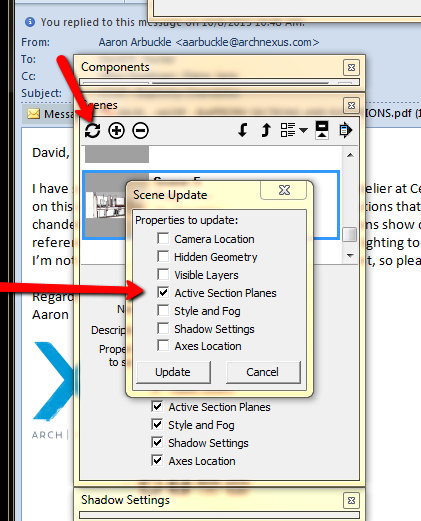
Please help me so I can slap my head and go "DUH!"
Thanks,
David H
ps My last query got absolutely no response whatsoever. Still looking for some insight on that as well.
Thx,
D
-
I've got a question about [regular] selecting, or deselecting, rather. You hit he SHIFT key and it works as +/-, right? Is there a way to have just the 'MINUS' function, so you actually ONLY deselect?
Cause, when you select some objects and then when you want to deselect you actually might select some undesirable ones, know what I mean? Especially when there are a lot of lines or what not.... It actually acts as an INVERSION, rather than just DESELCTION. -
shift= +/-
ctrl+shift= -
ctrl= + -
Oh!!! Hah, thanks a lot man!
I mean, DOH! of course.
-
@david_h said:
Specifically, I want one particular scene to be a section but not others I update via the scenes menu, and ONLY that scene but when I tab thru the others the section plane is still active and I have to switch it off.
Basically, you're missing the meaning of having those checkboxes checked.
What they mean is:
-
When you're creating a scene only the settings that are checked will be stored. All unchecked settings will be not be stored. (Checking sections box on will store current sections settings. If you have an Active section it will be the active section for the scene. If you have no active section, the scene will have no section affecting it. If there are no sections in the scene, then you'll also have no section affecting it.)
-
When you have settings unchecked, then you're not storing a state for that section on the scene. (Unchecking Sections will make the scene don't care if a section is active or not. If you insert a section in the model, the scene will be cut, if you change to another scene and come back to this scene, the section from the other scene will still be active, if you change to a scene that has no active section, coming back will keep the scene without an active setting.) Unchecked settings are, therefore, neutral. They can be either on or off, depending on what was the current state when you changed to that scene...
So, in fact, unchecking sections will not make the model fully viewable. It will "randomize" the sections on that scene, unless you know what you're doing, you'll have no control.
-
-
@jql said:
It will "randomize" the sections on that scene, unless you know what you're doing, you'll have no control.
thanks for the response. I think i got half of that.
 But your last sentence kinda summed it up. Is there a Tutorial or something that talks about this? I thought it was much simpler and clearer back in the old days when these were called "Pages". Seemed to work better.
But your last sentence kinda summed it up. Is there a Tutorial or something that talks about this? I thought it was much simpler and clearer back in the old days when these were called "Pages". Seemed to work better. 
-
David, send me your file, I'll configure it, and send it back. Name the Scenes wisely so I know what you're talking about and describe your issues on a PM. I'll explain exactly what I did and then you could probably understand it better.
-
Okay . .. I just got a new computer and have reinstalled SU. A lot of this stuff I did so long ago that I can't remember anymore how I did it. My problem here is I had a shortcut for edge style by exis that shows the axes in their respective green, red and blue colors. It used to be accessed via "View>Rendering>Axis"
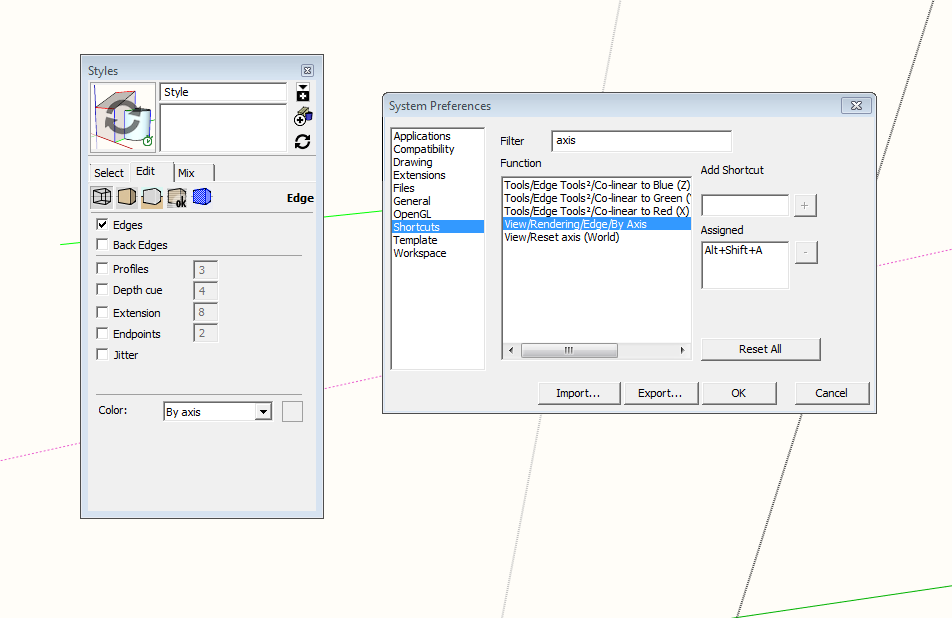
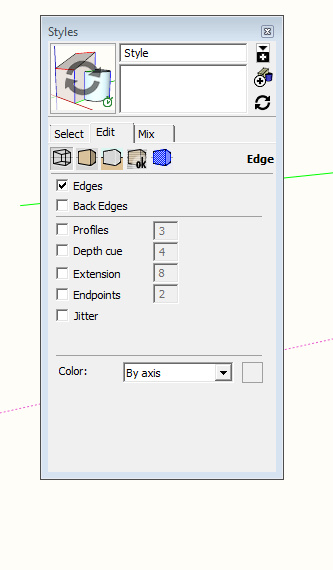
But on my new download of SU that is no longer there! Any ideas how I can shortcut this?
Thx,
D
-
@david_h said:
Okay . .. I just got a new computer and have reinstalled SU. A lot of this stuff I did so long ago that I can't remember anymore how I did it. My problem here is I had a shortcut for edge style by exis that shows the axes in their respective green, red and blue colors. It used to be accessed via "View>Rendering>Axis"
[attachment=2:1fhbp1h6]<!-- ia2 -->axis_1.png<!-- ia2 -->[/attachment:1fhbp1h6][attachment=1:1fhbp1h6]<!-- ia1 -->axis_2.jpg<!-- ia1 -->[/attachment:1fhbp1h6]
But on my new download of SU that is no longer there! Any ideas how I can shortcut this?
Thx,
D
Should be there....I just checked on my install (SU Pro 2016)
-
Yeah. .. my menu shows that as well, and set the old shortcut accordingly, but problem is. . .there is no View/Rendering .. . on the pull down. It's like that has gone away. Regardless, the shortcut doesn't work. .. cuz it seems that the path is wrong.
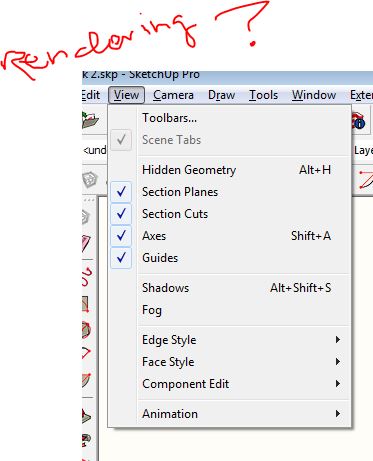
So i have to go thru the styles dialogue to change it manually. Bit of a pain. Like I said.. . i haven't had to worry about this for years, so I have forgotten a lot of this stuff.
-
Some shortcut-able commands simply don't [now] appear in the main menus.
And theView/Rendering/Edge/By Materialis one such...
It is accessed via the Style > Edit panel...
But by using the 'filter' you can get the command to list, then select it and [re]set the desired shortcut to it... -
Thx TIG . . .unfortunately the Shortcut will take me to the menu, but I still have to do the manual switching to color by axis. .. which for as often as I use it is okay, but it is kinda frustrating that they fix what ain't broke.
-
You can force axis inference with the rotate tool by tapping the arrow keys !!
You can edit the component settings in the In model components Edit !
You can change the component axes from the inside of the component by right clicking outside the geometry.DUH!!
-
David,
Could you not just set up a style to show the edge value you want, then assign just the style to a scene tab? -
@david_h said:
Thx TIG . . .unfortunately the Shortcut will take me to the menu, but I still have to do the manual switching to color by axis. .. which for as often as I use it is okay, but it is kinda frustrating that they fix what ain't broke.
I don't normally need to do this as I don't use Color by Axis very often but I just set up a keyboard shortcut for View/Rendering/Edge/By Axis and it toggles between All Same and By Axis with no problem.
-
yeah. . . that's the way I used to have it. . .but in the new View Pull-down... View>Rendering>Edge by Axis is no longer there. See pic above. Hence the problem. the closest Shortcut I could find was the one that takes me to the styles menu and then I still had to click.
NO worries. i don't use it that often either , but it's handy when I need to check things.I'll find a work around I guess.
Advertisement







