The "Duh!" thread (aka the Doh! thread)
-
Maybe this is yet known but I just discover that today
 (Thx Chri)
(Thx Chri)With the follow-me, no need to select only the path, before call the Follow-me!
Click the surface is sufficient !
I made Double clicks on the surface then Shift + Ctrl for deselect it for have only the path

(Double click Without deselection works also but...
Here just 3 simple clicks

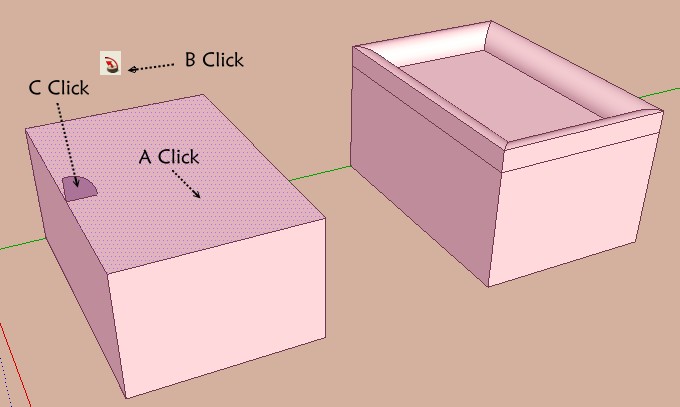
-
That's a new Duh! moment for me!!
-
Is it?

Interesting although admittedly I also have duh moments on trivia sometimes.
Note however that is there is a soften edge (say a diagonal) in the face, the follow me will not go completely around - not even when simply double clicking. In this case Pilou's "original" method: Double clicking then deselecting the inner (sur)face will do the job though.
So basically it only woks with single faces. Not even with coplanar but subdivided faces.
-
Another thing with Follow-Me I discovered a while back (and reported) is when you are defining a path that has curves, place the template face somewhere on a straight portion of any line segment, NOT at an endpoint.

If follow-me starts on an endpoint, the face template follows one of the subtended angles and royally screws up at the end, with an end face out of alignment. This is especially a major factor with closed loops.

However, if started on a straight section, it will end perpendicular to the last line of the path, and if the path is a closed loop, it will join properly.

-
Useful to know!

-
I've seen this pointed out before, but I just discovered that while orbiting with the middle mouse pressed, if you press the left button, orbit becomes pan.
It's a useful way to orbit/pan without using two hands

-
Mini Doh
 (due forgotten function)
(due forgotten function) 
- Alt gives you the possibility to Move a segment escaping at the X Y plan

- Alt gives you the possibility to Move a segment escaping at the X Y plan
-
@broomstick said:
I've seen this pointed out before, but I just discovered that while orbiting with the middle mouse pressed, if you press the left button, orbit becomes pan.
!!!
 OMF-DUH!!!
OMF-DUH!!! -
A bit awkward though, as I use my index finger usually to press the middle mouse button, so I need to shift to my middle finger to free up my index for the left mouse button. ...which it was the right button that did that...
-
@thomthom said:
A bit awkward though, as I use my index finger usually to press the middle mouse button, so I need to shift to my middle finger to free up my index for the left mouse button. ...which it was the right button that did that...
Ditto. I have known this "feature" but could never adapt myself to it.
-
@unknownuser said:
I use my index finger usually to press the middle mouse button
That is very curious, because with the medium you can rotate many more the Mouse wheel than with index!

So more speedy scolling!
For the simple reason that the Medium is biggest than the index!
So the medium is always on the whell, so click it is a formality!
Try it!
-
@unknownuser said:
@unknownuser said:
I use my index finger usually to press the middle mouse button
That is very curious, because with the medium you can rotate many more the Mouse wheel than with index!

So more speedy scolling!
For the simple reason that the Medium is biggest than the index!
So the medium is always on the whell, so click it is a formality!
Try it!
I have always used my mid finger on the wheel, with index on the left button. I also move my mid to the right button when needed as the ring finger has less control (which is why it is the "ring" finger
 ).
).It shouldn't take long to adjust to that finger position.
And now I know why my "orbiting" suddenly goes into "panning" when my index finger twitches downward sometimes. Now that I know, I can exploit that feature. Thank you Broomstick.
And Pilou, I fail to see what you mean with Move+Alt.
 Could you please explain a bit more?
Could you please explain a bit more? -
Hi Pilou, hi folks.
Yes, pressing the ALT key enables Autofold.
Just ideas.
-
Is that more clear ?

Without Alt Z axis is locked!
You can make some prisms or no coplanar faces with Move + Alt!
The Z axis become free with Move + Alt
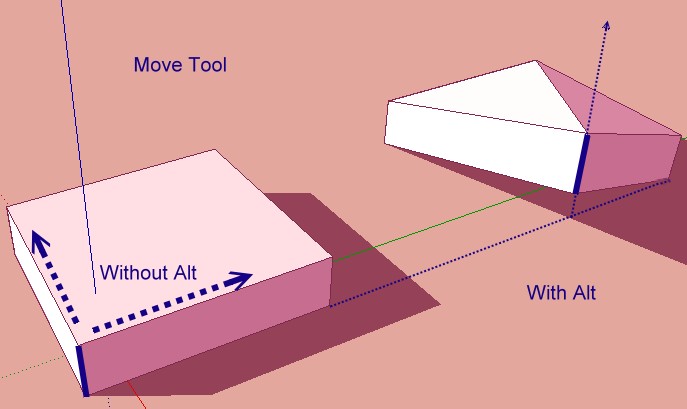
-
And here is the autofold description:
http://support.google.com/sketchup/bin/answer.py?hl=en&answer=94865 -
I wish there was an option to make SketchUp Smooth+Soft auto-folded edges.
-
I've been harping on this for years now but I don't think anyone ever tries it.. oh well
orbit with a thumb button (if your mouse has one).. not only is it more comfortable, it also gets rid of the double duty zoom/orbit mmb... AND- makes panning with the LMB much easier.
-
Thumb buttons are Copy, Paste ...
-
@gaieus said:
And here is the autofold description:
http://support.google.com/sketchup/bin/answer.py?hl=en&answer=94865Read it, tried it and I still don't see any advantage.

If I want to go Z (blue) I press the UP arrow and it seems to do the same as the autofold, but with exact axis control.

It seems to me that autofold may hold an advantage if we had true 3D screens, but mine is standard 2D, and I cannot control, with any precision, where my object is moving to.
-
@jgb said:
@gaieus said:
And here is the autofold description:
http://support.google.com/sketchup/bin/answer.py?hl=en&answer=94865Read it, tried it and I still don't see any advantage.

If I want to go Z (blue) I press the UP arrow and it seems to do the same as the autofold, but with exact axis control.

It seems to me that autofold may hold an advantage if we had true 3D screens, but mine is standard 2D, and I cannot control, with any precision, where my object is moving to.
using the arrow key is the same thing.. you're giving sketchup permission to break a plane(s) into multiple planes.. that's what autofolding means (in sketchup speak).. [and moving along the Z isn't always what's wanted.. hence the cmmd/alt key]
now if only follow-me had an autofold option.. we'd then be able to, say, extrude around a helix without the twisting.. (notice if you try that now, sketchup prefers to keep planes in tact as opposed to folding them which is required for a non-twisting extrusion)
Advertisement







