The "Duh!" thread (aka the Doh! thread)
-
uh, thats bad!
actually, I still try to deny that hard discs just die after several years of intenseive use. its not pleasant, when the truth catches up with you... -
I just discovered that the erase function hides and smoothes edges if you use it in combination with atl ctrl an shift...
DUH!!
-
Today I discovered that I can drag-and-drop images straight from Firefox into the SketchUp viewport.

-
@unknownuser said:
I discovered that I can drag-and-drop images straight from Firefox into the SketchUp viewport.
 Tricky and speedy
Tricky and speedy 
-
I just discovered that you can use more than one modifier key when setting up shortcut keys. example
ctrl + shift + alt + Q
or snything along those lines. I never reazlied that...

-
just out of interest: what function did you assign to
Ctrl + Shift + Alt + Q??? -
When I press that, it triggers an automatic poking of you on Facebook.

(I dare not try if there is anything assigned to it by default because I am rendering an animation)

-
It is my auto-assinate button in SU

I don't really have it assigned to anything. It was just an example of how complex a "shortcut" could be. I thought I was stuck to simple single modifiers. Double modifiers could greatly expand my shortcut range though!
-
@chris fullmer said:
It is my auto-assinate button in SU

Now, what would an "auto-assinate" button do, exactly?
Hee Hee! -
I struggle...
-
@unknownuser said:
just out of interest: what function did you assign to
Ctrl + Shift + Alt + Q???A list of shortcuts

-
Triangulate a simple rectangle surface with the Sand box?

Just draw a diagonal first!
Then apply the Sand box "Add détails"
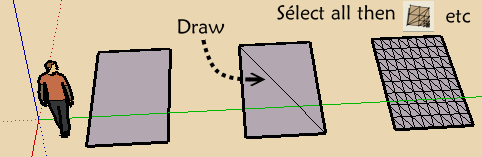
-
A cool one!

The Duhduh of the day! Never used!
Thx Jeff
-

Thing was, the people who I looked up to as pro's...
Are the ones that had the most "duh!"s

-
@kxi system said:
Thing was, the people who I looked up to as pro's...
Are the ones that had the most "duh!"s
That's because only those who thinkhave genuine doh moments...

-
@gaieus said:
@kxi system said:
Thing was, the people who I looked up to as pro's...
Are the ones that had the most "duh!"s
That's because only those who thinkhave genuine doh moments...


-
OK, I'll share a duh moment.
THE COMPONENT DIALOG BOX IS JUST A MINI 3-D WAREHOUSE WINDOW!
I found out by trying to search for a component and ended up with the same search results as the first page in the 3-D warehouse.WARNING, THE FOLLOWING DUH MOMENT IS PROVEN TO DECREASE PRODUCTION BY 1000%!
OK, first I found one of the antics figures off the warehouse (not through the component dialog window). Now all antic models have a link to the same youtube video, so I clicked on it and next thing you know I have youtube fully working inside sketchup!
 I got nothing done that day...
I got nothing done that day... -
Just learned the physical size of the SU window matters when trying to print to scale.
No matter what I did I could not get my unscaled print on a single page, even though it would have easily fit on a single page. After making the SU window narrower than the height, SketchUp decided it would fit a a single sheet after all.
-
@jim said:
Just learned the physical size of the SU window matters when trying to print to scale.
No matter what I did I could not get my unscaled print on a single page, even though it would have easily fit on a single page. After making the SU window narrower than the height, SketchUp decided it would fit a a single sheet after all.
Found that out the hard way, 100 prints to just get close...
-
@ecuadorian said:
I changed the thread title in order to collect more "Duh!" moments here.
A couple of minutes ago, I just realized that the "Move" tool has a rotate function incorporated when you select a component. Just hover your mouse over any of the six faces of the bounding box and you'll see four red crosses. Select any of them to rotate your component around its center.
Another "Duh!" moment brought to you by a SketchUp newbie. I guess it's time to read the 887-page long manual from start to end.
Keep in mind the [move] tool rotate is a bit different from the [rotate] tool.
With move/rotate the 4 selection grab points (red +) are inset at mid point of the sides of the bounding box, BUT the actual axis of rotation is only perpendicular to the centroid of the bounding box selection face, regardless of the objects actual shape and mass center. The [move] tool can ONLY rotate groups and components, no other objects.
The rotate tools selection point is anywhere on any selected object(s) (anywhere in the drawing) and the rotation axis is perpendicular to the face at the selection point. If you need to rotate the object on an axis not perpendicular to the selection face, you need to place the protractor on a parallel face then [shift] move and then [click] the protractor to the selection point and complete the rotation. Otherwise you will need a temporary face to force the axis alignment for the rotate. The temp face need not be on any actual face of the object, but as a safeguard, group it first to avoid merging. To aid in placing the protractor center correctly, place a guide line in the desired axis of rotation, passing through the temp face. Place the protractor center on the intersection of the guide line through the temp face and complete the rotation.
Advertisement







