Locomotive
-
Well,to tell the truth, the way you started IS the general approach although many small,fine details can be worked out gradually. Brad (AKA "Green Toaster") has a giga-topic about his advance in car modeling here:
http://www.sketchucation.com/forums/scf/viewtopic.php?f=81&t=2650You may find some of the techniques similar and useful.
-
Hi Radu,
You might try going to the file menu and looking in the 3D warehouse for locomotives. There are a ton of them in there, and it might help you for now to take some pieces and parts from other files to create your own.
-
I'd prefer if I did it myself since just taking bits from others and sticking them together isn't really learning. Anyway, is there a simpler way to mirror this roof part than just to delete all the lines from the side?

-
Your Modeling looks really excellent for someone just learning. But, Taking pieces from other models and building on them would definitely still require quite a bit of learning. Almost anything you do in Sketch-up right now will be learning as you become more familiar with the interface.
Although, I admire your attitude. Good luck!
-
@raduteo said:
I'd prefer if I did it myself since just taking bits from others and sticking them together isn't really learning.
 Also the best way to learn.
Also the best way to learn.@unknownuser said:
Anyway, is there a simpler way to mirror this roof part than just to delete all the lines from the side?
Sorry, I don't understand what you mean by deleting lines and such.
Normally any symmetrical objects should be modeled just in half then mirrored and the two halves put together (even better if they are components so you can save in file size and other useful stuff).
To mirror a half,
- select the whole and make a copy (simple Ctrl+C)
- Select the scale tool and start scaling it from the (future) outer side, type -1 and hit Enter.
- Go to Edit > Paste in place to pate the original copy back (you can assign a shortcut to thi).
-
first let me tell you, that I really like your approach: concentrated learning the tool and using the tutorials available. and obviously it pays off very well, for your work is quite nice already.

and for the round edges you should definitely have a look at the follow me tool. you can easily create round edges by drawing a rounded surface and let it follow a curved path.
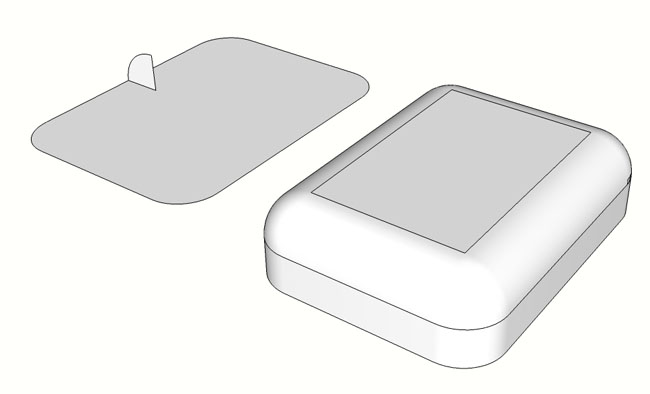
and when you are doing this you should know that you can control the level of 'smoothness' that is applied to the surfaces (right-click a selection and choose 'Soften/Smooth Edges').oh, and would you mind showing us your final result here? I am really interested where you get with this model
-
I mirrored the side and when I try to connect them they don't line up perfectly even though I try to make miniscule height changes Sketchup seems to have a limit related to how minuscule a move is so I cant get them to lipe un properly, any ideas? Thanks!
EDIT: Sorry I missed your post plot-paris, I think we posted at the same time, thanks for the advice and sure, I'll be glad to post the final result, hopefully it will come out decent.
-
further along...
attempting to round out the edges, trying different methods but with no success, wish I used the follow me tool like Paris said, the toughest part is if I manage to make the edges round how will I make it "flow" with the top part?
-
To start a project like this I would create 3 polygons with the exact size of the train and put them in the center of each other so that you get a cross. Put the texture you have form the side, top and front on each poly and align it wit the size of the poly.
I would start first with the center part and like Gaieus said only model the half. Now you can create a shape and pull the parts bit by bit and adjust the size every time or create a line segment and copy this a couple of times along the body of the train, use the sandbox tool to connect the lines to create the center part of the train.
Do the same with the nose, but be careful that you use the same amount of segments and that they connect at the same points. T vertices can’t be rendered.
When finished the whole shape make it a group and mirror it, if you change one side the other will be updated as well.
Good luck
-
@unknownuser said:
When finished the whole shape make it a group and mirror it, if you change one side the other will be updated as well.
I guess you meant 'Component' (and sorry for being such a smart-arse)

-
I’m so sorry, yes I ment “Component”.
-
Everything was going good untill I reached the plow, it's very odd in shape and I can't get any working technique, if anyone can show me how please do so (with images if possible) and I'm prettymuch done with the locomotive (yay!).

Current state:

-
This is set of images I put together as a demo for one of our students. It is not identical to the plough but I think you could probably apply the same sort of technique.
The final part is done with Booltools but you could use 'intersect with model' if you don't have the plugin
-
Thanks for the help cosycat, it's almost done:

-
The model is complete and ready to be textured but I made too many groups and componets, I want to delete all the groups/componets and make it one, how do I go on an do that, and "smoothen" the model as in less lines? Thanks.

-
The simple way is to right click > Explode (down to the level you want to do this).
However you may wish to keep some repetitive elements (like wheels for instance) components so you'll need to edit (i.e. texture) one only and all others inherit the changes. -
How do I export the texture, as in save the texture so I can edit it in photoshop, I prefer to make the layout of the locmotive, save the texture and actually apply the colors (photo-texture to be exact) in photoshop, is that possible?
-
Probably (well, from examples I've seen obviously) it is possible although I'm not an experienced PS user.
-
I'm experienced with PS, so how does one export the texture?
-
But what texture if you only want to texture the model in PS? You can export a non-textured model and texture it in PS OR texture it in SU and eventually maybe tweak that texture in PS and reload it in SU (now it is even easier than before (works only on single faces); Right click the textured area > Texture > Edit texture image... and it will open PS (provided you set it at Window > Preferences > Applications) and whatever changes you make in PS,on saving, they will be immediately reloaded and reflected in SU.
Advertisement







