[Plugin] BezierSpline - v2.2a - 22 Apr 21
-
thanks u so much:thumb:

-
Wow! It has portuguese version! nice!!!!

-
New to Sketchup (the UI is really arcane....RPN with hints of the old dec VI editor....between android bugs, chrome crashes and this, google really needs better programmers)
In contrast...your plugins are very very handle....well done...maybe you should go work for google and teach them how to programAnyway, I think there may be a bug in the bezierspline plugin.
Basically, I am trying to make a cable: block connectors on each end....free flowing soft cable between them.
I want to be able to scale such that block connectors remain same size but move with scale....cable grows or shrinks appropriately
It appears your shear scale (diag blue/green arrows) does this kind of thing.Basically, I do the following (
-Use polyline to make some irregular path
-Convert to uniform spline (seems to be the only way to get the general / gradual curves I am looking for)
-Use the pipe along the path plugin to make it a cable.
-Use your tools to scale the cable.The problem is that the control points do not scale with your plugin that is sort of a light green/yellow box) with the uniform bspline itself...so in essence, I get 2 covered lines
- one that the pipe along has turned into a cable...scaled to the new size
- one that is just a simple line with all the control points on it...stayed at original size
I tried ungroup, explode, etc....pretty much no matter what I do, if I delete the control points both the pipe and the control points are erased.
Novice that I am, I could be wrong, but I think this is more on your plugin than on pipe along, since that scales appropriately.
- This may be an artifact of how sketchup handles lines (cant round them, cant thicken them, etc)
- I tried various axis on your shear scale (blue/green diagonal arrow icon)....same behavior regardless.
- your standard scale and sketchup standard scale work fine
- I could be that pipe along only picks up some of your info....so control points not treated a part of the shape...dont know
It almost looks like the plugin(s) treat the control points differently and scaling tools dont recognize them for scaling and such
If there is a better way to make a "pipe" or "cable" with soft rounded bends such that can scale without having to manual move connector blocks....please let me know.
-
Unfortunately, Shearing is not part of the standrad Tranformation and SU does not update the Ctrl Points which are stored as attributes of the curve (it does for scaling, rotation and move).
There is little to do with this, except does the shearing first and then draw the Bezier Curve.
Fredo
-
It turns out its not your pluggin but the other guys issue.....apologies
-
Hi!
I recently switched to Mac and I encountered quite a nasty problem. I have the latest plugin and I'm running SU Pro 8.0.something. I flipped back a couple pages but couldn't find anything on this.
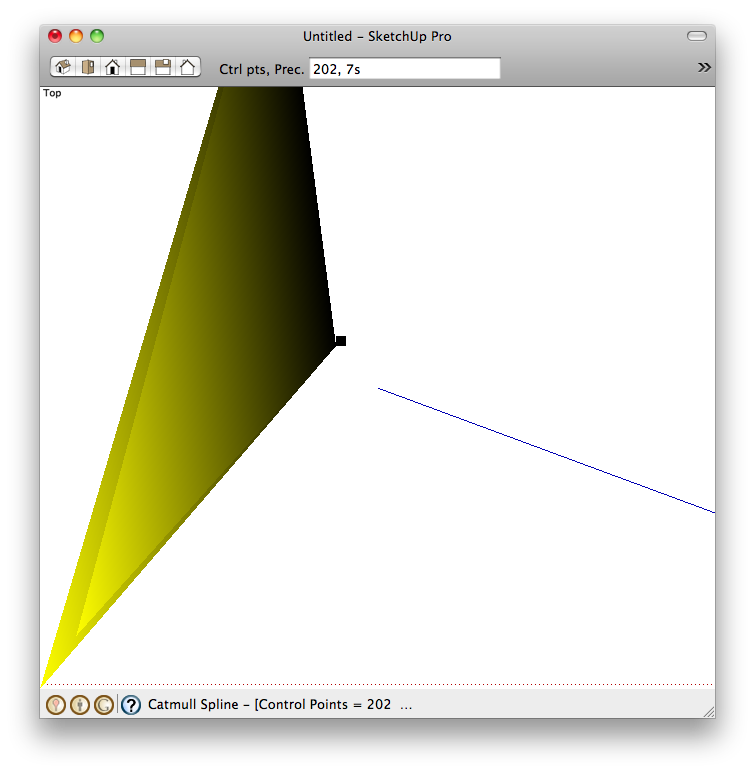
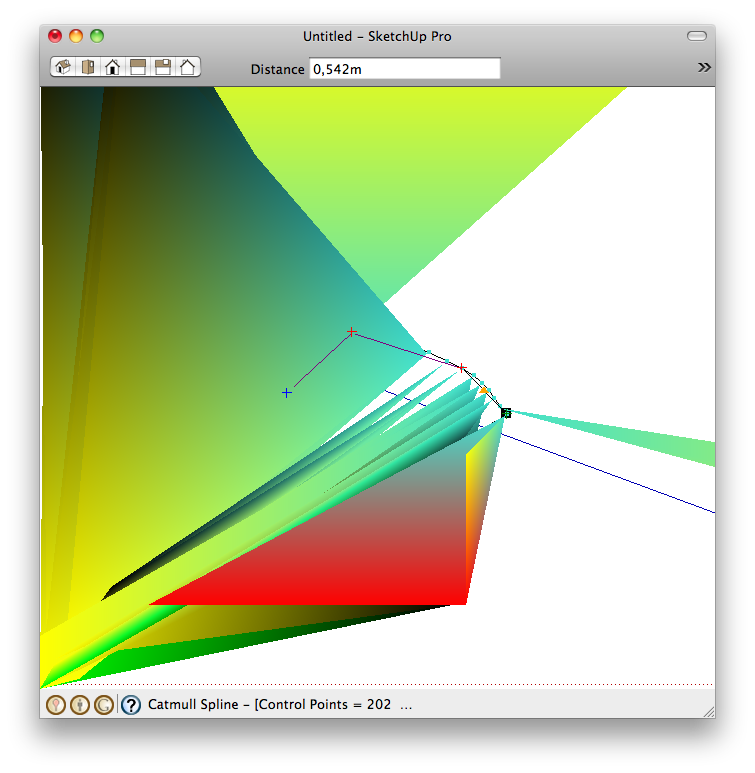
-
@toni said:
I'm running SU Pro 8.0.something.
Could you update your profile to reflect this please?
What are your system specs?
What OSX version?
What graphic card do you have?
Have you applied all updates?
Does it occur if you disable hardware acceleration? -
Behold, it was the HW acceleration. Thanks!
-
@toni said:
Behold, it was the HW acceleration. Thanks!
No - it is not a fix. Just a debugging method. Without hardware acceleration SketchUp will be terrible slow!
What it means is that there is an issue with your graphics card. If you are lucky, it is just your current driver and you need to update it. If you are unlucky, your graphic card doesn't support all the OpenGL features SketchUp requires. -
hi dear fredo
 ... is it possible to use you own LIBFREDO abilities to make ONSCREEN tool-buttons for this excellent plugin ?!? .. classic toolbar of BezierSpline has so many butoons and it takes large amount of screen space ..
... is it possible to use you own LIBFREDO abilities to make ONSCREEN tool-buttons for this excellent plugin ?!? .. classic toolbar of BezierSpline has so many butoons and it takes large amount of screen space ..we want a toolbar with one Icon that runs commands on the screen like your toolsonsurface, curvy loft ,etc
tanks dear fredo

-
@the.pjt said:
hi dear fredo
 ... is it possible to use you own LIBFREDO abilities to make ONSCREEN tool-buttons for this excellent plugin ?!? .. classic toolbar of BezierSpline has so many butoons and it takes large amount of screen space ..
... is it possible to use you own LIBFREDO abilities to make ONSCREEN tool-buttons for this excellent plugin ?!? .. classic toolbar of BezierSpline has so many butoons and it takes large amount of screen space ..we want a toolbar with one Icon that runs commands on the screen like your toolsonsurface, curvy loft ,etc
tanks dear fredo

I am redesigning the whole plugin, but I have little time to progress.
I see if I can make an intermediate version with a quick launcher.Fredo
-
thank a lot feredo ....
when I tried to edit you code and disable some toolbar icons by adding adding # to "toolbar.. .add_item(cmd)" part I was so hard for me to load all commands by menu and load some of them by toolbars .. there is a loop in your algorithm that loades itch components and then makes all UIs ( menus and toolbars ) ....
when I tried to disable a command icon , it disables all .... and when I tried too read your newer plugins they where so complicated for a beginner like methanks fredo if you do it ... you are the only one who can change it ... because you are the creator ...
do it soon fredo
 ... thanks again .. for whole plugin ... it brings curves to SU and improved it a lot .... thanks
... thanks again .. for whole plugin ... it brings curves to SU and improved it a lot .... thanks -
I think I have found a calculation bug in the the Polyline Segmentor. The last segment seems to come out the wrong length for no apparent reason.
Fredo6's BezierSpline has been used by so many people for so long that I am hesitant to call what I am seeing a bug. But I suspect that it has been there all along. In exploring the manual, tutorials, etc. I have found phrases that take it for granted that this happens when I cannot see the reason for it.
I see descriptions of using the Polyline Divider that say the last segment will not be the same length as the others. That makes sense. The overall length is arbitrary and the segment length is fixed; of course there will be remainder.
But I see phrases that apply that same caveat to the Polyline Segmentor and that does not make sense. You are dividing a curve into a whole number of segments. There should be no remainder. If there is some calculation round off, it should be minuscule, down in the 9th or 10th decimal place. But what I am seeing is an error of nearly FIVE PERCENT.
I draw a Classic Bezier curve and I use Convert to Polyline Segmentor and I specify 32 segments. I would think those would be all the same length, or nearly, and so they are, except the imprecision of the last segment has me baffled about why it would be so different. 31 of the segments are 2.099221" in length and the final segment is 2.005871". That is a 4.65% difference.
Certainly SU Ruby is capable of more precise calculations than seem to be in use here.
That difference is barely noticeable in the curve, but these points will be the reference points for attaching more complicated structures that will come close to each other and I am afraid that when the final construction is done, there will be an aesthetic glitch, at the same level as bad kerning between typeset characters in a title. What is a 5% difference initially could become a much larger difference down the road. And 5% is itself a big enough a difference to see without measuring.
My design calls for repeating the same curve, attaching it to the previous copy, then attaching repeating elements at each curve point. I don't want the spacing of the larger elements to be visibly too tight at each and every inflection point. It will just look wrong.
I tried scaling everything up 10x before I used the Polyline Segmentor and the new numbers were 20.992211 and 20.058708, merely another decimal point of precision in my display. It's not the "too tiny" SU bug or the numbers would have changed a bit. I'm sure the underlying numbers are consistently inconsistent.
So is this a bug in Polyline Segmentor, or is this a necessity? And either way, is there a workaround? Any suggestions welcome.
Thanks,
AugustP.S. I am using the very latest BezierSpline, downloaded two days ago, running on Windows 7, SU 8.0.14346, also the latest version.
-
August,
Your remark is stamped with good sense: there is no metaphysical reasons why the last segment should not be equal to the other ones.
Here is a revised algorithm that ensures better accuracy.
I'll published the release soon.
Thanks very much for signaling the problem.
Fredo
-
Wow. Thank you for such a quick response.
The more I thought about it, the more I began to think that the error could have come from measuring the original, default 20-segment length, dividing that, and applying that new length to the new segments. Going from 20 segments to 32 segments could indeed introduce just that order of magnitude error.
But before I could experiment with that theory, here you are with the problem fixed. Wow.
No point now in my trying to figure out what the issue used to be.

Thanks again,
August -
@the.pjt said:
we want a toolbar with one Icon that runs commands on the screen like your toolsonsurface, curvy loft ,etc
+1

actually the only downside in one of the best plugin ever! -
-
Hello.
Jack here, new to Sketchup8, plugins, etc. I am designing a guitar and I would really appreciate your help with this and future questions, which are going to be my contribution since at the moment I don't have any answers.
I just downloaded the BezierSpline and installed it to the plugins folder on the macintosh HD so, my question is where is the location of the controls when I am in Sketchup8. Thanks. -
@jack camino said:
Hello.
Jack here, new to Sketchup8, plugins, etc. I am designing a guitar and I would really appreciate your help with this and future questions, which are going to be my contribution since at the moment I don't have any answers.
I just downloaded the BezierSpline and installed it to the plugins folder on the macintosh HD so, my question is where is the location of the controls when I am in Sketchup8. Thanks.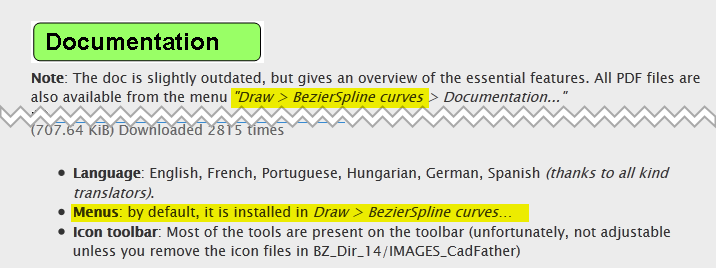
-
Thanks Thomas.
Let me show you what I have in my computer, see the attached pictures. Also, I don't understand what do you mean when you say remove the icon files in (BZ dir 14 ....images cad father). I guess that is the reason menu draw doesn't show bezier curves and I don't have a BesierSpline toolbar. Can you see the pictures and help me? Thanks.
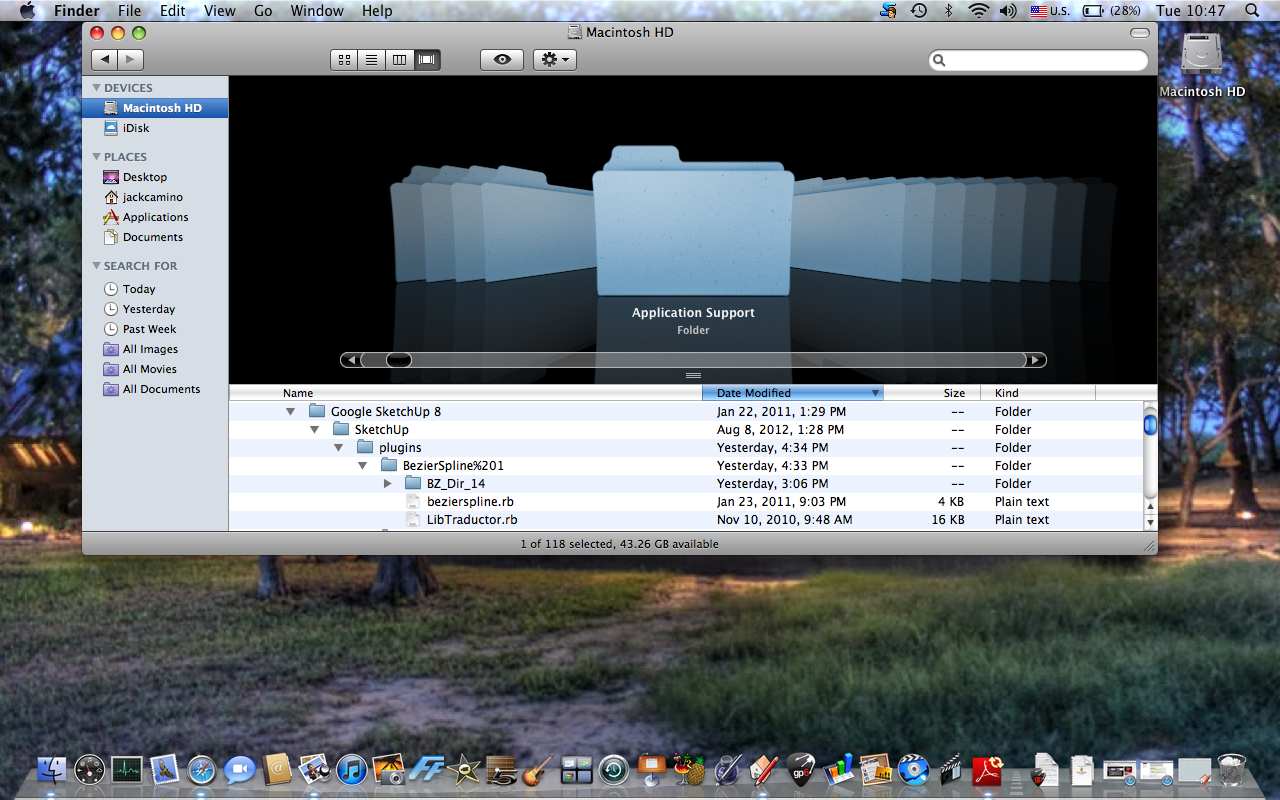
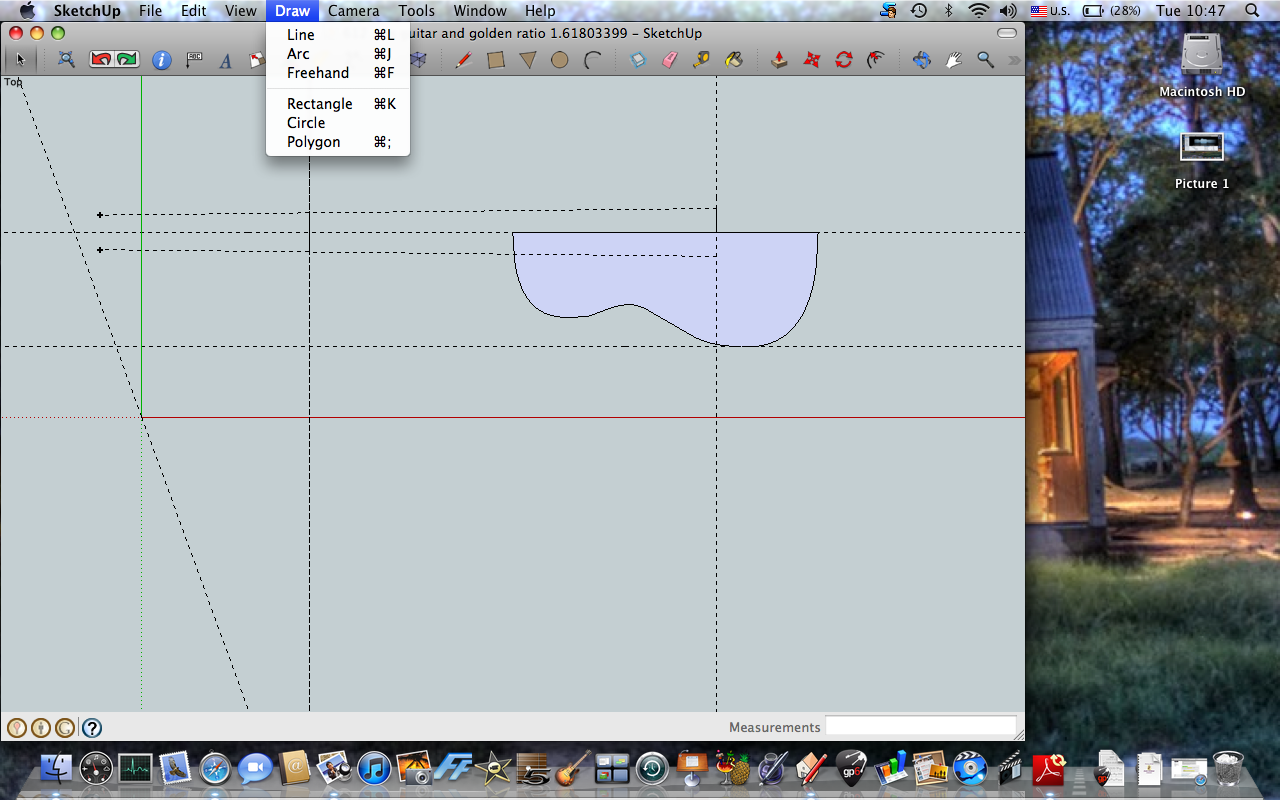
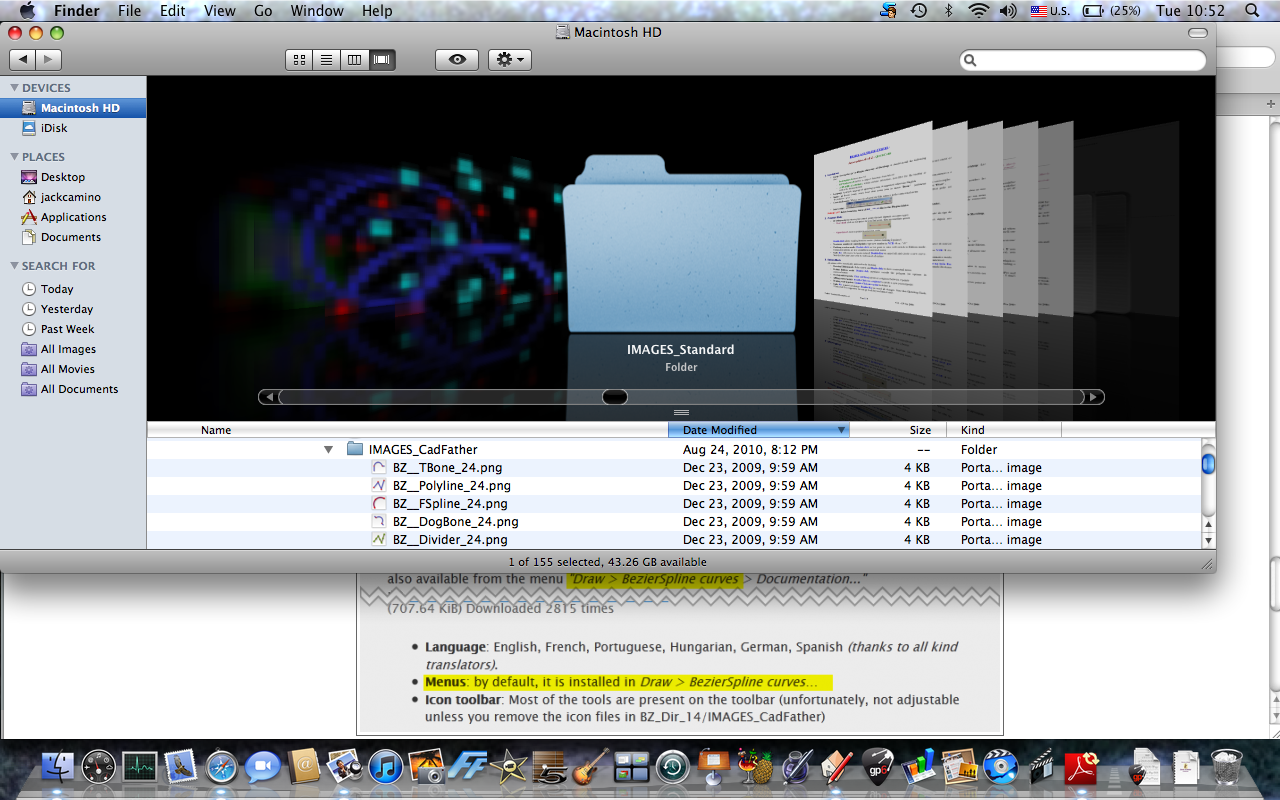
Advertisement








