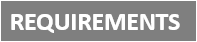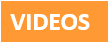[Plugin][$] Tools On Surface - v2.6a - 01 Apr 24
-
Curious, I don't see any problem : Just no select surface only edges!

If I select the 3 edges, Offset Tools works like it must work!
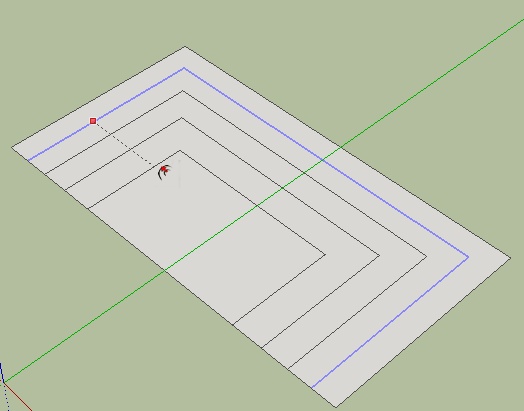
-
@unknownuser said:
Curious, I don't see any problem : Just no select surface only edges!

SketchUp's native Offset tool - or Tools on Surface Offset tool (which is the topic here).
-
Hi,
I am really excited to use your tool for Sketchup but this message appears when I start up Sketchup. (see attachment) Let me know what can be done. Thanks!
-
Quell your excitement long enough to go back and thoroughly read the first post in this thread and then install the required LibFredo files as clearly spelled out there.
-
When I put this into Sketchup 8, I get the following Error message:
Error Loading File ZLoader__OnSurface.rb
no such file to load -- LibFredo6.rb -
Please, go back to the first post and under the download section, re-read what's needed. In this case:
"IMPORTANT: Requires to download LibFredo6 3.6 or higher if not already installed"
Install this library as well.
-
Also - the second post before your post contained the exact same question.
-
Fredo, anybody........
What am I doing wrong here?


I've had this problem before, but solved it in a roundabout way. Messy but it worked.

It used to work as I recall, then it didn't, but until now I just went on.I am trying to draw an arc on a curved surface. But the end segments of the arc bend away from the arc, (in a consistent manner every time) effectively destroying a nice arc.
The black dotted precurve is OK, but the red lined curve distorts. I do keep the cursor on the surface or on a line on the surface, but nothing seems to work.
I'm trying to form a contour for Curviloft to round out the edges of the flight deck on my airship.
I have 2 complete screen-shots of the problem. If you want a SKP of the object, I'll post it.
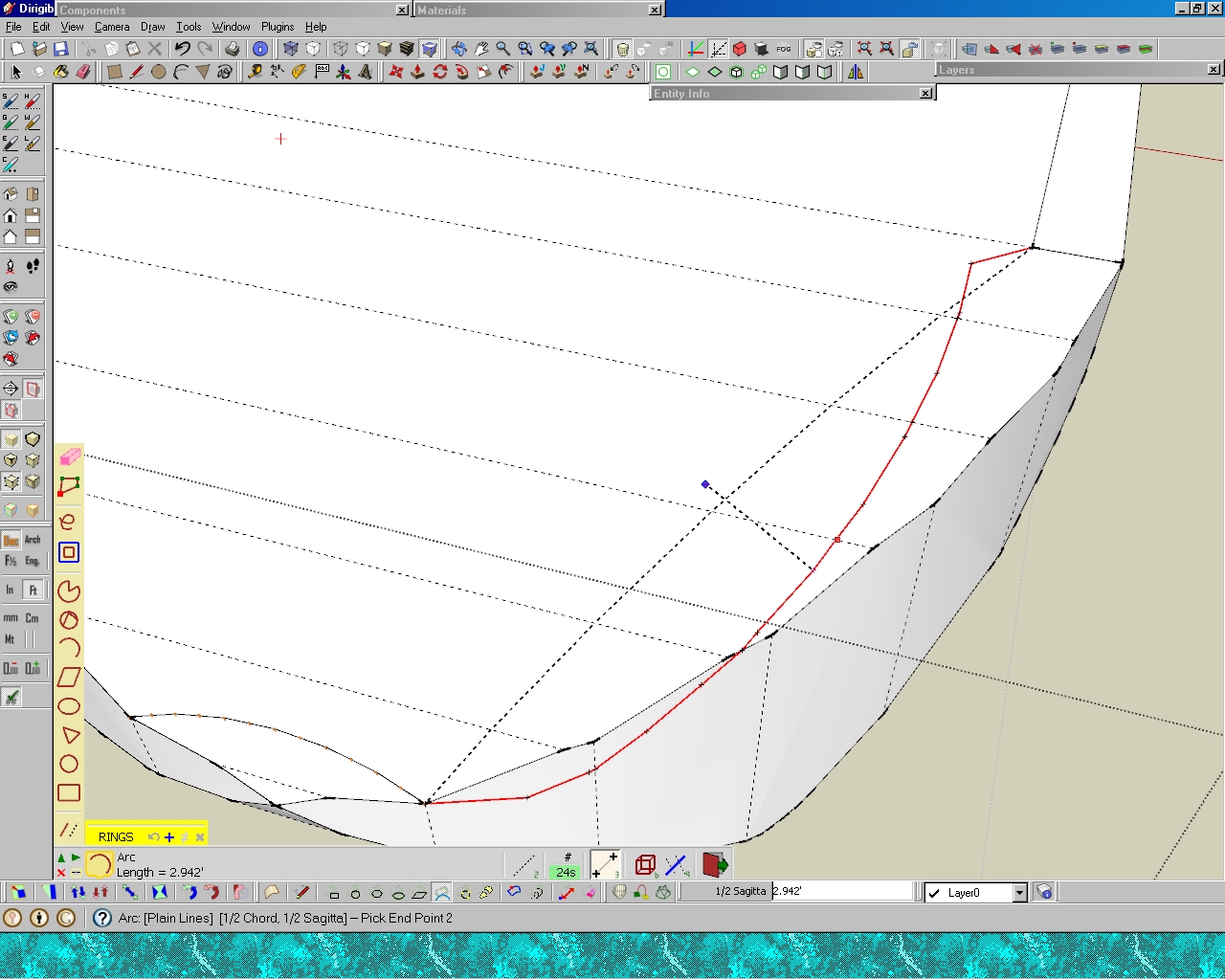
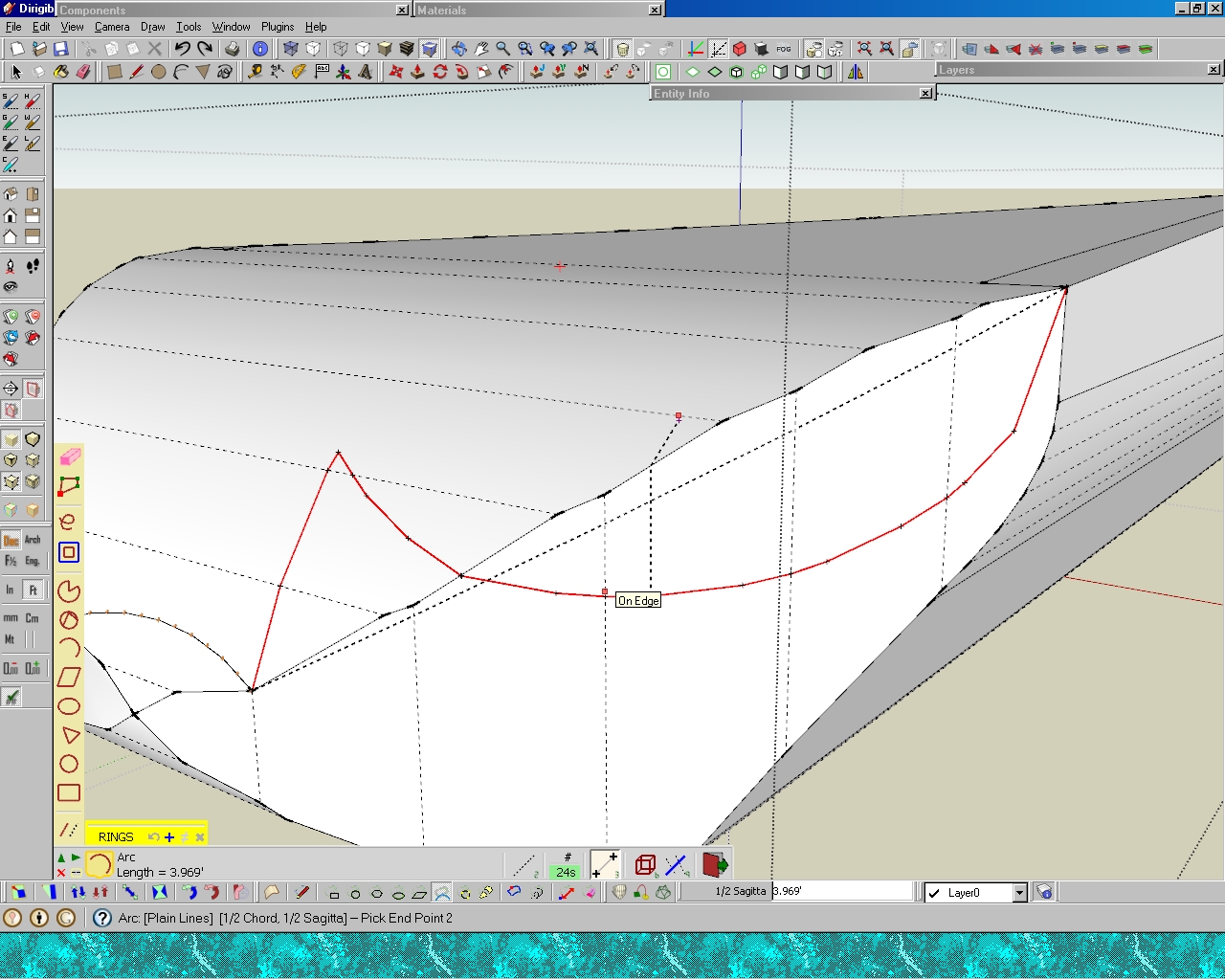
-
Joel,
That's a big deficiency of Tools on Surface and in particular for Arc drawing when the arc is on fully on the surface. I am afraid I have no workaround quickly for that.
Fredo
-
@unknownuser said:
Joel,
That's a big deficiency of Tools on Surface and in particular for Arc drawing when the arc is on fully on the surface. I am afraid I have no workaround quickly for that.
Fredo
Kinda makes the Arc function a little less than useful, ya think???

Is there at least a plan to fix?
-
@jgb said:
Is there at least a plan to fix?
No immediate plan I am afraid!
Maybe you can extrude the surface to prolong it and draw the arc over it.
Possibly, send me the model so that I have a quick look.
Fredo
-
@unknownuser said:
@jgb said:
Is there at least a plan to fix?
No immediate plan I am afraid!
Maybe you can extrude the surface to prolong it and draw the arc over it.
Possibly, send me the model so that I have a quick look.
Fredo
Don't understand what you mean to extrude the surface to prolong it.
Anyway, I made the curves manually and completed that portion of the model, so posting it will not be of use to you. Next time, I will save a copy of what I'm doing for you.
Funny thing though, ARC did work on a smaller section over 2 or 3 faces. The difference in size was significant (30 ft did not work, 20 inches did work) and I believe the segment count was different for each.
Tomorrow I will experiment with sizes & segments to see if there is a pattern. If there is, that should be a clue for you.
-
Dear all,
First, thanks for the awesome plugins.
I'm trying to use Tools on Surface without success. I installed the latest 1.8a with the LibFredo6 4.6, but I have no toolbar, no menu, and nothing under preferences/extensions
I could install Joint Push Pull without any issue and it worked well.
Here is my plugins folder:
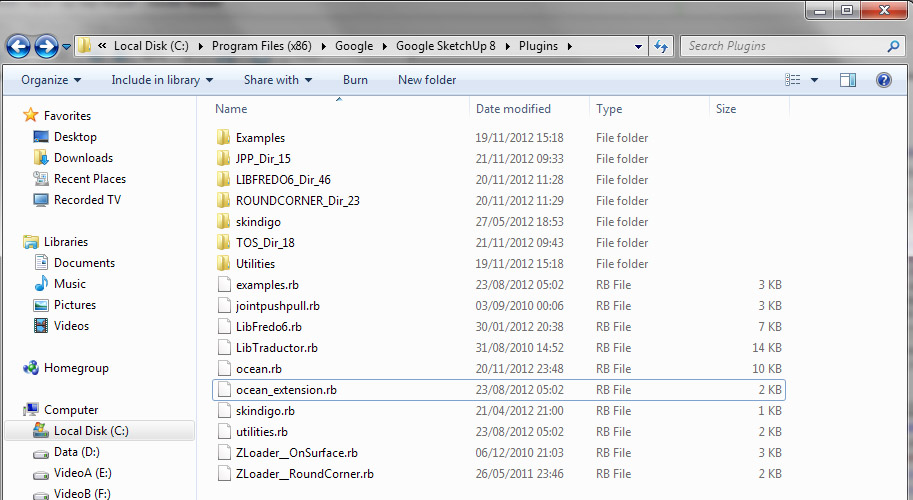
Thanks for help! I have to draw a pretty complicated curved building facade with openings in it, joint push/pull with curves on surfaces should do it!
Regards,
Etienne
-
Do you have FULL security permissions to the Plugins folder ?
Check/change in context-menu; select its icon and > Properties > Security > Edit.
You [and 'everyone else using SUp'] should have FULL permissions to read/write/change the Plugins, Components, Materials and Style folders - simply being an Admin is not sufficient.
It might be that you have got the files in the right locations/subfolders etc BUT some of Fredo's tools need to read/write log/dat files to Plugins/subfolders etc and with even the slightest limitations on the folder's permissions can stop things working. Reinstall the files after fixing the permissions to FULL in case there are residual issues...What's inside the subfolder TOS_Dir_18 ?
But assuming it's still broken! I wouldn't expect a clash with it... but try renaming skindigo.rb to skindigo.rb! [also the 'ocean.rb' ??? what's that] and then restarting SketchUp; see if TOS appears then... Sometimes 'uncommon' scripts have unexpected results on 3rd party tools...
-
I moved away skindigo.rb, skindigo dir, and ocean.rb (which is a small script I made)
I add my user full privileges to the plugins folder and subfolders
I also checked the ruby console, no errors or warnings when the plugin loads
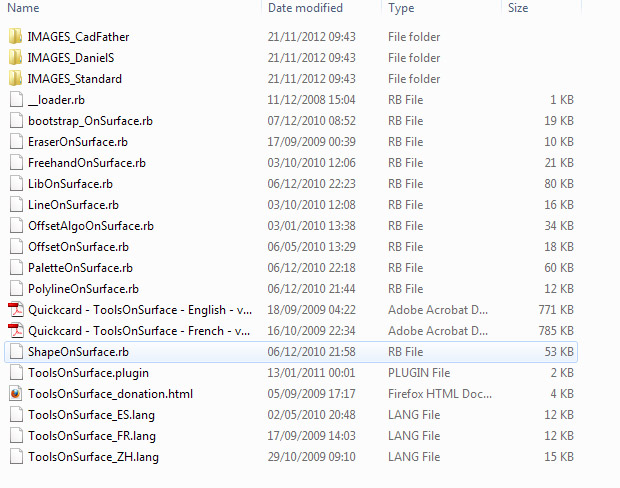
-
@tig said:
but try renaming skindigo.rb to skindigo.rb! and restarting SketchUp; see if TOS appears then... Sometimes uncommon scripts have unexpected results on 3rd party tools...
I don't think that Skindigo by Whaat have to do with this, I use both without any problems ...
-
@cotty said:
...I don't think that Skindigo by Whaat have to do with this, I use both without any problems ...
I agree that it's probably completely innocent, it was a last ditch attempt to see if there was some unexpected clash... -
Damned...
Could it be incompatibility with the newer version of LibFredo (4.6)?
By the way, I just upgraded Sketchup to 8.0.15158Etienne
-
No known issues with the latest Lib - indeed it fixed an issue...
Let's backtrack...
TOS is an Extension.
Have you treble checked that it is not listed under Preferences > Extensions
called 'Tools On Surface'.
If it is then activate it by 'ticking' it.
Once it's activated then you might also have to activate its toolbar from the View > Toolbars menu - called 'Tools On Surface'
-
Nothing like Tools on Surface in extensions. I just noticed that roundcorners is not listed as well.
I used RoundCorners by the past with sketchup 7, with no issues. Recently, I reinstalled to Sketchup 8, added LibFredo, JoinPushPull, RoundCorners and Tools on Surface. Only JoinPushPull is listed and works.
And of course I looked in the toolbars menu! I use plugins from quite a while, but this time it is a mess...
I will try on another computer with a fresh sketchup install just in case.
Advertisement