FFmpeg: Instructions for download and Install
-
@jhandgraaf said:
Hi all,
I have installed the ffmpeg on my mac but I still get the permission denied file after rendering it. I can't seem to locate in the system preferences where to authorise it? Nothing is mentioning ffmpeg?
Thanks in advance, JerryDid this ever get resolved?
-
This is a problem of security. In principle, you can enable FFmpeg in the Control panel, Security. It usually shows the pending validation from the user.
-
It does not appear in the Control Panel nor does it ask for permission. I was able to fix the issue by using the macOS terminal to make FFmpeg executable.
shell ~ % ls -lU /Applications/ffmpeg -rw-rw-r--@ 1 username staff 78461292 Aug 31 2020 /Applications/ffmpeg shell ~ % chmod u=rwx /Applications/ffmpeg shell ~ % ls -lU /Applications/ffmpeg -rwxrw-r--@ 1 username staff 78461292 Aug 31 2020 /Applications/ffmpegThe Generation of Video interface is still buggy but it does now generate the video files.
-
Hey there,
I am not really sure if I am properly posting on this site but I hope I can get a reply from you fredo.
I downloaded animator and set it up with my vray scene, just a simple rotation. It rendered about half of my animation (3 seconds) and I noticed that the clock counting the render frame time was way too long so I figured it hung up randomly. I hit interrupt and I chose to still generate my MP4. I went into the folder on my desk top labelled Animator videos and all there was was a txt file. it reads:
ffmpeg version 2020-10-31-git-3da35b7cc7-full_build-www.gyan.dev Copyright (c) 2000-2020 the FFmpeg developers
built with gcc 10.2.0 (Rev3, Built by MSYS2 project)
configuration: --enable-gpl --enable-version3 --enable-static --disable-w32threads --disable-autodetect --enable-fontconfig --enable-iconv --enable-gnutls --enable-libxml2 --enable-gmp --enable-lzma --enable-libsnappy --enable-zlib --enable-libsrt --enable-libssh --enable-libzmq --enable-avisynth --enable-libbluray --enable-libcaca --enable-sdl2 --enable-libdav1d --enable-libzvbi --enable-librav1e --enable-libsvtav1 --enable-libwebp --enable-libx264 --enable-libx265 --enable-libxvid --enable-libaom --enable-libopenjpeg --enable-libvpx --enable-libass --enable-frei0r --enable-libfreetype --enable-libfribidi --enable-libvidstab --enable-libvmaf --enable-libzimg --enable-amf --enable-cuda-llvm --enable-cuvid --enable-ffnvcodec --enable-nvdec --enable-nvenc --enable-d3d11va --enable-dxva2 --enable-libmfx --enable-libglslang --enable-vulkan --enable-opencl --enable-libcdio --enable-libgme --enable-libmodplug --enable-libopenmpt --enable-libopencore-amrwb --enable-libmp3lame --enable-libshine --enable-libtheora --enable-libtwolame --enable-libvo-amrwbenc --enable-libilbc --enable-libgsm --enable-libopencore-amrnb --enable-libopus --enable-libspeex --enable-libvorbis --enable-ladspa --enable-libbs2b --enable-libflite --enable-libmysofa --enable-librubberband --enable-libsoxr --enable-chromaprint
libavutil 56. 60.100 / 56. 60.100
libavcodec 58.112.100 / 58.112.100
libavformat 58. 64.100 / 58. 64.100
libavdevice 58. 11.102 / 58. 11.102
libavfilter 7. 88.100 / 7. 88.100
libswscale 5. 8.100 / 5. 8.100
libswresample 3. 8.100 / 3. 8.100
libpostproc 55. 8.100 / 55. 8.100
[image2 @ 0000022509e8e780] Could not find codec parameters for stream 0 (Video: png, none(pc)): unspecified size
Consider increasing the value for the 'analyzeduration' (0) and 'probesize' (5000000) options
Input #0, image2, from 'U1618886910_Image%03d.png':
Duration: 00:00:02.60, start: 0.000000, bitrate: N/A
Stream #0:0: Video: png, none(pc), 25 tbr, 25 tbn, 25 tbc
Output #0, mp4, to 'PH 1 ANIMATION.mp4':
Output file #0 does not contain any streamI am really confused and don't know how to navigate this. I also cannot save my skp file after this has happened and it says there is something wrong and I need to save in an old version of skp. I am in PRO 2021.
If anyone can help me out here I would be greatly appreciated, I was really excited to render with this tool.
Thanks
-
In addition to my last post
VRAY frame buffer now just does not work, on any model. I have restarted, uninstalled. Something about animator has done something to the vfb, i can see it as a tab but when i try to open it it hides and does not work
-
@kimga said:
I tried and tried over the last week. Re-installed the plugin many times, restarted the computer and set up a new film and movement.
Unfortunately, the outcome is the same. The window shows all the possible formats once the FFmpeg file is located. Starts to generate the imagines into the folder. And at the end, when pressing the "save and finish" - or something similar on the bottom-right corner of the window, all the image files would disappear from the folder, no video is created at all and only the above mentioned txt file left behind....
Couldn`t figure what can be the problem.
I am planning to buy a new computer, workstation for Christmas. I will try if it works then.
Thank you for trying to help.
Cheers,FOR WHOEVER HAS THE SAME PROBLEM: I used to have sketchup pro 2018 with Animator plugin installed on and whenever i wanted to generate and export my video, nothing saved as a result; neither any video nor even an image. So, i updated my sketchup to pro 2019 and the problem fixed. now i can easily export my animation as video files. I hope it helps those in need.
-
Hi All,
I have installed the FFmpg on my MacBook plus, OS Big Sur 11.4, and Sketchup 19.
At first, it was difficult to install it since the file is a text file. I am used to opening the package and let the Mac do the installation. In this case, I located the file when Animator asked for it and it all worked.It would be a good idea to mention this in the instructions for Mac users.
Also, some have had problems with permission. For that open first your Security & Privacy window and then open the zip file. When the warnings are displayed, go back to the Security & Privacy. Under "Allow apps downloaded from:" you will find a warning displayed for you to accept it. The file is generated and you will find it just above the zip file.
Back to my problem. Unfortunately, when generating a video (mp4), it stops at the last image (i.e. 356) and displays Processing Frame 357 (see attached).
Then nothing happens. It will go for as long until I Interrupt. It asks me if I want to generate the video. By accepting it you either can Save an Exit or Forget and Exit.
As mentioned, you can see how during the generation the program is populating with Images but in the end, only an FFmpeg_log_mp4 log is shown.
Funny enough, if by starting the process you select MP4 "AND" MOV, the program at least will generate the images in PNG plus the FFmpeg_log_mp4 log. From here you can make a video with QuickTime Player.
It does NOT work with MPG, AVI, etc. All are generating PNG images during the process but, when finishing, the images disappear.Any help to make it better and smoother is welcomed. In any case great plugin

Thank you
Robert
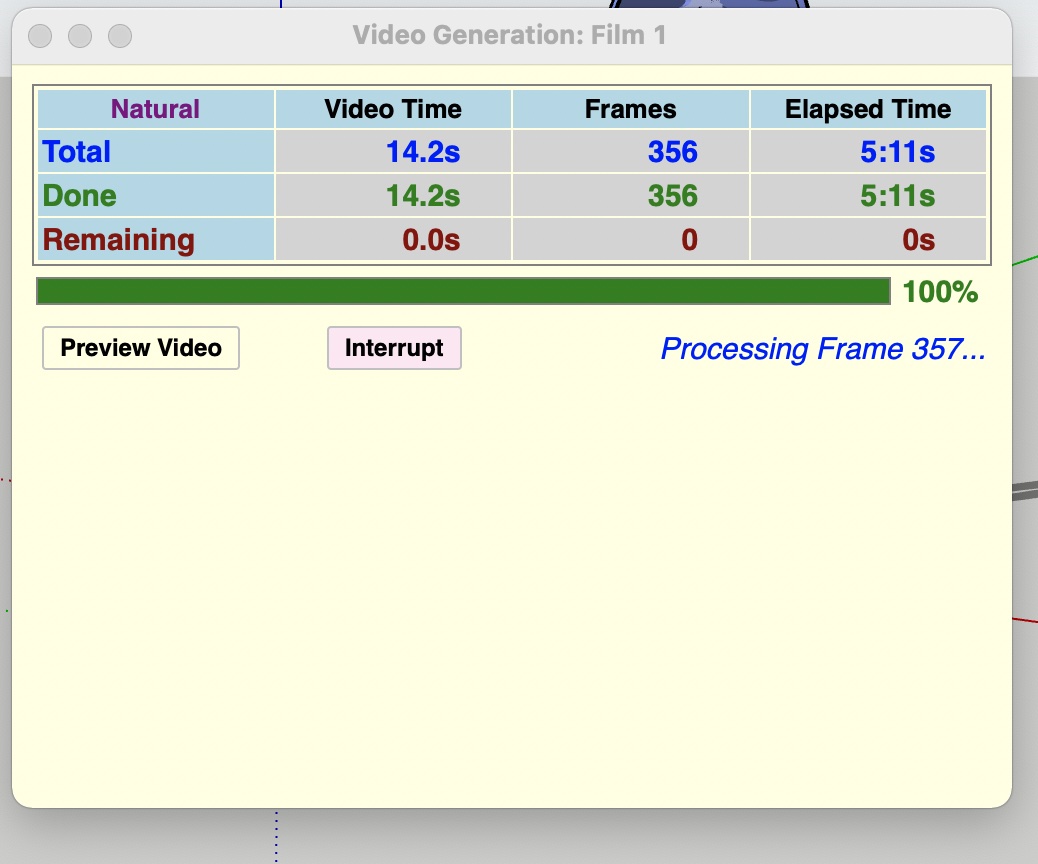
-
I extracted the files from the .zip but i do not have a "C:\FFmpeg" pathway.. so what do i do with the ffmpeg.exe file?...
-
@cdlea said:
I extracted the files from the .zip but i do not have a "C:\FFmpeg" pathway.. so what do i do with the ffmpeg.exe file?...
You can create the path C:\FFmpeg yourself and put the exe there.
Otherwise put the ffmpeg.exe anywhere on your PC and then, from the dialog box just designate this location.
-
Hi, I am having same issue as the others where it's not outputting the video from the photos it generates. I have placed the FFmpeg into the C:/FFmpeg directory, and directed it to there, bus still not video gets generated. Can you please let me know how to fix this?
-
Thank you for the plugin, it worked well today on a windows machine using the 2022-09-22-git-af919cf780 found at
https://www.gyan.dev/ffmpeg/builds/ -
Hi
Not sure why, but I think I managed to fix my Video Generation issue.
I am not sure if this is a universal situation, but maybe helpful to someone. Like most of the posts here, I installed the Animator plugin on my Windows 11 laptop and followed all the steps, but was unable to generate movie (MP4 or any other format).
My original Sketchup file and the folder where the animation output was being located were on my OneDrive folders. After many failed attempts, I copied the Sketchup file and the FFMPEG file to a folder on my C drive. Doing so fixed the issue. Once the "Video Generation" process is completed, after selecting "Save and Exit", a video is generated and ready to access.
It works even after interrupting and resuming video generation process.
-
I have almost the same issue as mentioned above many times. On my Mac I unpacked the downloaded file and moved it to the Applications folder (it is a 78.5 Mb doc file) . Then I specified the path to this file in the Generation the Video window, chose mpeg extension, and everything was going fine. But when checked the Animator Videos folder it was completely empty. I did the whole cycle many times, and gave permission to the ffmpeg in Privacy&Sec , restarted the SU and whole Mac many times, but it's just coming up empty-(
Would be much appreciate for any help on it
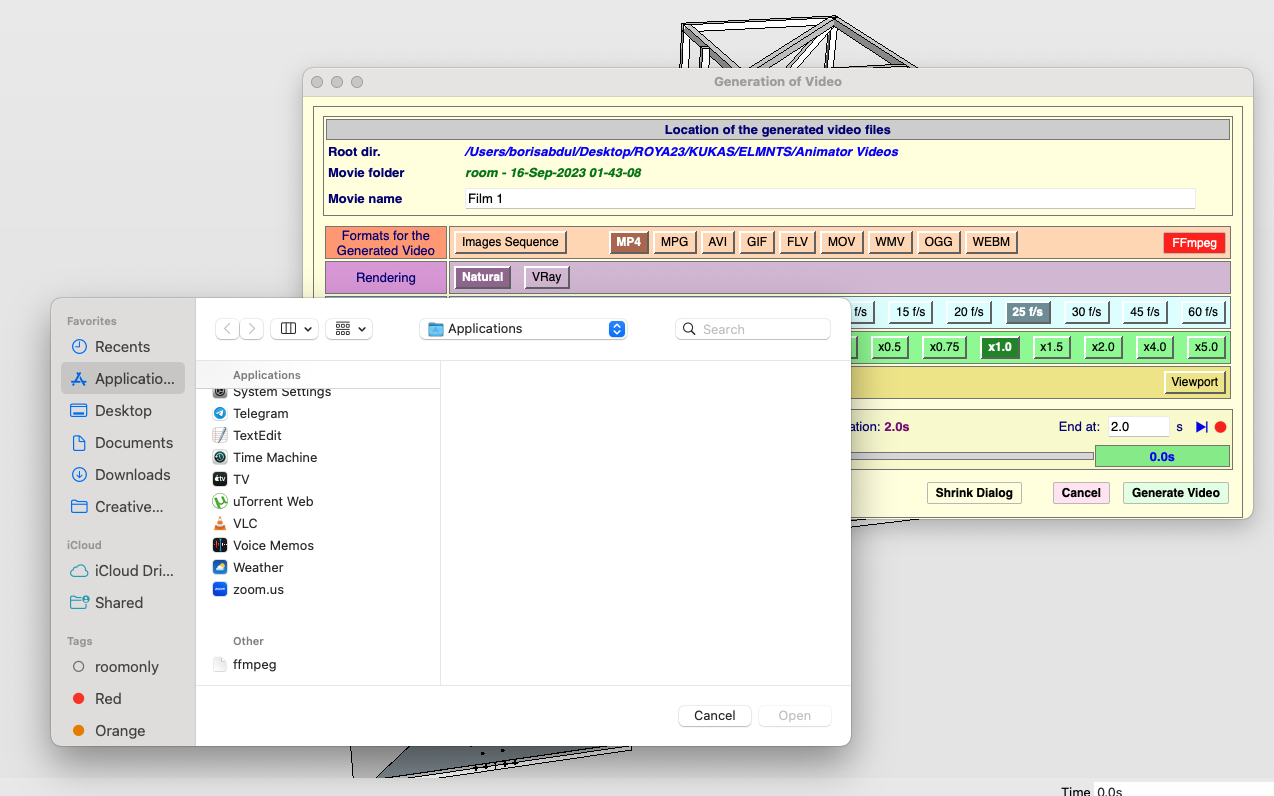
-
The videos generated by Animator are located in a folder Animator Videos located in the same folder as your model. This folder is created if it does not exist.
After the generation, you have a dialog box with 'Play' arrows under each format. Do you get the video playing when clicking on the arrow?
-
after the generation, I have this dialog only , then save and exit . Nothing appears in the Animators video , just empty folder .
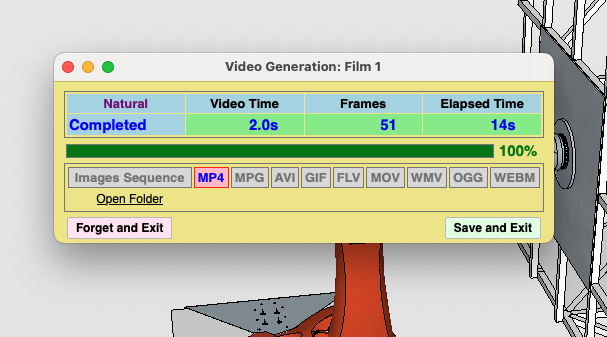
-
@quillpro said in FFmpeg: Instructions for download and Install:
It does not appear in the Control Panel nor does it ask for permission. I was able to fix the issue by using the macOS terminal to make FFmpeg executable.
shell ~ % ls -lU /Applications/ffmpeg -rw-rw-r--@ 1 username staff 78461292 Aug 31 2020 /Applications/ffmpeg shell ~ % chmod u=rwx /Applications/ffmpeg shell ~ % ls -lU /Applications/ffmpeg -rwxrw-r--@ 1 username staff 78461292 Aug 31 2020 /Applications/ffmpegThe Generation of Video interface is still buggy but it does now generate the video files.
Hi all, New user but have been enjoying the helpful information found here!
I too have been having a couple struggles getting the great ANIMATOR app from Fredo6 to generate a video file on my MacBook Pro. I did see that in the automatically generated folder "Animator Videos" a sting of individual images but also a .txt file that stated "permission denied". I thought it sounded like I should try the solution from quillpro to let the Mac OS open and run the file. I think quillpro is most likely better at command line instructions than me - but I couldn't get his Command Lines to work for me.
What I found online and did the trick for me was the following:
To change permissions in Terminal, do the following:
Type this command followed by a space: chmod 755.
Drag the file "ffmpeg" into the Terminal window.
Press Return.Permissions for the file or folder will be changed to read, write, and execute.
When I did this, the icon for ffmpeg changed from a white piece of paper with the top right corner folded over to a black colored icon with the words "exec" in green written on it.
I haven't tried all the different available formats but it made a .mov file that played in QuickTime with no problems.
Hopefully this helps someone!
-
Hello everyone! I have a problem with generating video on Mac OS. I installed the latest version of ffmpeg and placed the downloaded file in the application folder and pointed to it in the video export window. Available video formats immediately appeared in this window, I select the desired one and start exporting, when the indicator reaches 100%, but the video is not created (a folder with .png and .txt files appears. Please help me solve this issue, I really need to make a video animation! Thank you very much!
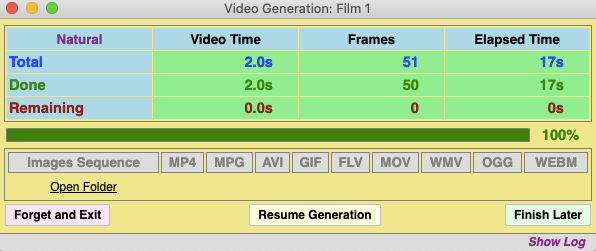
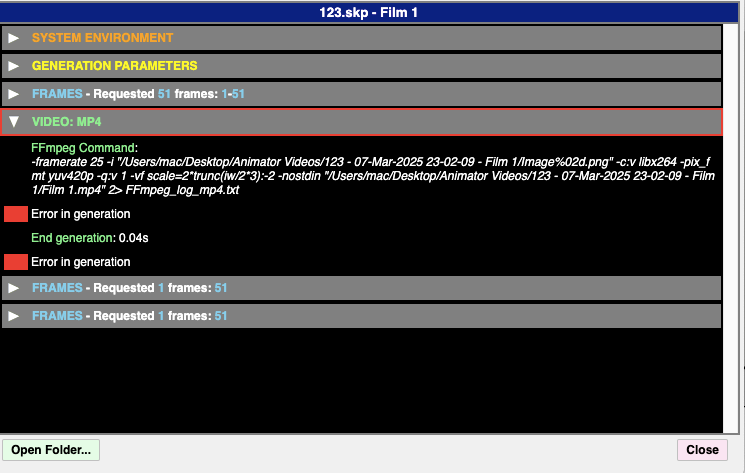

-
It seems that the FFmpeg program is not launching correctly, probably because of security restrictions that you have to configure (since you downloaded it from Internet).
Can you open the Ruby Console, copy/paste the following command and type Enter.
Kernel.system ""#{Traductor::FFmpeg.instantiate.program_locate}" -h"
This invoke FFmpeg help. The return value should be true.
If you get false, I would have a look at the previous post about giving permissions to FFmpeg.
-
Thanks for trying) None of the above worked) But I am very grateful that you answered me so quickly, because it is so important to support each other) I will briefly share my story. I tried all possible methods that can only be found on the Internet, but nothing worked, although I managed to install ffmpeg without lipsodium and everything that is downloaded further. Chat GPT helped me, he wrote me the exact command for the terminal and I converted my first video! After that, somehow everything started working in ANIMATOR! Thanks to FREDO for his work and gifts! If anyone needs the command for the terminal, I will leave it here:
ffmpeg -framerate 30 -i ~/Desktop/test/image%03d.png -c:v libx264 -r 30 -pix_fmt yuv420p ~/Desktop/output.mp4 -
This post is deleted!
Advertisement







