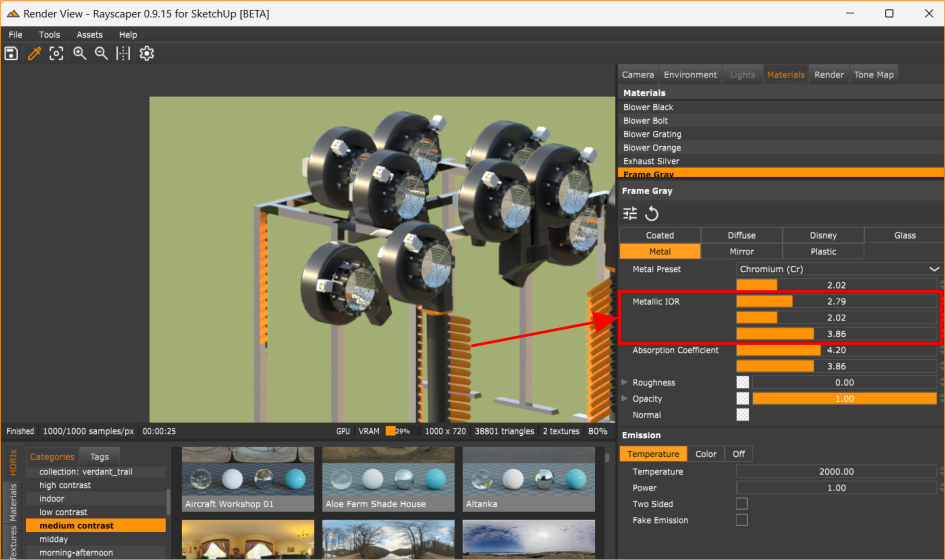Rayscaper Learning-Practice
-
I am still struggling a little with is setting the scene in SketchUp so that it will produce the view I want in the render.
@ntxdave Can you clarify so I understand better and see how we can improve this?
You should be able to match the exact view you have in SketchUp in Rayscaper:

I have tried this option but had some problems when dropping the HDRI background and matching it to my model. Again, I will do some more experimenting and try to be more specific.
Here is what I see:
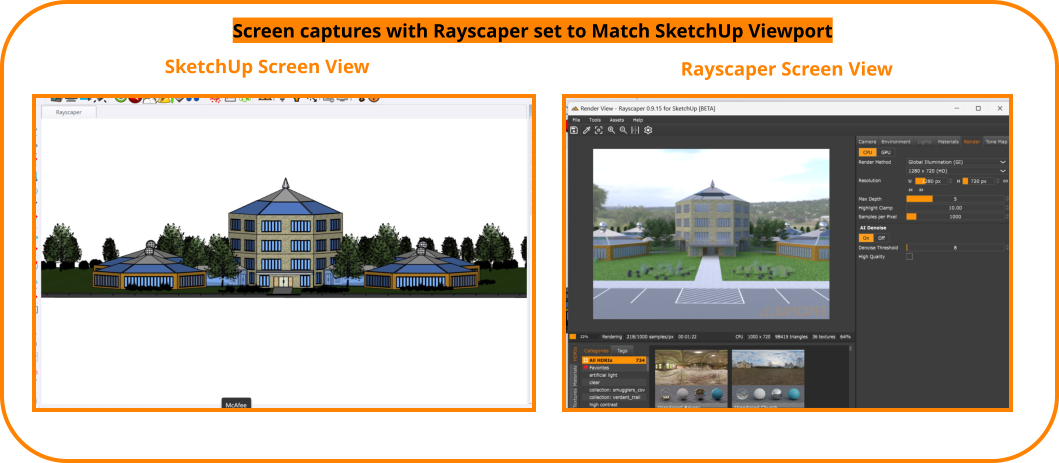
While I like the result, to me the image in Rayscaper does not match what I see in SketchUp. Maybe me expectations are a little off. I just need to be able to understand what to expect. I had to go back into SketchUp and adjust the view in order to get something I was satisfied with in Rayscaper. I was not able to get something where I could see the entire building in Rayscaper.
-
You are right, that doesn't match at all! That's a bug. I will have a look at it.
To work around this, you can manually increase the horizontal field-of-view (FOV) of your camera:
- Navigate to the camera tab.
- Tick the "Override FOV" button.
- Increase the FOV slider to make the view wider.
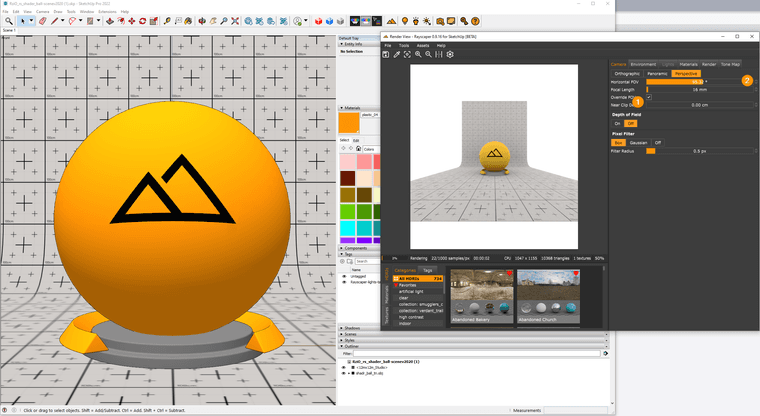
-
OK, that works and I will do some more "playing around".


-
Just rendered another of my models with Rayscaper. I think this one will need a little more practice but thought I would share anyway.

-
@ntxdave Good progress.
The background HDRI looks a bit pixelated with the resolution you are using. I recommend using a high-resolution image. If this is a PolyHaven HDRI shipped with Rayscaper, you can configure Rayscaper to use higher resolution HDRIs:
- Open the Rayscaper settings via the menu
File > Settings.... - Configure the PolyHaven HDRI size in the settings dialog.
- Save the settings.
- Restart SketchUp (I will remove the required restart in future versions).
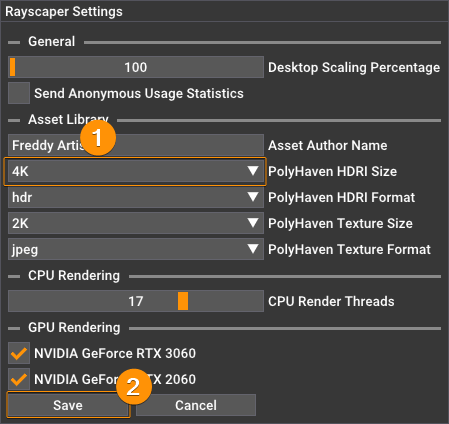
Happy Rendering!
Cheers,
Thomas - Open the Rayscaper settings via the menu
-
@pixelcruncher will give that a look.

-
Some more "playing around" and working with the feedback I get.


-
@ntxdave When I reopen my model and start Rayscaper, I have some questions.
-
Is there a way to determine which HDRI I have loaded in my previous render/edit?
-
How do I save an HDRI in the Favorites?
-
Where are things like the HDRI files (and possibly some materials) stored? Also, is there a set of materials so I can use them in future models?
-
-
@ntxdave said in Rayscaper Learning-Practice:
@ntxdave When I reopen my model and start Rayscaper, I have some questions.
-
Is there a way to determine which HDRI I have loaded in my previous render/edit?
-
How do I save an HDRI in the Favorites?
-
Where are things like the HDRI files (and possibly some materials) stored? Also, is there a set of materials so I can use them in future models?
OK, I found the HDRI files. A dumb question on my part.

However, I do not see any materials. I do see a folder for "UnzippedMaterialPacks" but it is empty.
I also do not see how to use the textures. Do I drag them to a spot in the model? One of the things I looked at was concrete, but they are pretty dark.
-
-
You can drag and drop the texture on the model in the Rayscaper viewport. Or on the material you want to configure with textures.
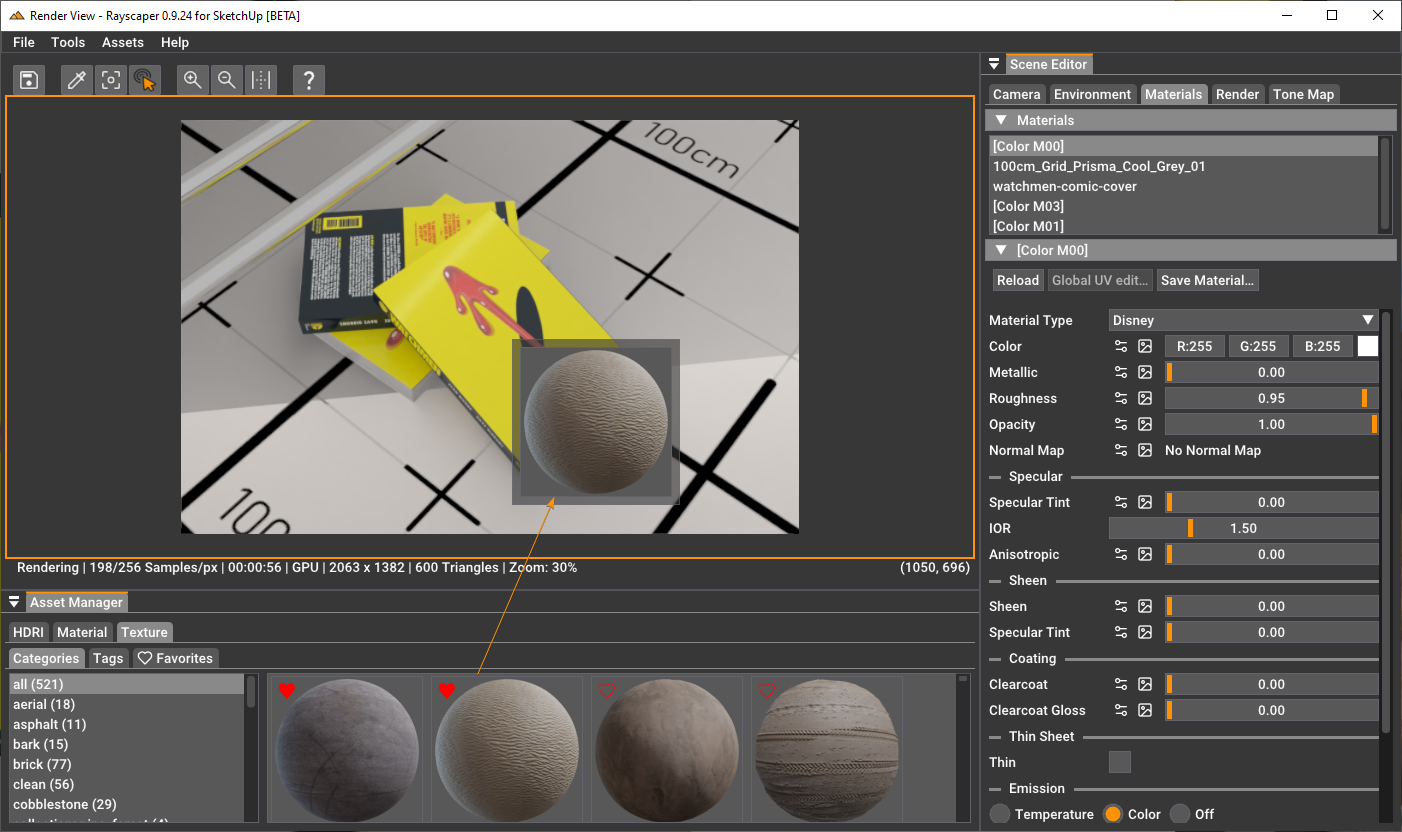
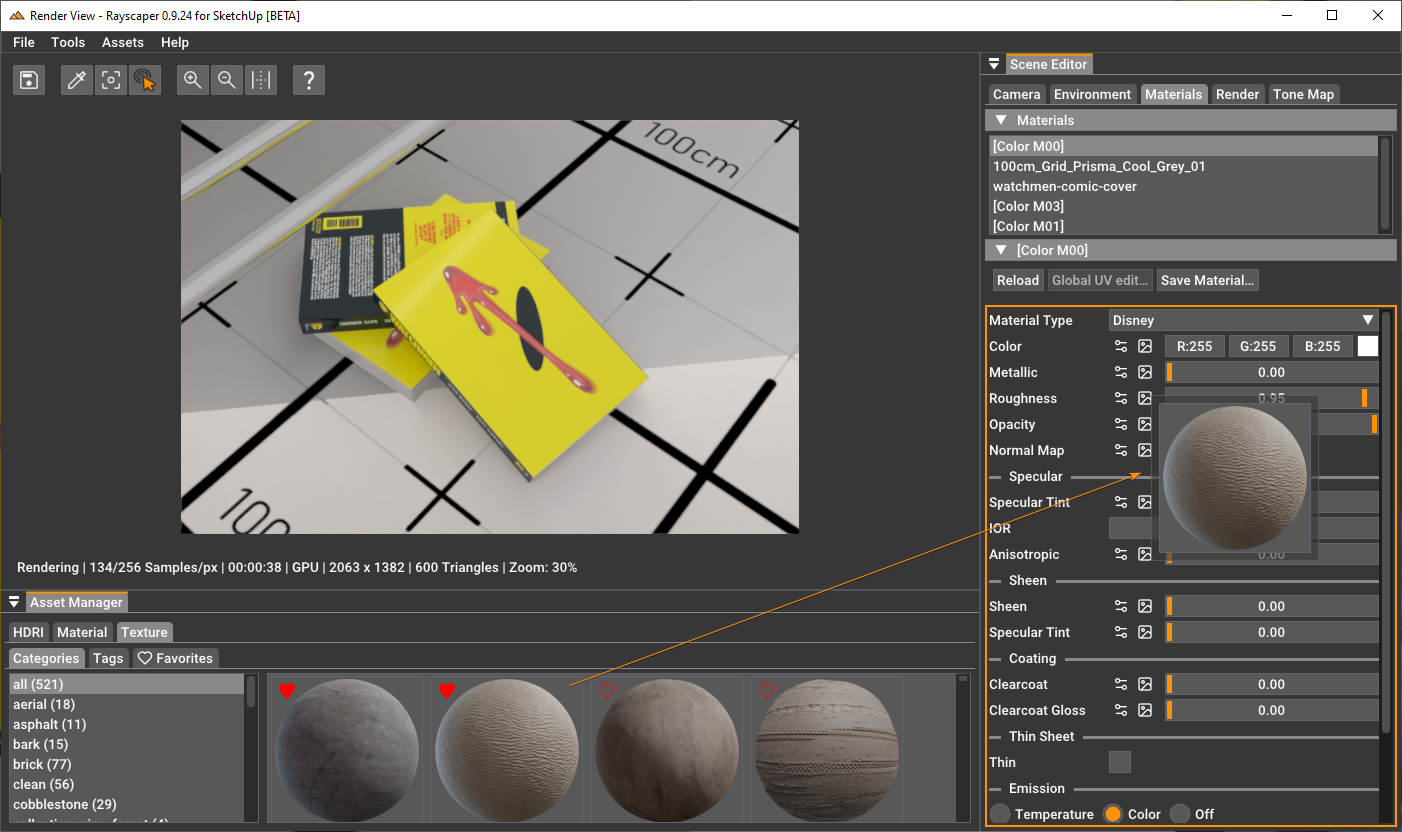
Currently, I'm not shipping any materials yet with Rayscaper, but I will make more available in the future. I already got a nice metal material pack from @Rich-O-Brien but haven't gotten around to sharing it.
You can create your materials and save them in the library.
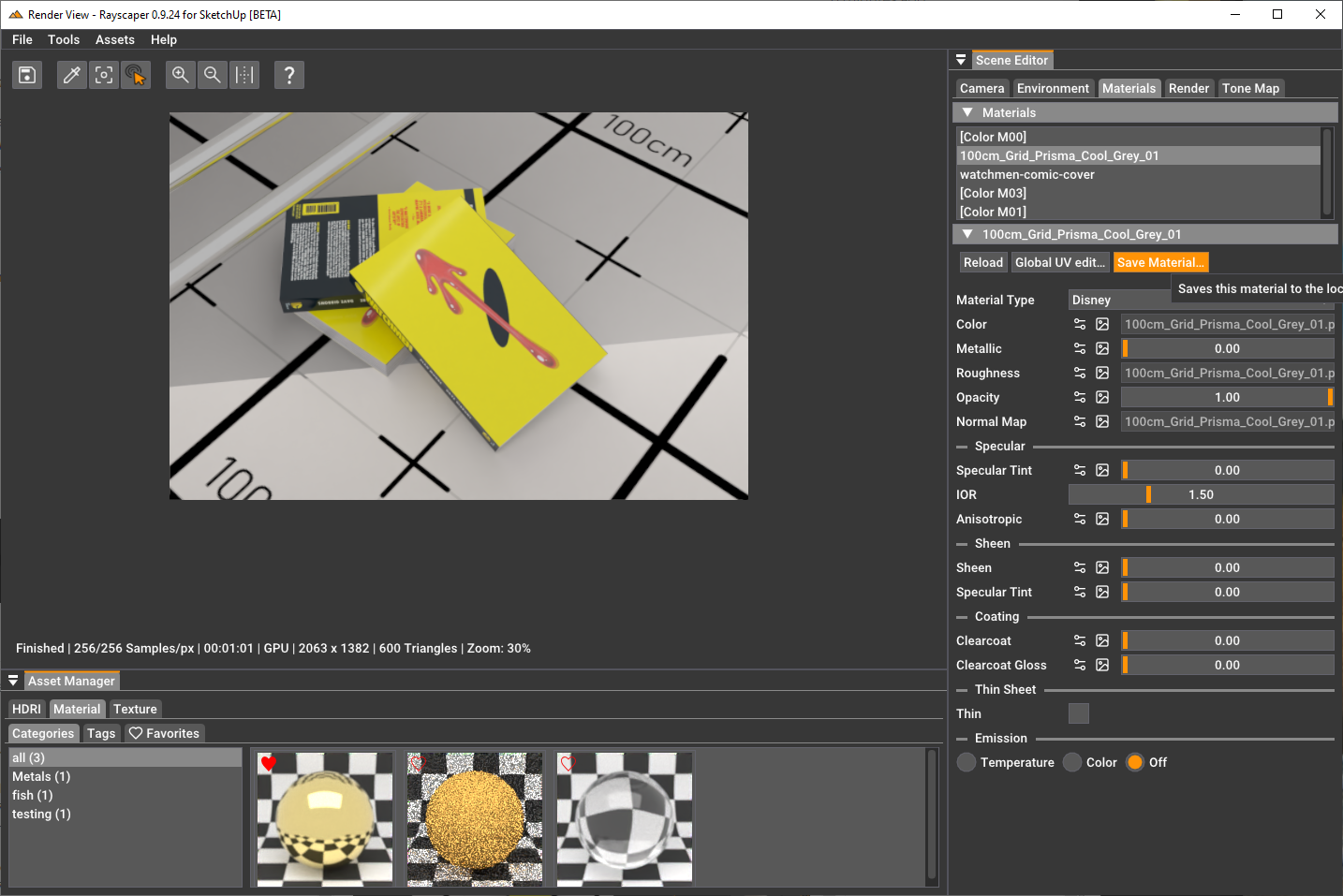
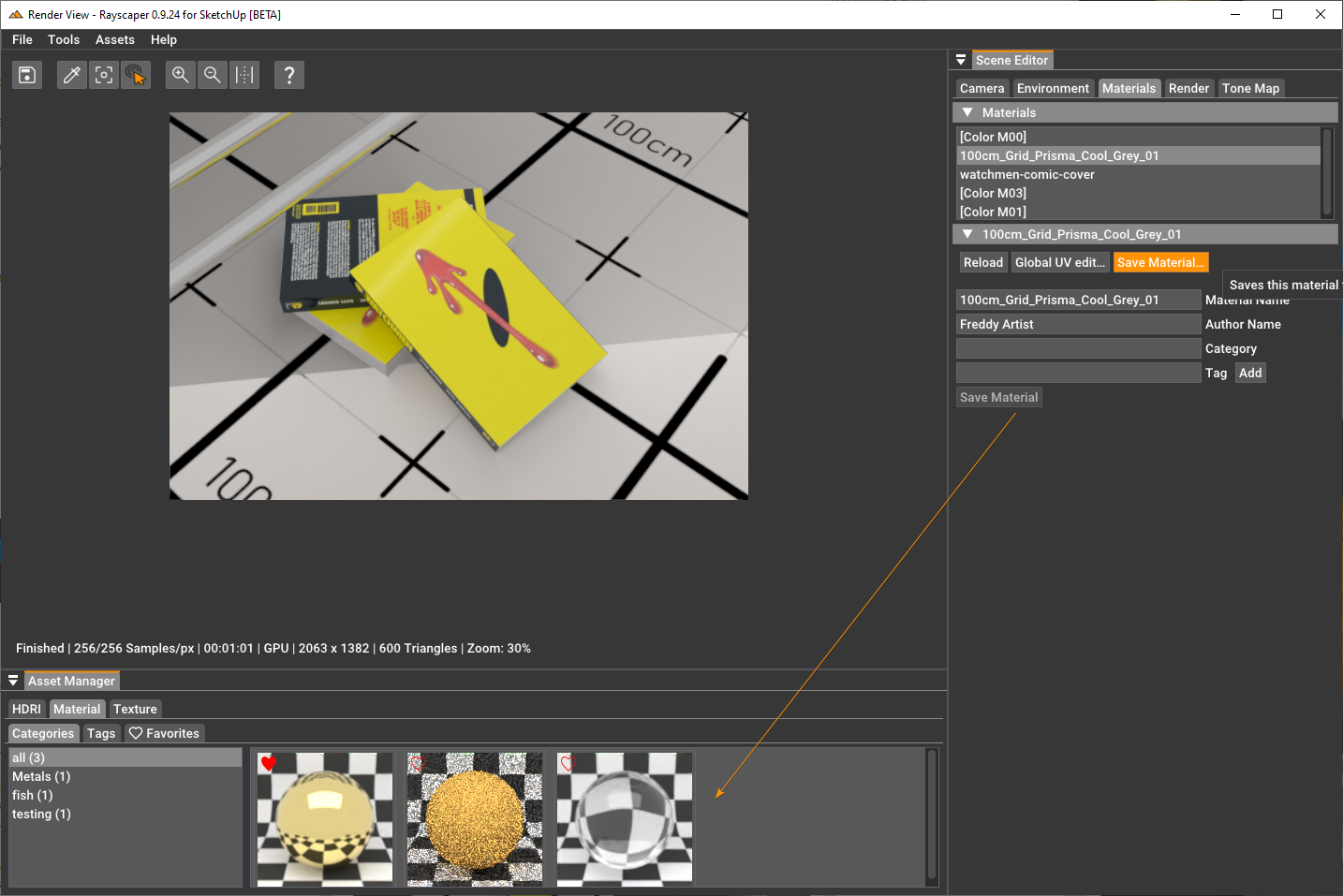
-
Thanks for the reply. I will do some exploring.

I still do not see how to identify which HDRI I used in my model or how to use/save an HDRI favorites.
-
You can identify the HDRI using the environment tab. That should show you the filename, and a thumbnail of the image. Is that what you are looking for?
You can favorite an HDRI using the
 icon. And you can find them again under the "Favorites tab" (HDRI > Favorites) in the asset manager.
icon. And you can find them again under the "Favorites tab" (HDRI > Favorites) in the asset manager. -
@pixelcruncher said in Rayscaper Learning-Practice:
You can identify the HDRI using the environment tab. That should show you the filename, and a thumbnail of the image. Is that what you are looking for?
OK, I see that.

You can favorite an HDRI using the
 icon. And you can find them again under the "Favorites tab" (HDRI > Favorites) in the asset manager.
icon. And you can find them again under the "Favorites tab" (HDRI > Favorites) in the asset manager.However, I do not see the heart icon so that I can add the HDRI file to the "Favorites tab"
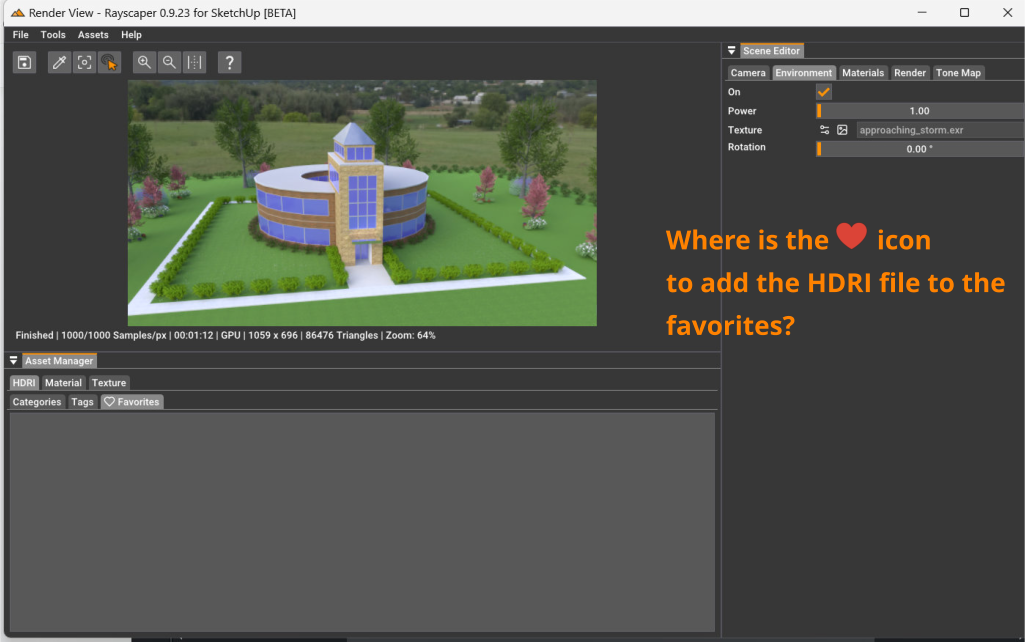
-
Is
approaching_storm.exryour HDRI file, or is that one you dragged & dropped? Currently, there's no feature yet to save your own HDRI files or textures in the local material library. I have that on the future roadmap. -
@pixelcruncher said in Rayscaper Learning-Practice:
Is
approaching_storm.exryour HDRI file, or is that one you dragged & dropped? Currently, there's no feature yet to save your own HDRI files or textures in the local material library. I have that on the future roadmap.
It is one I bragged & dropped. How do I would like for it to be one of my favorites. In you previous responses you said to click the heart icon but I do not see that as an option anywhere.It is one I dragged & dropped. In a previous post you said to click the
 ️ icon to add it to the “Favorites”. As my screen shot shows, there is no
️ icon to add it to the “Favorites”. As my screen shot shows, there is no  ️ icon. So, how do I add the file to the “Favorites”?
️ icon. So, how do I add the file to the “Favorites”? -
@ntxdave Apologies. I should have attached a screenshot. You can only favorite assets directly from the asset manager window.
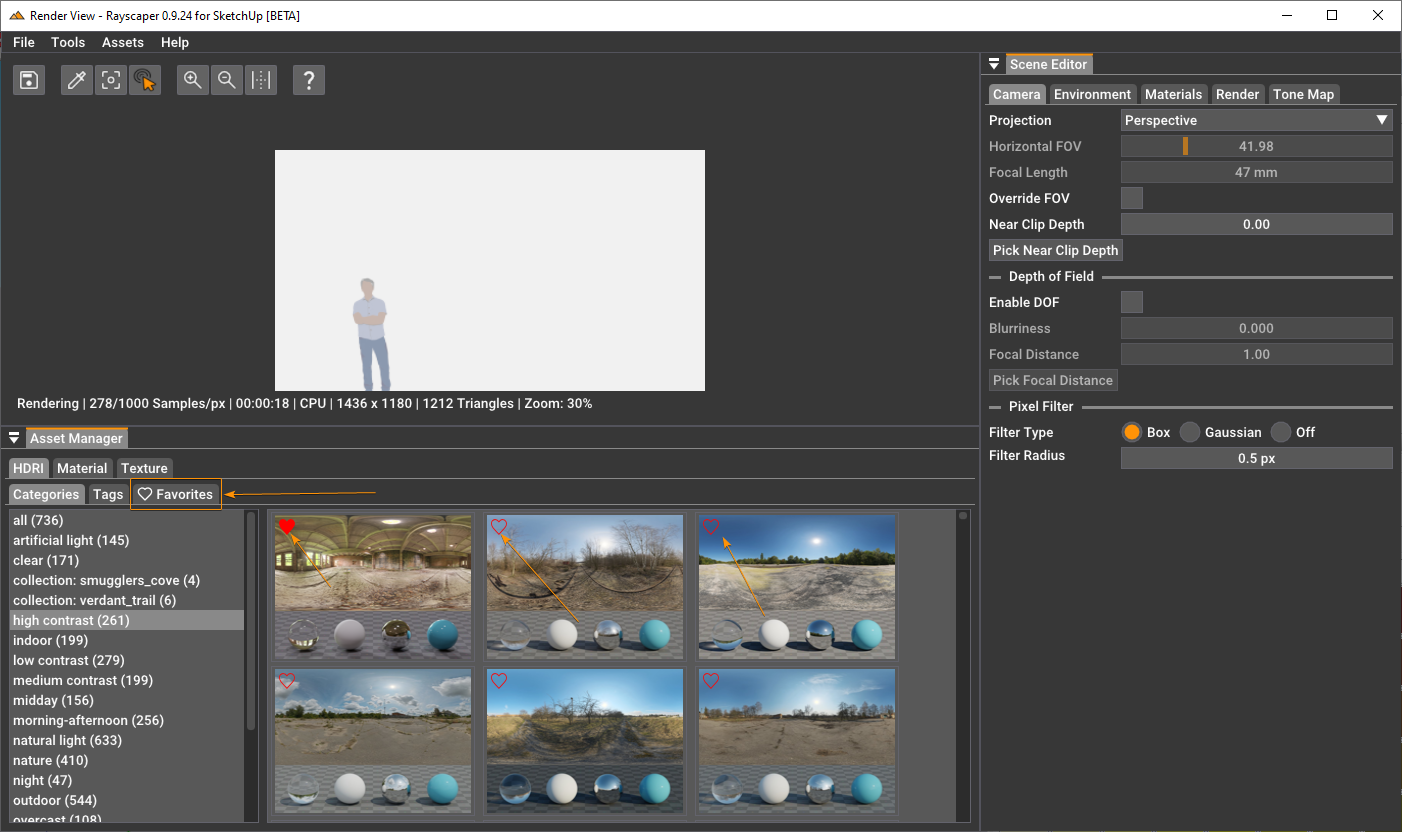
-
@pixelcruncher But how do you do that? I thought I had tried several things but never see the red heart icon.
It would be neat if the file you had selected was highlighted in some way. i.e. the HDRI file that is being used in the render.
-
Still have not figured out how to add things to the Favorites tab.
-
@ntxdave can you post a screenschot of what you see when selecting a HDRI from the asset manager?
-
@pixelcruncher Ouch, I updated to version 9.25 earlier today and suddenly I am not getting any render.
Here is a screen shot that I just did. Notice 2 things:
-
The render part of the screen is blank. I thought earlier today it worked fine. Ugh...........
-
The second thing you will see is that I have clicked on the HDRI file like you asked.
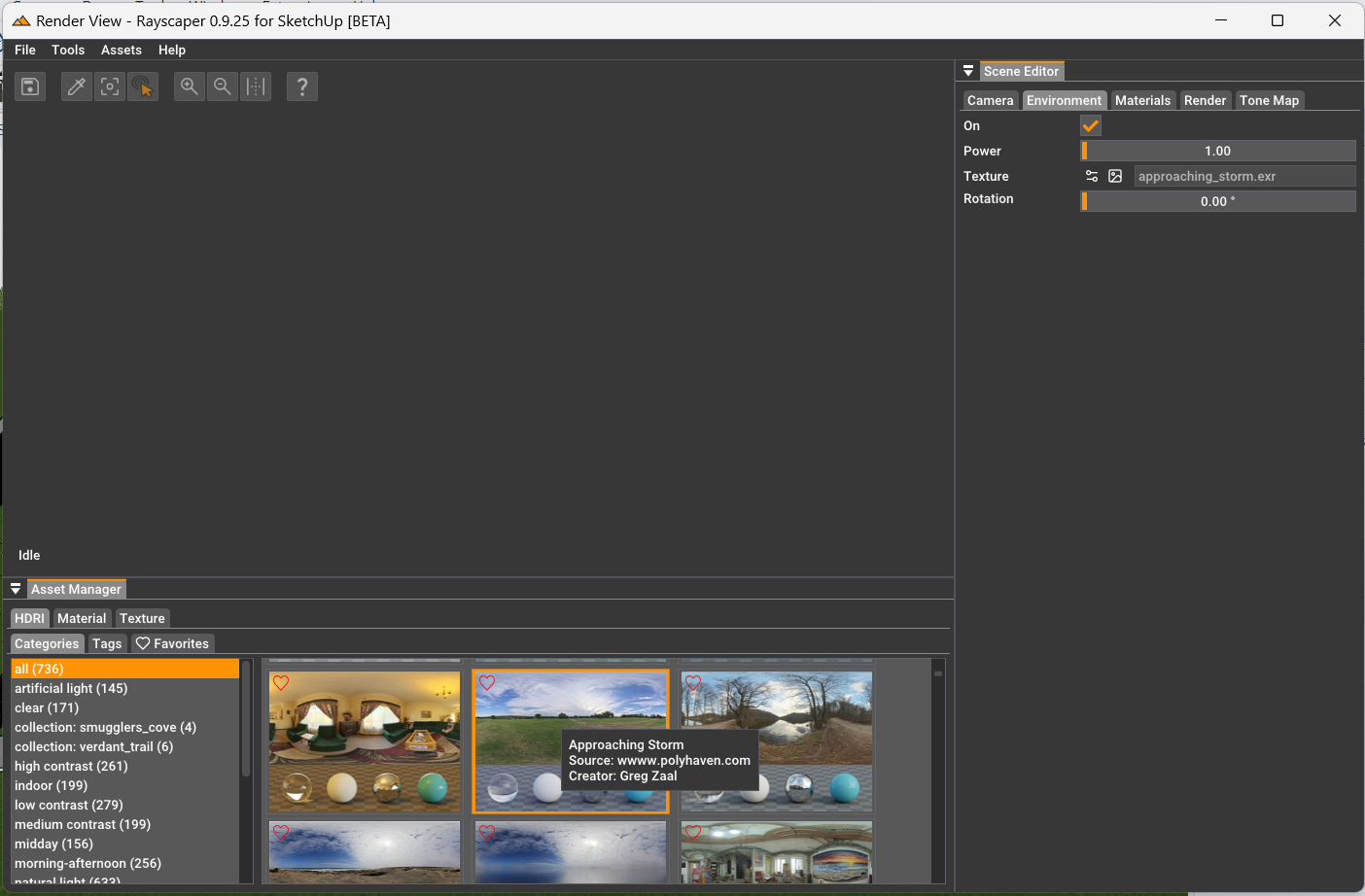
-
Advertisement