How do I show hidden geometry in LayOut?
-
Hello! I sent a sketch from SketchUp to Lay Out, but I don't see the hidden geometry. What am I supposed to do? I would be happy if you could help me.
-
To show hidden geometry in Layout:
- Open the SketchUp model from within Layout.
- In the Styles panel, under the Hidden Geometry option, check the box beside it.
-
Your SketchUp model must contain a scene which you then use in a Layout viewport.
This scene must have been updated beforehand and/or the model reloaded from within Layout.
This scene will remember your Tags, any hidden geometry [the View option must be checked to displayed it in SketchUp and that scene updated too] etc.
You only use 'hide' or 'show hidden geometry' as a temporary measure to help you model. You should make a group/component of all related faces and edges and assign a Tag to that 'container'. Then switch the relevant Tags on/off to allow you to best see what's what in your model. Never assign Tags directly to faces or edges, unless you want a nervous-breakdown! -
To show hidden geometry in Layout:
- Open the SketchUp model from within Layout.
- In the Styles panel, under the Hidden Geometry option, check the box beside it.
-
@kzrdvd also note that the viewports must be rendered as Raster in LayOut. Hidden Geometry will not be displayed in Vector or Hybrid.
Do you really want to show all the hidden geometry in the model or are you wanting to show hidden features as I have on the left in this image?
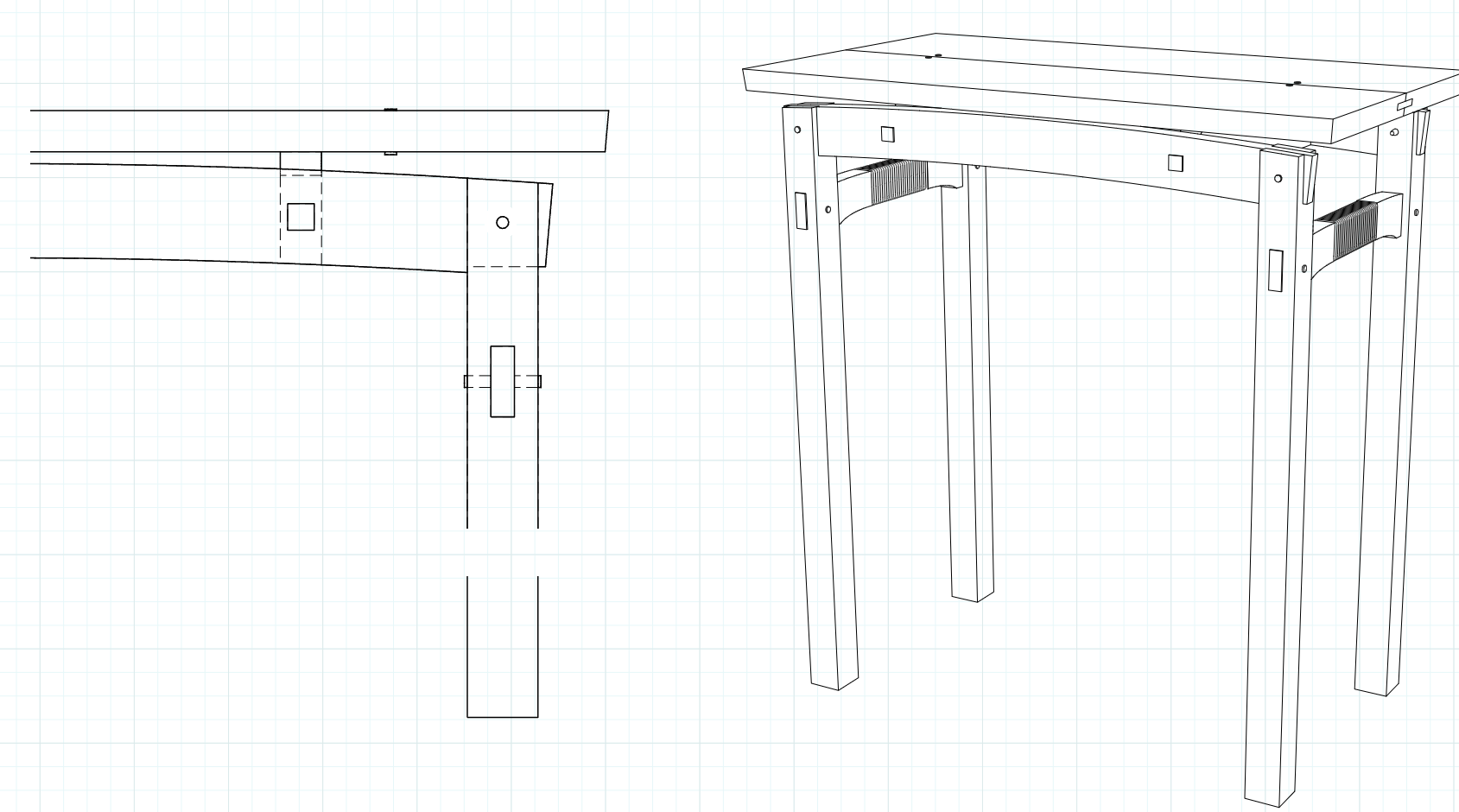
This requires a different method if this is what you want.
-
 R Rich O Brien has marked this topic as solved on
R Rich O Brien has marked this topic as solved on
Advertisement







