[Plugin] ImageTrimmer
-
When you clicked the link I gave it does not install the file immediately, but rather it downloads an installer file.
Look in your Downloads folder and install Java from that, then restart your computer to register it...If you select any file type's icon and right-click the context-menu it starts with 'Open', about 8 items down the list there is always 'Open with'...
Choosing this lets you to choose any installed app to use to open it [in your case a .JAR file == Java...].
In that dialog there is also a tick-box to choose to always use that app [tick it]. -
Thanks, but this is difinitely not working for me.
I have re-installed Java using the link which you sent and I can see it's been installed in my 'Program Files (x86)' directory.
But still nothing appears when I try to change it as the deault app or when I right click an icon and select 'Open With'.
Do you think my system may be blocking it somehow? -
Please see attached screenshots...
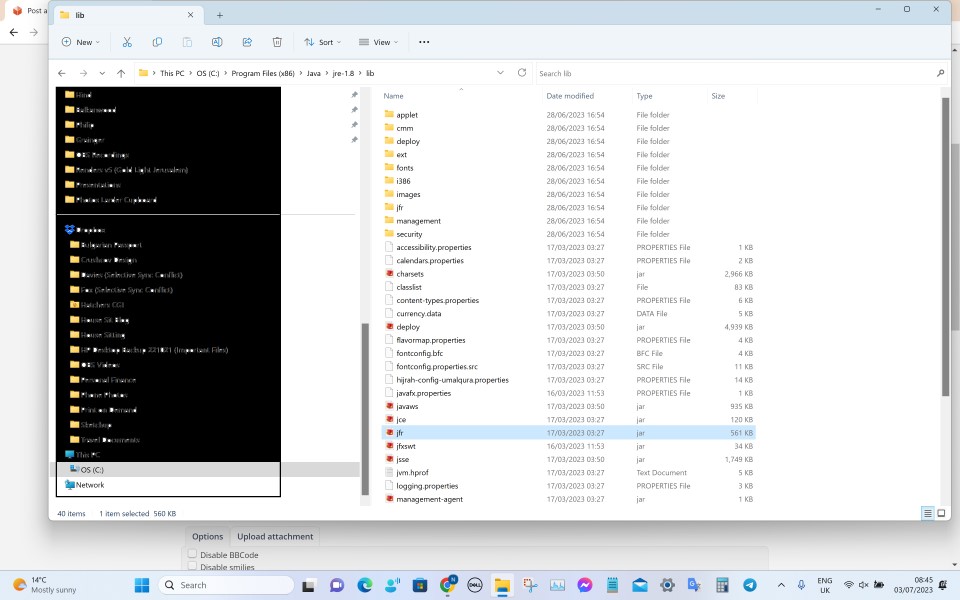
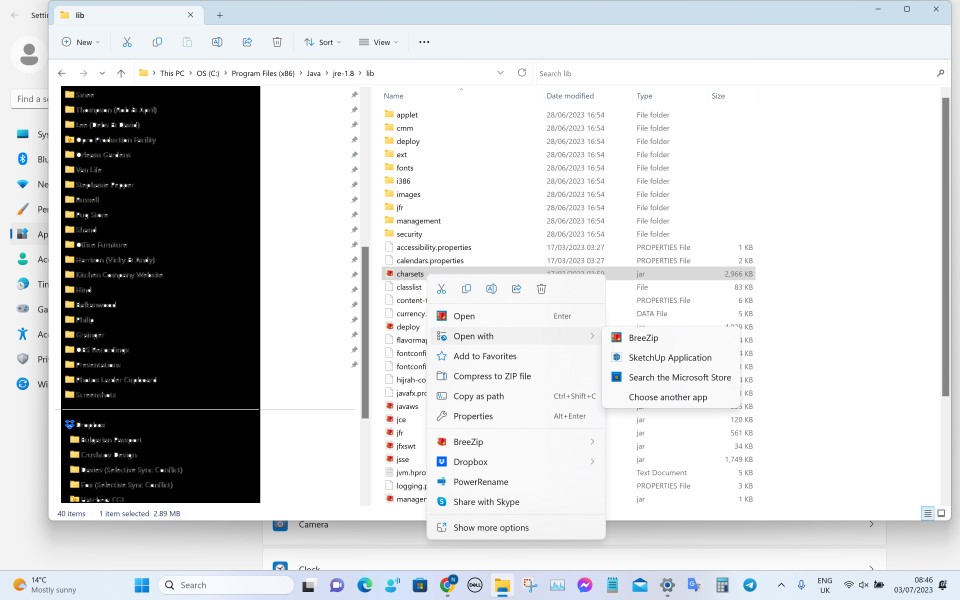
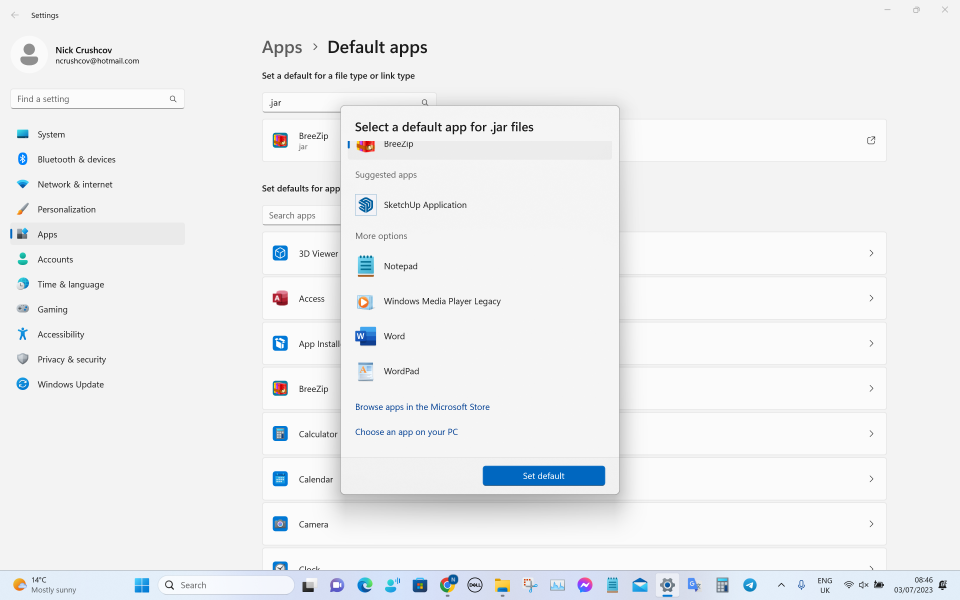
-
Hi Tig,
Same problem here:
Windows 11, SketchUp 2020, Java v8.191, PNG image 480x717 pixels,
ImageTrimmer starts to make 'edges files', it seems to complete the job but no component is created.I really need this gem to work !
I hope you can help me...
Best regards,

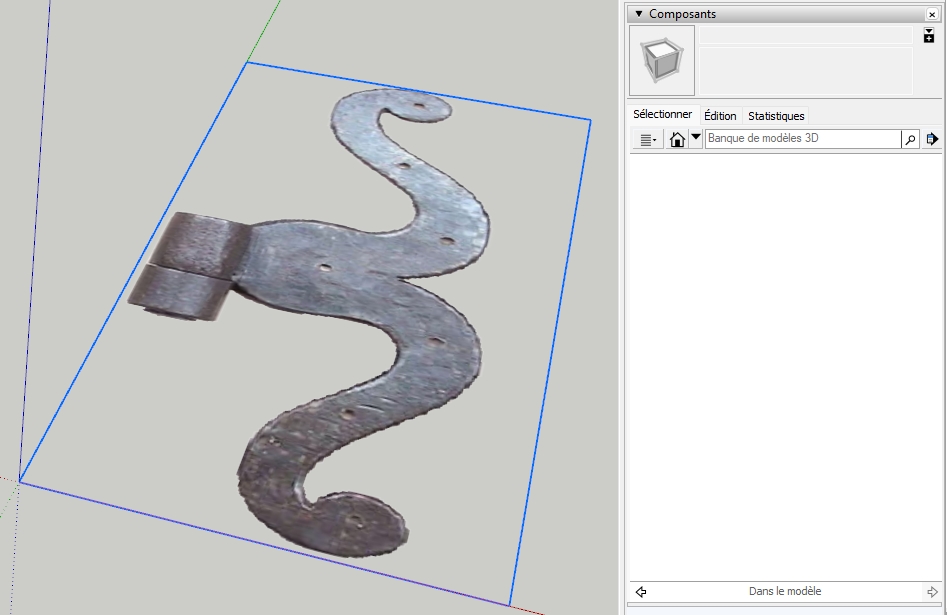
-
-
-
Image Trimmer worked perfectly on my system. Here's the results from your .skp file. I wonder what is missing on your system. The extension is fine.
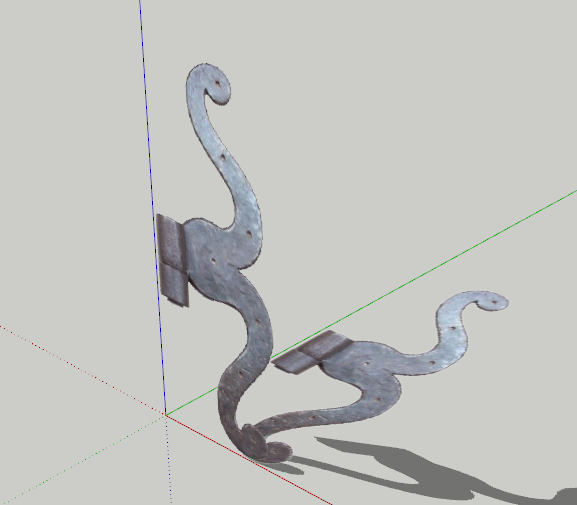
-
Many thanks Dave
OMG if only I could find the culprit
-
You're quite welcome.
@didier bur said:
OMG if only I could find the culprit

I wish I knew what it was that is causing the problem. Seems like somewhere there's something missing.
BTW, how are you using that hinge? Is a flat representation of it enough? I was doodling and just traced the image, mostly with FredoSpline and got this:
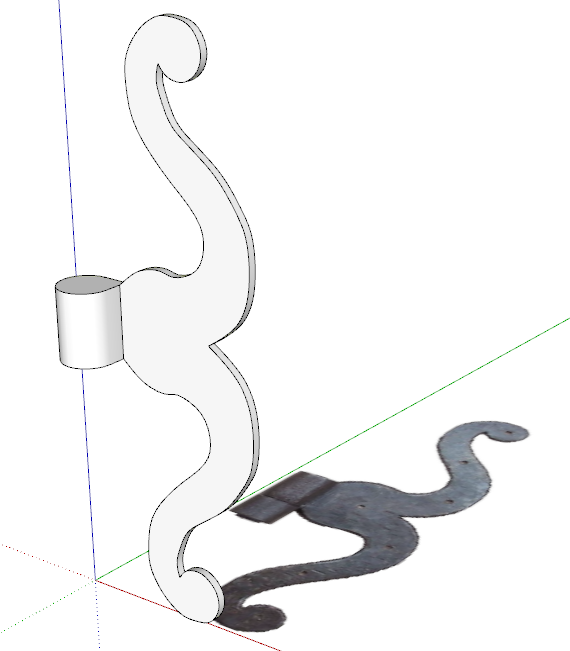
Still needs the holes and a texture but I think it would be cleaner than a component made from the trimmed image. The images is such low res that it would create a very rough object with a lot of unneeded geometry. -
Hi Dave,
I still wonder what's wrong with Java on my system. Currently the jar file calls the javaw.exe executable. I've tried to associate java.exe as well but no luck. What is yours ?
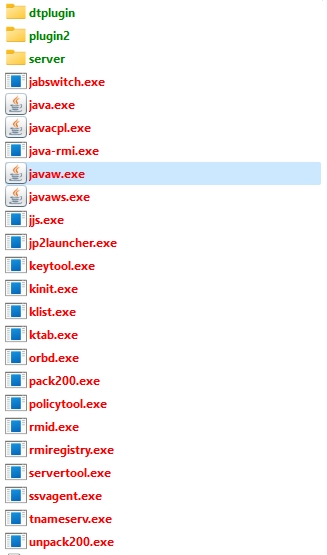
These hinges are used on doors of a 14th medieval castle reconstitution. A flat hinge isn't accurate enough because the castle will be visitable in a Twinmotion Presenter, so I need quite a lot of details for every element.
Some hinges are quite simple but others more complex and can need one hour to draw manually.Again, thanks for your help




-
On my PC JAR files open [run] with Java.exe
There's no problem... did you try reinstalling Java from Oracle ? -
PLEASE BEWARE !!!
I tried installng Java again from the link you sent and it’s totally crashed my laptop (blue sceen bitlocker error); I’ve taken it to a specialist this afternoon and I’m going to have to make a fresh install of the operating system so will lose all my files.
This is going to cost me significant time and money.
Please be aware before recommending anyone else to do this.
I have a Dell XPS 17 2021 model. -
Hi TIG,
Yes I re-installed Java from this page:
https://www.java.com/fr/download/manual.jsp
I downloaded the 'Windows hors ligne' version: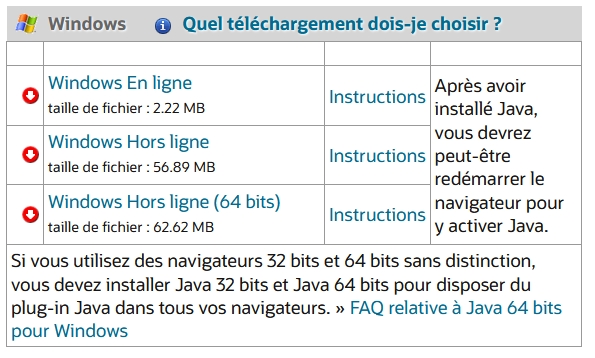
Regards,
-
I have the Java EN version, but otherwise it's the exact same www link...
-
Would anyone be kind enough to help convert this PNG file into a skp model so I can give it some thickness. I have tried several times to install the plugin and download Java but with no success.
I just need this one image converting (The white background should be removed).
If you anyone can do it for me I would be much appreciate it.
Thanks
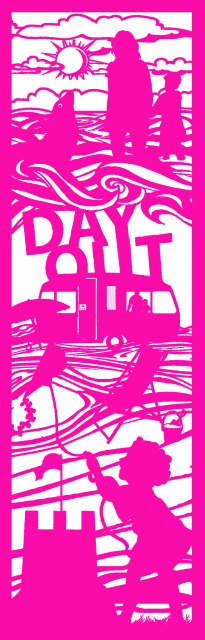
-
@tallkoala said:
Would anyone be kind enough to help convert this PNG file into a skp model so I can give it some thickness.
I'll do it but do you have a higher res version?
-
Thats great, thanks.
This is a link to where the file is stored, its the highest res I have....
-
We'll see what we get. It's still not a very high res image so I expect it'll be pretty rough. Might make more sense to usea raster to vector converter to generate a .dxf file that you can import into SketchUp. There are a number of those converters online.
-
I did try that (with a couple of different converters) but the image I got didn't have clean lines. I tried exploding the resulting model and then making joining lines in shapes I wanted to be solid but I couldn't get it to work.
See attached screenshots and close up...
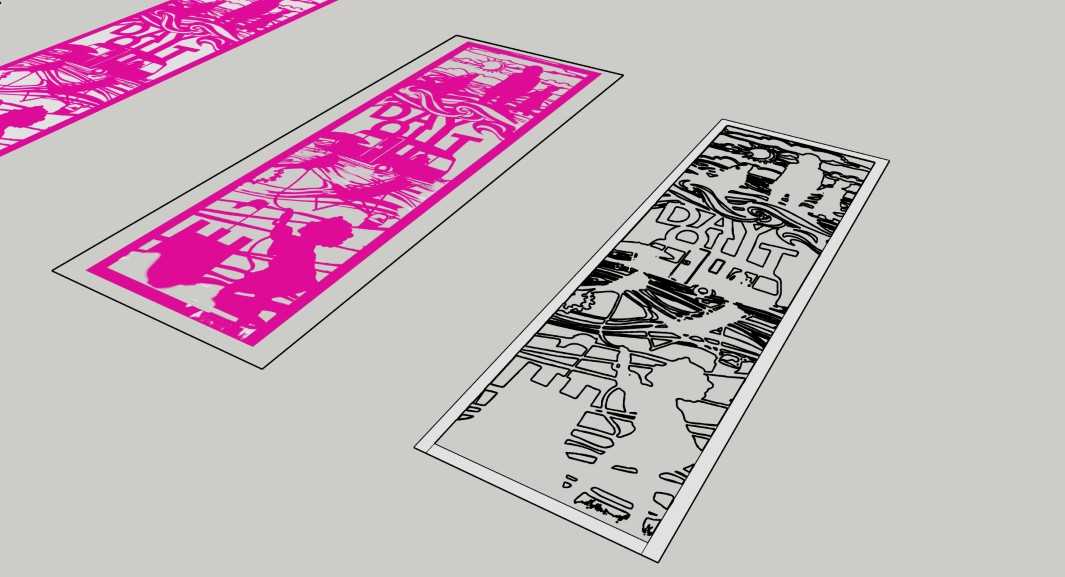
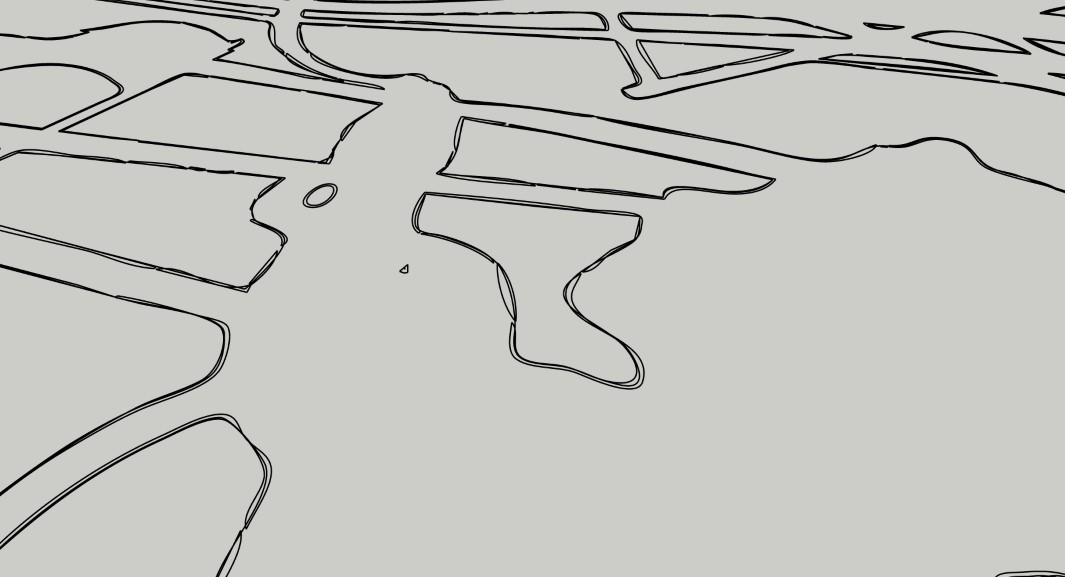
-
With the images you've supplied, Image Trimmer isn't going to be much better. It's tying up my computer for a long time. I may have to kill it so I can get some other stuff done.
Advertisement








