[Plugin] ImageTrimmer
-
-
@flyboy308 said:
I could not find a 64-bit version of Sketchup 8 to see if that would work.
There is no such thing.
-
Hello All. I'm having trouble with ImageTrimmer. When I click on a png file, the plugin opens Adobe Illustrator. Adobe doesn't know what to do with the jar file. I believe I selected Adobe when I first installed the SKM Tools plugin when it asked for an external editor. I can't figure out how to change that. Thanks for any help you can give.
-
Please read the recent posts in this thread about this issue...
Sometimes your computer's apps can 'hijack' the .JAR file-type and then they try to open it.
The .JAR file-type should only be assigned to be opened in Java.
When the Ruby code tries to 'open' the JAR file and another app intervenes it will fail.So make sure that your computer's app are not trying to do this...
Typically the apps that do this are 'compression' apps, but others - like your 'Adobe' - can also balls-up the file-type assignments !Having 'Adobe' set as your image-editor in SketchUp's preferences should not be an issue.
-
Hello, first of all, thank you so much for this wonderfull extension

Like most of my friends before, i got an issue using it.The set up is correct, i did everything. So it might be an issue with the png file ?
It comes from illustrator, i did it by myself, here it is.I'm a bit lost, some help would be wonderfull

Thank you

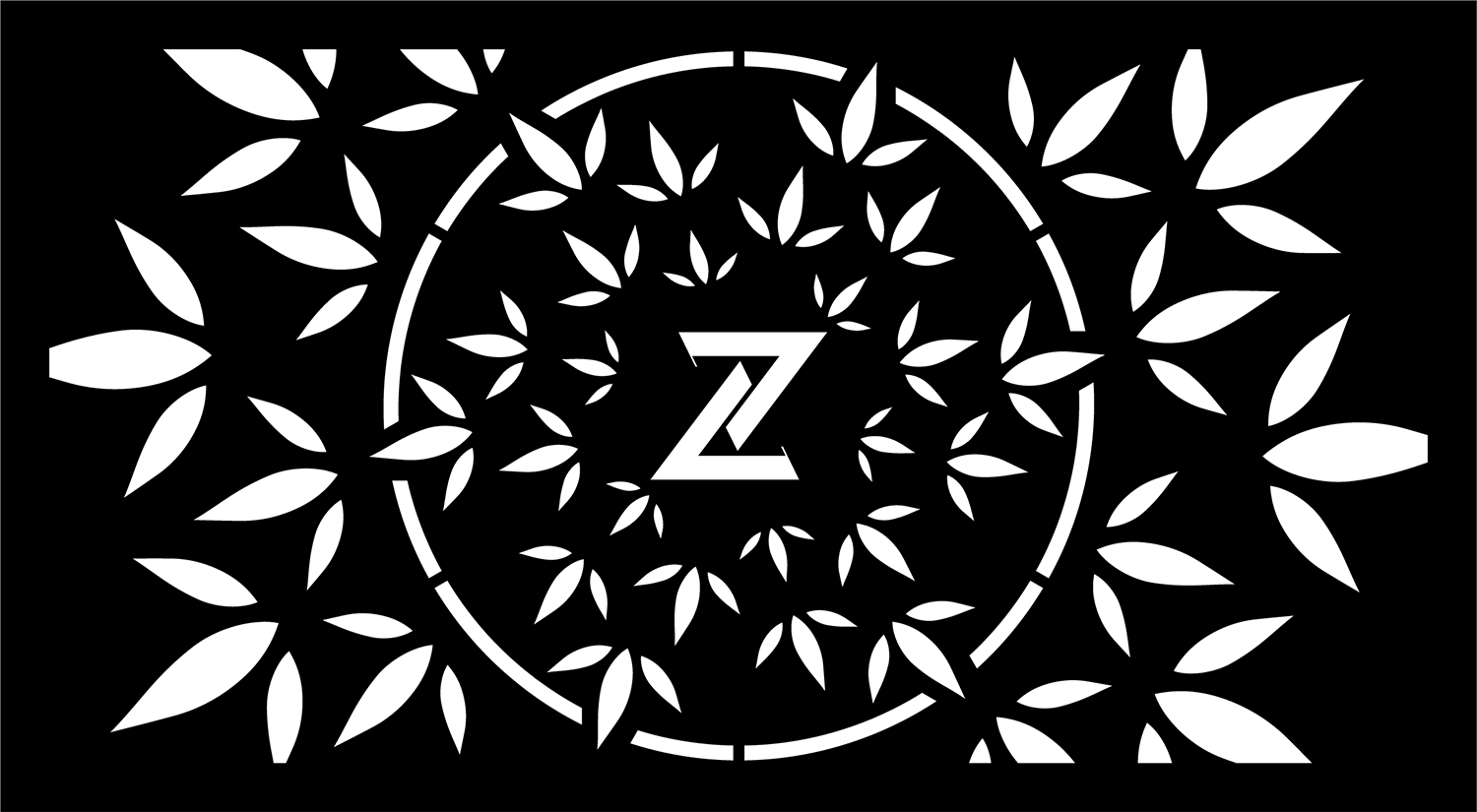
-
@timagin said:
The set up is correct, i did everything.
What version of SketchUp are you using? Your profile indicates a version that does not exist.
-
I assume you have JAR files set to open properly in Java and not some compression apps... ?
I assume you want the PNG's black parts solid and the rest as the punched-holes ?
I took too long - suggesting there's something wrong with the PNG's pixels...I remade the PNG with total opacity and then added back in an alpha-layer for the deleted holes...
I still takes ages to process... But it worked.Here's an image taken of from my SKP.
I've also attached the redone PNG for you to retry...
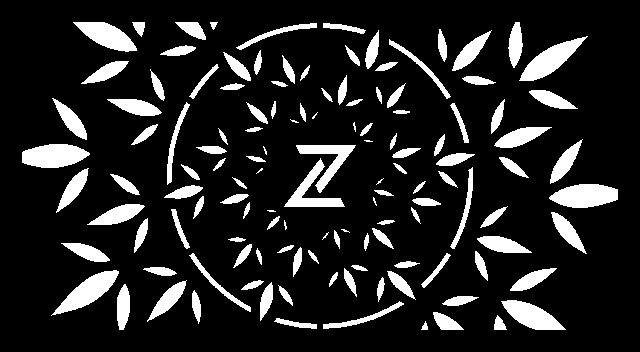
-
Can anyone explain why when I initiate ImageTrimmer on a the raw .png in Sketchup it opens CS Photoshop on top and gives me an unrecognizable file error message? In the SU command line IT says its processing edges ( its not frozen) but then nothing else happens. Im sure the errors are related. Any help is appreciated.
dfinchermd
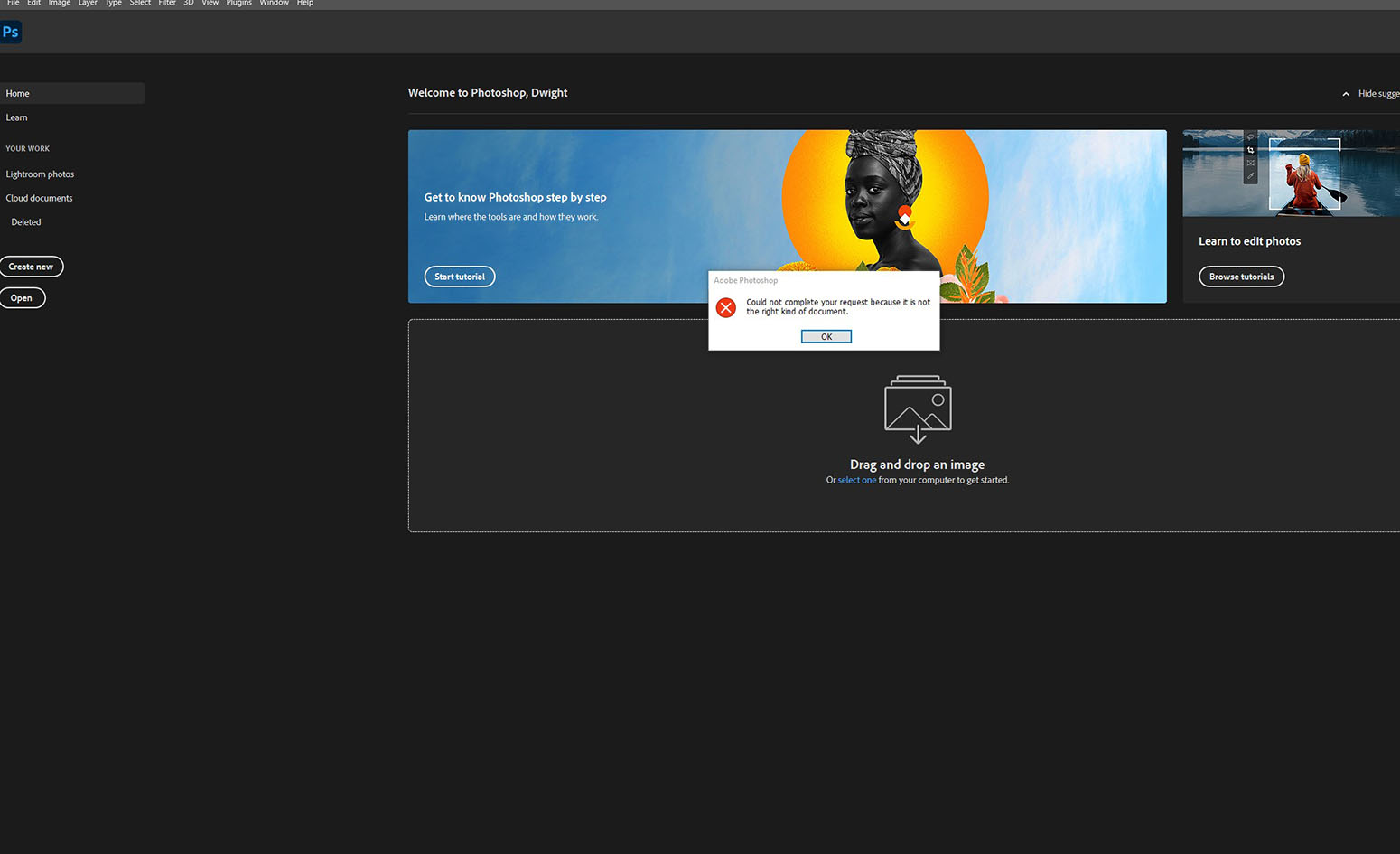
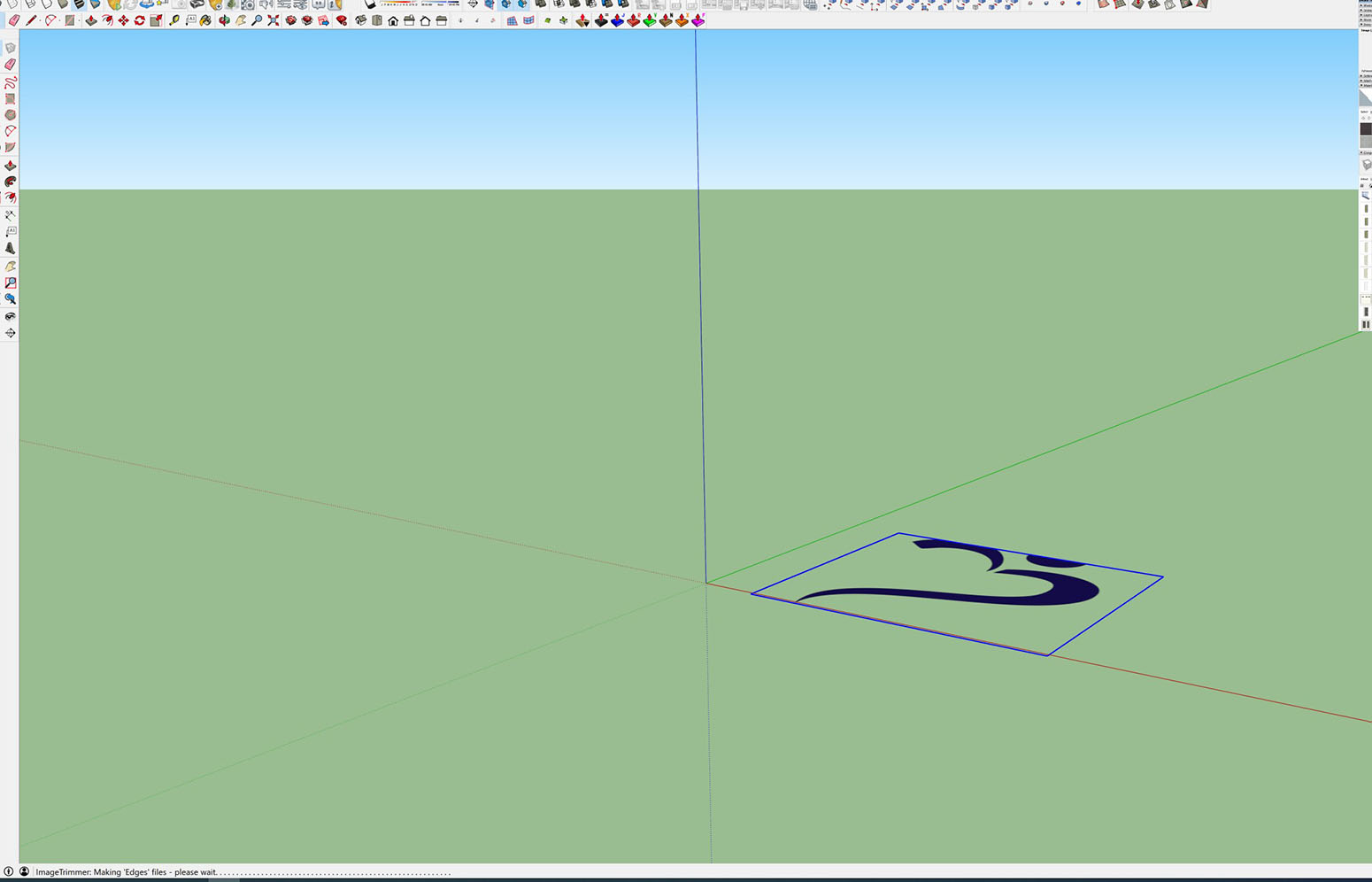
-
Hello,
I'm trying to use this great plugin for cutting out 2D png trees, so I can cast a more realistic shadow.
I'm using mac catalina + latest version of JAVA is installed.
For some reason the plugin (that is installed correctly) will not work for me.
And for the life of me, I cannot figure out why that is.Error 1 : "1 javax.imageio.IIOException: Can't create an ImageInputStream!"
Error 2 : "The Java-JAR file 'EdgeDetector.jar'can't be started"
(Default language for my Sketchup is Dutch, so I translated)I attached the Ruby script to this post also
If anybody has some ideas to make this plugin work i'm happy to hear.
Thanks
Boris
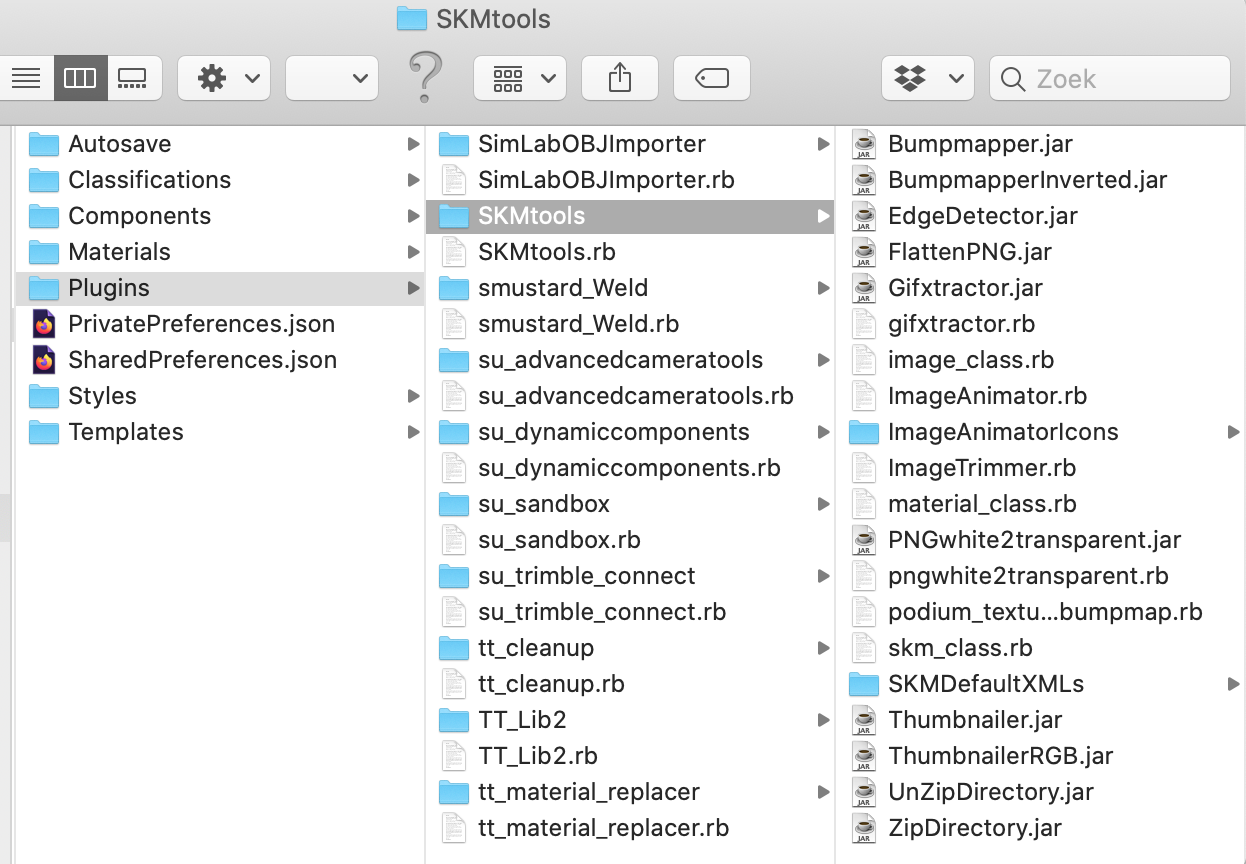
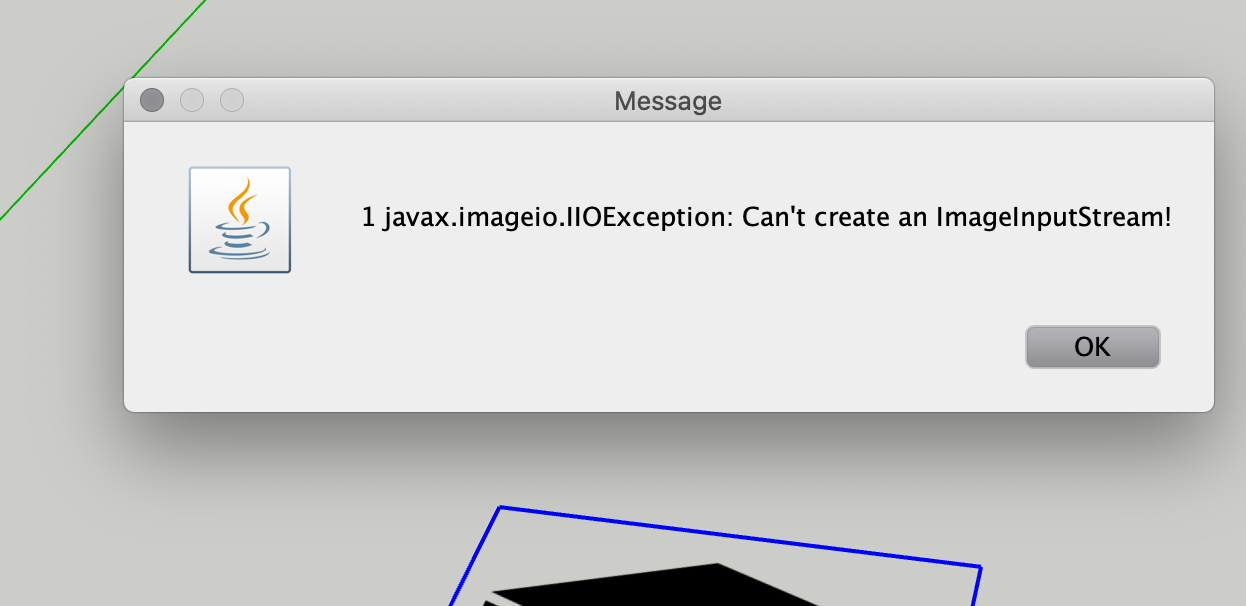
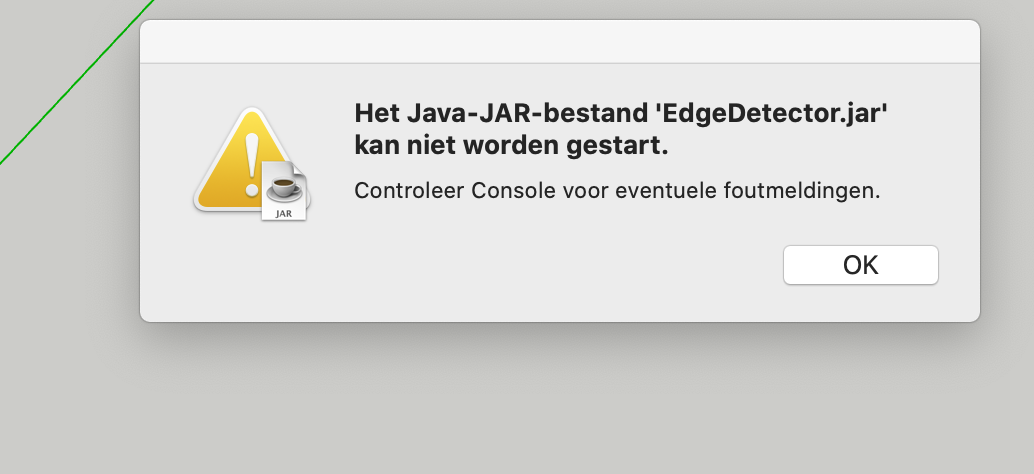
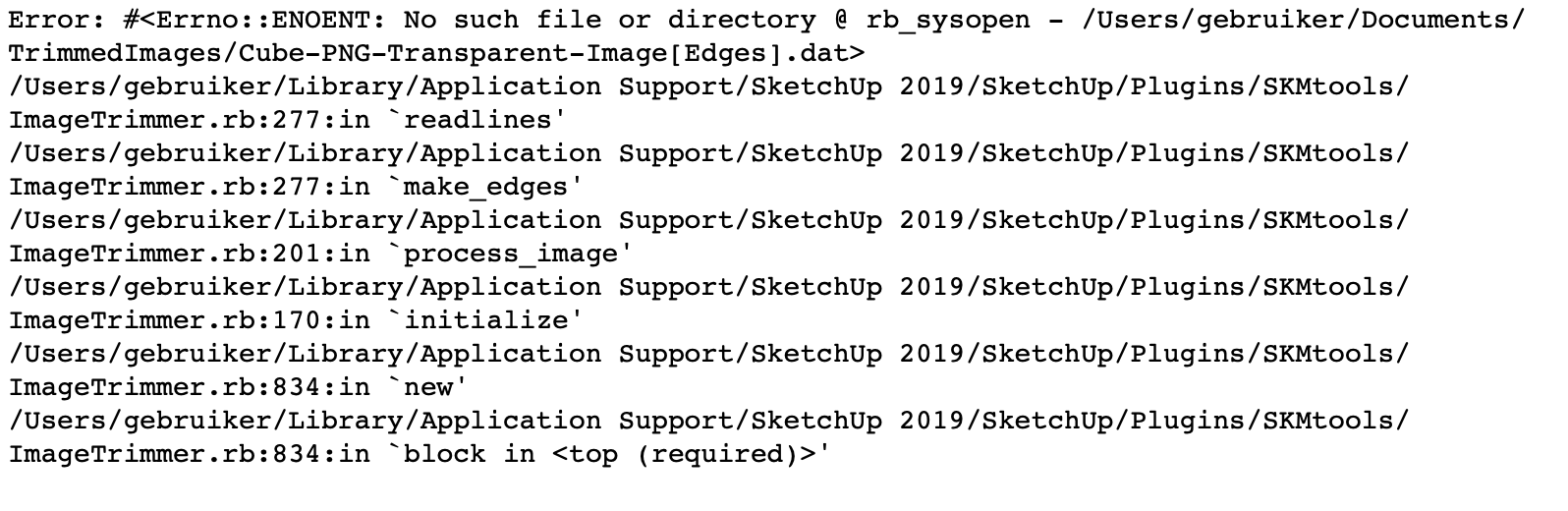
-
Without seeing your PNG files I'm guessing...
You seem to have got Java set up to run the JAR files which is a good start, but I suspect that your PNG needs editing in Gimp or PhotoShop to ensure it's properly constructed...
Usually having the wrong transparency causes issues.
ImageTrimmer uses any transparent pixels to find edges, so that only non-transparent pixels are kept.
Even if a pixel has some slight transparency it is ignored.
I'm guessing that in your case all pixels have some degree of transparency !
Hence an empty file to process...Here's an explanation of what's needed [mentioned in this thread several times already]...
Edit your PNG with your graphics app.
Flatten it to remove ALL transparency in all pixels.
Add an alpha-channeled layer for the transparency.
Use its magic-wand tool to pick all pixels you want to be transparent - e.g. the background.
Delete them, now you should see what's gone...
Next use the editor to crop the extent of the image's pixels tight to the 'solid' pixels - this will speed up processing because all pixels have to be considered and having hundreds of unnecessary transparent ones will simply extend the processing time fruitlessly.If this fix doesn't work please attach one PNG tree image and I'll check it over...
-
Thank you for your input TIG.
However, that didn't fix my problem
I attached an oak tree with this message.
Any luck with you ?

-
That PNG has some slightly transparent pixels which get ignored.
As explain... flatten and re-add the 100% transparency to just the [blue] background pixels...It's not great candidate for 'trimming' as it is a filigree with many small facets [many only 1px wide] and similar tiny holes...
-
Hi,
I just downloaded and installed the SKMTools to Sketchup 2016 so that I could make sketchup object from images.
The first problem I had was WinRar launching every time I tried Imagetrimmer. I read many posts about this problem and have corrected the file association issue.
Now Imagetrimmer simply doesn't work. I window saying "A java exception has occured" pops up ans Sketchup freezes and hangs forever.
I have checked the image. As far as I can tell it's how it should be. I have attached it here if anyone wants to check it.
I hope someone can help.
Thanks.
-
@thegoodguy said:
I have checked the image. As far as I can tell it's how it should be. I have attached it here if anyone wants to check it.
I expect TIG will be along to give you some advice regarding the errors you are getting. I was able to successfully trim your image with Image Trimmer but due to the pixelated nature of the image, it winds up either being very rough or it has a ton of geometry. This might be a better application for 3D Text. What is the font?
Here's an example. Not the same font for the 3D Text but it's as close as I have.
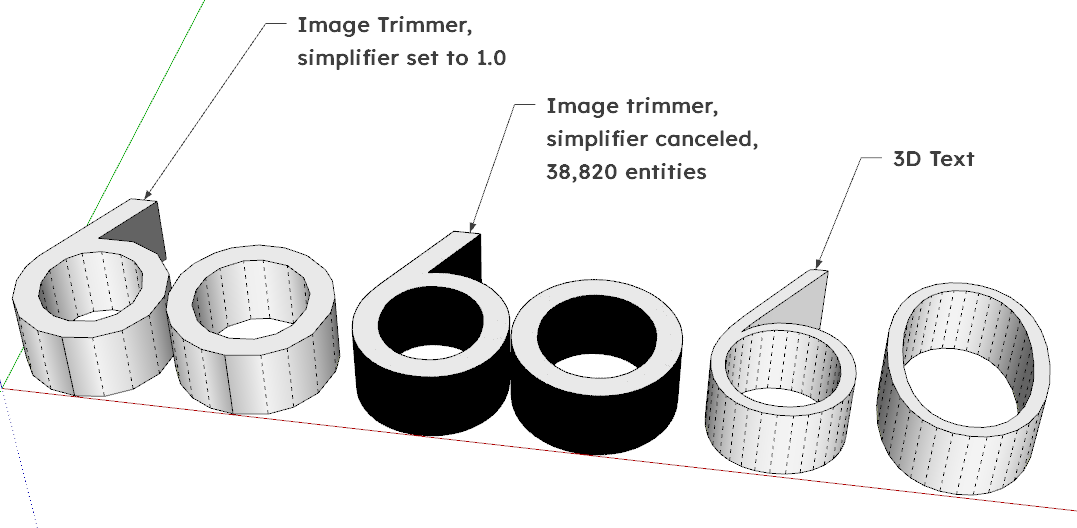
A closeup of the 6 in the unsimplified example.
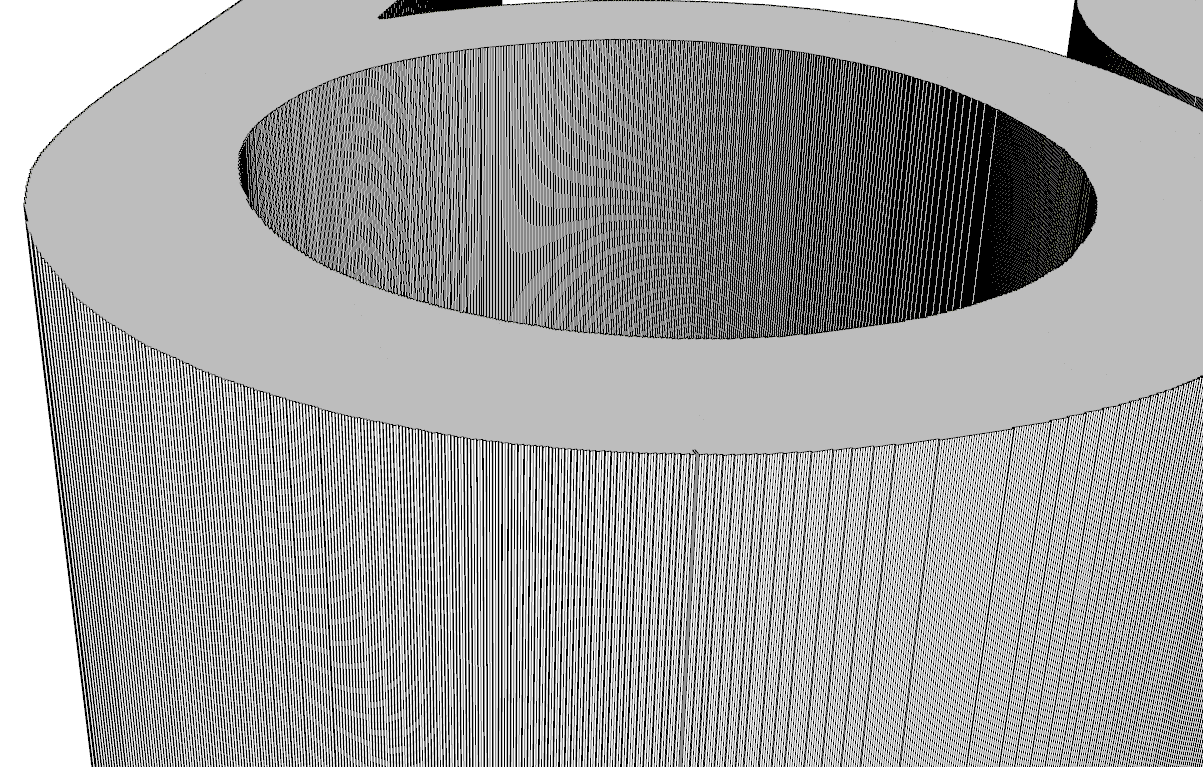
-
It trims quickly, but as DaveR says is pixelated, so 'smoothing' does help...
I attach an image of the result and a v2017 SKP...However, as DaveR says, in this case some 3d text using the appropriate font would probably give a better result ?
-
Thank you for checking the file.
My problem is that I'm not able to get any results due the java error.
-
Well it works for us, so something is adrift with your Java set up...
Do you have the latest Java version installed on your computer ?
Mine is 8.191 ??
Are JAR files clearly set to be run in Java, rather that hijacked by some decompression software [the usual culprit] ?? -
@tig said:
Well it works for us, so something is adrift with your Java set up...
Do you have the latest Java version installed on your computer ?
Mine is 8.191 ??
Are JAR files clearly set to be run in Java, rather that hijacked by some decompression software [the usual culprit] ??I just checked. I have version 7.0.210 of Java. I'll update it and see how I fare.
Many thanks TIG.
-
I updated Java and the plugin works perfectly

Thank you for your help
-
Hi, Are you able to help me?
I am having the issue where Edge Trimmer opens a zip file by default. I have installed Java and tried to change the default app for .jar files to be Java, but it doesn't show on my standard list of Apps despite having just installed it. I have rebooted my laptop but I still can't find it.
I have tried reading all the other comments in the thread but its a bit too much information and way above my head - can you let me know if there are some specific things I do to try and resolve it?
Thanks
Advertisement







