Layers - how to?
-
I copy some element or group which is located on layer no 1, and than move that element to layer no 2 .
Than when I turn off the layer no 2 this element will dissapear, but it also dissapear when I turn off the layer 1. Why this is still connected to both layers?
How to break this connection? I would like to move the elemnt from layer no 1 to layer no 2 without any dependences.
Thank You for some help. PA -
This sounds like a classic case of incorrect usage of Layers in SketchUp. Most likely what you've done is assigned Layer 1 to both the geometry and the group that contains it. Then you are changing the layer association for only the group so the geometry still has the Layer 1 association.
The correct way to deal with layers in SketchUp is to leave Layer 0 active at all times. Create all geometry (faces and edges) on Layer 0 and leave it there. Group geometry logically and only associate other layers with the groups. The geometry inside those groups will still be associated with Layer 0.
Remember that in SketchUp layers are only visibility tags. They do not separate entities from each other.
-
Hi,
So does that mean, that everything You draw, You physically draw at one layer? (Layer0)? and than just change the layer "labels"?So why is there a possibility to draw on every layers? What for? If the layers are just like a filtering labels?
I understand, that even if You can change layer for elements in groups and put whole groups into this layer, trying to dock them there, You will not be able to dock the components to such a layer, because the layer affiliation is part of the component properties. Isn't it? Can You release the component from layer affiliation????
Thanks for help.
-
@propertytoday said:
Hi,
So does that mean, that everything You draw, You physically draw at one layer? (Layer0)? and than just change the layer "labels"?In SketchUp a layer is really just a property given to an entity that allows its visibility to be switched on and off. A visibility tag if you will. Layer is probably the wrong term here. Layer implies that there's some sort of order and separation which there isn't in SketchUp.
So you don't "physically draw on 'Layer 0'. Instead all edges and faces are created with a visibility tag called Layer 0. Those edges and faces get collected into component or group "containers" to provide separation between elements, i.e. doors, windows, walls, furniture, etc. Those groups and components can have other visibility tags (layers) assigned to them. Maybe all the doors are assigned the 'Doors' layer. Then when the visibility for 'Doors' is turned off, all the doors become invisible.
@propertytoday said:
So why is there a possibility to draw on every layers? What for? If the layers are just like a filtering labels?
That's a good question. With SU2019 they did attempt to make it a little less likely that users would change it by moving the active layer setting to the far right instead of its for left position in the past. There have been requests to remove that altogether but there are a few exceptions to the rule. One comes into play if you are adding dimensions or labels in your model. You might want to give all dimensions a 'Dims' layer visibility tag. Maybe another for labels. (I don't normally do any dimensioning or labeling in SketchUp as that is done better in LayOut.) Another use might be when importing components from the Warehouse or other sources. If your current mission is importing furniture to fill a house, you might make 'Furniture' active.
@propertytoday said:
I understand, that even if You can change layer for elements in groups and put whole groups into this layer, trying to dock them there, You will not be able to dock the components to such a layer, because the layer affiliation is part of the component properties. Isn't it?
I don't quite understand what you are asking. Keeping Layer 0 as the active one at all times and leaving all edges and faces with the Layer 0 visibility tag means that you don't have to chase layers as you work. If you want to edit a door in your model, you just edit it and add or change the geometry. No need to make the 'Door' layer active. This actually makes for a more intuitive workflow because you can go from editing a door to drawing a table to painting the kitchen cabinets without ever looking or even thinking about layers.
Combining layers with nested components/groups can be a very powerful thing, too. You could have window component that you show with or without muntins, for example. You'd have the muntins as components inside the window component and a 'Muntin' layer in addition to the 'Window' layer. Then you can turn the muntins on or off as needed.
@propertytoday said:
Can You release the component from layer affiliation????
Yes. Select the component and in Entity Info, change the layer association. This applies to other entities as well. The layer tag assigned to whatever you have selected will show in Entity Info. If you open your component for editing and select all of the geometry, you can set it back to Layer 0. Note: If the Layer field shows as blank when you have multiple entities selected, those entities have different layer associations.
One little curiosity to keep in mind is that if you explode a component, the contents get that component's layer association. This can be very handy when exploding nested components but it's a little bit of a pain when exploding to raw geometry. The key is to change the layer association immediately after exploding while the geometry is all still selected. Or change the layer for the component/group to Layer 0 before exploding. Generally I find there's usually little need to explode a component after it has been made.
-
Thanks for Your time and the informations.
But is there some way that the same component (not unique) could exist independently on two different layers without existing on Layer0 (or other primary layer) ???? I understand that there is no such a way?
So it seems that the ctrl+move command works exactly the same way as copy>paste command, cause even if You paste elements to other layers they will still belong to the primary layer. is it like this?
-
@propertytoday said:
But is there some way that the same component (not unique) could exist independently on two different layers without existing on Layer0 (or other primary layer) ???? I understand that there is no such a way?
No. You can only assign one layer tag to a component. different instances of the same component can have different layer tags, though.
@propertytoday said:
So it seems that the ctrl+move command works exactly the same way as copy>paste command, cause even if You paste elements to other layers they will still belong to the primary layer. is it like this?
You don't paste to layers in Sketchup. Evidently you are missing something in the translation.
Ctrl+Move is just a copy function. So is Copy and Paste. Neither one changes any of the properties of the component. It just makes another component with the same properties and layer tag. The layer tag is a per instance thing. As I wrote before, you can change the layer tag for each copy of the component.
In the following animation, the tension arm, needle, and the rotary hook each have multiple instances in the SketchUp model. Each copy is on a different layer but only one layer is turned on for each scene.
-
@Dave R preempted me !
Anyway...
Model a simple "box", all modeled with its geometry assigned to Layer0.
Make a Component of that selected geometry - let's call it "MyComppo" in the Make Component dialog.
Assign that placed Component-Instance to Layer1 - using Entity Info [make that layer, if it doesn't exist in the Layers Browser]
Now use the Components Browser to add another Instance of that Component [MyCompo] - wherever you want it placed.
Select that second Instance and assign it Layer2 - using Entity Info [make that layer, if it doesn't exist in the Layers Browser]
Now use the Layers Browser to switch ON/OFF either/or Layer1 and Layer2 and see what's visible and what's not...
Does that help with your Layer understanding ? -
I hope I understand that.
If You want to see the component (for example "Window 1") on 1st floor layer,
and you want to have (see) the same "Window 1" on 2nd, 3rd etc... floor layers, You have to create and keep this component primary on layer0 or other layer called for example "windows" and than label that by other layer names.What are the biggest advantages of such a layer concept? Why doesnt this work like in most 3d cad apps?
I have also two more problems I cant rub along.
If You have few sections in Your model, Is there some way to see the model with only one section result? (one section is only turned on, and others are turned off)?The second problem is about section filling. I was using SU 2016 before with Dibac solid section plugin, I was able to put any textures on the section planes.
Now in SU2019 I can choose the "section filling" but it is always black. Is there the possibility to put some texture there, or so far there is no such a possibility in SU without other plugins?P
-
You're working too hard at this.
Quit thinking about things being on layers in SketchUp. They aren't on layers. Entities have visibility tags called 'layers' but it's really just that; a tag.
The geometry of the window (edges and faces) is created while Layer 0 is active and keeps the Layer 0 tag. The window components shown on the first floor could have a First Floor layer tag assigned or maybe it's "First floor windows". The windows for the second floor are assigned either 'Second floor' or Second floor windows' and so on up the building.
@propertytoday said:
What are the biggest advantages of such a layer concept? Why doesnt this work like in most 3d cad apps?
The concept of layers is a hold over from the days when architectural drawings were made on acetate film or velum and later Mylar. The layers were the sheets the draftsperson drew on. This kind of thinking carried over to 2D CAD programs where the layers provided separation for certain types of entities. Layers in that context don't really make sense in a 3D program. SketchUp uses groups and components to provide the separation between entities. As I've indicated multiple times in this thread, Layer in SketchUp only provide a switch to control the visibility of entities. A better name might be 'Tag' or 'Visibility Tag' instead of Layer. As we've been talking about it, you would typically assign the same visibility tag to like items; all the windows on the first floor, perhaps.
Most 3D CAD apps are just extensions of their 2D predecessors. SketchUp never had a 2D ancestor.
@propertytoday said:
I have also two more problems I cant rub along.
I have no idea what you mean by that.
@propertytoday said:
If You have few sections in Your model, Is there some way to see the model with only one section result?
Normally only one section plane is active at a time. You would need to upload a SketchUp file that shows your problem to help you sort that out.
@propertytoday said:
Now in SU2019 I can choose the "section filling" but it is always black. Is there the possibility to put some texture there, or so far there is no such a possibility in SU without other plugins?
The color of the section fill can be edited as part of the style properties. You can't add textures, though, because there's no "real" face for the fill. You can use an extension like TIG's Section Cut Face to add a face at a section cut and apply a texture to it.
-
Thank You very much for explanation. I had to change the way I thought about layers.
And as for sections, I've been using dibac solid section plugin and this allowed me to paint the section cuts in every views.
Now I'm trying Scalp but I'm not sure if it works properly with 2019.
My Skalp version is 4.0 and I cant find pattern designer.
Can You tell me where is "Create new pattern" option ? (see the attachment).
Is there only *.pat files importer???
P.
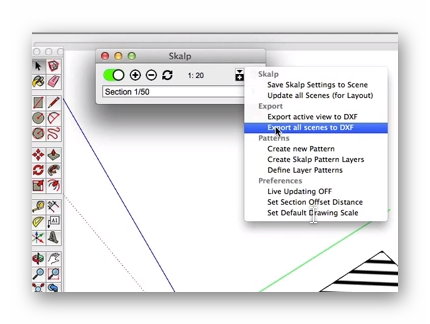
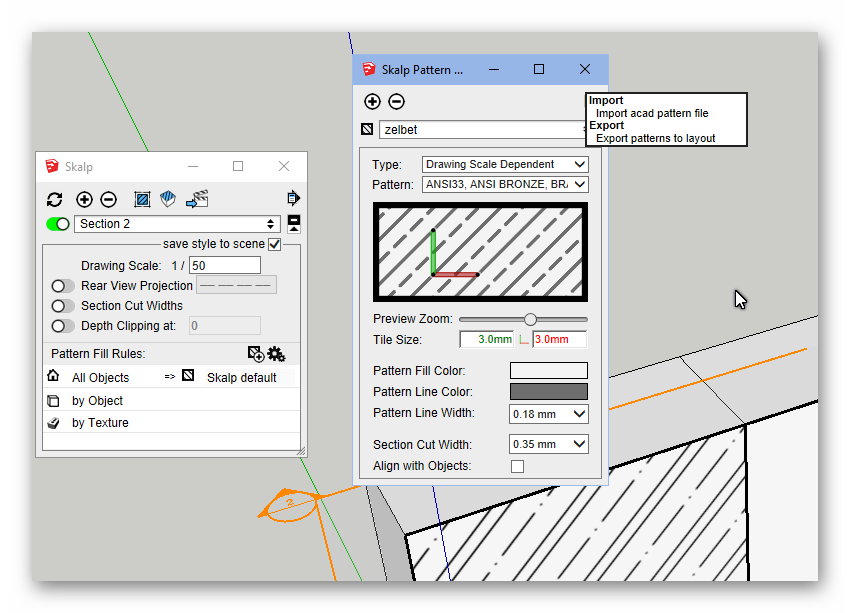
-
Or, do You know if Skalp 14 days trial version has some limitation comparing to bought version????
I can't find the pattern designer there.
P. -
-
Thanks .
I see this.
But please explain me, what is happening now, when You select all those elements which you see in this attachement, and create one big Group.
After that, when You just switch between Your 4 scenes, You will stop to see everything except component nr 1.
The layer for this new group is not important. It can be a new layer and the result is the same.Why is like that?
P.
-
The scenes also use the hide and unhide functions of sketchup;
when you group it disrupts that function
Advertisement







