Organize Component Library
-
I thought I saw a good thread on this topic once before but have not been able to find it. I did find a great start to a tutorial by Rich on organizing SU files but it stopped with a teaser to the next step on setting the appearance of materials but it the remainder was not there

What I am particularly interested in is organizing my component library. I have a number of components that I want to use in models and have set up a link to a favorites folder but I would like to know if there is a way to take it a step farther. For my personal component library, it can be broken down into 5 subcategories. I also have other components that I have acquired from other sources that I use, but not as frequently.
Here is a view of what I would like to do.:
-
Component Category 1
-
Component Subcategory 1.1
-
Component Subcategory 1.2
-
Component Subcategory 1.3
-
Component Subcategory 1.4
-
Component Subcategory 1.5
-
Component Category 2
-
Component Category 3
-
Component Subcategory 3.1
-
Component Subcategory 3.2
-
Component Subcategory 3.3
-
Component Category 4
I want to know if there is a way to set it up a Component Library in SketchUp this way. Yes, I would like to see this hierarchy show up in the Components tray. IMHO, if I could accomplish this type of structure and store it independently then I all I would have to do for a new version of SU is just modify this in the Windows>Preference>Files link.
BTW: I notice that if I go to Windows>Preferences>Files and set up the path to my component library, it does not show up by default. Am I doing something wrong?
Rich, Here is the topic you created/started Creating Custom Libraries In SketchUp that I would love to see the next steps on.
-
-
You can do that fairly easily. Just make your component folder with all the required sub-folders...and even sub-sub-folders. Then copy or move the root folder (and hence the entire hierarchy) to the Components folder in your SketchUp program folder...right alongside the Component Sampler and DC training folders.
It will then show up in your component browser. You can then navigate backwards and forwards through the hierarchy using the arrows at the bottom of the Components window.
I've played around with this myself before today, but I've never seen any logical connection between what you set in Preferences and where the browser looks for the files.I concluded that the best way was simply to keep a master folder of components somewhere and then copy it to program's component folder after a new install. Keeping a master back-up is probably safer too.
-
It would be better to put the root folder of your new libraries somewhere other than in the SketchUp program Components folder. You'll lose the libraries if you have to reinstall SketchUp and it won't be available for future versions without some screwing around. Instead, create the folder in My Documents or in some other accessible location. Then, in the Components window in SketchUp, open the Details menu and use Open or Create a local collection... to access your main directory. Then, when that folder is open, click Add to favorites. From then on, it'll show in the Components window. Repeat for each library you want to access. If you want to do it, you can do this for just the main component categories or you could do it for all the sub-categories.
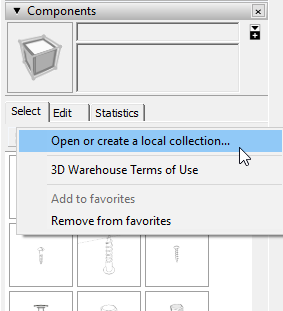
When you upgrade to the next version of SketchUp or if you have to reinstall the current one for some reason, it's a simple matter of opening the local collection and adding it to favorites.
-
I see a yummy library of screws there...
-
-
Sorry to take so long to respond. I appreciate the responses from you guys.
I went with DaveR's approach since it would be the easiest (IMHO) to use when a new version of SU is released.
Advertisement








