Dimension Lines - Text disappears
-
How come the text between the dimension lines disappears?
Not all of the text vanishes after a few minute break. Perhaps the file is too complex. I have six scenes and 30 dimension lines.
-
Also, some of the dimension lines themselves ... disappeared!
-
I don't see this on my PC.
I assume the text is meant to be in Hebrew ?
I don't have the specified font, so Arial was used.Some ideas...
Have you updated your Graphics Card's drivers ?
If not, then try that and restart SketchUp...Have you tried adjusting your Preferences > OpenGL settings combinations, to see if any of those improve things.
-
I think you might need to look at how layers and scenes work.
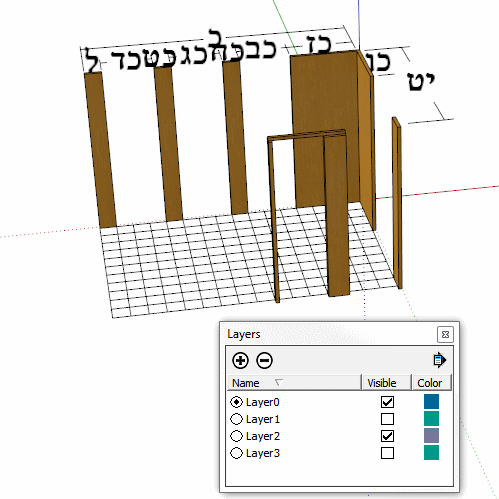
-
@box said:
I think you might need to look at how layers and scenes work.
Dear Box,
Thank you for your suggestion. Do you try different scenes? The text and dimension lines disappeared in Scene 1A and 1B.
-
Box is right I think. I also see some inconsistencies in your layer management.
I would suggest:- always put the dimensions on layer 0 (as you would do with geometry)
- group them with the geometry and only change the layers of the groups
- update your scenes
-
I agree with the others: you have some classic examples of what happens when you don't use SketchUp's layers correctly.
For example, everything visible in scene 3A is in a single (unnamed) container Group that references Layer3. However, all but one of its nested entities reference Layer2. The dimension at the right edge references Layer0. This means you will see all of the contents of the Group only if Layer0, Layer2, and Layer3 are visible. The dimension line at right in scene 3A is also obscured because it is foreshortened due to the view angle and then mostly blocked out by the white space around the dimension text. Orbit a bit and the line becomes visible.
But this messed up nesting causes strange effects between scene 1A and scene1B. Scene 1A does not show the aforementioned Group at all because Layer3 is not visible. When scene1B turns on Layer3, the only part of the Group that appears is the nested dimension that references Layer0! The rest references layer2, which is still not visible.
Scenes 2A and 2B do not show any of the contents of the Group because Layer3 is not visible.
Also, you have copied most of your Groups 3 times at the identical position and size, referencing each copy to a different Layer. This causes the visual impression that you are looking at the same thing when you switch scenes when you are actually looking at a different copy!
-
This is how I understood your advice to me:
Scene 1A/Select All/Explode/Select All/Layer0/Make Group/Layer1/Update Scene
Scene 1B/Layer3 Invisible/Explode/Select All/Layer0/Group/Layer1/Update Scene
I went through the other scenes basically in the same way.I've closed and opened the model a few times and no dimension lines have disappeared!! Thank you for the valuable lesson.
Advertisement







