What's the best way to learn SketchUp Shortcut Keys?
-
If you're a shortcut guy yourself, you'll probably use both hand for fast working on Sketchup.
I know I do...
Use shift while holding middle button and pan away. It's more stable than left click+middle button.
-
@jql said:
If you're a shortcut guy yourself, you'll probably use both hand for fast working on Sketchup.
I know I do...
Use shift while holding middle button and pan away. It's more stable than left click+middle button.
You read my mind.
I just wanted to say: "Ok, scroll wheel and left mouse in the same time does the job, but it's somehow...unstable..."
-
there's also the double click middle mouse that centres to clicked area
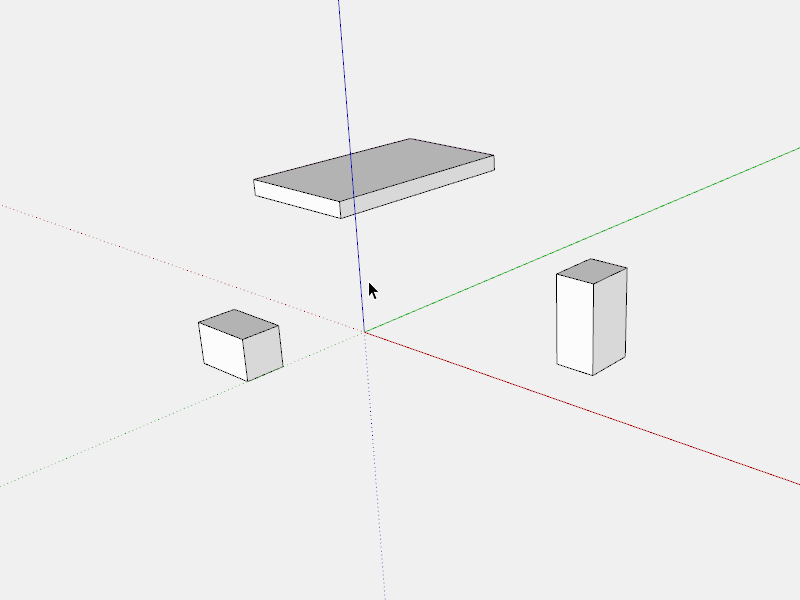
-
@aureus said:
How do you pan with your mouse?
What kind of mouse do you use?I only learned recently that I can pan by pressing forward my scroll wheel on my Elecom Scope Node mouse. It was available on Amazon but any longer, here, http://www.amazon.com/Elecom-Wireless-Sensor-3-button-M-sn2dlsv2/dp/B00B08P934/ref=cm_cr_pr_pb_opt?ie=UTF8
It might be possible to get one here, Special order anything from Japan.
http://whiterabbitexpress.com/scope-node-mouse-elecom/Mike
-
I can't imagine work without shortcuts.
On the other hand, it seems there are people who are real SketchUp masters able to model excellent things in Sketchup by - clicking on tools.
This person needs only three and half hour to model a good looking car, yet he or she doesn't use shortcuts (at least not in this video).
He or she picks even the 'Select' tool from the toolbar. The 'Line' and 'Move' tool also...
However, this may has been done just for the sake of this video, so that people can see what's happening...
-
@mike lucey said:
I only learned recently that I can pan by pressing forward my scroll wheel on my Elecom Scope Node mouse.
It might be possible to get one here, Special order anything from Japan.
http://whiterabbitexpress.com/scope-node-mouse-elecom/Mike
I've been using the same mouse for 10.5 years already.
Whenever I have to use someone other's mouse it feels strange...
This Microsoft baby is precise and reliable.
-
Print the Quick reference card and start with the most used tools ((l)ine, (r)ectangle, (c)ircle, (p)ushpull, ...).
-
Does anyone remember the plugin that produced a disk shaped floating menu containing the main SU icons along with pop out sub menus. I've tried searching but have had no luck.
-
Does Sketchup has this sort of thing ?
(here the free DesignSpark Mechanical) A Sketchup on Steroïds
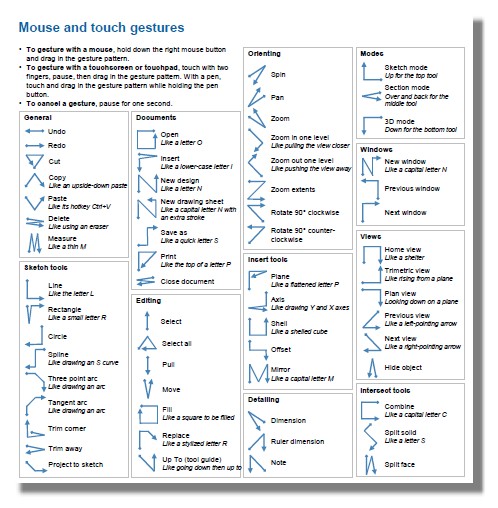
-
DesignSpark is interesting Pilou but i imagine there would be a steepish learning curve involved.
The Quick Reference Card is what I steer newbies toward but its a very old fashioned way of learning.
The plugin I was talking about / looking for was Crysis, mentioned here, [Plugin] Crysis plugin - dynamic toolbox
http://sketchucation.com/forums/viewtopic.php?t=43257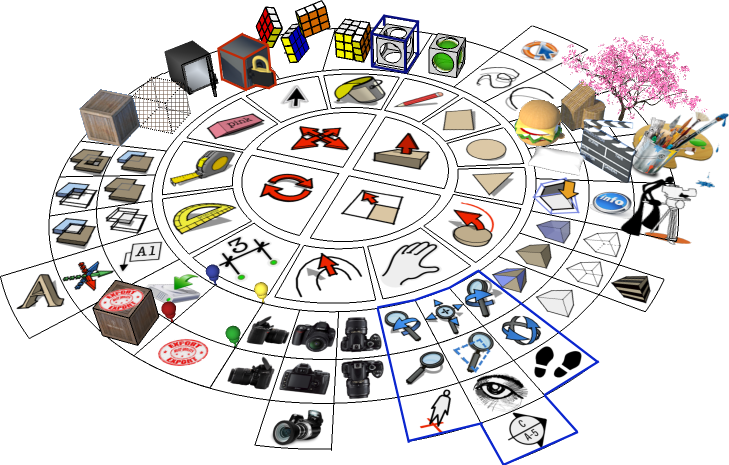
The Win version is still available but it looks like the developer, Fatihbarut, never got around to porting to Mac. I have emailed and asked him if he ever managed to produce a Mac version and will update on anything I hear from him.
I think this way of getting to functions is ideal for the Newbie as his / her eyes remain on screen rather than moving to a Quick Reference Card.
-
@unknownuser said:
steepish learning curve
steepish ? I have not this in my lexicon!

No the learning cuve is very easy!
It's like Sketchup in direct modeling!
I have put in 2 pages the difficulties!
Sorry in French but many animations!
-
How would you add a shortcut for Select>Bounding Edges? I can't seem to find it in the Preferences Shortcut List. Also, while I'm at it, it's really annoying how the Preferences Window is too small to see the full title of commands etc when trying to find/select one. Anyway of making that bigger?
-
Like this:
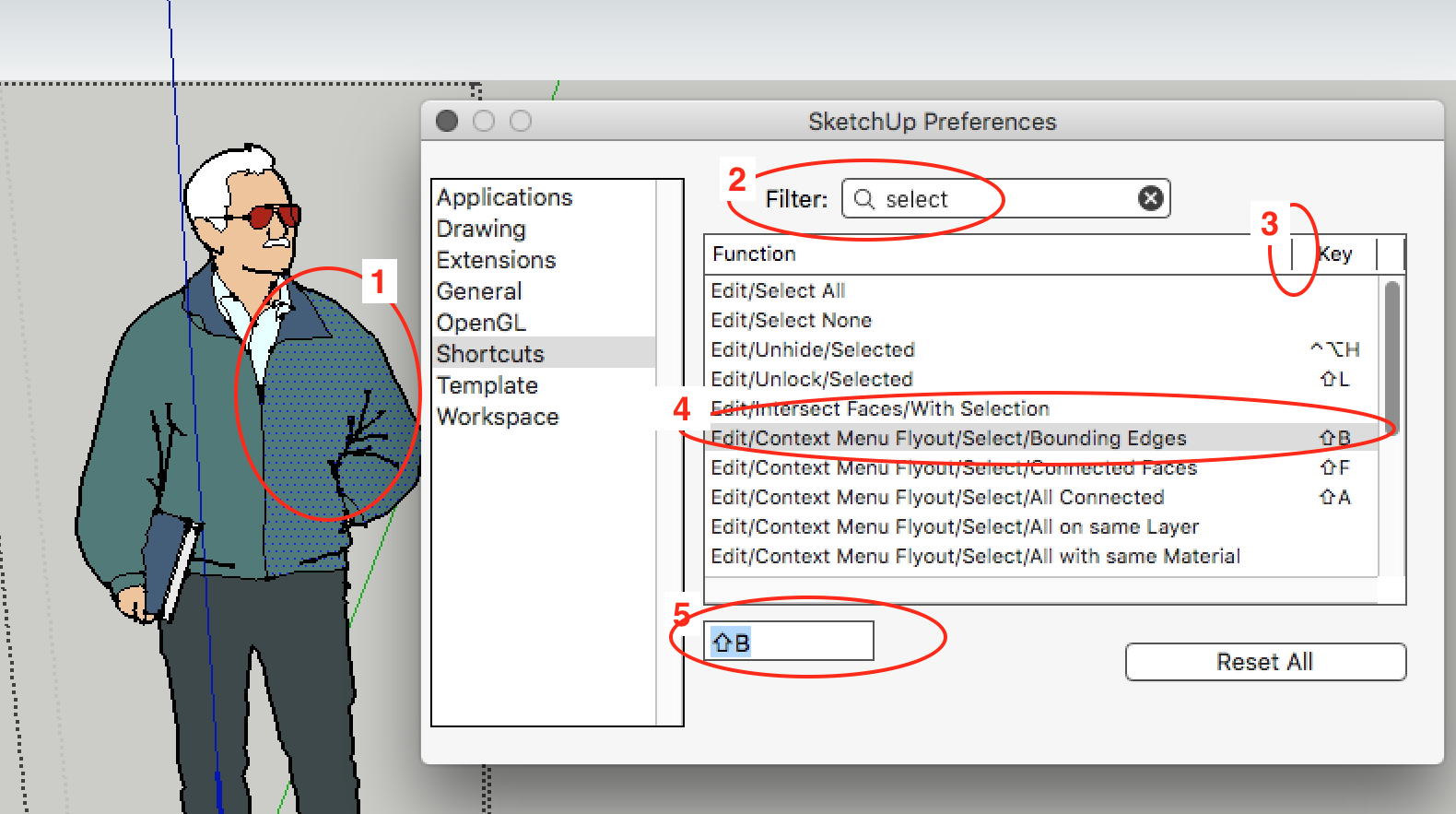
- open the group/component and select a face only
- go to 'Preferences/Shortcuts' and filter on 'select'.
- grab this bar and drag right to view the full menu item name (you can't modify the Preferences window size itself)
- select the 'Bounding Edges' item from the list
- enter your shortcut
The main thing to remember is that to add a shortcut for a context menu item, you must be in the specific context that loads it into the context menu flyout (you can check that by right clicking and seeing if your desired item shows up in the flyout: if not, you're not yet in the proper context). Otherwise it won't show up as an option in the 'Shortcuts' list.
It's not obvious that it works this way, but once you understand how it works it does make sense.
Hope this helps.
Doug
Advertisement







