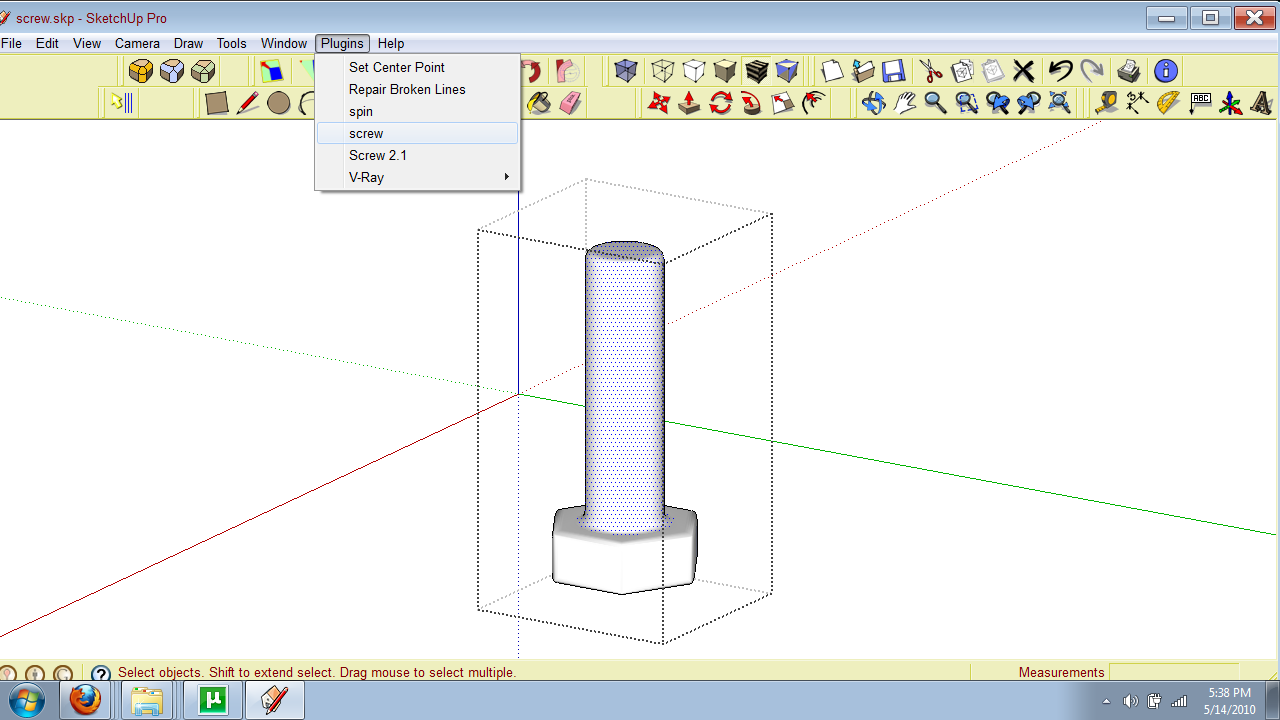How to make screw threads?
-
-
Hi,
Here's how to use this plugin....
Step 1
As your bolt has a diameter of 225cm you need to place your thread profile 112.5cm from origin...
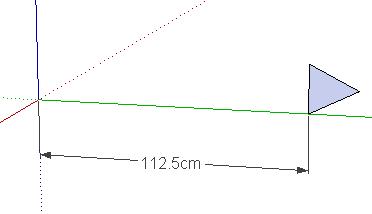
Step 2
Now double click your thread profile and select Plugins>Screw, at this stage you need to choose a start point and an end point. I chose the bottom of the profile as the start point and the top as the end point...
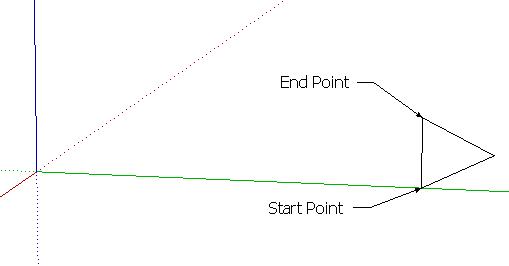
Step 3
Your bolt was a circle made of 24 segments therefore your thread needs to mimic this for optimum fit so insert 24 into the Step box and choose a whole number for the turns to allow you to align threads afterwards...
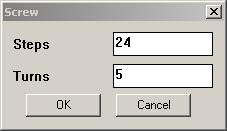
Step 4
Click OK and wait.........
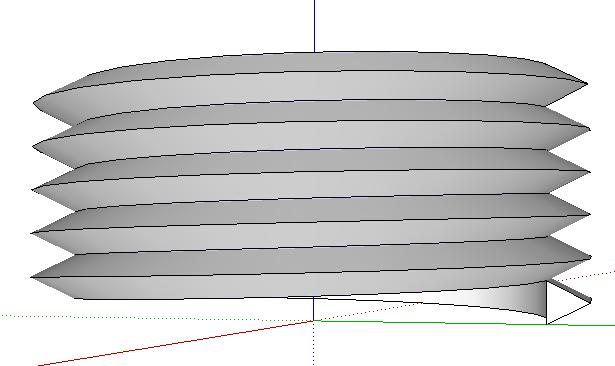
Now you can select your thread and align it to your bolt. This is a basic method of achieving what you need. But you could also align your bolt at the origin at the beginning and then apply the steps.
The only thing that may change is the dimensions of your threads/lead/pitch which depends on whether it's UNC or UNF
Anyway, here's my version to look at...
-
-
Reminds me of the building I passed on the way home this morning. It was the "Pilgrim Screw Company". It seems like a straight line looking for a joke.
-
Here they are.
EDIT: screw1_5 is in fact screw3.0, screw_2.1 is an earlier version.
-
Thread title should perhaps refer to bolt thread, which I am happy to learn about, but I am looking for screw thread.
-

@roger said:Reminds me of the building I passed on the way home this morning. It was the "Pilgrim Screw Company". It seems like a straight line looking for a joke.
-
Hi Gilles, I just downloaded both attachments from your post April 17 2010 and laast edited Mar8 2010. I have them showing up in my plugins when opening sketchup 8 but can't see them in the file folder, kind of strange. One shows up as "screw" and the other as "screw 21". What I need is a tutorial as I don't have the slightest clue how to use them. When I click on the tutorial link on this discussion it brings me to the ruby depot library homepage and if I look under A-Z I can only see the download that doesn't work and no tutorial. Best regards, Mike
-
Screw1_5.rb is the one you need (screw in plugins window)
Have a look at Rich's tutorial:
http://sketchucation.com/forums/viewtopic.php?p=245701#p245701 -
@rich o brien said:
Hi,
Here's how to use this plugin....Hello,
Was looking for this today. Works like a charm ! Thanks.
-
I'm the last guy to the party. I'm trying to figure this out for 3d printing. Is the plugin used in the example the "Screw_21.RB" and "Screw 1_5.rb" links that were posted?
-
The v1.5 RB file is the newest one [unfortunately it was misnamed by its author ! as explained in an earlier post...]
Download it, and manually put that .RB file into your [hidden] Plugins folder, alternatively you can ZIP it and then add .RBZ to the end of the ZIP file, to change its file-type.
Then you can install that RBZ, using the native Install Extension processes...The tutorial referenced in this thread covers how to use it...
This post might also be of interest...
http://sketchucation.com/forums/viewtopic.php?p=654151#p654151 -
Draw Whorl??
SketchUp Extension Warehouse
Your library of custom third-party extensions created to optimize your SketchUp workflow.
(extensions.sketchup.com)
-
@humpmetwice said:
Draw Whorl??
Good suggestion as long as you aren't interested in standard thread profiles.
-
So far it's working really well for me with the whole Dave Method and then using the upright extruder with a thread profile.
I'm printing at 0.06MM layer height to get accurate threads but it seems to be working, I managed to match an existing thread for a part I'm trying to replicate out of PETG as the existing is crap.
Advertisement