Small room, the best way to see the interior
-
I'm trying to build up closets and shelves in the small wardrobe room. Room size is approx. 2x1meter, walls height is 2.7m.
It's hard to see furniture location options in such a tiny place with high walls. What is the best way to organize the project?
Should I make the front wall with the entrance door the separate group so I could hide it from the rest of the walls? Or I should keep all the walls as one single group but instead play with sections and field of view?The goal is to make the model with closets as "viewable" as possible for non-sketchup user, so my girlfriend could decide which type of closets/shelves would be better for her.
-
I would consider making the walls transparent so you can see the contents of the closet from any position. Something like this:
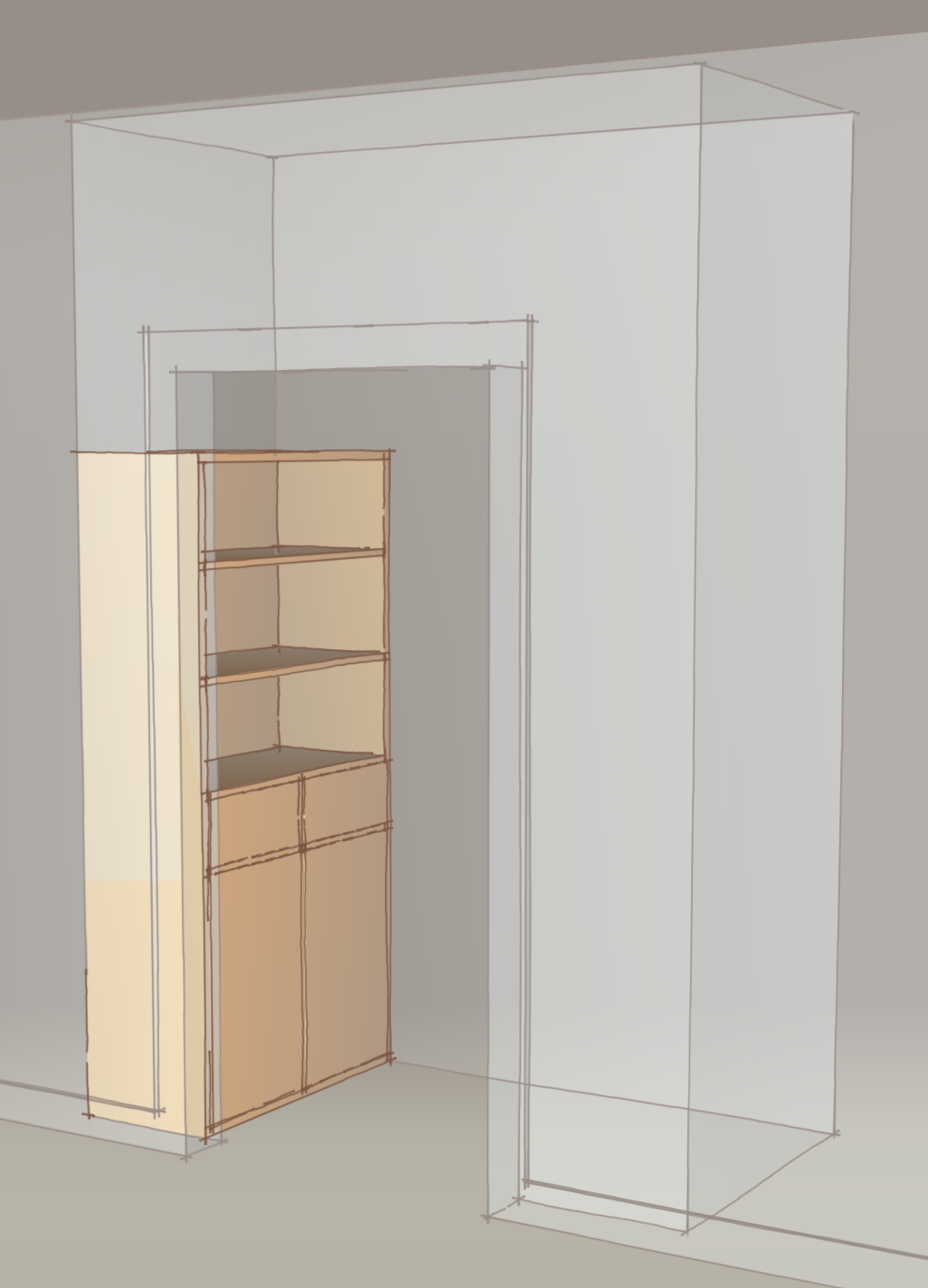
-
Is it possible to switch the walls transparency on and off?
-
Sure. You could apply a material that has the opacity set at 0 or you could put the walls on a different layer which you can then turn on and off as needed.
-
I just did a cabinet job for a fairly small pantry. I found that using three sections, one for each elevation with cabinets worked well. Just create a scene with each of the sections active and you can quickly change views by scene tab.
S.
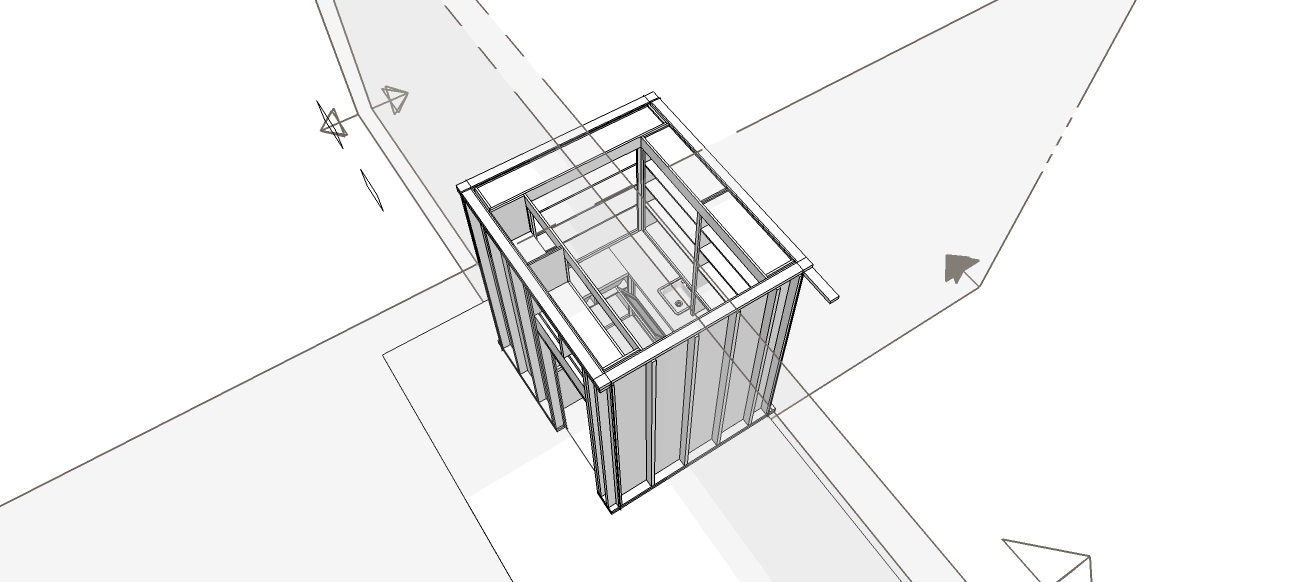
-
Hello,
I have been doing this myself aswell in creating ship stowageplans, but it also works for your issue I guess.
In the attached file a small room 2 x 1 x 2.7
You have to turn on the component options. There you will get a dropdown menu which lets you toggle between a glass wall and a grey wall.Hope it solves your issue.
-
-
Another way, if you don't need the wall thickness, is to use different colors for the front and the back faces of the wall... see attached example.
-
S Shepherd, unfortunately I cannot open your model from SU2014 in my SU 2013.
-
Hi Andrash,
Here are 3 different ways of looking into your wardrobe.
Option 2 and 3 are using Dynamic Components, and thus you need a Pro version for that.-
Make the walls transparent like Cotty says. Even on double walls this work, as long as you add the transparent material on both walls. The inside material can stay original solid, this does not affect the visibility from outside.
-
Use of Dynamic component in a drop down menu. select the Component Options and click on the back wall. A dropdown menu pops up with the choice of wall material (This case glass or solid).
-
Use Dynamic components OnClick behaviour. just select your interaction hand tool and click on the wall. This toggles between solid and glass material.
Hope it's usefull for you.
-
-
-
File deleted.
Advertisement







