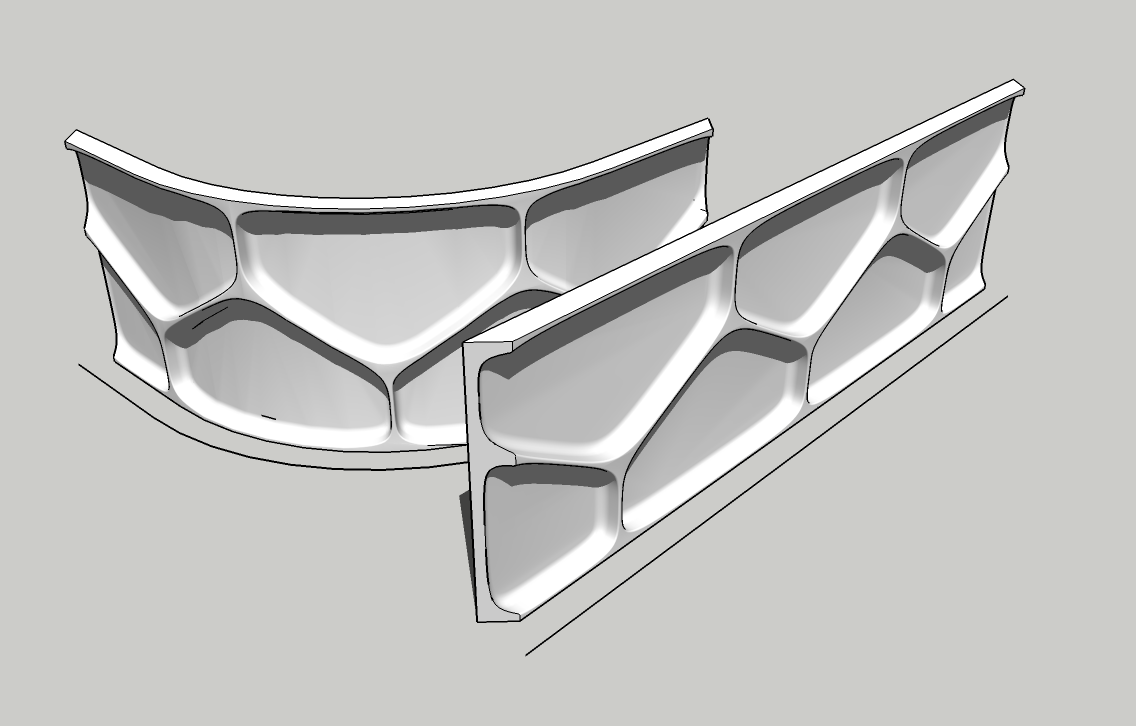Bend Structers
-
And the lines are located in the x-y-plane?
-
Try FredoScale (Radial bender)
-
Example with shape bender...
[screenr:2yn5uoec]OlCN[/screenr:2yn5uoec]
-
@newnoob said:
Nope, sadly neither the video nor moving everything in the positive quadrant has helped, still the same s***.
I use "SU Pro 2013 Version 13.0.3689",I've downloaded the plugin from this source and installed it Window>Preferences>Extensions
Why not post your model? That eliminates lots of guessing.
-
@techdave02 said:
Try FredoScale (Radial bender)
Yes, this is another possibility...
[screenr:16ixztzz]nlCN[/screenr:16ixztzz]
-
Fredoscale's Radial Bend might work but this can be done with Shape Bender if you set it up correctly.
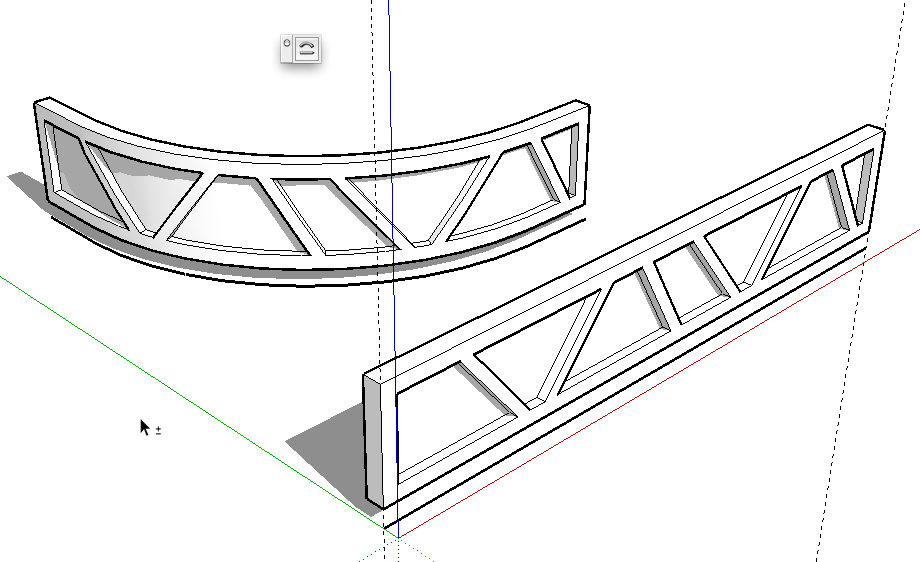
In your screenshot your curved path doesn't lie on the X,Y plane as specified in the instructions. Also you need your component to be bent to be standing on edge. It's hard to tell but it doesn't look to me as if your straight line is parallel to the red axis. If you want the bent thing to fit the curve, place the straight line under the straight component so the line is aligned with the appropriate edge. I placed the line under the front edge of the straight component so the bent component is aligned in the same way over the curve. The bent component also winds up the same height above the curved line as the straight one is above the straight line. I prefer to separate the straight component and the straight line with some distance vertically to make it easier to see what I'm doing.
-
Is the line inside the component or group? It must be separate from the component or group. Why not just post your SKP file so we can check it out and get your problem sorted?
-
Many thanks for your help, I really appreciate it!
Sorry for the late reply I wasn't home since yesterday early morning and just had my cell with me.
Cottys video made me notice a thing which I have not noticed before.
There is this Icon in Cottys video – as soon as Cotty moves the mouse over it an info box pops up and tells:
"Select a shape to bend first"
– he clicks then the icon and only afterwards he selects then the straight line.
I have never mentioned an icon on my screen and therefore not clicked one.
However – after I have selected my to be bend component, then activated the shape bender plugin under Plugins> Chris Fullmer Tools> Shape Bender, the mouse arrow turns white with a little straight line under it and the instructions tell "please select a single straight ..." when I try to select then the single straight line it tells me "please select a line that is drawn on the red axis" (but my line is on the red axis – at least now)
..why is the video embedding not working ?
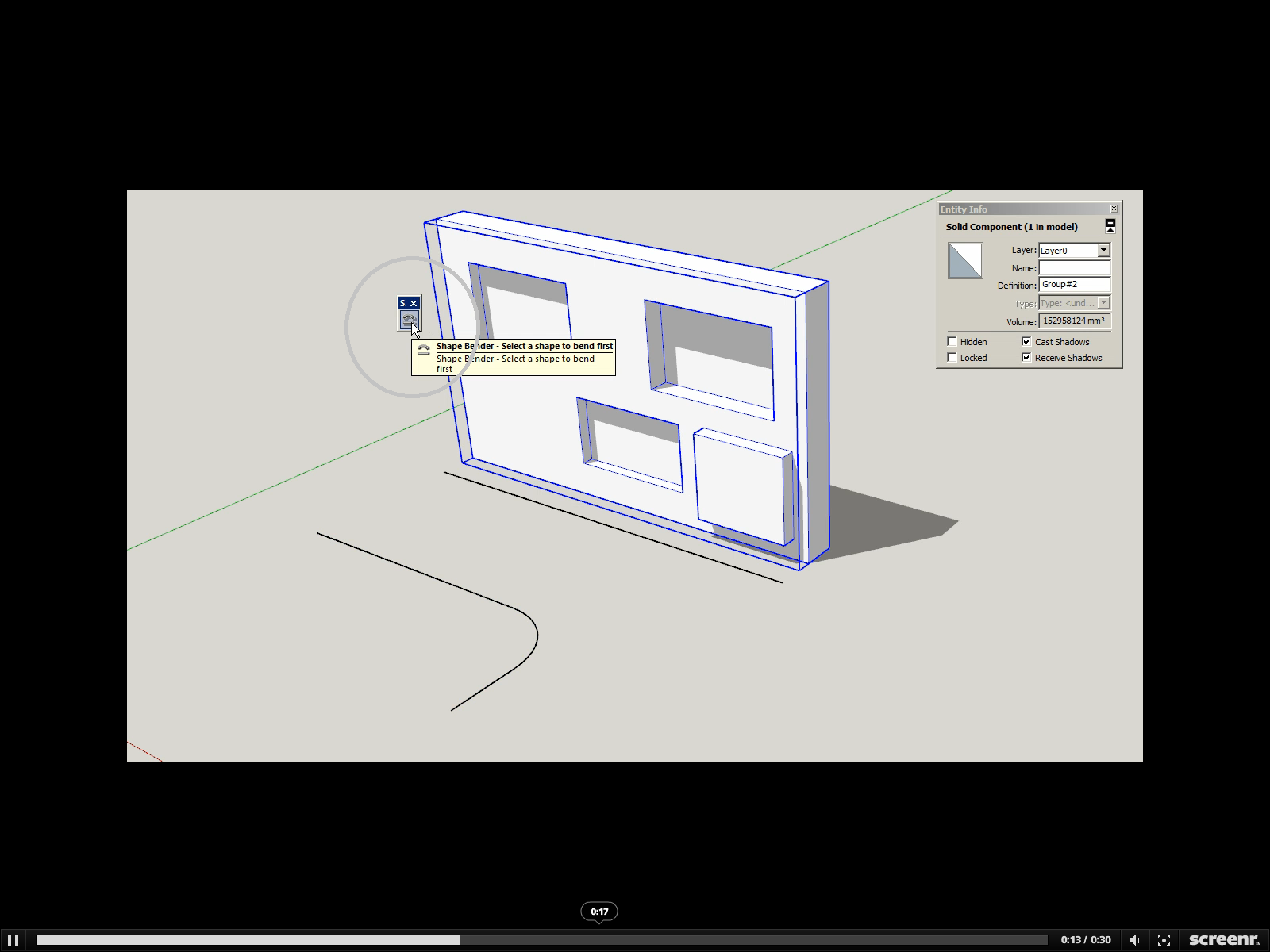
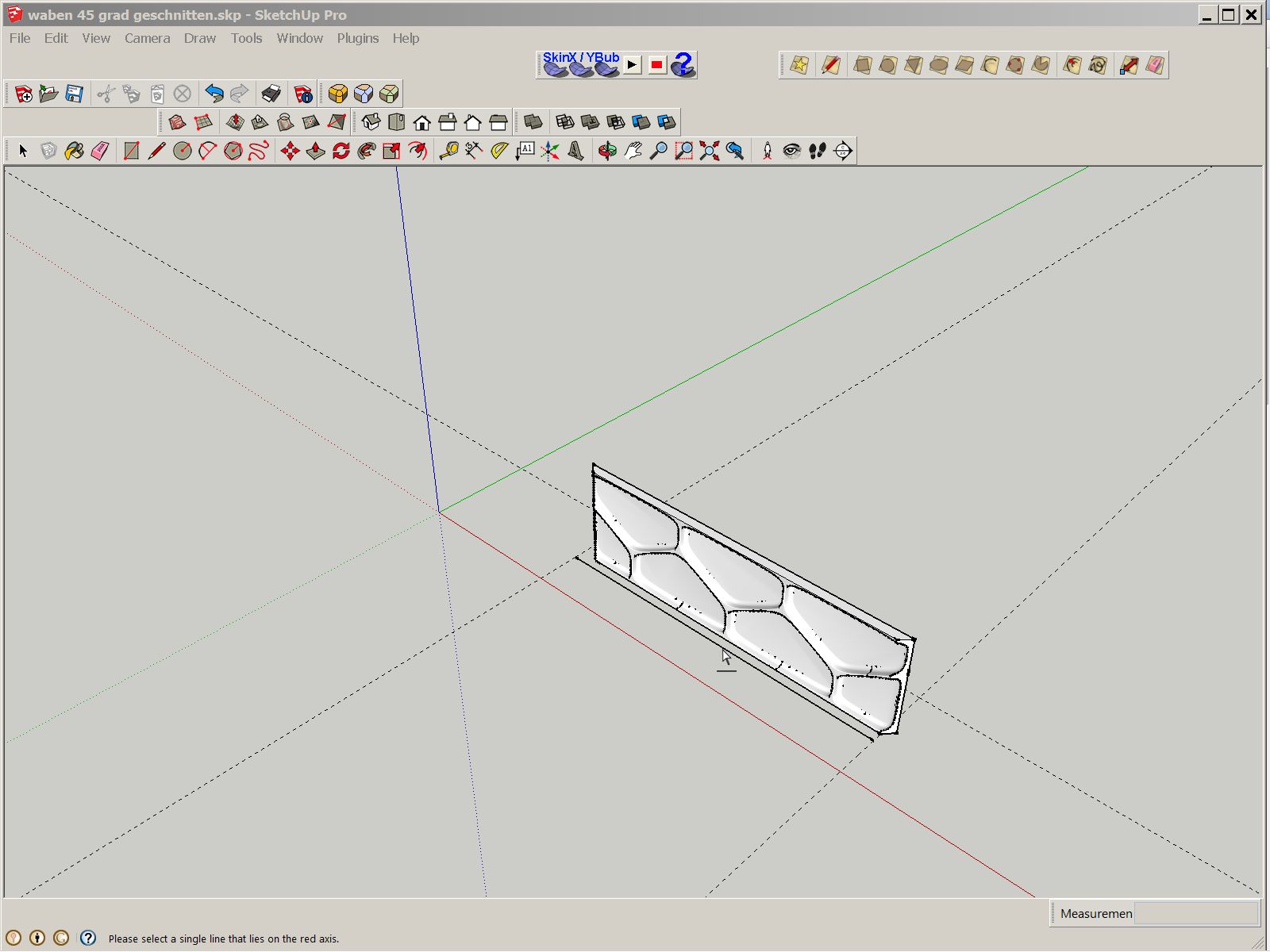
-
Your video isn't visible because it's marked as private...
-
The video is still private.
There is no attachment.
The Icon you refer to is the toolbar for shape bender and it makes no difference if you use it or the menu.
Try moving the cursor around when clicking the line, the click point is not at the end of the arrow. It will highlight when you have it in the right place. -
-
@ Dave
the line is separate and outside of a componant or group
@ cotty – thanks for the video fix
-
Good grief! You could have told us you'd moved the axes. Reset the axes and then set things up correctly. Why did you move them in the first place?
You'll probably need to scale the model up again like we talked about before.
-
Sorry the file was to big according to the sketchucation upload function.
I've uploaded it on my google drive account:
Page Not Found
Web word processing, presentations and spreadsheets
(docs.google.com)
I've just bought a Sketchucation premium membership – will this allow me to upload bigger files?
The video is now public
-
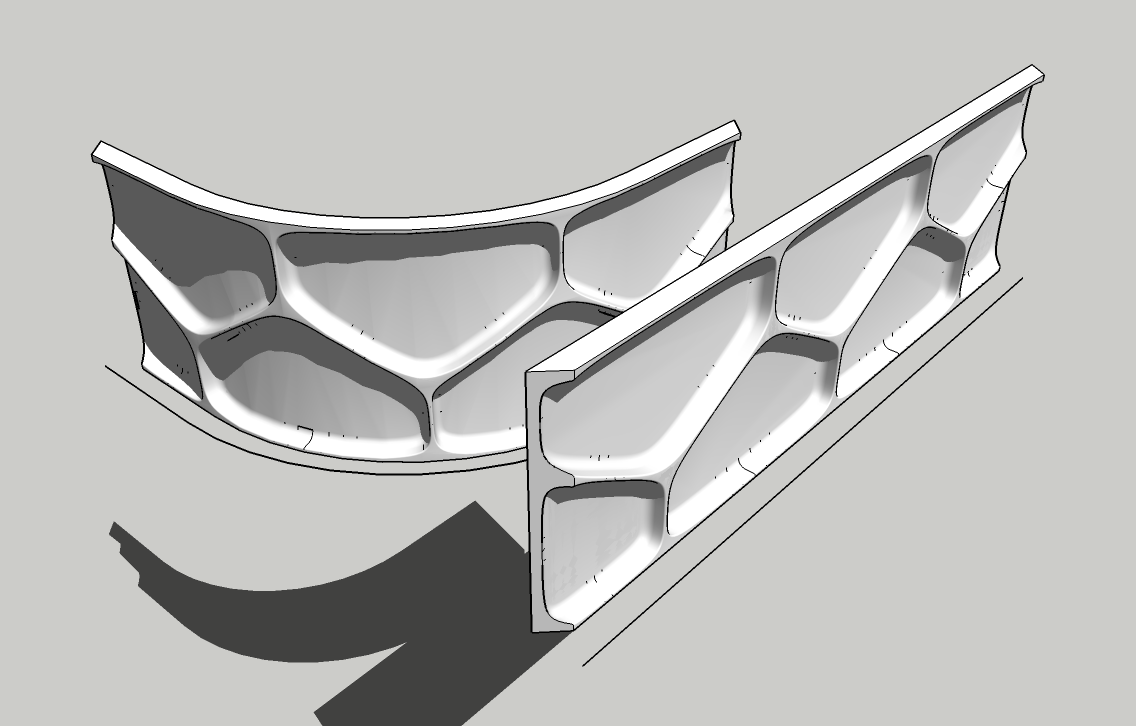
By the way, there appear to be a large number of duplicate faces. I've set ThomThom's CleanUp plugin running on the straight version of your component. It estimates over 19 minutes to clean.
-
Well done Dave, looks good

@dave r said:
Good grief! You could have told us you'd moved the axes. Reset the axes and then set things up correctly. Why did you move them in the first place?
Sorry, I was not aware that moving axes has such drastic consequences.
Until now I was innocently presuming that re-orianting the axes has no other consequences than the stuff in my model is simply re-orinated.
I'll reasearch upon this.
-
Moving the model axes only changes where the axes appear. The ground plane and real orientation of things remains the same. I rarely ever find any need to move the model axes. Usually when I do, it's to put them back after someone else moved them.
-
-
After I rescaled my volume be the factor of 1000 and applied the radial bender on it I obtained fairly the same result as you.
Looks good on the first look, but what I don't like is that it has grown some irregular extra edges and it isn't a solid anymore, therefore I can't apply the solid tools.
I also bent a double sided honey comp panel but the result is also not overly satisfying because after the bent some asymmetries and irregularities appear, especially in the most bent parts.
Can I do something to obtain a more smooth result?
Maybe scale the model up by a factor of 10000 first before I apply the shape bender plug-in?
I placed the file in my google account:
Page Not Found
Web word processing, presentations and spreadsheets
(docs.google.com)
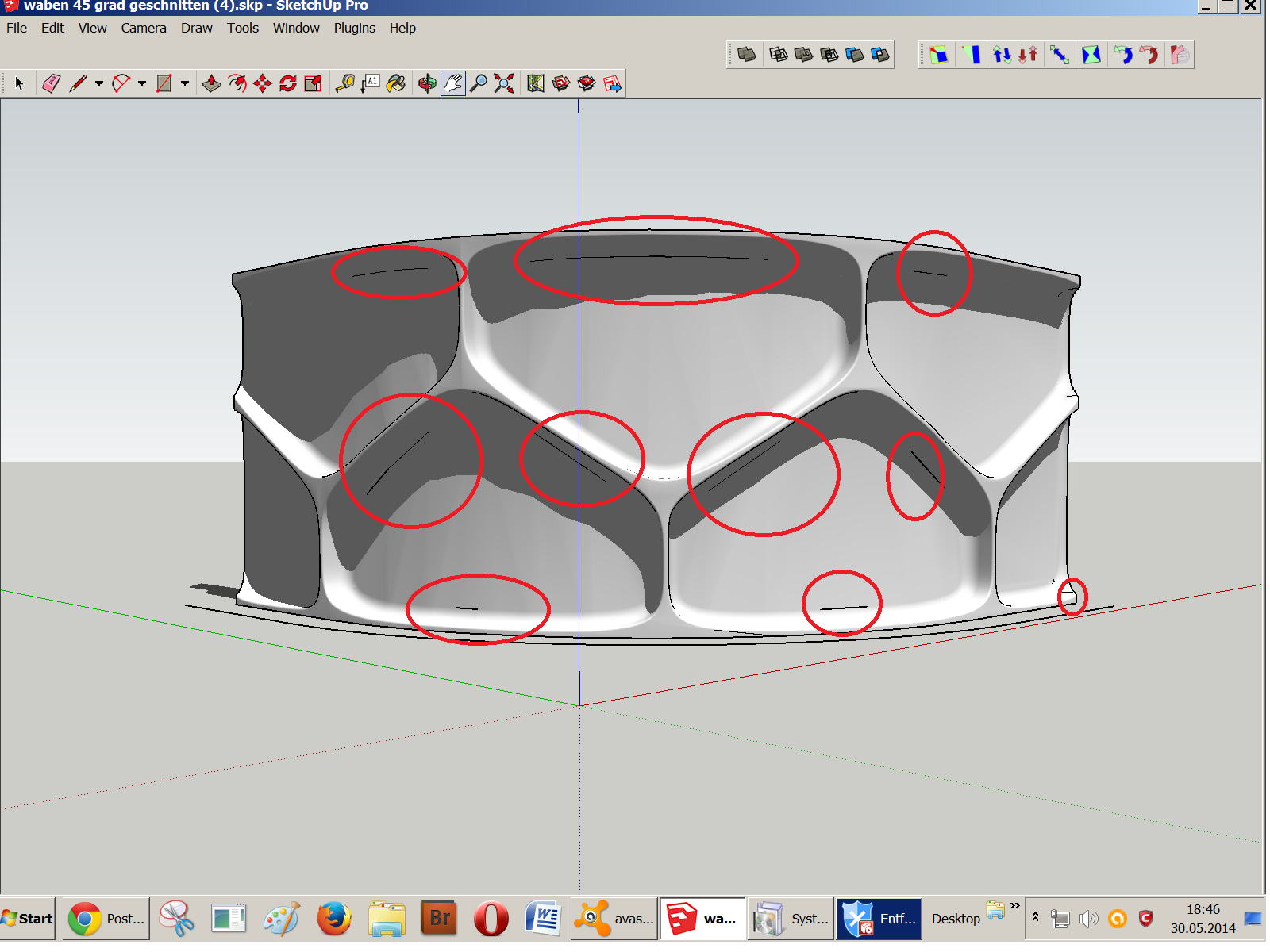
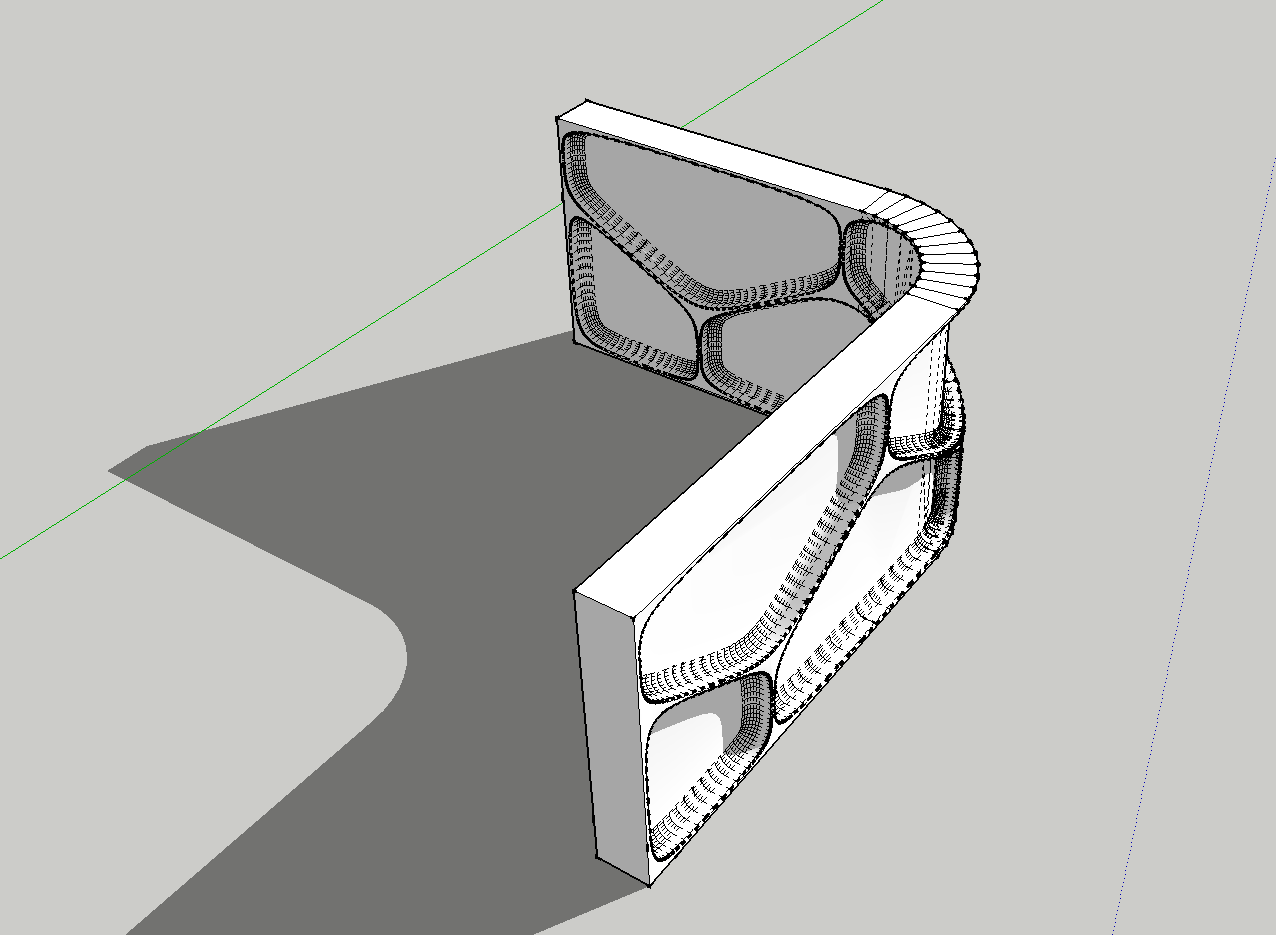
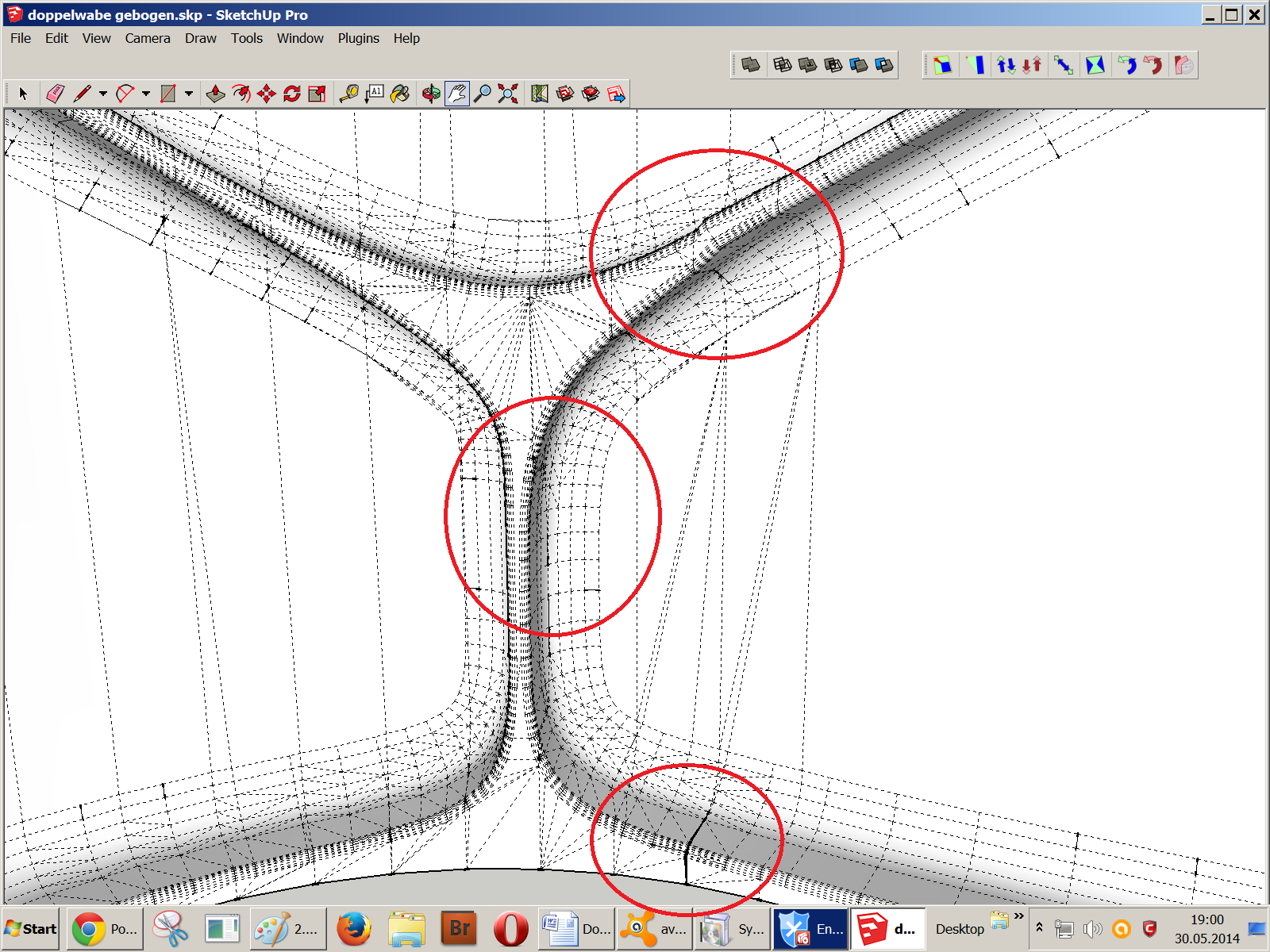
-
Were you working with your original file? There's a lot of duplicate faces in it. Notice the size of the version I posted even with the bent copy of the component. I cleaned up most of the unneeded geometry.
Scaling it up farther isn't likely to help. Cleaner modeling from the beginning would. You probably don't need as many faces as you've created considering the dimensions of the thing.
Advertisement