[Plugin] Fix Reversed Face Materials
-
I just realised my error in this thinking....
 ....ignore
....ignore -
@tig said:
That's what some of the plugins do - i.e. they flip faces if their backs look towards the camera...
I'm okay with that. I tried searching the plugins with "flip", "reverse" "faces" with no luck.
What plugin would you use? -
-
Thank you so much! I had rendering issues all the time and didn't know why ... I am still not sure how I can avoid messing the faces directions up in the first place but at least I can now fix it ... I often use models from 3d warehouse and those almost always produce rendering issues ... so happy to have solved this now!
-
@Liverpudlian
Use a Style with a highly contrasting back-face color - say bright-blue, -magenta or -green.
Then get used to switching Monochrome view mode on... if you see the bright back color on a visible 'outer' face Select it and use 'Reverse' [context-menu, or better set a shortcut-key - to get 'Reverse' available in the list of commands for shortcutting make sure there is a face selected before opening Preferences] You can also use the similar 'Orient' which flips all faces to match the selected one... however, be aware that non-solid collections of faces can give unexpected results because you can never get three faces to be oriented to suit, one will always be off-key ! -
So I am pulling "sets" off of the 3D Warehouse to render as backgrounds for chroma-key (green screen) photos. By in large, most of the designers of these complicated sets are built by people have no idea that there is a "front" or "back" face...so they're a, in a word, "mess".
This plugin is nothing short of a miracle. Thank you SO MUCH for creating it.
Regards,
-S
-
there's an update in the PluginStore...
http://sketchucation.com/pluginstore?pln=FixReversedFaceMaterials
Some of the tool's lingvo files' encoding has been updated to be compatible with v2014. -
Hi,
Even after reading I don't understand how to fix my problem.
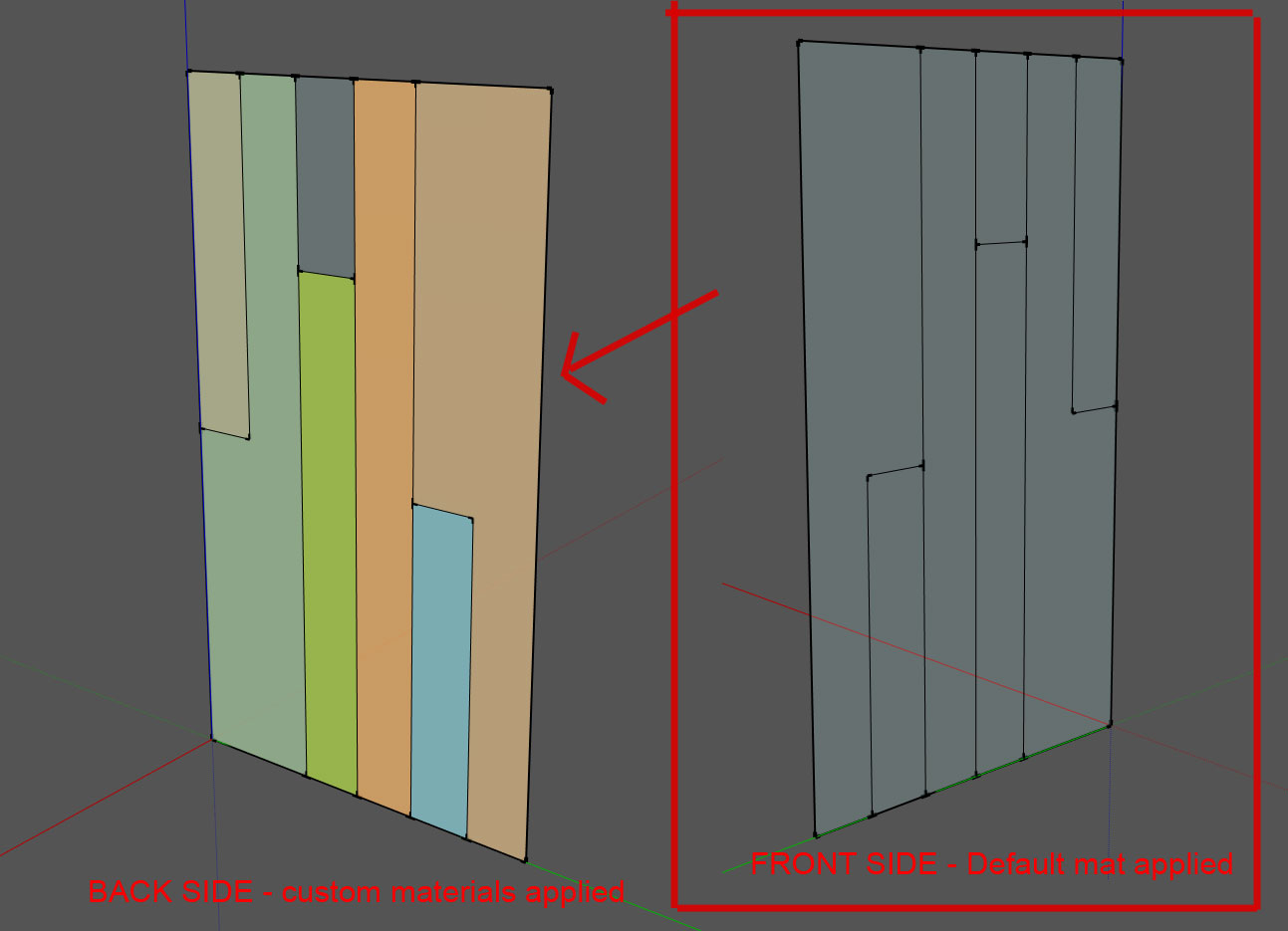
I would like to assign the "custom materials" from the backside of the object to the front side of my object. But none of these options work for me.
It just usually deletes ALL materials and leaves me with default.
-
You could do that manually by sampling the color with the eye dropper on the one side and applying it to the other side with the paint bucket. Post the SKP file and I'll make an example for you.
-
Of course, but the problem is this is a simplified example.
It is not fun to do this operation across hundreds of objects as you can imagine!(this is a received model, not one I've drawn myself). I'm looking for a way to automate this.
-
If this plugin won't do it, I expect you'll have to do it manually anyway.
-
Thomthom's UV Toolkit has an option to paint backface to front and vice versa.
http://sketchucation.com/plugin/740-tt_uv_toolkit -
TIG, I have this plugin but the only thing that works is Delete Back Faces and Match Back Faces. What am I doing wrong?
-
@kennundrum said:
TIG, I have this plugin but the only thing that works is Delete Back Faces and Match Back Faces. What am I doing wrong?
Are you sure you have read and understand how this toolset works and what it affects?
Unless you tell me what you are doing, how can I know what you might have 'done wrong' ? -
Ok, here is what I'm doing: I select a group or component with reversed faces on it. I then pick from the plugins drop down>TIG: Reversed Materials>Fix Reversed Materials. I get the "There is an instance of a Component in the selection! Do you want to process any faces in it?" window and choose the Yes option. After processing, the results window tells me that 0 faces have been fixed. If I triple-click on it and select all faces, then run the plugin, it still returns 0 faces fixed.
-
It would help to see the component that is not getting fixed. There are some cases where it might not be clear as to which faces are incorrectly oriented.
-
This tool only fixes Faces which have the wrong orientation AND have a Material applied onto their back-side rather than their front-side.
It in effect flips the Face over [aka 'reverse'] and swaps the Material from back to front sides, keeping its UVmapping [you cannot UVmap a Texture unless its applied directly onto a Face].This tool does NOT sort out issues when a Material has been applied onto a Group or Component-Instance.
The Faces inside the Container which have no Material assigned will display with the Container's Material, BUT they will actually have the default 'nil' Material ! Look in Entity Info to see this while editing... The Container's Material is displayed for both front and backs of Faces with 'nil' Material in equal measure...View things in MonoChrome Mode...
Use a Style with a highly distinctive back-face color.
Use the context-menu Reverse/Orient tools to fix the faces that are reversed... -
TIG/Dave, attached is a skp file that is an example of what I'm talking about. This model has been created in SoftPlan (my CAD program) and exported as a 3DS file, then imported into SketchUp. All I've done to it was run thomthom's CleanUp³ to reduce file size. Thanks in advance for any insight/help!
-
As TIG wrote, "This tool only fixes Faces which have the wrong orientation AND have a Material applied onto their back-side." Your model has the faces reversed but the materials are applied to the front faces. You might try Didier Bur's Automatic Face Reverser.
I have to say, that's an annoying model to work on. With it turned at an angle relative to the axes, all the bounding boxes are skewed. That could lead to all sorts of headaches getting materials applied in SU. If someone sent that to me to work on, I'd charge extra. Do you have to draw them in your CAD program and import them into SketchUp. Wouldn't it be easy enough to draw that in SketchUp to start with?
-
As Dave said, the fronts of some faces are on the inside. If you can use an exploded model, I have one that has the inward looking faces reversed but I had to explode all components/groups for an old plugin of mine to work.
Advertisement








