Reversed Faces
-
To change the back face color, go to Window>Styles and click on the Edit tab. You can change the face colors as well as things like the thickness of profile lines. I prefer those to be set to 1 while I'm working but there can be advantages to leaving them thicker for beginners. When you've made the changes you want, type a new name for the style and click on the little plus icon in the upper right part of the Styles window. This will create a new style for you. If you open the secondary pane of the window, the other plus icon not in the circle, you can set the secondary pane to maybe the Default styles library and drag the thumbnail from the top to the bottom. This will make that style available for future use.
If you want to make that style change part of your starting template open a new file, make the desired changes or select this new style from the Default library. Purge the unused style(s) from the In Model library and then immediately use File>Save as template... Make sure when you save it you tick the box for Use as default.
As for learning to use SketchUp properly/effectively, that's a hard one to specifically define. I think the thing to do is spend a lot of time practicing and reading here on SCF. Ask questions when you have them and pull the info together. A lot of it is like anything else, you have to practice to build familiarity and muscle memory.
Also read the help files from the Knowledge Base. Try not to learn bad habits.
Another thing to do is connect with someone who is proficient with SketchUp and see what you can glean from them. There are many good folks here who have good practices. The challenge is discerning good practices from the bad. That will come with time.
As to all your other components, your best bet is to go through and clean them up one at a time. Depending on the components you may find it is faster to just redraw them. There may be other things that need correcting or adjusting besides face orientation. If you are making components for later use, you might look at how they import into a model. Where is the component's origin and what direction are the component's axes aligned to. When you insert the component into a model can you just drop it in place and move on? Or do you have to fiddle with it to get it into the right location. Maybe now is the time to make sure they are easy to insert and use.
-
OK - I need some help/advise. I am attaching a SKP and a STL file for a component I am trying to get printed in 3D. I have used the Solid Inspector plugin and the Reverse Faces plugin (along with Dave R's trick of setting the back face to a green color - which I might say is a really neat trick) to inspect faces and make sure I have eliminated those two types of problems. However, when I view the STL file, it is still pointing out problem areas but I do not understand what is wrong with them.
I am hoping someone can point me in the right direction to solve these problems. I am going to have a bunch of models/components to review and want to understand this before I move on.
Mitter&WrapWashers_updated_4.skp
Looks like it is not letting me add the STL file

-
Dave C.
You probably aren't printing that whole machine in one shot? Maybe you should post the sketchup file of one solid object that you are having trouble with in STL.
-
@unknownuser said:
when you draw a face on the ground plane, it is normal...
A mystery solved!

But why if I reverse this blue ground face first and pull it up
I obtain the same "white box" ?
Maybe it's he same ystery!
-
@pbacot said:
Dave C.
You probably aren't printing that whole machine in one shot? Maybe you should post the sketchup file of one solid object that you are having trouble with in STL.
I did post it in my previous post...........and yes, I am selecting the whole model when creating the STL file.
-
I expect you'll need to go through and clean up so all the bottom level components/groups are solid. If you're 3D printing this you probably can't print it all in one go so breaking it up into sub assemblies is a good idea.
I'm curious but are these big rotating brush assemblies supposed to be off center?
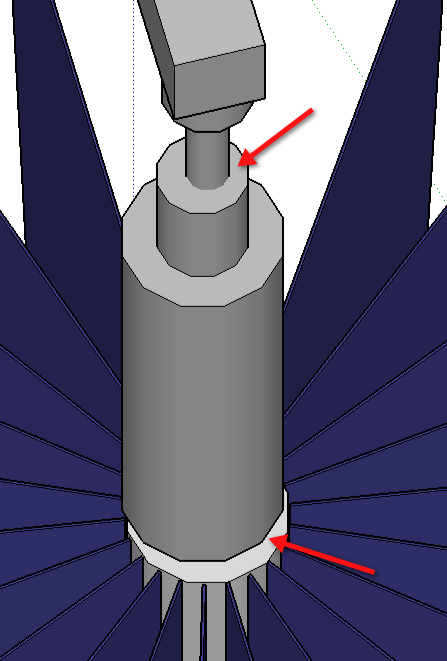
-
@dave r said:
I expect you'll need to go through and clean up so all the bottom level components/groups are solid. If you're 3D printing this you probably can't print it all in one go so breaking it up into sub assemblies is a good idea.
I'm curious but are these big rotating brush assemblies supposed to be off center?
[attachment=0:2sjix9d0]<!-- ia0 -->2014-02-26_12-06-21.png<!-- ia0 -->[/attachment:2sjix9d0]No, they were not supposed to be off center. The part that is out of alignment was something that was not solid. I moved it and fixed that but did not get them realigned correctly.
I actually did not draw this one. It was done by my predecessor. This is the first component that the client wanted printed so I am trying to clean it up. Not going real well so far.
I do not understand why it cannot be printed as one unit.
Please bear with me through this as I am trying to learn from this one.
-
What's the capacity of the 3D Printer? How big do you want the finished model?
As for cleaning it up, I looked it over and decided if I was tasked with that, I'd rather start from scratch and draw it correctly from the beginning.
-
@dave r said:
What's the capacity of the 3D Printer? How big do you want the finished model?
As for cleaning it up, I looked it over and decided if I was tasked with that, I'd rather start from scratch and draw it correctly from the beginning.
Thanks for the feedback. We are using a 3rd party for the 3D printing so I do not know anything about the capacity. I was thinking something along the line of 1" or maybe 1/2" to the foot.
I will probably not start over. Just trying to find out what with wrong with the pieces that keep showing up as problems in the STL file (about 5 or 6 of them - support arms). I have checked them for solids and have cleaned up the reverse faces. For what we are doing, I do not understand what you see as being so bad. Yes, I did mess up the alignment after I fixed the solids problem with the rotating brush but in the models that are built using these components, they show up fine.
This is a part-time endeavor for me (I am retired) and to date, the client has been very pleased with the results. We just attended an export this past weekend where these components were used in some animations allowing the viewer to walk through an entire car wash.
-
One of the first things to fix in the model is the highlighted section in the image, it is all loose geometry and therefore isn't a solid and can't work in 3D printing. There are other sections that are floating in mid air and parts that cut through other parts. And there are still some reversed faces on the mount of the motor.
-
@box said:
One of the first things to fix in the model is the highlighted section in the image, it is all loose geometry and therefore isn't a solid and can't work in 3D printing. There are other sections that are floating in mid air and parts that cut through other parts. And there are still some reversed faces on the mount of the motor.
Thank you for pointing these thins out. This is not one I drew (rather, one that I inherited but is the first one the client wanted to have printed).
I just got a quote from the company that said they could print it. It will be "At an overall size of approx. 8" x 6" x 5.3"".
I used the trick of setting the back face to a bright green and could no longer find any reversed faces. On another component, I have the challenge that part of the component is a "hollow" section that has another piece that fits up in it. Not sure how to handle that one

Maybe for the printing I am going to have to make some 2nd copies that are 100% solid and somewhat simplified for the printing process. I have also gotten feedback from the printer that the brushes need to be thicker because they might break. This is turning into quite a learning experience.
-
@dave r said:
.... When you've made the changes you want, type a new name for the style and click on the little plus icon in the upper right part of the Styles window. This will create a new style for you. If you open the secondary pane of the window, the other plus icon not in the circle, you can set the secondary pane to maybe the Default styles library and drag the thumbnail from the top to the bottom. This will make that style available for future use.
I am setting things up in 2014 and I have created a default style that I want to use in my modeling but I am not able to drag the thumbnail from the top to the bottom. What the heck am I doing wrong?
-
Just a guess. I'll bet the permissions for the Styles folder aren't sufficient. Go to C:\Program Files (x86)\SketchUp\SketchUp 2014 and right click on Styles. Choose Properties. Then click on the Security tab. Click on Edit. Select your user account in the top pane and set Full Control to Allow. Hit Apply then OK. Go back to SketchUp and try dragging the thumbnail from the In Model Pane to Defaults in the lower pane.
While you're in there, you might set permissions for Component and Materials, too.
-
@dave r said:
Just a guess. I'll bet the permissions for the Styles folder aren't sufficient. Go to C:\Program Files (x86)\SketchUp\SketchUp 2014 and right click on Styles. Choose Properties. Then click on the Security tab. Click on Edit. Select your user account in the top pane and set Full Control to Allow. Hit Apply then OK. Go back to SketchUp and try dragging the thumbnail from the In Model Pane to Defaults in the lower pane.
While you're in there, you might set permissions for Component and Materials, too.
My user ID is set up as the administrator.
Hope you cannot see the big red glow.........I think I may have been dragging from the wrong place (and I DO know better). I was dragging from the top thumbnail (clear at the top of the Styles pane).
I am glad many of you are patient. It is not like I have never used a computer before. This was just REALLY STUPID on my part.

-
Glad you got it figured out. I wouldn't have thought to ask if you were trying to drag [/that[/i] thumbnail.
BTW, it doesn't matter if you are listed as the administrator. Check out the permissions for that folder anyway. And the others I mentioned, too.
-
Being an Admin is no guarantee of having FULL permissions to any folder.
By default Windows limits EVERYONES rights to ALL subfolders [and their contents] within the Program Files 'tree'.
You can change that by context-menu > Properties > Security > Edit and giving every entry listed FULL read.write permissions.
Typically you should do this for the Styles, Components and Materials folders... and Plugins [prior to v2014].
The MAC has been sorted for a while, but on PC these folder permission are slowly getting resolved - e.g. recent v2014 Plugins folder improvements - but so far it's not for all such solders... -
@tig said:
Being an Admin is no guarantee of having FULL permissions to any folder.
By default Windows limits EVERYONES rights to ALL subfolders [and their contents] within the Program Files 'tree'.
You can change that by context-menu > Properties > Security > Edit and giving every entry listed FULL read.write permissions.
Typically you should do this for the Styles, Components and Materials folders... and Plugins [prior to v2014].
The MAC has been sorted for a while, but on PC these folder permission are slowly getting resolved - e.g. recent v2014 Plugins folder improvements - but so far it's not for all such solders...I did go back and allow ALL USERS to have full control over those folder so it should not be a problem in the future.
One thing that I noticed with SU 2014 is that it recognized my personal components from the 2013 version. I still and going to copy my library over to 2014 though because I anticipate deleting 2013 at some point in the future (unless you and/or others think that is not wise for some reason).
As in my other posts, thanks for the feedback and advice.
-
Look at Window>Preferences>Files and check the paths for Components and the other things there. I expect Components is probably pointing at your 2013 Components folder. You can change that and should if you'll be deleting SU2013.
-
@dave r said:
Look at Window>Preferences>Files and check the paths for Components and the other things there. I expect Components is probably pointing at your 2013 Components folder. You can change that and should if you'll be deleting SU2013.
Well, interesting to say the least. I had always thought that it was looking in the folders under the programs folder. I see that it is looking at the Users\Me\Documents for subfolders there for the appropriate topics (i.e. materials, styles, components, and etc.) so it was pulling from my Documents subfolder and that is why it found them. Now I need to go and rethink some things because I had a folder named components where I put thinks while I was still working on them. I just need to readjust my thinking a little and rename some working files. I do like this though.
Given that, I have another silly question (I know, I am full of them). When I created a style and dragged it to the "default styles folder" in the Styles pane, it is stored in that folder under the programs directory. So, if I want to create multiple styles and save them is a folder under Documents, how/where do they show up in the Styles pane (yes, I could go create one and see for myself but I thought I might as well ask)?
I guess, I need to spend a little more time exploring things like this instead of trying to get the work done for my client. JUST KIDDING!!
I used to teach some basic programming classes and all of this type of stuff was built into the courses. Yes, there are tutorials out there but a lot of these kind of things are not very well covered. This is why I keep posting most of my stuff through the Newbie forum. I do not feel that I have learned some basic things like this that will help me do a better job of "managing" the tool in addition to "using" the tool.
Please be patient with me. I have built a bunch of components for my client but when I went to 3D print them, I found out a bunch of very fundamental things that I had messed up (and the "experienced" person who proceeded me with this client had made a bunch of the same fundamental mistakes). Enough of the whining on my part, just keep educating me
Advertisement







