[Plugin] Super Drape
-
This doesn't drape 'solids' - only 'faces' - it you explode the solid and get the faces to drape?...
It you want to 'imprint' solids onto a terrain that's a 'whole new kettle of fish'...

-
TIG,
First I'd like to thank you for your amazing plug-ins. They are all incredibly useful.
I had two questions:
1 - Your Super Drape plugin (above) is is labeled version 3.1, but your download 'appears' to be v3.0. Is this simply a typo?
2 - I experimented with this plugin using various constructs, all of which were grouped (see attachment). All worked well until I attempted to drape grouped text onto the surface of a circle. It appears that the material doesn't transfer. It's probably something I'm doing wrong so if you can...please let me know.
warm regards
Bob
-
@bsintzel said:
1 - Your Super Drape plugin (above) is is labeled version 3.1, but your download 'appears' to be v3.0. Is this simply a typo?
2 - I experimented with this plugin using various constructs, all of which were grouped (see attachment). All worked well until I attempted to drape grouped text onto the surface of a circle. It appears that the material doesn't transfer. It's probably something I'm doing wrong so if you can...please let me know.
- The downloadable archives' files' version is v3.1 [clear if you read the file notes in the .rb file inside the subfolder - but, for some reason I can't fathom [brain-fart!
 ], its archives are labeled incorrectly as '3-0' when they should have been '3-1'. After more than a year you have noticed it ! Several hundred others didn't...
], its archives are labeled incorrectly as '3-0' when they should have been '3-1'. After more than a year you have noticed it ! Several hundred others didn't... - The circle example you show IS actually working...

Look underneath the circle and you will see the material has been properly applied onto the front faces of the letters, the back faces do not get a material.
You have made the circle facing downwards - the default when adding a circle at z=0 is that the back is 'up' - because pushpulling it 'up' then gives the most likely anticipated 3d form. When you drape the letters onto the back of the circle they look like they've not taken the material - because you are looking at their backs; however, the material has been applied onto the letters' fronts [underneath!] as it ought to be.
When modeling it's important to get the front of the face pointing where you want - depending on the Style it's usually shown off-white, while the back of the face is a blue-gray. Some tools like this one, and renderers rely on the correct orientation to apply materials etc. Generally the 'blue' faces should be unseen... I recommend that you make your Style's back-face material a bright blue so that it's most noticeable. Also remember to use the Monochrome View mode now and again - it will display all faces in the default colors, this is very useful to help spot if a now textured face is correctly oriented. Also if you have applied a material onto a group or component-instance then any faces within it that have the default-material will display in that applied-material - both for front and/or back faces, so Monochrome mode is useful to reveal wrongly oriented faces in this context too, where the container's material will otherwise 'mask' the true orientation...
To fix a wrongly oriented face... select it and context-menu 'Reverse' to flip it over - the sibling tool 'Orient' can be used when a correctly oriented face is selected and all then connected faces are flipped to match it [works perfectly on 'solids' or meshes, but it will give unexpected results on complex forms with edges that bound three or more faces, because those faces can never all be oriented right]... A 'reversed' face's materials will flip with the face - if you want to flip the face AND leave the materials un-flipped 'in place'... then find my 'FixReversedFaceMaterials' tool which does this - it was specifically written to fix sloppily modeled objects - where backs have been painted in error and have gone undetected until late in the process, making it useful before committing to rendering, which will otherwise fail as most renderers do not 'paint' back faces, and they can render them white, black or transparent, rather than the expected material...
- The downloadable archives' files' version is v3.1 [clear if you read the file notes in the .rb file inside the subfolder - but, for some reason I can't fathom [brain-fart!
-
Well...it seems (for me at least) your never to old to learn something new. It didn't occur to me to look at the .rb file in a text editor. Good call, thanks

The fact that the surface of the circle was face down was a complete surprise to me. I wasn't aware (until you mentioned it) that the darker (blue-gray)side of the face of a Circle is actually its bottom surface. It seemed intuitive to me that if I'm looking down at a circle when I create it, that it's surface would be facing up at me -- apparently not.

Your recommendation to "make your Style's back-face material a bright blue" and to use "monochrome mode", makes a lot of sense. I'll take your advice going forward. With respect to the 'FixReversedFaceMaterials' plugin, I will certainly add it to my collection, along with a gratuity.
I welcome your sage advice.
warm regards
Bob
-
Bob, that reversed face thing snags a lot of folks and it may seem intuitive that you're looking down on the front surface but if you think about it, that's the inside face of the soon-to-be 3D shape. I switched my back face color to a green color that I'd never intentionally use in my models. For me the green color is easier to distinguish from the blue gray default back color.
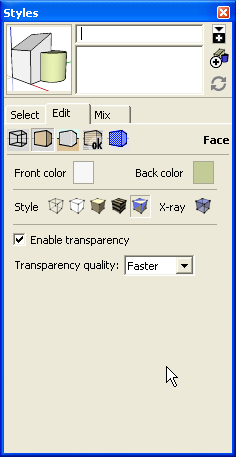
It's part of my starting template, too. -
Dave,
Thanks for your input....it's much appreciated

What I've learned today in this forum goes a long way to explaining many of the strange results I was getting when importing images onto solid surfaces. I'm now revisiting some of my past projects.
Although I'm impressed by the depth and breadth of knowledge in this forum, I'm more impressed with the fact that there's folks like you who take the time to help others less knowledgeable in Sketchup. I think I'm going to be here for a long time

warm regards
Bob
-
Hello there,
maybe I'm just stupid or blind but I can't find the installed plugin, I even installed it twice but I can't find it in all of the menus nor can I create a Toolbar icon for it. I also tried to activate it using the preferences window, nothing worked. Please help! Thanks.
-
Super Drape is an Extension (a fancy plugin) so it needs to be activated/turned on either via the sketchucation extension manager or the extension tab in preferences, found in the window menu.
Oh, you edited your post.
-
Also make sure you have full admin privileges to the Plugins folder.
-
@Box ...sorry yeah, I had forgotten to mention my attempt to active the plugin.
Your location is Germany? Vielleicht kannst du mir ja auf deutsch weiterhelfen.Sorry about realizing only now the problem seems to be the process of activating the plugin. I checked my plugin folder and the folder for the Super Drape plugin is there and the rubyfile is in it. But when I try to activate it via preferences --> install extension the programm allows only *.rbz files, I can't choose the TIG-Superdrape.rb file. Then I copied the *.rb file direct into the plugin folder but this doesn't work either. So can I rename the *.rb file into an *.rbz file to make it work? What else can I try?
-
The .rbz file for this plugin is available at the bottom of the first post in this thread. Download that and use Install Extension to install it. You should remove any files related to this plugin that you have tried to install, though.
And make sure you have full admin rights before trying to install it.
-
It's not the install extension section I was referring to. In the box above the install extension button you need to see super drape there and tick it's box.
-
@box said:
It's not the install extension section I was referring to. In the box above the install extension button you need to see super drape there and tick it's box.
That just did the trick and it was the only place I didn't check a second time - so thank you very much!
-
Any vid/tuts about using this? Can't get this to work....
-
Please be less cryptic.
How isn't it working ?
Is it installed OK ?
Did you follow the guidance and image in the first post/download thread... ?Reiterated:
You need two groups.
The draper-group must be located above the receiving group.
Its faces are replicated, projected onto the receiver's surfaces, maintaining the materials.Possible issues:
The draper/receiver geometry contain tiny edges or facets that can't be intersected using SketchUp's methods, simply because of its tolerances [~1/1000"] - where the start & ends of a tiny line are deemed to occupy the same point in space and so the edge won't form, and then its related face can't form.
Scale up both drape and scale-down - tiny edges can exist but cannot be created [this is the same issue with Sandbox-Drape]
View the groups in Monochrome mode with a distinctive back-face material.
If any 'backs' are facing up in either group you will get unexpected results.
The edges might drape successfully, but then it seems like the draped materials are missing - they are not, they are just on the 'underside' [front] of the faces in the receiver. The materials on the draper's face-fronts will be used and of course this might not be the top-side you expected, if faces are wrongly oriented. -
-
The problem with that one is that it is rotated. The small group's blue axis is running along the green axis, therefore it is "Draping" in the wrong direction. If you explode and regroup it it will work. Orientation is the key.
As a side note it's worth pointing out that you have drawn it outside and under the ground plane, not that this is causing your problem.
-
Thanks for the tip man!
-
I'm trying to get an effect where I'm draping roads, parking lots, etc. ONTO the imported google earth terrain. Super Drape and Drape both take the top group and "cut" it onto the TIN of the terrain. What I'm looking for is something that will drape the roads and so forth, onto the TIN below, but stay a completely separate group. In this way I can still control layers, etc.
Also, with Super Drape, I'm not getting the top donor materials to "take" in the google earth terrain. I get generic "white" skin where the new faces are cut.
I'd appreciate any comments or help. thanks!
-
I tried to answer in your other post that I think you want the Stamp tool in the Sketchup Sandbox Tools. But I could be wrong.
Advertisement







