How to create a simple vase with thickness
-
I think i must be crazy... I am sure the answer is right in front of my face but I can not figure out how to add thickness to a shape that is not flat. I created this lofted vase shape see attached... I want to make it with thickness... I can not figure out which plugin to do this with or what is the best procedure for creating this type of shape... obviously if this was a simple cylinder i would just offset it and extrude but this shape was created with curviloft... can someone un-jar my brain as to how i can create an organic shape with thickness? I tried creating a copy and scaling it out but that does not seem to work well...
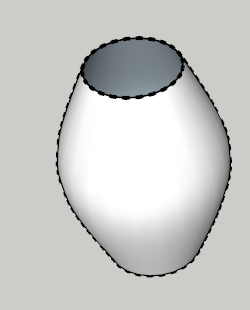
-
Draw a cross section of the vase and use Follow Me or TIG's Lathe to turn it into a 3D shape with thickness.
If you want to use the existing shape you can get the profile out of it by using Intersect Faces or even by just copying the segments of the profile out.
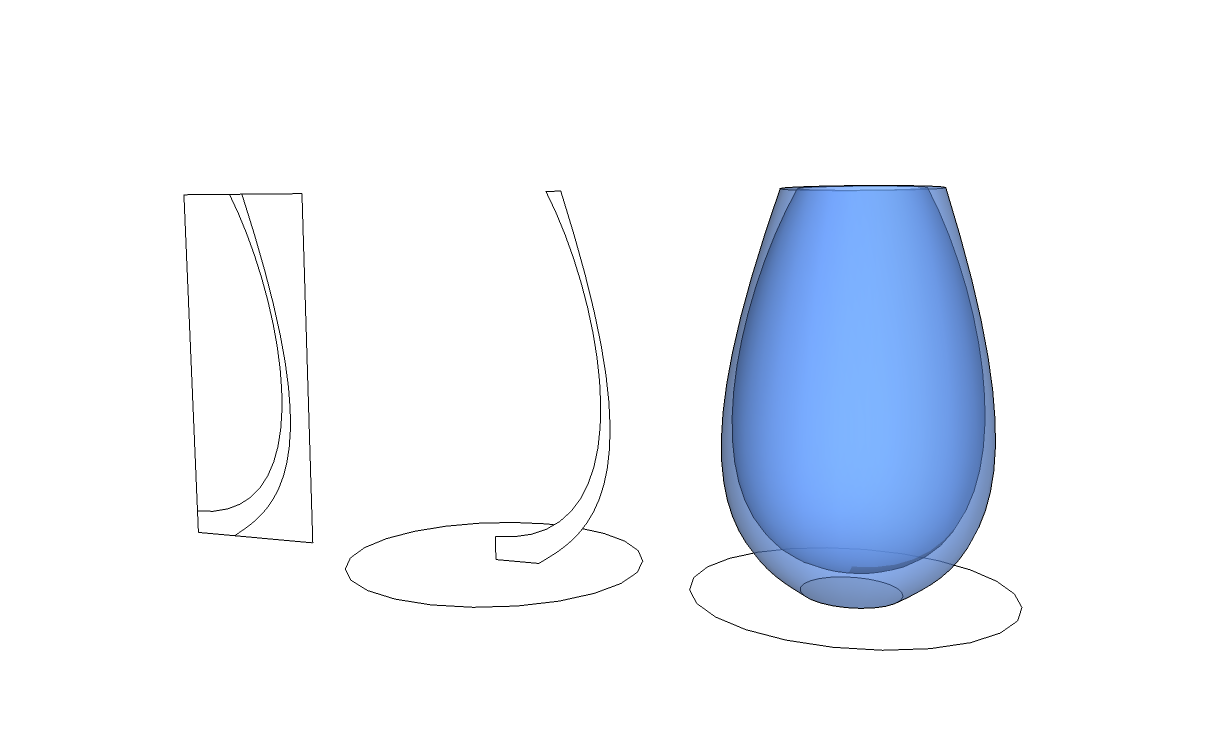
-
Great, i knew it was something simple but for some reason i was blocked. Now for a dumber question... I have always struggled with the solid tools.... I am a pro user so i do have them... But I can not figure out how to intersect the vase...I created a flat plane and placed it in the middle of the vase then selected them both and chose intersect from the solid tools. I get an error that one or more of the objects is not a solid... so i made the plane a group, the vase was already a group or was grouped after the lofting.... that did not work either... so i exploded them both with the same error... I guess I dont understand what a solid is?
Thanks again!
-
they must be a solid group or a component you can verify by looking in the entity info window it will list if it is a solid or not
Tigs solid solver could help if the info window does not verify as a solid. http://sketchucation.com/forums/viewtopic.php?p=359994#p359994 -
Ok i think i got it... see attached... After my last post i realized all that i needed to do was explode both objects and then erase until i got the profile i wanted....
The I just use the follow me tool... is there something extra special about the TIG's tool? I could not find it on either plugin store... for 13 so I am assuming it is not out yet for 13?
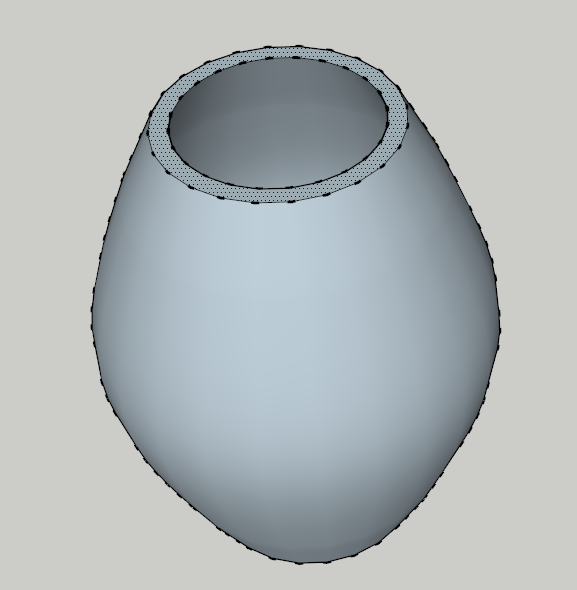
-
The Lathe tool is part of the Extrusion Tools set. You'll find it there.
As for cutting the vase as you were trying to do, you are correct that all you needed was to do an intersect. Actually, you don't even need to do it that way. You could make the hidden geometry visible, select one vertical set of segments and copy it over to one side. Then you can finish up drawing the rest of the geometry you need. You'll want to add Tig-weld to your Plugins arsenal and use that on the curve you pry out of the shape you made.
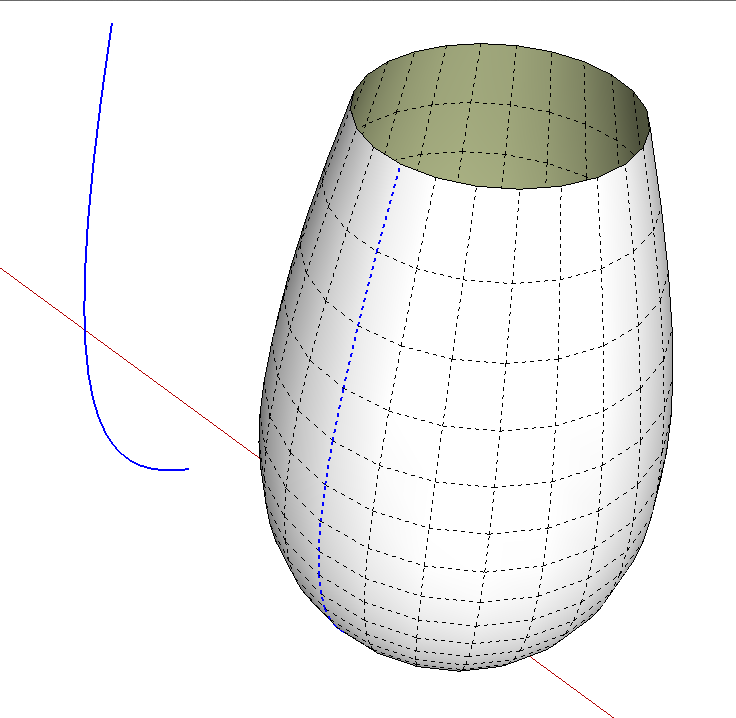
-
Doesn't tomtom have a shell plugin that would work??
Maybe it isn't for this. -
I don't remember if it is his Shell plugin or another that would do what you're thinking of although that wouldn't be exactly right for something like a vase where the inside shape and the outside shape are the same.
-
@shannakae said:
I have always struggled with the solid tools.... I am a pro user so i do have them... But I can not figure out how to intersect the vase...I created a flat plane and placed it in the middle of the vase then selected them both and chose intersect from the solid tools. I get an error that one or more of the objects is not a solid... so i made the plane a group, the vase was already a group or was grouped after the lofting.... that did not work either... so i exploded them both with the same error... I guess I dont understand what a solid is?
a solid is a watertight volume (for instance- a sphere or a box with no holes in it)..
draw a box and group it then look at entity info.. it will list the object as a Solid Group.
now erase one of the box's faces and check entity info.. it will no longer be a solid.likewise, a simple plane is not a solid because it has no volume.. that's why the solid tools were failing in this case.
-
a solid is a watertight volume (for instance- a sphere or a box with no holes in it)..
draw a box and group it then look at entity info.. it will list the object as a Solid Group.
now erase one of the box's faces and check entity info.. it will no longer be a solid.likewise, a simple plane is not a solid because it has no volume.. that's why the solid tools were failing in this case.[/quote]
Brilliant! thanks! I get it now... The light just went on with regards to the "solid" tools. THanks!
-
Shanna, another thing you might find helpful with the Solid Tools is to use phrases like "Subtract this from that." This is the first thing you select while that is the second thing. It works similarly for all of the tools.
-
You can use your flat face and the plugin JPP (joint push pull) to add some thickness. Make shure to choose the thickening option (TAB key for options)...
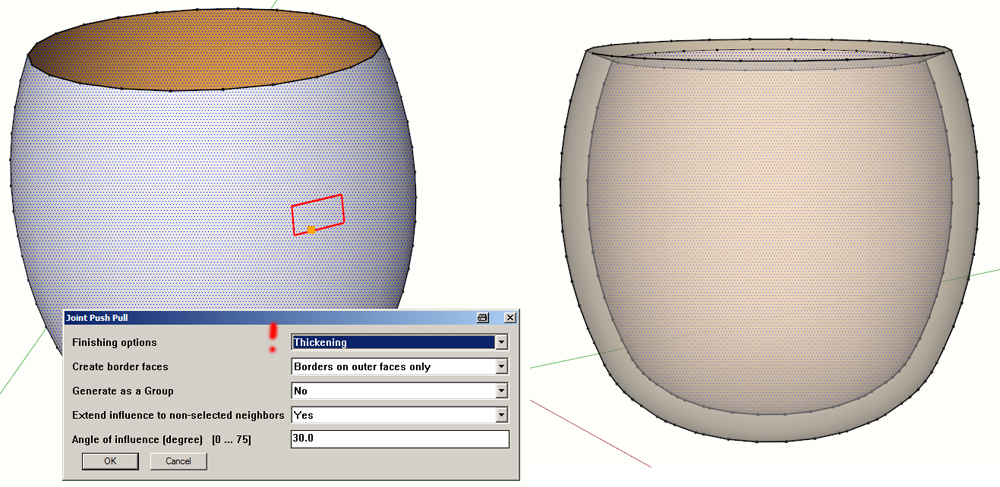
-
@cotty said:
You can use your flat face and the plugin JPP (joint push pull) to add some thickness. Make shure to choose the thickening option (TAB key for options)...
[attachment=0:142ekkcf]<!-- ia0 -->jpp_vase.jpg<!-- ia0 -->[/attachment:142ekkcf]
Fantastic! Thanks! I have had Joint push Pull installed for a while now and have not really used it until just now! Now it will be my best friend!!!! Also, i did not know about the Tab button for options.. is that true for all of Fredo's plugins?
-
Fredo's plugins usually come with very detailed and explicative PDF instructions & videos. Just have a look at them.

-
@shannakae said:
Also, i did not know about the Tab button for options.. is that true for all of Fredo's plugins?
Yes another good example is with FredoScale
Advertisement







