[Plugin] 2D Tools
-
Templates have nothing to do with it and there aren't any plugins to add to make the VCB work. The plugin works correctly for me on my Mac. I tried it again a few minutes ago to be sure. Perhaps there's an installation error of the plugin or another plugin conflicting.
I have never had any of the problems vojo reports either with my Mac or with my PCs.

-
Well, it would be useful if it worked. I've tried endlessly and don't know what else to do. I though a clean re-install of SU2013 and 2Dtools would work. thanks for your time. Perhaps it's a OSX issue
Cheers- -
I don't know what to tell you. The plugin works as advertised and does exactly what it is supposed to do on all three computers that I use it on.
-
Hi TIG,
I submitted a couple of suggestions (earlier) regarding the font and color selection options. It just dawned on me that I should have asked if this is beyond Ruby's capability?
Bob
-
It would require a complicated webdialog - it's not impossible... just very complicated.
See Thomthom's 3dText tool - where he manages to find available fonts on PC & MAC and build the list...
Color picking is probably a tad easier...I have many other fish to fry before I even think about this

-
I see

-
TIG-
Here's an update-- it may be relevant for you or not
SU2013 placed the measurement input box within the top toolbar (Mac OSX version). I thought I'd see if I could move it back to the bottom right where I was use to seeing it. Indeed I could. So.... why not try the fillet tool again? After inputing the radius value 4 straight times-- the measurement finally stuck. Now, when I tried to pick the lines, I too had to keep selecting them a few times before the tool worked, but it did eventually.
-
jwhils...welcome to the party
-
@jwhils said:
TIG-
Here's an update-- it may be relevant for you or not
SU2013 placed the measurement input box within the top toolbar (Mac OSX version). I thought I'd see if I could move it back to the bottom right where I was use to seeing it. Indeed I could. So.... why not try the fillet tool again? After inputing the radius value 4 straight times-- the measurement finally stuck. Now, when I tried to pick the lines, I too had to keep selecting them a few times before the tool worked, but it did eventually.
Your report is of course of interest.
However, it is lacking in detail.
Was the Ruby Console open during this test?
If so did it display any messages?
You 'inputted' the value...
Was this input after the tool was activated, but before you picked the first edge?
What was that value?
Did it have a units suffix?
Did you press <enter> afterwards?
What do you think was different about the time the value 'stuck'?
Did you do something different?
When picking the edges...
The first edge is usually easily picked [it must have course be in the current active-entities and not inside a group or component [unless you are editing that]]
The second picked edge's line must intersect with that of the first picked one, if it does no a fillet cannot be made.As a simple test please do this...
Draw a rectangle.
Delete its face in empty space, leaving its four edges.
We now have a set of four coplanar edges where any two that you might pick [that are not 'parallel'] will 'intersect'.
Activate the Fillet tool.
Type 1" + <enter>
Pick any of the potentially intersecting edges and they should fillet with a 1" radius arc.
The edges trim to suit.
Repeat with a 2" fillet on the same edges... and see the arc change, leaving the previous fillet 'where it was' now disconnected...Can you post a simple example of some edges you are trying to fillet?
There is no difference with PC or MAC and this Fillet tool has been used by thousands without issue...
There must be some simple thing that we are missing here...
-
@vojo said:
jwhils...welcome to the party
OK, so 31 posts and about 80% of them criticize the use, result or function of a plugin.
whilst criticism is needed to help develop a tool there is also criticism that is just unneeded and unhelpful to plugin authors
i'd recommend providing positive criticism which helps point out a shortcoming or report a bug etc...
the 'this plugin is not certified by Ted' is really not helping anyone in the community
-
TIG-- this is my last report on the subject and I will outline my precise actions for you.
In your instructions above you indicate an instruction to type 1" + <return>.
What I've discovered is that if I activate the fillet tool-- per your exact rectangle instructions above--- and I use the cursor to highlight the default 0" value shown in the radius dialogue THEN delete or type 1" + <return> the value goes back to 0" and the tool does not work and this would be the method I was trying previously.
If I activate the fillet tool and type the value 1" + <return> directly (without highlighting with the cursor) the 1" value holds and I can click and select Line 1, but selecting Line 2 takes several tries before it works (like 3 or 4). I also get an input line-based cursor this method, not my default arrow. This is a method I had tried previously. I then did the operation again, only this time I typed 1" + <return>, then 1" + <return> a second time, then select Line 1, then I could select Line 2 immediately and the tool worked. I verified this on 3 straight operations.
If I activate the fillet tool and type 1 + <return> (did not type " after the 1 per your instruction) the value holds as 1", I can select line 1 & 2 and the tool works perfectly every time. I have not had it fail on 5 straight operations. Cursor arrow remains as well.
Ruby console was open the entire time on all attempts with no error showing up in the window at any point.
Sorry if I missed something along the way, but this is how the tool is operating for me. I hope some frustration for others may be avoided in the future. Thanks for all the work you've done. I use a couple of your plugins they are very useful. I now know how to use this tool on my system whether or not this is the way it should work. I'm just glad I now know.
Cheers-
-
I think the issue is that you were not simply typing in the fillet value, but you were activating the tool then immediately selecting the 'Measurement' window by clicking in it before typing, this removes the focus from the main screen, thus stopping the value being passed properly to the tool.
BUT if you just activate the tool and immediately type the required value it'll appear in the Measurement box anyway, there is no need to 'activate' that dialog - indeed doing so messes up the focus... It's just like when you draw a Linewith the native tool, you activate the tool, pick the start, start the direction and type in the length desired... No need to pick in other boxes etc
As I also explained before - as with native tools - when you type in a number without a units suffix it is always assumed to be in the current model units [Model Info].
If you are working in inches [irrespective of whether or not the suffix is 'showing'] then typing a plain 1 OR 1" is the same - you get 'one inch'.
BUT if you want to input in units other than the current model units you can add the appropriate suffix - e.g. working in inches but typing 25mm will make length of almost an inch, but exactly twenty-five millimeters long.Also, as with the native arc/circle tools, suffixing a typed in integer with an 's' changes the segmentation - so 6s = six segments, 24s = twenty-four segments etc...
-
Hi - this is a great plugin I used in V8 but just testing in 2013 & the toolbar doesn't show? I tried activating & it shows a check a 2d tools but no toolbar...
Any help much appreciated.
-
Have you got/installed the latest version of the 2d-toolset from the SCF PluginStore - there were some changes to it to make it v2013 compatible.
Also there were 'teething-trouble' issues will many tools' toolbars in the initial releases of v2013, so please ensure that you have the newest version of SketchUp 2013 installed, as that resolves these problems.
The issue was that as some plugins first loaded their toolbars got randomly docked behind others in the top-set, but dragging off all of the top-set toolbars should reveal them all... BUT, as I said it's best if you get the latest version of 2013 and install it, as that problem is fixed...
Installing an update should not affect your installed plugins etc... -
Here's an update
http://sketchucation.com/forums/viewtopic.php?p=185760#p185760
There are minor coding changes to future-proof the toolset...
You'll probably not notice and difference.
-
TIG,
The Arc tool in 2D tools is my default tool for drawing arcs (I even set shortcut for it to 'A'
 ) I noticed some time ago that when a plane is placed higher than zero level and I want to draw an arc on it, it appears at level zero. See the screenshot (arc is being drawn on the upper plane but appears at the lower plane). Can you confirm you have the same issue?
) I noticed some time ago that when a plane is placed higher than zero level and I want to draw an arc on it, it appears at level zero. See the screenshot (arc is being drawn on the upper plane but appears at the lower plane). Can you confirm you have the same issue?s
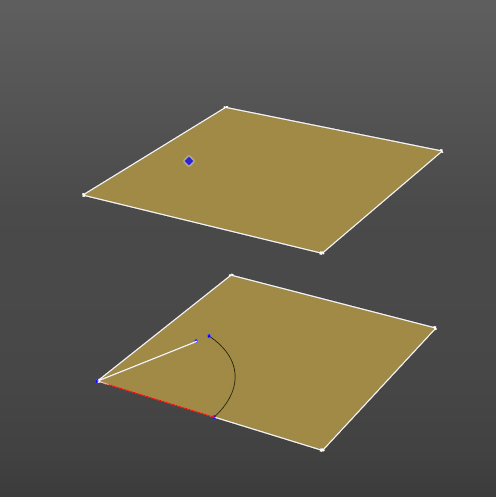
-
I see that, too. But the tool tells you at the bottom of the screen "z=0" so it shouldn't be a surprise. It's designed to work that way.
-
Dave,
If it is designed to work like that IMO this should be changed. When I draw an arc on a plane I want that arc to appear on the plane I choose, not the plane at 0.
TIG - is there a way to fix it?
-
Now I see. Before I use arc I have to use 'Set Z plane' tool...
It's a bit confusing. IMO Z plane shouldn't be locked at 0 unless I set it to that value. -
2d tools draw on a horizontal plane.
It defaults to z=0.
You can reset it at anytime using the z-height button, and then either pick a point on the new plane, or enter a z value to determine the drawing plane.
It is not designed to draw on any height of plane of each click.
It is designed to draw on the model's current 2d-tool's z-plane - which you must determine, or accept as the default z=0... The z-plane is remembered with each model as you set it...
Advertisement







