Use axis tool to reorient two groups/comps to same xyz?
-
@frascati said:
.........Another forum suggested the following method to me. I've tried a number of times and cannot follow the directions (as apparently simple as they appear)
@unknownuser said:
%(#FF0000)[This is such a basic thing that you should be able to do with SU 's basic tools.
Say one object is A and grouped, The other is B and grouped.
You can move an object to an absolute X,Y,Z location by grabbing it at a meaningful endpoint, moving it to arbitrary location and then type [xvalue, yvalue, zvalue] and [Enter] .
You can move an object relative to its current location by grabbing it anywhere, moving it to arbitrary location and then type <xvalue, yvalue, zvalue> and [Enter] .
You can directly move an object to a meaningful target by grabbing it at a meaningful endpoint and moving it to that target, placing ith with thge second click.
The latter can also be divided into three different moves along the three axes, using the target for inferencing and the arrow keys to constrain the move to one of the axis.
Arrow-up/down for blue, -left for green and -right for red axis.You can also use guides or existing geometry to constrain to a desired direction and to constrain to a certain distance for moving the object.]
I grab an object at a meaningful endpoint, move it to an arbitrary location (just move it a bit is what I gather from that) and immediately type in xvalue, yvalue, zvalue but when I start typing the z value the measurement window is erased and displays "field of view.. 35 degrees"
I'm not a mathematician. What "values" am I supposed to be typing by his instructions? I tried x1,y2,z3... x0,y0,y0.. and others. What am I missing?
I cannot understand the other methods described either. I know how to select a point and set it to another on another object/group/component as he describes, and how to use the arrow keys to constrain movement along set axis, but cannot intuit how that helps me to connect one object/group/component to another that exists in a slightly different set of axis points.
I simply want to reset the xyz coordinates of groupA to correspond to the xyz coordinates of groupB, so that when I drag and attach groupA to groupB they fit symmetrically.
Red is my answer in a different forum, but now completely out of its previous context!
By xvalue, yvalue, zvalue I meant numbers! if you type a z somewhere during the input you'll activate the 'Zoom' tool as you found out.
The video shows how to align geometry inside a group. It has nothing to do with what you are after with axes alignment.
-
Groups and components have their own local axes.
If you need to align two (say) groups with their axes according to the current models drawing axes, you can use the 'Move' tool. Each group has 4 red grips on each side of the bounding box. Its a bit tedious but by rotating a group by these grips and inputting 0 or 90 or 180, etc. (round figures, x*90 degrees), per side at least one rotation, you can get the group aligned to the current axes of the modeling space. Per group you should be able to reposition it in 3 rotations altogether. With the 'Move' tool! -
I'll investigate your suggestion with the move tool but what do you mean by "taken out of context"?
My original question in that other thread.....
@unknownuser said:
I've got two objects. Let's just say two boxes. They end up misaligned. How do I get them to correspond to the same x,y,z space?
This would seem to be one of the most basic utilities to Sketchup, even the free version. So why is it so difficult to find it in the help files or via Google search?I've tried simply making them separate components and then set both component axes horizontally and then align the tri colored corner object to the component. You'd think this would align both components along the the same x,y,z axis but it does not for some weird reason.
What is the simple answer to this that i'm missing?
I quoted the entirety of your response with the exception of a little reiteration of my original question...
@unknownuser said:
"....Anybody can help here?"Not with the plugin, no. (don't use it, probably never will)
".... I've got two objects. Let's just say two boxes. They end up misaligned. How do I get them to correspond to the same x,y,z space?"This is such a basic thing that you should be able to do with SU 's basic tools.
@unknownuser said:
Say one object is A and grouped, The other is B and grouped.
You can move an object to an absolute X,Y,Z location by grabbing it at a meaningful endpoint, moving it to arbitrary location and then type [xvalue, yvalue, zvalue] and [Enter]
.
You can move an object relative to its current location by grabbing it anywhere, moving it to arbitrary location and then type <xvalue, yvalue, zvalue> and [Enter] .
You can directly move an object to a meaningful target by grabbing it at a meaningful endpoint and moving it to that target, placing ith with thge second click.
The latter can also be divided into three different moves along the three axes, using the target for inferencing and the arrow keys to constrain the move to one of the axis.
Arrow-up/down for blue, -left for green and -right for red axis.You can also use guides or existing geometry to constrain to a desired direction and to constrain to a certain distance for moving the object.
What fuller context are you referring to? And please explain...
@unknownuser said:
Say one object is A and grouped, The other is B and grouped.
You can move an object to an absolute X,Y,Z location by grabbing it at a meaningful endpoint, moving it to arbitrary location and then type [xvalue, yvalue, zvalue] and [Enter]How are those values entered? According to your directions, as far as I can see (I'm a novice)
sketchup wants a length entered. Any numbers it interprets as a length. Do you include commas? Sketchup responds with "invalid length entered".Please don't get angry or frustrated with these questions. There has to be some part of your instructions above that are missing or presume a greater degree of knowledge.
Here is the problem illustrated......
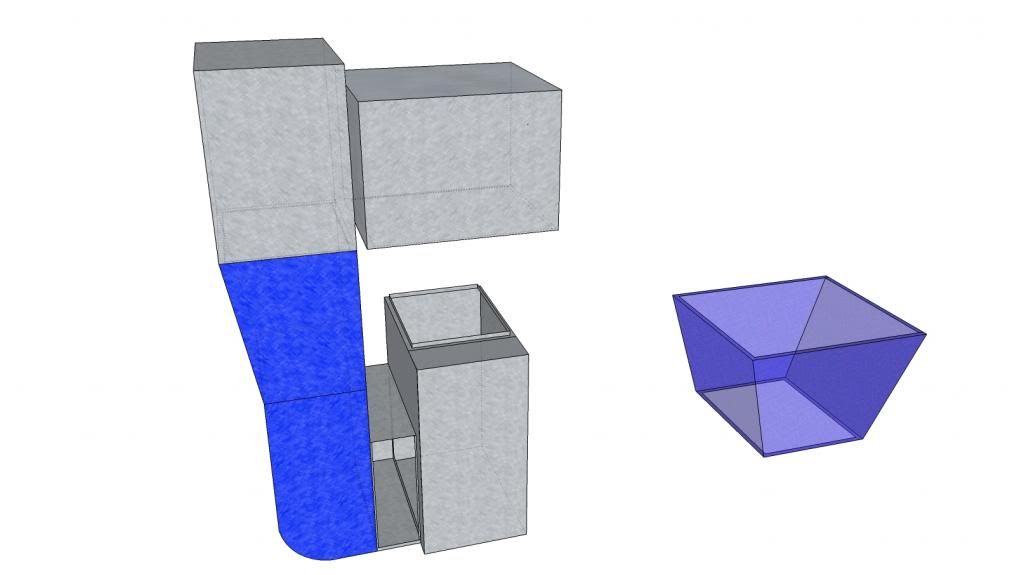
Group to the right was removed and edited. After quite a number of edits it eventually lost alignment with its axis. When I attempt to move it back in place it is tilted a few degrees on two axes. It would be easy enough to just delete it and reconstruct it on its proper axis. But its illustrative of a problem I've had for a long time and, astonishingly, can't seem to find an easy answer to.
So how do you do "fix" groupB so that it is reoriented back to groupA xyz axes? I'll certainly try the "move" tool suggestion but if anything is described as being "a bit tedious" it sounds like a workaround and I see a little red. This ought to be fully fledged feature in the toolset,,,, no?
-
I wouldn't use the move tool. I mean you can, but my first inclination is to move it by a vertex to to a vertex on the properly aligned object (ok I used the move tool). And then with Rotate tool rotate from the point to bring the corresponding edges in alignment.
For component axes: If these are components (and one has correct axis alignment --call it "A") I would then paste the reoriented component "B" into "A". Make sure it isn't touching anything, explode "B" and recreate the component. Paste it back out of "A".
-
Pilou there are many tricks possible, but my point was to show the very basics.
-
@ Box: cool video
A little trick at the beginning 0.22 second
Just Xraymode and Copy Move the rotated object corner to corner!
Kill the original rotated object after the Move
Curiously the snap is working anywhere with copy an object to an another and not for a direct move in complex position!
-
Thank you very much for the workaround. Sincerely.
But it only works for objects with all 90degree corners. In fact I'm presently, and usually in these situations, dealing with more complex objects.So....
It's been two months trying to find an answer to this question...
And I don't care any longer if the mods delete this thread or delete my account entirely, but..
I'M SO FUCKING FED UP WITH THIS GOD DAMNED NONSENSE THAT I JUST QUIT. FUCK IT ALL. THIS IS SO GODDAMN RIDICULOUS THAT IT'S BEYOND CRAZY ANYMORE. ALIGN TWO FUCKING OBJECTS IN A 3D PROGRAM? ARE YOU FUCKING KIDDING ME??????? DOES ANYONE WHO IS ACTUALLY EXPERT IN THIS PROGRAM ACTUALLY CHANCE BY THESE FORUMS???
GET RID OF THIS THREAD. IT'S A FUCKING EMBARRASSMENT FOR ME TO BE ASSOCIATED WITH THE QUESTION ANYMORE. WE'LL JUST PRETEND THAT IT'S SOLVED.
GOOD NIGHT.
-
Frascati: a fairly fullbodied whine from italy.
Throwing fits doesn't make a program read your thoughts.
Understanding your tools does.
BTW the workaround as you put it, works with any angle, as SU is made up of faces it can drag/orient in any direction.
Experts are people who learn to use tools from the ground up, once the know how to do something, then they look for a faster way. -
@frascati said:
...........using the axis tool. None instruct on how to use the tool to reorient two or more groups or components to the same xyz. Is this possible without a plugin?
......
I simply want to reset the xyz coordinates of groupA to correspond to the xyz coordinates of groupB, so that when I drag and attach groupA to groupB they fit symmetrically.Problem is that your question wasn't clear to begin with. But do NOT use my previously quoted answer (in red) for something it wasn't meant for. That question was more focused on translations rather than rotations.
I thought that you wanted the components aligned by their local axes to just one axes system (say =current drawing axes). That was my answer above. You simply align the bounding boxes of the components to the drawing axes. Not what you are after, my bad.
The way I read your question is that you have two (or more) groups or components that you want to assemble by the geometry they each contain.
The local ases do not matter! %(#008000)[You should set up their axes properly at the time you create them or change their axes prior to using these components. Once you are satisfied with the logical setup of the axes, you should not just change them again and again.
For then you might make a mess of previouly used same instances of these components.]
The bounding box is just a box in which the geometry is kept separate from other geometry.
Give us an example *.skp file with two groups or components that you use and that you want to fit together. Any two. That's better than monkeying around for two months.
I'll try (or someone else) to explain step by step how to fit them together.p.s. (you could delete your previous post if you wish)
-
I've made a very simple rambling video of how to manually align things.
I'm sorry if it is beneath your knowledge level, but that video you posted was not great.
You can type in numbers and use axes points etc, but simply understanding the basics helps.So Vid here. [screenr:2f3ghg5x]4CQ7[/screenr:2f3ghg5x]
-
To help explain
@unknownuser said:I'm not a mathematician. What "values" am I supposed to be typing by his instructions? I tried x1,y2,z3... x0,y0,y0.. and others. What am I missing?
[screenr:364m4c6p]jXQ7[/screenr:364m4c6p]
-
The move/snap/rotate by the three axes method is simple and effective way.
In an earlier post the OP can't understand absolute move entries.
To clarify...
When you move an object you can type in a distance +<enter> and it moves by that amount in the direction you have started it off with.
To move an object to a fixed point pick a point on the object, then type the required x/y/z values for that point +<enter? - THESE MUST BE INSIDE [] - so [1,2,0] moves it to 1 in red/x, 2 to green/y and 0 in blue/z. [0,0,0] moves the point to the picked origin.
To move an object relative to where it is now... is similar but this time you use <> around the x/y/z values: so <1,2,0> will move it 1 unit to the right (red/x), 2 back (green/y) and 0 up/down; or to move it just up by 11 use <0,0,11> etcThe code in the Ruby Console way to align two groups/instances is also pretty simple.
Select the target group and type [copy/paste] + <enter>
[ruby:3tl0w43v]t=Sketchup.active_model.selection[0].transformation
Now select the group that you want to align to it and use.
Sketchup.active_model.selection[0].transformation=t
The second object now moves/rotates etc and sits wholly over the target object...
They are aligned.There are of course several 'align' plugins available in the index, so most of this ranting and the ignoring help or the almost willful misinterpreting of it [which is of course give freely and genuinely], is really unnecessary, because there are many many ways to align objects, either manually or with simple code or freely available plugins.
If a particular 'tool' isn't doing what you expected of it, then either it is not intended to do that, or you hasn't understood how to use it. So when someone tells you that it can do what you want, and gives you their time and knowledge freely, to try to explain a successful process to you, then you might at least be thankful, become a pupil for a moment and learn something... losing your temper and childishly 'ranting' gets you no nearer a resolution, and in the process it alienates and upsets others who might have otherwise helped you: so either learn to learn, or learn to shut up.

-
Frascati,
I can't do much in the way of helping with your modeling issue, but offer this humble advice. Do not delete this thread or any of your posts. They will serve you well in the future. They will be reminders of what the true source of your frustrations were and the solution(s) to them.
Years ago in the midst of preparing final presentation boards for an architectural class, I realized that I had made a basic layout error causing the previous 40 hours or so of work to be completely useless. I sat at the drafting table looking for something or someone to blame, and could find none. I ripped the board off the table and stomped on it with a mighty fury. An exact replica of my gym shoe was left smack dab in the middle of it. I grabbed a beer out of my dorm fridge and made my way to the top of the "world famous" architectural building on the campus. While sitting atop one of the two massive girders supporting the building, sipping a cold one and looking at the Chicago skyline, I reflected on why I wanted to become an architect along with pondering what foibles and obstacles the architect who designed the building beneath my rear had overcome. I realized that perseverance rather than perfection was going to be my way thru. I literally went back to the drawing board and worked there continuously for about 3 days and nights and finished the work. It turned out quite well.
I keep that screwed up "Strathmore" board with shoe print in a flat file in the house, it is a reminder of how close I came to letting my anger destroy what has been a really good life in architecture, and a good life in general.
Advertisement







