Style Experiment
-
I had a little time to play this morning and came up with this. The coffee table is based on a mahogany Mid-Century style table.
The lines are one of my hand drawn styles. The shadows were run through FS.
and in this one I did a clay render in KT, combined the render with a copy that was run through FS and the same line style from above. Only sun for shading and attenuation was set to Inverse.
Not like those photographic renders most people are doing but they are dead simple and fast to do.
-
Nice.
-
Nice, works well - what's FS though?
-
Thanks.
FS is FotoSketcher.
-
OK thanks
-
Looks good! What did you set the clay render at, or which preset did you use in Kt for the clay. I want it lighter and whiter but with strong AO.
So this is only KT shading (no SU shadow--just lines)? Or shadows from both KT clay and SU? Only sun-no sky?
-
Hi Peter, my apologies for the delay. For the renders I used the 07 preset with attenuation on the sun set to Inverse. Here's that render without any editing.

And this is with attenuation set to None.

I've got a seamless background in the model and with the sun angle as it is, the background toward the right is not getting much light.
Here's the image I made combining the un-attenuated sun image with the lines and shadows.
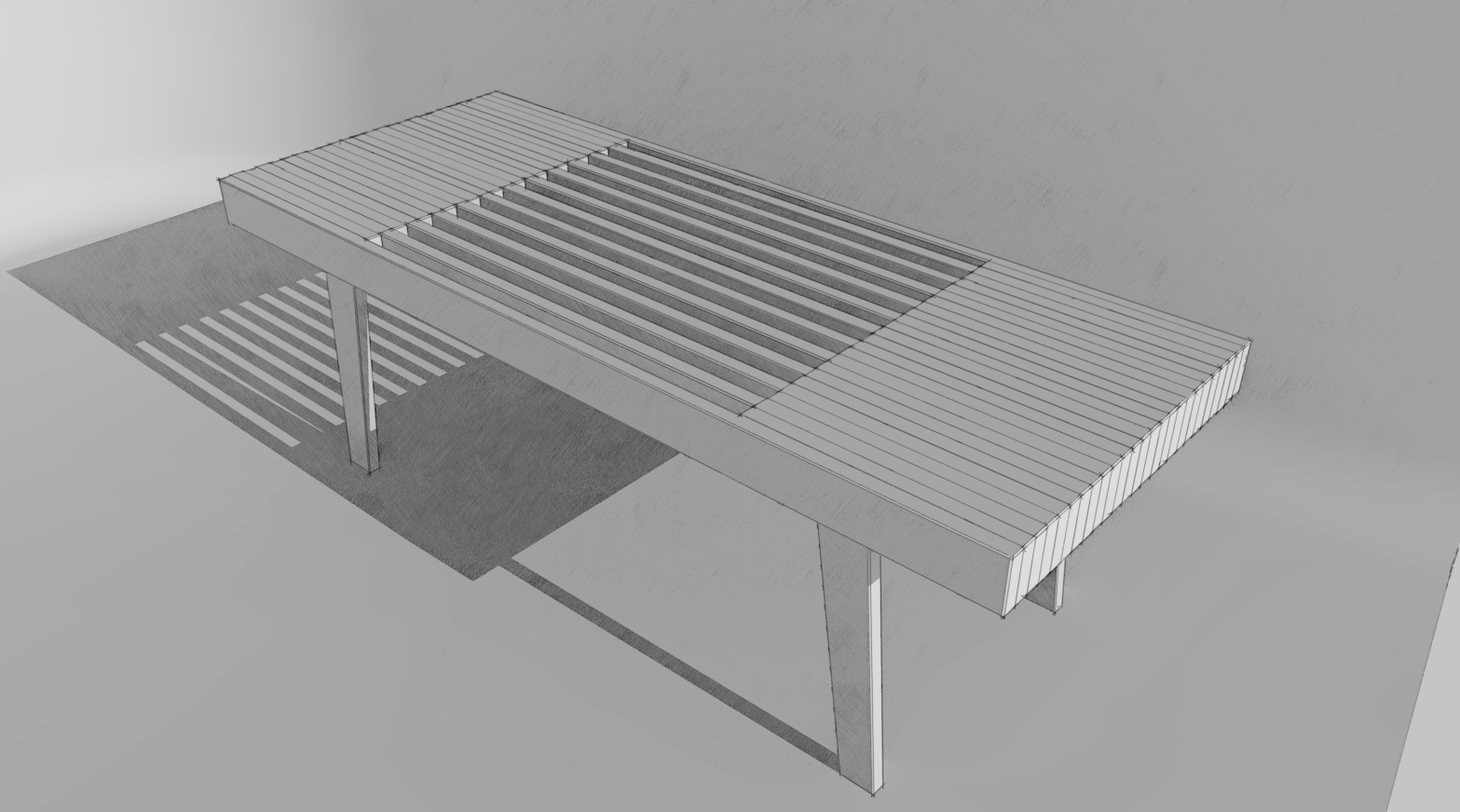
One thing that would probably help would be to make the backdrop wrap around to the camera's left and maybe put something above the model as a reflector. It might also be better to set the sky to white. I didn't bother with either of those things.
-
Peter, I did a little playing this morning. this is what I came up with.
I changed the viewpoint so I could show some of the background. I unsoftened the background edges so they show and made their lineweight thinner than the table. You probably know how to do all that but I did this for someone else. Anyway, in KT, the sun is still set with no attenuation but this time Soft Shadows was selected and the radius set to 5. In my image editor I set the render to black and white and increased brightness a fair mount to go a little more high key. I did add a FotoSketcher image but it is made brighter and is somewhat transparent so it only shows in the shadows.
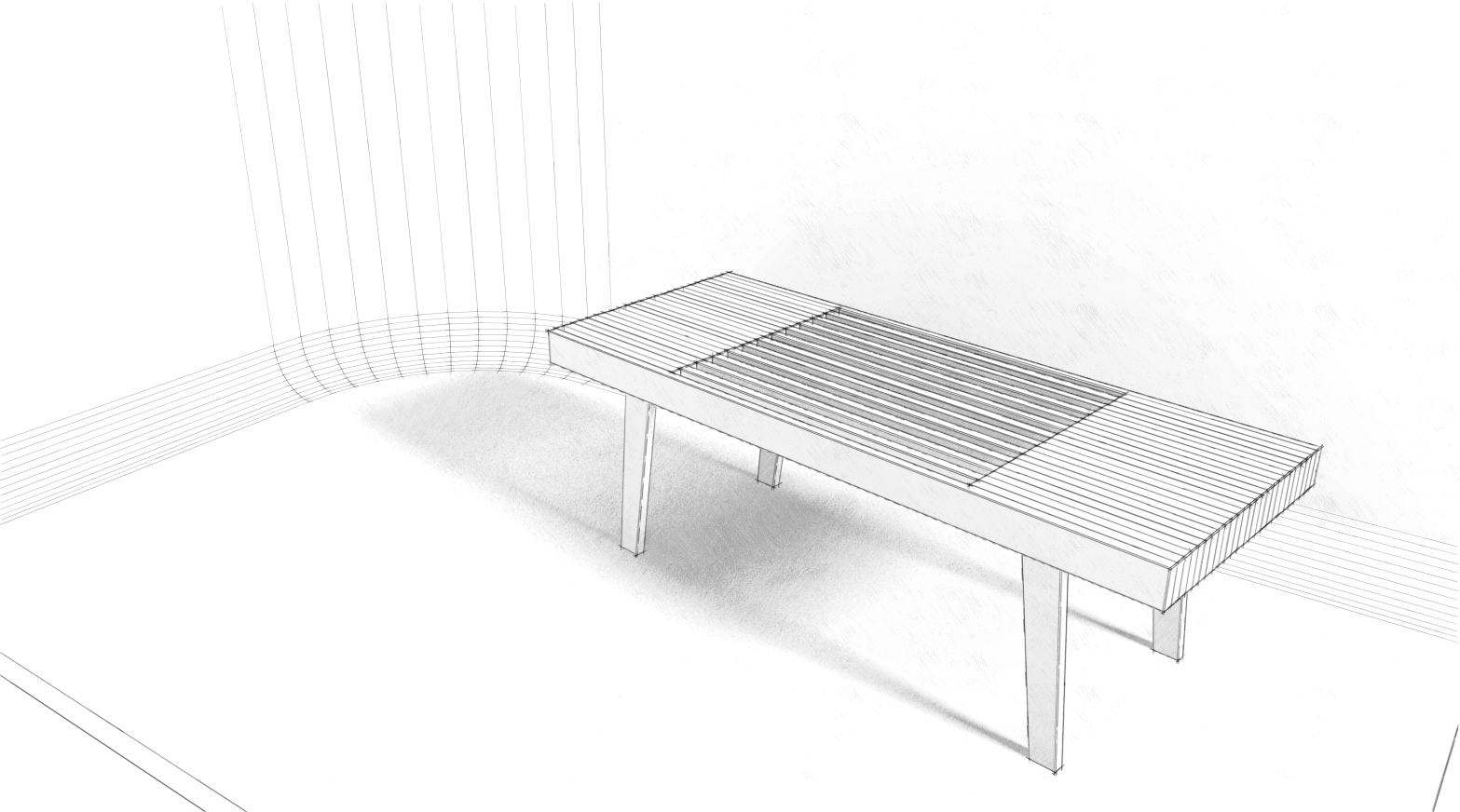
-
Peter, here's a comparison for you. These are straight out of KT. Same settings except for the render presets.


-
Thanks Dave,
That gives me more to work with. Also looking for nice way to quickly output things such as massing studies where I want it not to look like SU (sorry) and have a little life without taking up the afternoon. With my clay or AO outputs I've tried de-saturating and adjusting the contrast because the overlay tends to darken the whole model, if you know what I mean, so I was interested in how that might be better achieved. (Also for use in PP of regular renderings.)
Peter
-
Peter, I hope there is something useful there, anyway. Do you lay the clay render over another image or is it on the bottom? I usually put the render at the bottom of the pile.
-
@pbacot said:
Thanks Dave,
That gives me more to work with. Also looking for nice way to quickly output things such as massing studies where I want it not to look like SU (sorry) and have a little life without taking up the afternoon. With my clay or AO outputs I've tried de-saturating and adjusting the contrast because the overlay tends to darken the whole model, if you know what I mean, so I was interested in how that might be better achieved. (Also for use in PP of regular renderings.)
Peter
one possible way to achieve this pretty quick..
in sketchup, hide/delete any ground planes or walls etc that you don't need lines for then set to hidden line mode**.. export the SU model as .png/.tif with transparency turned on..
in photoshop, use 'multiply' as the layer blend mode as opposed to 'overlay' ..
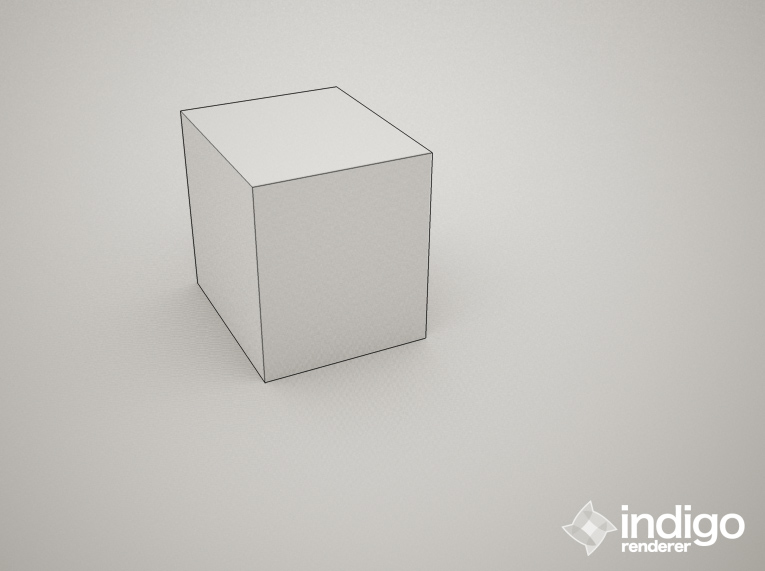
**realistically, what we need in sketchup is a combo of hidden line and wireframe mode.. then we'd be able to export a transparent image composed of only the lines we want with no faces to mess up the blending in post..
-
Jeff, that's essentially what I do now.
Export on PC doesn't allow for exporting PNGs with transparency. ThomThom has an export plugin that will export with the background transparent, though.
And I've made a feature request for that display style several times including in person at 3D BaseCamp last fall.
 Maybe it'll happen.
Maybe it'll happen. -
@dave r said:
And I've made a feature request for that display style several times including in person at 3D BaseCamp last fall.
 Maybe it'll happen.
Maybe it'll happen.

-
This is TEST.
 basically exporting linework from CAD elevations through SU and Daves' grainy pencil style.
basically exporting linework from CAD elevations through SU and Daves' grainy pencil style.In this case having the white fill in the model is useful to delineate the background. I use "color to Alpha"
I wish I could just export the shading from KT AO. Always have to remove background and color.
Here I can finish up a quick study if I were to punch out the windows, add a few lines in the roof and model that porch a little (heh, it is just a cutout). I hadn't put all the siding on yet either.

-
That looks nice Peter.
As for the background, you can put your model on a seamless background even if it is the size of a house. Make that background white in the render and you're all set.
-
How about something like this, Peter?
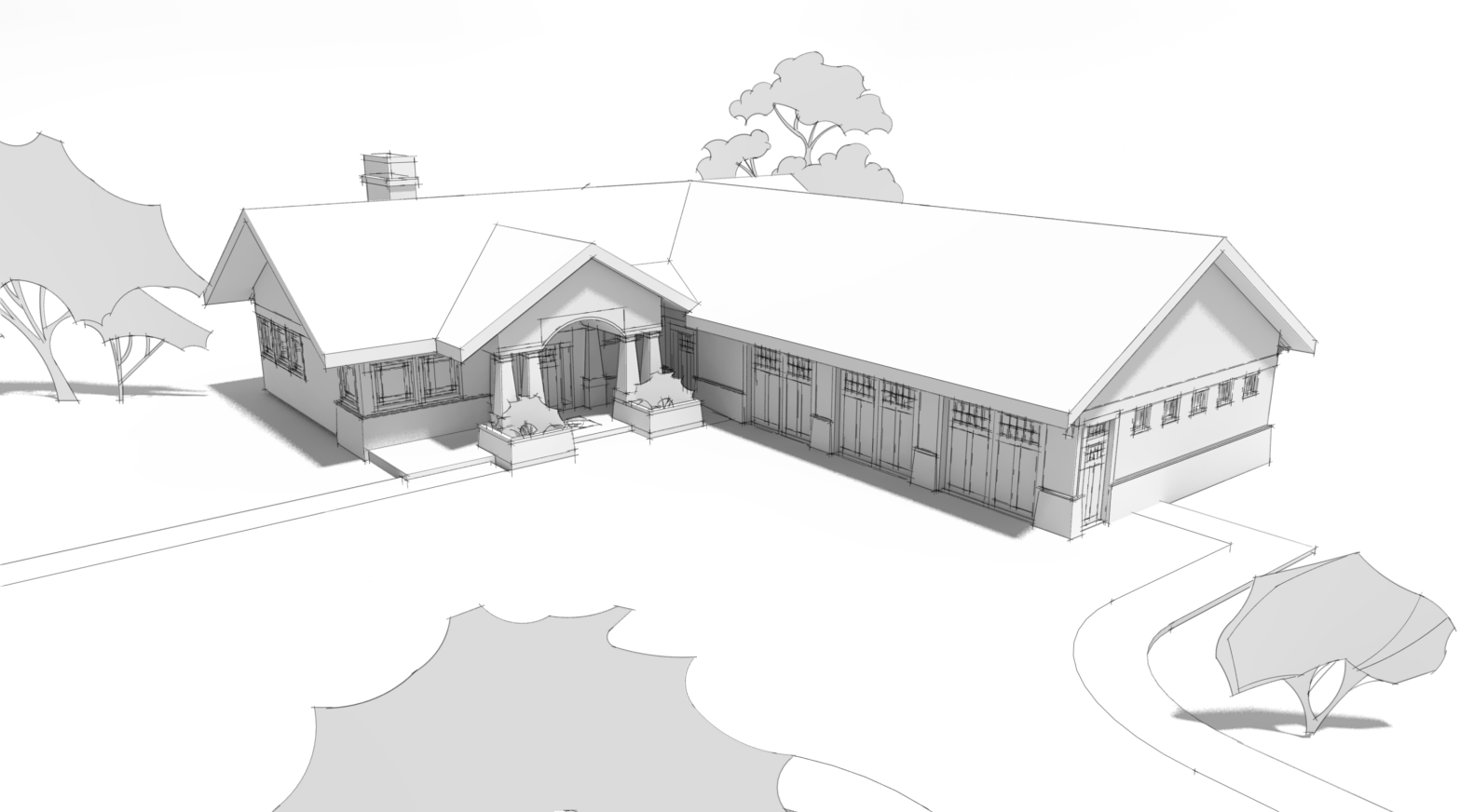
Here's a screen shot of the setup.
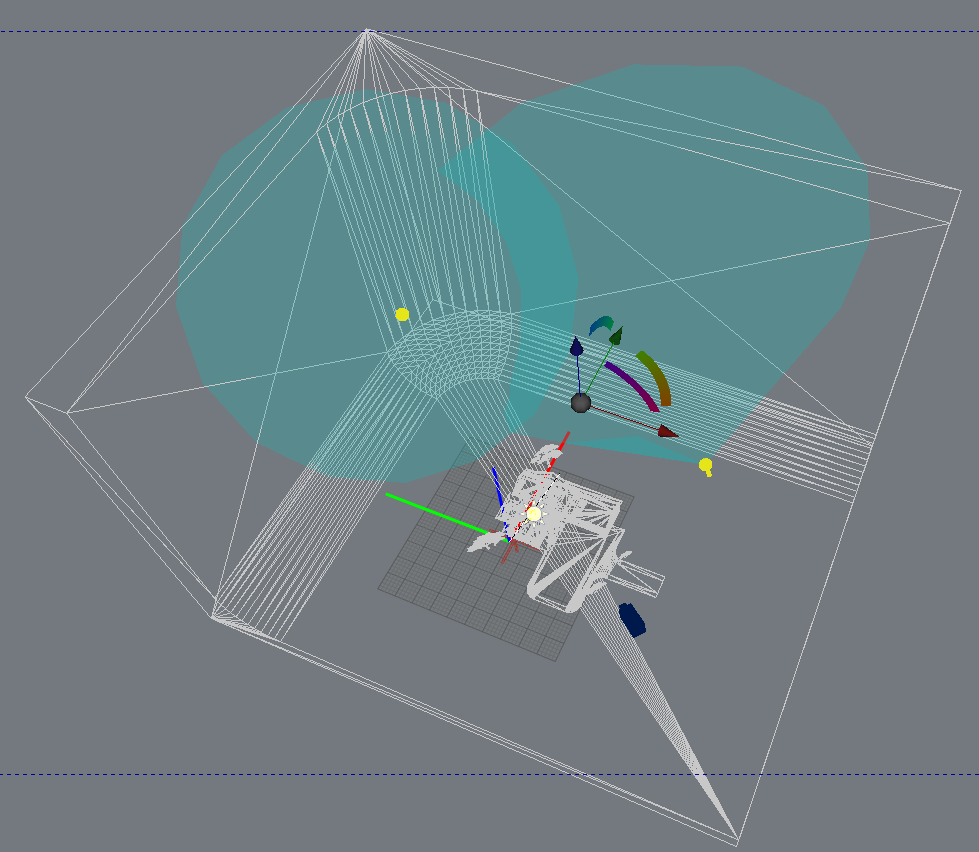
It's the same seamless background I've been using on many of the other images of this house. I added a couple of spotlights to illuminate the background only. No settings other than to turn on Soft Shadows for the sun.
The only other change I made was to set the image to black and white while editing. Otherwise it's just a simple matter of dropping the lines in over the render.
-
@dave r said:
Peter, I hope there is something useful there, anyway. Do you lay the clay render over another image or is it on the bottom? I usually put the render at the bottom of the pile.
I put it under. But it is yellow colored and the background (even white "sky color") is pinkish. In this one I removed the background, desaturated then also put the layer color to alpha. Set it above another white layer, (eventually one mask layer and layer for the ground wash)
Setting up a house "studio" not a bad idea.
 I took off the SU shadows and so forgot: no ground shadows! (if there were any in this shot)
I took off the SU shadows and so forgot: no ground shadows! (if there were any in this shot) -
That looks good, Dave! Thanks for the demonstration too. Peter
-
Thank you. And you're welcome.
And here's a version of that image with pencil shading.
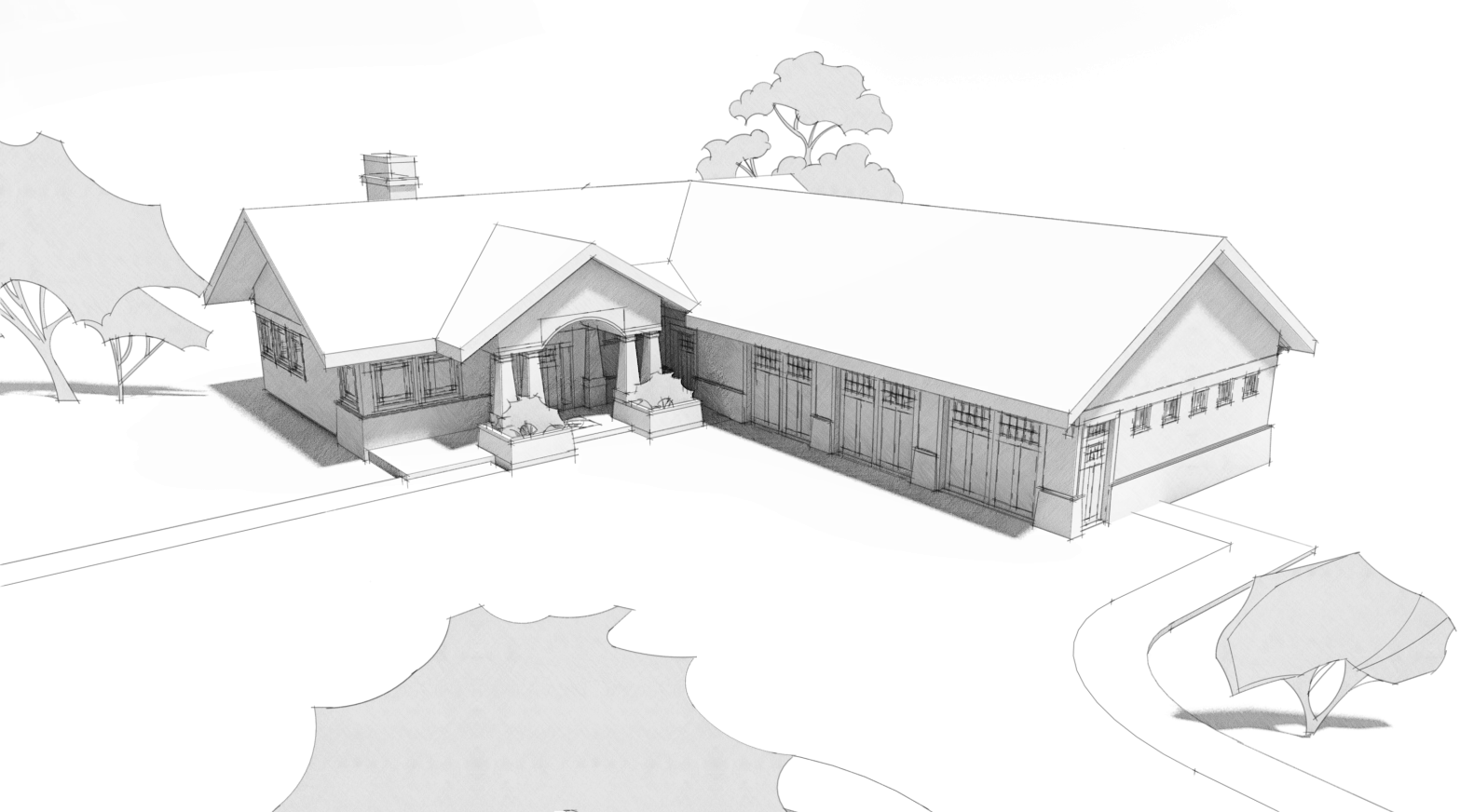
Still a pretty quick process.More contrast with Ambient Occlusion.
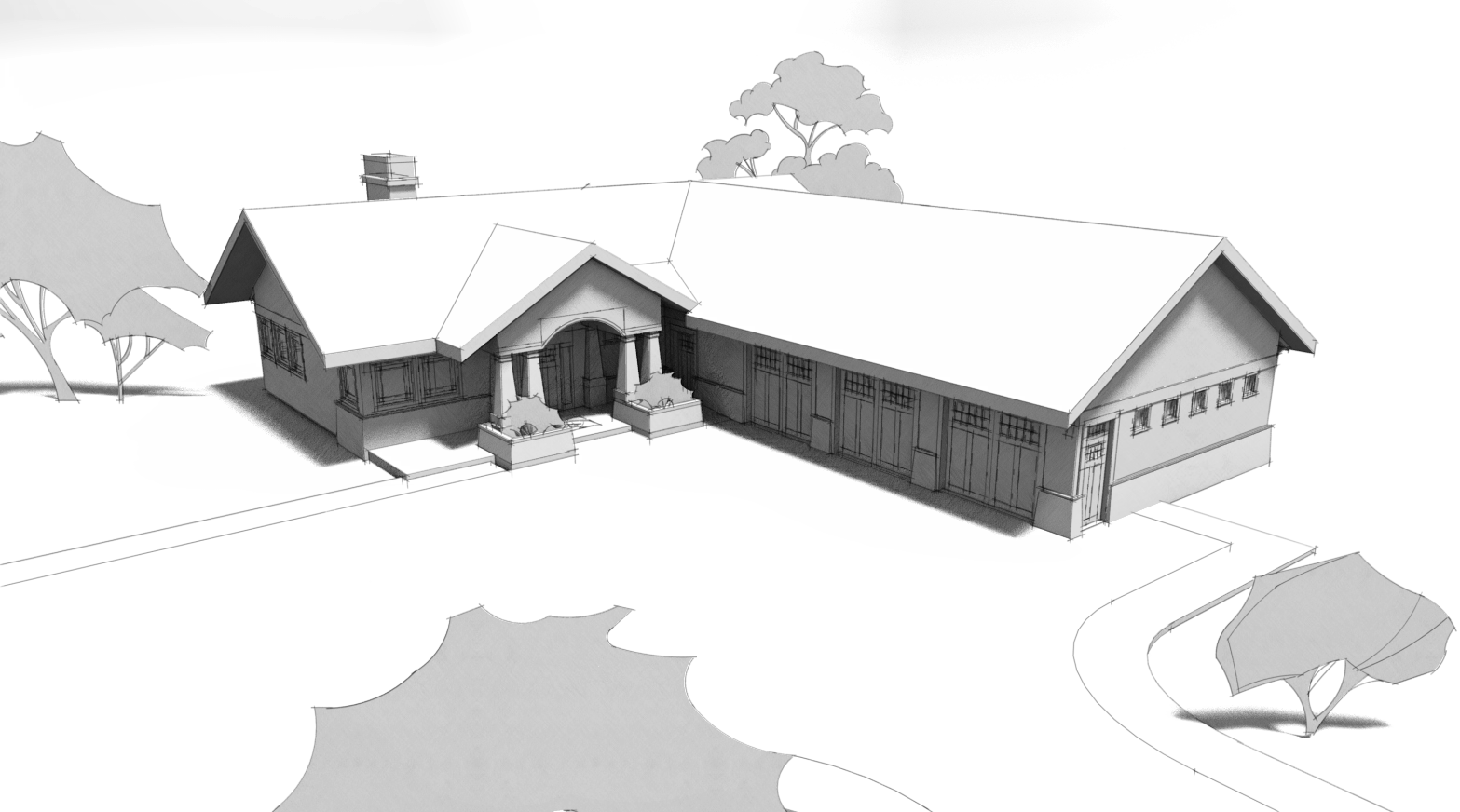
Advertisement









