[Plugin] 2D Tools
-
Fantastic tools thank you very much !!!
-
Thanks for that great tool.
Still one question left: I can't seem to decode NNs/NNx/Rad with the 2D polygon and NNs or Rad with the circle. No matter what i enter there it doesn't seem to affect anything. I tried to rise the segments of the circle but can't seem to get it and couldn't find any docs for that?
Any help would be highly appreciated.
Thanks!
-
@helmi said:
Thanks for that great tool.
Still one question left: I can't seem to decode NNs/NNx/Rad with the 2D polygon and NNs or Rad with the circle. No matter what i enter there it doesn't seem to affect anything. I tried to rise the segments of the circle but can't seem to get it and couldn't find any docs for that?
Any help would be highly appreciated.
Thanks!
Please look at the installed toolset there's a help menu/toolbar item... this opens the file inside the ../Plugins/2Dtools/ folder called '2DtoolsHelp.htm'...
There's detailed explanations about using each tool.
If you want to change the number of sides in a Polygon or Circle [in 2Dtools OR the native-tools] typing 99s changes to 99 segments..., typing in a number e.g. 99 sets the radius to that in 'current units' - you could also type 99mm to set it to that, even if the current units weren't 'mm'...
With 2d Polygons the extra option of typing 99x sets the 'width' across edges rather than across vertices... -
Thanks, TIG. Didn't notice that help menu item. Great work, thanks a lot!
-
TIG,
I'm having some bug splat issues while using the fillet tool. I did a clean reinstall of SU8 Pro and slowly started adding in plugins. Well I add your 2D Tools and can only create one fillet to say, a rectangular surface. Once I try filleting a second corner of the rectangle, it bumps me out of SU. Any suggestions?
Thanks. Ben
-
Works OK for me - very similar setup.
There might be a clash with another tool making ill-advised changes to base-classes.
Many tools, like fillet, need to make a group etc and manipulate it, so 3rd party tools mess with the Sketchup::Group class and break legit operations...
Possible culprits are SketchyPhysics, DrivingDimensions, Matchbox, SolarPosition, possibly earlier versions of Podium etc... do you have any of these, or other esoteric files loading ?
If so, if you disable them does the crash still happen...
If you have installed one of the older compilation 'toolbar' sets these too can add old Sketchup.rb, extensions.rb files etc into Plugins, when the equivalent new system files are automatically installed by Sketchup in the correct location in the Tools folder ! This can also have subtle effects that mess up unexpectedly... remove those and leave the proper ones in Tools...Assuming it's still failing...
If you run fillet with the Ruby Console open before doing any filleting do you get any messages; is a 'Bugsplat crash' or a 'hang' etc ?Are your fillets very large or very small ?
Can you post an example SKP that fails for you, with instructs on the two edges to pick, the radius to use etc... It should work effortlessly. -
TIG,
I don't have any of the plugins you mention except for the latest Podium version.
The sample skp file is attached along with the plugins I have installed.
The ruby console did not display anything prior to the crash.
Thanks.
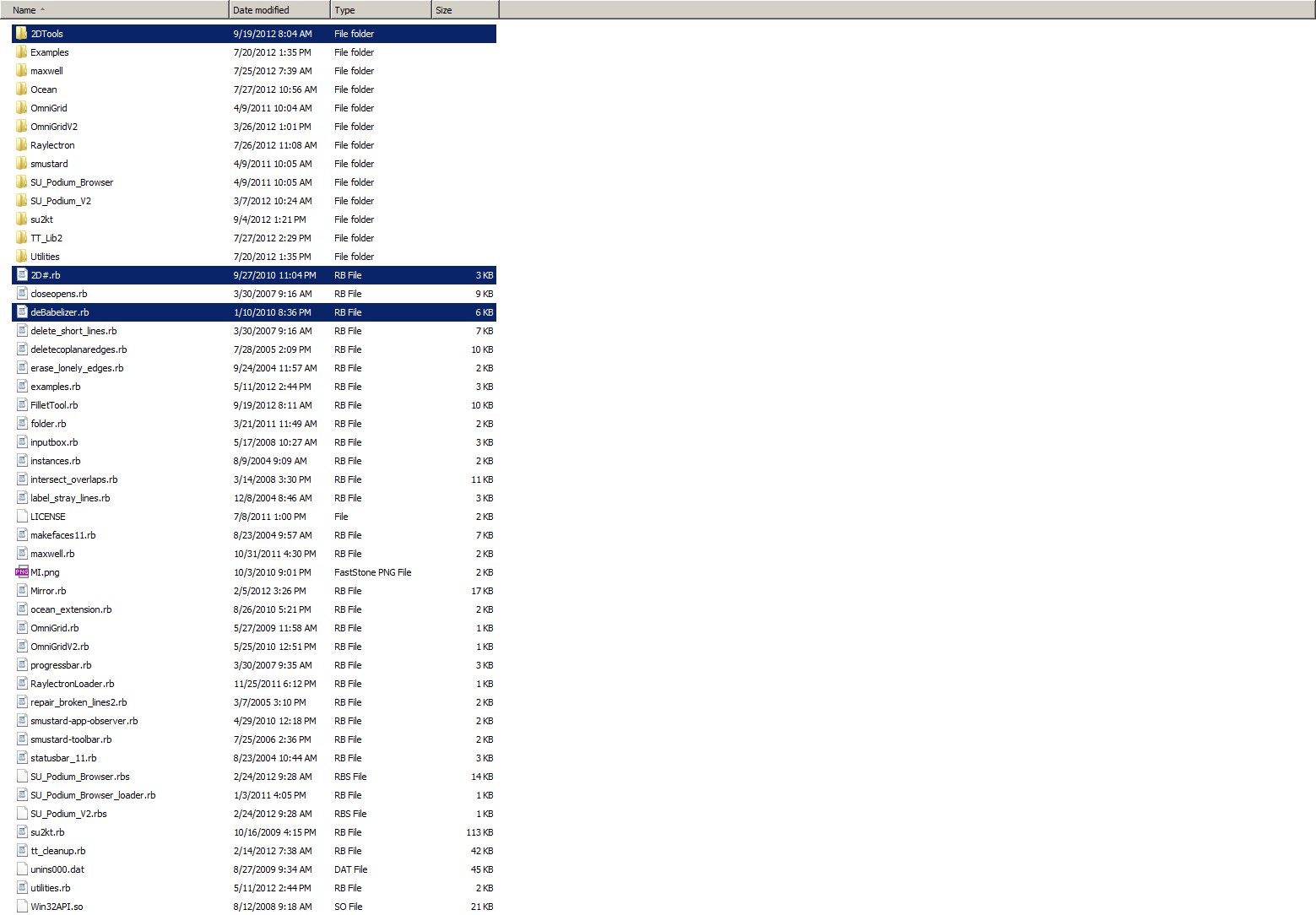
-
It works fine for me.

Have you tried disabling Podium and retrying ?
I don't have these two either:
Raylectron
and
Omnigrid
[you seem to have TWO versions loading - surely you only need the one ?]
If you disable those what happens ? -
TIG, thanks for your reply, and assistance. I uninstalled Podium, Raylectron and Omnigrid, and the fillet worked great. I then re-installed Podium and SU crashed. It's just strange that it is happening now when I've had both on my machine before and never had a problem.
Ben
-
I'm trying to use this plugin at first time.
Why "2D Fillet" erase the entire line?
Chamfer works OK.My SU is 8.0.15158
-
What is the radius of the fillet set to?
-
It shouldn't erase any lines
 , except to trim them back to the arc of the radius specified.
, except to trim them back to the arc of the radius specified.
The default radius is 0, this effectively makes the tool a trim/extend tool, entering a +ve radius will fillet any two coplanar edges that you click on, adding a guide-point at the new arc's center. Selected edges are trimmed/extended to suit.
The only time it might play up is if you pick two lines that are all-but-parallel and apply a large radius, but even then the lines should get replaced by the arc ?
Can you confirm your entered radius setting for the fillet [remembered with each SKP as the last used value] and perhaps post a simple example SKP of some lines that will fail for you, so we can test what's happening...
Because 'chamfer' is working OK, then I suspect you are misconstruing the fillet radius input option?
To change the number of segments you type Ns (+<enter>) where N might be 24 ... 24s; to enter the radius type a number (+<enter>) e.g. 123 which becomes the radius in the current Model Units, e.g. 123mm.
To enter a radius in units other that the current Model Units - e.g. you are working in 'm' but you want to type the fillet in 'mm' you just need to use a units suffix on the entered value - so typing 123mm (+<enter>) will make the radius 0.123m automatically... You could even model in ft/ins but type in some radii in 'mm' this way !
-
Here you have my example file who works fine for Chamfer but not for fillet.
Yes, I not use zero cm for chamfer or fillet.
-
Fillet success for me. Four times, four different radii.
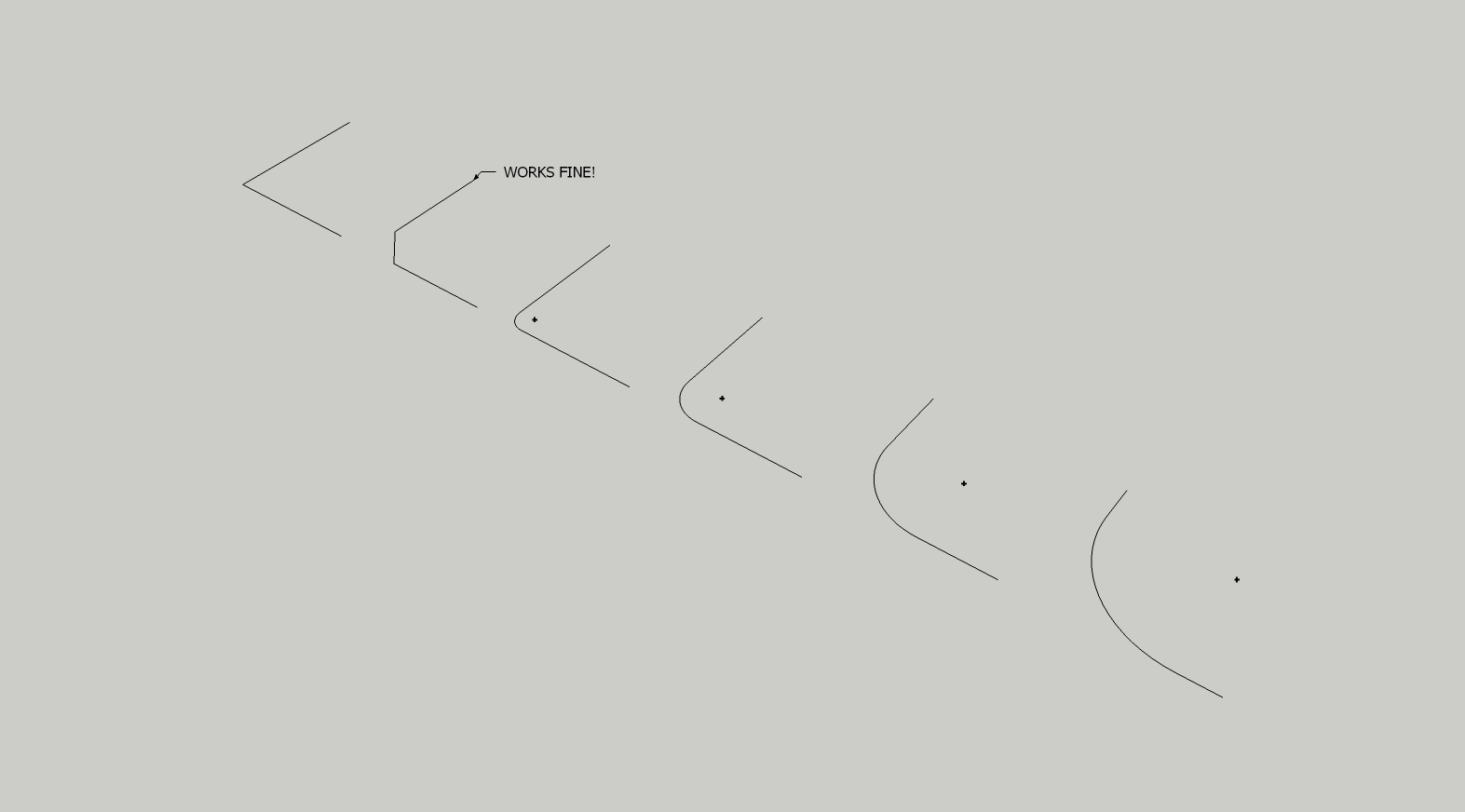
Hmmm.....
Is it possible there's a conflict with another plugin? Perhaps one of those known to cause problems?
-
Good point.

If you have SketchyPhysics loading disable it, restart and retry fillet...
The current version of SP messes with some of the native API group manipulation tools [needed by this and many other tools to separate geometry during processing]... and thereby some legit scripts that are innocently expecting the API code to work as it should can fail***. I understand SP is undergoing a long overdue revamp and this issue WILL then hopefully be fixed...
Other 'suspects' include DrivingDimensions, Matchbox, SunPosition, some versions of Podium etc...However since 'Chamfer' uses similar processes why is that working OK while 'Fillet' fails ??
***Do you get any Ruby Console error messages ?
-
@dave r said:
Fillet success for me. Four times, four different radii.
Is it possible there's a conflict with another plugin? Perhaps one of those known to cause problems?Now works for me...
I empty my plugins folder, and I left "2D tools" alone.Now I have to discover what is the plugin who make this problem.
Thanks!
-
See my list - I suspect SP...

-
-
Here's v5.3 http://sketchucation.com/forums/viewtopic.php?p=185760#p185760
The 2dFillet Tool has been recoded to avoid a rare splat, reported the other day, which occurs if another script in loaded that uses an EntitiesObserver.The new BuildingEdgePlan tools being the 'culprit' that has revealed this issue.
So any tool can innocently use the API's currently ill-mannered EntitiesObserver class [although even the API advises that a ToolsObserver would be preferable solution to avoid crashes, but then they assume crashes when certain operations occur within that class's methods, but this is not correct - crashes occur because the class is loaded, even if it has no active methods whatsoever...].
Its use can thereby cause another script to crash unexpectedly - when it is doing the most innocent unconnected thing, like a doing agroup.erase!on a temporary group shortly after making and copying it [incidentally the 'avoidance fix' is to usegroup.entities.clear!, which then auto-erases that now empty group when themodel.commit_operationcloses the block of code - splat-free].This tool is now fixed but if any other tools display unexpected Bugsplats then please contact their author through the tool's thread, with details of what happens, it might be that other tools innocently fall victim to this too...
-
Great tool! Thanks TIG
Advertisement







