Dividing an edge
-
Do you have a tip how to divide line or rectangle on few piece with same size? Right now I would need to draw a line and divide it on 4 pieces. I am going to create pylons and I need to find positions for their center points (all pylons are same distance).
-
@rumcajs said:
Do you have a tip how to divide line ... with same size?
Right click on the edge and "Divide".
You can now move the cursor to adjust the number or enter it into the VCB ("measurement box")
-
Ah, I thought I saw it somewhere. But it seems it is not the best for me because I don't see the edges - crossing lines. Would it be possible to do with rectangle?
-
@unknownuser said:
Would it be possible to do with rectangle?
- Select an edge of the rectangle;
- Pick the move tool-->press ctrl and copy the segment on the opposite edge of the rectangle;
- Type for example 5/ if you want 5 subdivisions .
-
I mean if it is possible to divide rectangle on 4 parts like that:
--------- | | | | | | | | | | | | | | | ---------Then I would just add a guideline on right place to get crossing
--------- | | | | | +-+-+-+-+ | | | | | --------- -
Have you tried what I've posted? If I'm not wrong it should do what you want. If you want guidelines you can do the same tracing a guideline on an edge as a start.
-
I tried. Maybe I just did not understand you but it is still hard to distinguish the ends of segments. You know I need to see them. ? How can you divide a guideline?
-
Ok I try with some images. If you want guidelines:
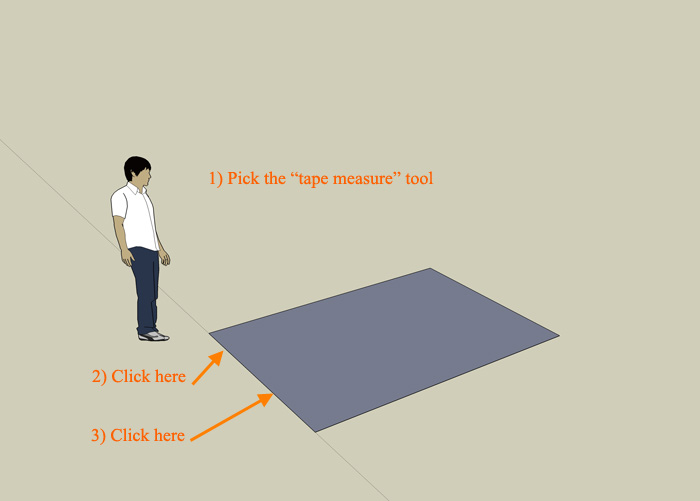
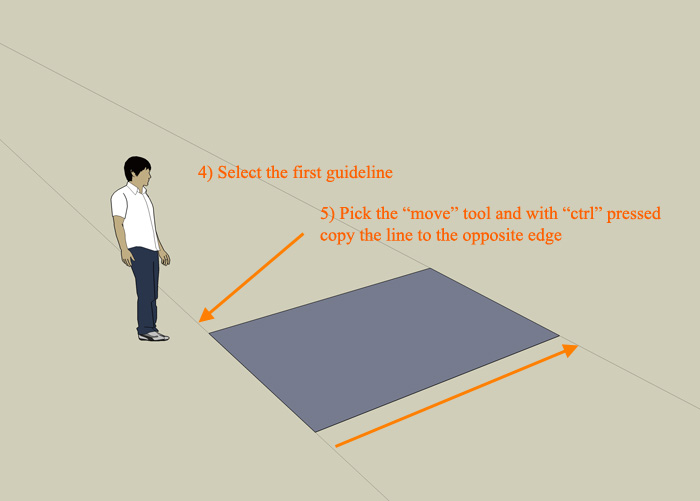
-
What does mean the 2) and 3)? Why to do this? I did but I see no change. Should it be with "+" in ctrl mode or no "+"?
-
- & 3) are for tracing the guideline. Then you have to pick the tool and then press and release the "ctrl" key on your keyboard in orde to copy the line. If you want edges just do that with an edge as I explained in the first post.
-
@unknownuser said:
You did not write in the image that I should take move tool
Sorry rumcajs have you read the point n°5

-
I think I will never understand it this way. It is too hard
-
I've succeed to do it. Thanks.
-
Do you know how to make guidelines with the Tapemeasure tool?
If so then steps 2 & 3 simply explain that and should be obvious to you.
You pick two points and a guideline is made passing through them - always provided that they are not vertices [ends] because then guide-points are anticipated...
This is the 'general case'.
In this particular case that was illustrated dragging away from the picked edge off and then back onto itself would have the same result, because the guideline is parallel to that edge anyway.
However, you've missed the point entirely: it was about making a copy using the Move tool +Ctrl and converting that into an array where /n adds copies equally spaced between the original and first copy [or with *n that adds copies after the first copy at the same spacing] - which is a technique that you should already know... because I explained it to you in another thread a few days ago
-
@tig said:
Move tool +Ctrl and converting that into an array where /n adds copies equally spaced between the original and first copy [or with *n that adds copies after the first copy at the same spacing] - which is a technique that you should already know... because I explained it to you in another thread a few days ago

??? Where did you speak about converting into array? I heard this first time.
I used to use guidelines only when I need to make copy of some guideline, I did not have need to copy it onto itself ever. Therefor I did not see sense in it.
-
.
-
Perhaps if you stepped back, carefully considered what is being explained to you, and tried to understand it you might grasp it... [reading the Help files would also boost your chances of success...]
When you make a copy of any object using Move [or Rotate] by pressing the Ctrl key modifier, and then type /n or *n to make more copies, either between the original and the copy, or added on after the copy, the normal parlance is that what is made is called an 'array'... you make a 'linear array' with Move, or a 'radial array' with Rotate...
The possibility that the exact word 'array' was perhaps missing from some earlier explanations about making multiple copies does not detract from its efficacy in any way...
-
@tig said:
When you make a copy of any object using Move [or Rotate] by pressing the Ctrl key modifier, and then type /n or *n to make more copies, either between the original and the copy, or added on after the copy, the normal parlance is that what is made is called an 'array'... you make a 'linear array' with Move, or a 'radial array' with Rotate...
The possibility that the exact word 'array' was perhaps missing from some earlier explanations about making multiple copies does not detract from its efficacy in any way...
I don't remember any description of you in the past. But if it would be there, I doubt I would be able to grasp it in the times of my very beginnings (too much information goes out of my head). I will watch the array tutorial if the right time will come.
-
Hi rumcajs, hi folks.
See this SU file for ideas.
Dividing a rectangle.skp
In your post, you mention that you will look at the video when the time will come.IMHO, this time has come.
I strongly advise you to look at all the beginner videos on SketchUp site and that you take the time to read the help about the tools on which you have questions. For example, the Move tool with its copying capabilities.
Believe me, the few hours that you will spend doing that, will be much less than the many hours that you will spend here, asking questions and discussing the received answers.
Just ideas.
-
After some time, I'm back with the same problem. I was trying cca 60x and then came here... and now I tried the same as in the images and... does not work. Why? Maybe you could just add one more detail to the image (copy and CLICK). So when I tried just "move the copy and position and then type" or "copy, move and type and then click", it does not work. So now I understand that I must "move the copy, position, CLICK, and then type..."
BTW: Why did you decolored the icons of edit box? This looks so ugly and bad for orientation.
Advertisement







