Make an imported TIF 3D and curved?
-
Hey Tig - I tried your plugin with my actual file, and it totally modifies the image, reducing the thickness of all of the lines by at least half. Do you know why this might be and how I can avoid it?? Am i allowed to upload my file so you can look at it? Perhaps it is too complex for the ImageTrimmer ?
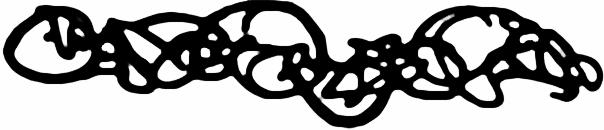
-
If there are semi transparent pixels in your image then ImageTrimmer will not see them. Try this version.
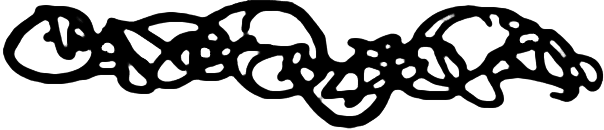
-
Rich is right any pixel with any % transparency is removed, so edit the image, flatten it, add a transparent layer back in, select the white with the magic-wand and delete it - then you have an image with solids and a fully transparent background - finally auto-crop to remove unnecessary transparent pixels as these will add to the process speed.
I did it and it took less than a minute to trim and then I removed the material, unhid the edges and pushpulled it into 3d...
Please try doing it yourself to see how easy it can be...
-
Now bend it

-
Like this [ShapeBender] - again do it yourself - it's not tool hard... even I can do it

-
-
How did such a small straight piece become so big?
-
@rich o brien said:
How did such a small straight piece become so big?
You specify a line and a curve and ShapeBender does its thing.
Because it distorts around the curve I decided to scale it by a little under PI to restore its proportions.
Unsure of the correct orientation of the 'writing' BUT it's easy to scale -1 in various axes to get it as it ought to be... -
If you use Adobe Illustrator, it has a trace outline tool that will copy the outline of the writing and save it as bezier curves. These can then be exported as dwg files and imported into SU. You can then run the WELD plugin which connects the line segments so you can use push/pull.
-
You guys are great! I finally managed to trim and pull the image (Thanks Rich, for making a new cleaner image. I tried to clean it up myself but still had problems trimming afterwards!)
(for other newbies like me, I chose yes to 'image stand up', yes to 'flatten' and chose a factor of 1, as it made the least squared edges. Then I selected the image and chose "explode" - otherwise I couldn't seem to get rid of the rectangle around it...). The shapes are still not nice and rounded like yours TIG. How do I get nice smooth, rounded edges?
(for info, there is no correct orientation to the writing...)As for Shapebender, I downloaded it, out it in the plug-ins folder, then closed and re-opened SU, but keep getting this message : Error Loading File clf_shape_bender_loader.rb
no such file to load -- progressbar.rb
Also - I don't have a "plugin" choice in my toolbar???Hélas Roger, I do not have Illustrator, but work is paying for a three day crash-course in it in September!
-
@beemouse said:
no such file to load -- progressbar.rb
Here: http://www.smustard.com/script/ProgressBar
Please, always read the plugin installation instructions carefully. Many plugins require additional ones to be installed, too. Also, some plugins are not in the Plugins menu but elsewhere (Tools, Draw, File etc.) -
I used the default smoothing setting of 2.0 - as recommended in ImageTrimmer's notes...
Once you have the component-instance don't explode it, edit it by a double-click, select-all [Ctrl+A], right-click context-menu 'unhide' to show the edges; select just the face get Entity Info [context-menu] and change its material to the default-material; pushpull the face and make it 3d; select-all again and context-menu smooth/soften to leave only the edges <=90 degrees 'solid'.
Draw a line parallel with the x/red axis and the desired 'curve' - I made a circle and split it with a temporary edge and erased bits.
Select the now 3d component-instance and activate ShapeBender [having ensured that it's installed properly ] follow the prompts and wait a second or two until a copy of your object is bent around the curve.
] follow the prompts and wait a second or two until a copy of your object is bent around the curve.
Because the circle's diameter was made at the original object's length [and the 'red' line length] and the curve was almost a circle I then scaled the bent version vertical by the central green-handle by 3 so that its proportions were restored [i.e. just less than PI].
-
You are all so nice to help me along - I'm so sorry to plague you with these questions, but I do want to understand how to do it myself so I can do it again for future projects... It just takes practice!
Tig, I more or less followed your instructions and everything worked out (though my final product still doesn't look smooth like yours, but the effect I ended up with is kind of cool, so thats OK! My (hopefully last!) question is : I would like the length of the bangle to be 17.5 cm (which was thus the length of the line I drew), bangle to be 5.8cm in diameter, 4.8 in depth, with a 2.5 cm opening. Is there any way to make these exact dimensions? I made a curve just to test, but once the component was bent, the result did not respect the dimensions of the curve (it was much shorter in length). IS there anyway to avoid this happening? -
Take the form you made and Scale it in various aspects to the desired sizes, using unit suffix on the end of what's typed... so were typing in 2 would scale it by 2... typing 2cm sets the size on that scaled axis to be 2cm...
You could always try adjusting the radius of the circle/gap to be near the requirements and then scale vertically to be ~3 x diameter to restore the proportions OR to a fixed 4cm height.
Incidentally your diameter/depth seems a bit disproportionate to the original image ?
I'm not sure all of the numbers can be used exactly as you wish
Note that the selected-curve [arc] needs to be the length not the red-line... -
Here's a version - try to approximate the length of the arc and gap, size the line to the arc's diameter and bend, scale vertically to height.
I work x10 larger to avoid tiny facets not forming issues...
Try it yourself...
-
Perhaps I am not using the right terminology? by depth I meant the distance from the gap to the back of the bracelet (so that it forms an oval and not a circle). The height would be homothétique (I don't know how to say this word in English - the height will be calculated automatically according to the other dimensions given). I will try out your scaling ideas (if I can figure it out), and let you know!!
-
You can scale in different axes to make a circle 'oval' - using various green-handles, hold Ctrl to do it center-to-center rather than direct - you can type in various small value changes and watch the selected arcs size change in Entity Info as you do it, till you get near what's needed......
-
One you have completed the Illustrator course, see: http://www.youtube.com/watch?v=YER82N30vc8 which is part one of a two-part tutorial.
-
Well, I started over from scratch, just to get everything correct in my head. You are right Tig, I can't use the exact dimensions I noted, but that is mostly due to the constraints of the 3D printers... I have uploaded and ordered the bracelet. I'll post a picture if it turns out nice!! Thanks for everyone's help! I'll be back soon with questions on how to make layers (ie. a bracelet or pendant with two different layers). Shall surf the forums a bit first though, promise!
-
Well done.
I hope it turns out fine and I'd like to see the result.
What 'material' have you ordered ?
Advertisement







