Please, help! Need to made 3D from huge DWG Contour file...
-
Road design is a technique that had interested me for a long time. In SketchUp, it is very difficult to construct a natural-looking street in an uneven terrain. The best tool I've ever seen for Sketchup till now is the Valiarchitects instant road plugin.
I've experimented with many programs, including GeoControl 2 and Diolkos Road Design (Prof. 3D CAD software).
Have a look at this topics: http://forums.sketchucation.com/viewtopic.php?f=18&t=19578&hilit=Road+design
http://forums.sketchucation.com/viewtopic.php?f=15&t=20053&hilit=Road+design&start=15
http://forums.sketchucation.com/viewtopic.php?f=81&t=29988&p=264804&hilit=Road+design#p264804For the development of a road in the terrain you need the actual height measurement points, and many other data. The program then calculates a DTM with the road. The results look like in your DXF file (without DTM). The area with the road can then be exported as 3D DXF file. But such programs are hard to master for us laymen.
Charly
-
Yes, I also remember Charly's experiments. And true that you will be unlikely to get a perfect solution but at least something. After all, this is probably not going to be the full construction drawing but "only" some 3D visualization of the idea.
-
Hi,
I've once again seen the Diolkos software. There is no way to export a DXF. You can export the project into three different ASCII formats (see screen shot below). Is there a way to convert them so they can be imported into SketchUp?
Charly
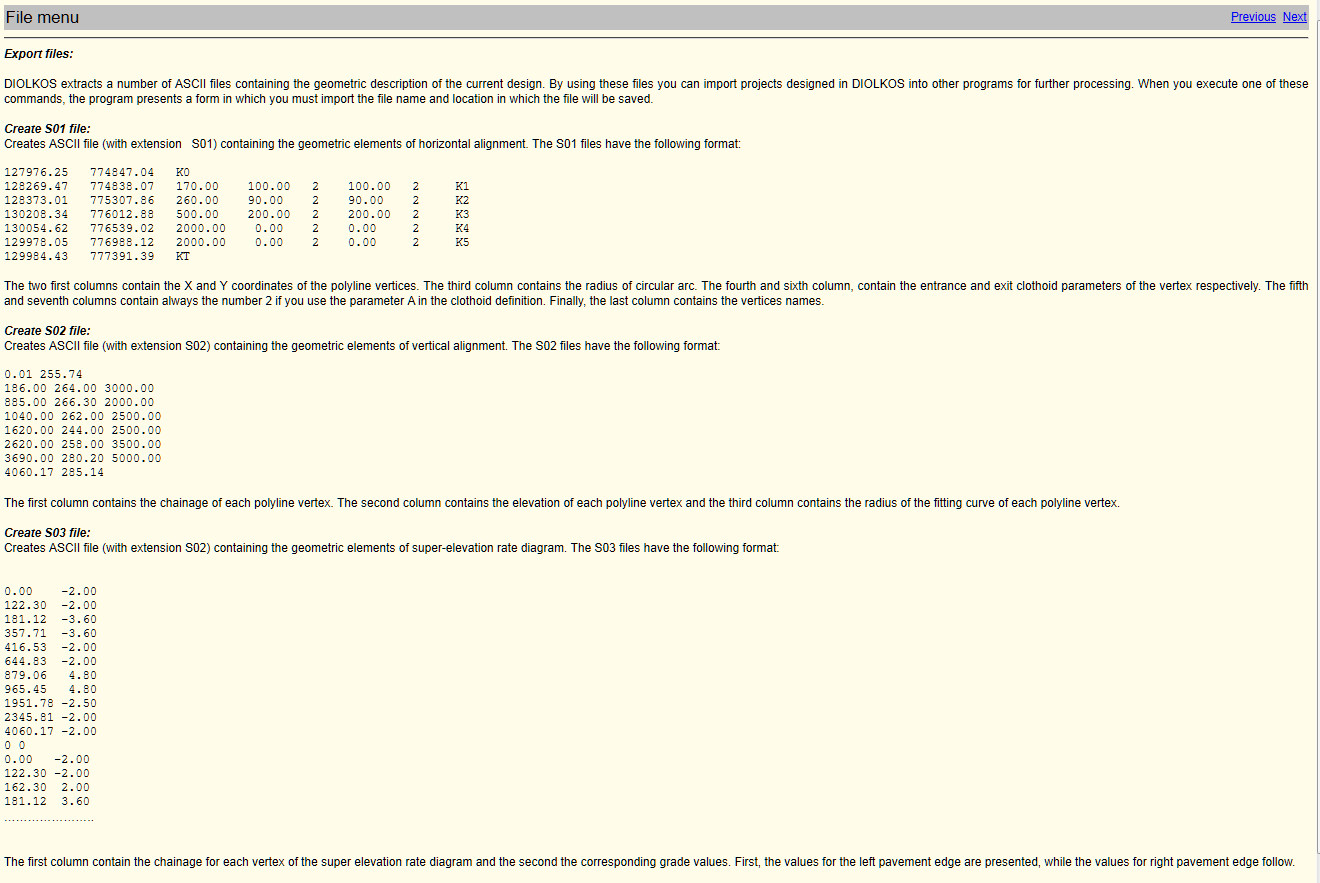
-
oh god damn... I just finished making the 3D Terrain (without roads yet). I only used the main contours (each 5 meters). Even so it was already a lot of work.
But to my surprise, when I created the mesh, some areas of the terrain have some severe problems, with faces appearing and disappearing when I rotate the mesh, or get close.
I went back some steps to when there were only lines in the model, and noticed that SOME LINES, when I get closer, also display strange behavior. In fact, some lines, when I get close and rotate around, make the whole screen "shake". Its very weird, but I had already noticed the same thing on some 3D models I once imported from autocad DWG file...
-
The disappearing bits are 'clipping' caused by geometry being far away from the origin, if you import CAD data with the 'preserve origin' ticked the imported geometry can be hundreds of kms away from the SKP's origin and cause the issue described. If the option is unticked the geometry arrives near the origin. If you are doing several 'connected' imports you have to keep the CAD origin so they will arrive aligned - however later you should Move everything nearer to the origin. Ensure everything is visible and not locked, select all and then Move picking a point near the geometry an typing [0,0,0] - or perhaps [0;0;0] if your locale uses ',' as a decimal separator!.
Also sometimes imported CAD blocks become components with origins [axes] miles away from the component's geometry which also has this affect - you can reset a component's axes by right-click context menu over it and selecting 'Change Axes'... -
@gaieus said:
With a little bit of manual work and the Follow me and keep plugin, you can easily create a road whose surface is horizontal sideways and even has a side walk with curb.
Hi Gaieus,
I've got the plugin, read the associated thread and tried it out on the model you posted here, but I just can't seem to replicate your results (with the cut and fill batters). Any chance you could annotate your example with a few tips? I have a relatively simple road that I want to cut down through some terrain.
Thanks
- Mick
-
Can you post the terrain and the road cross section?
-
Hi Gaieus,
The actual file is too big, but I snipped a bit off the surface I'm working on. Haven't actually got the real road section or path yet, so I just made one up. Hopefully the file is self explanatory. I just want to create a road along the path, drop it into the topography, adjust the height and add cut/fill batters along the side of the road.
If this file is too much to work with, the actual file I was was referring to in my post was the one you posted earlier in this topic.
thanks for looking at it
- Mick
-
I'm hoping to learn something here as well. Once what's his name
 has the road as he does in the model all he has to do is stamp the terrain with it. Looks like he starts with the path on the terrain, could be even by tools on surface, then he copies it up and makes his flat road with a profile and follow me keep, then he stamps the terrain below with the desired offsets to make the cut and fills.
has the road as he does in the model all he has to do is stamp the terrain with it. Looks like he starts with the path on the terrain, could be even by tools on surface, then he copies it up and makes his flat road with a profile and follow me keep, then he stamps the terrain below with the desired offsets to make the cut and fills.I'm going to try this on the road I'm working on.
-
@aceshigh said:
when I get close and rotate around, make the whole screen "shake"
I know this thread is old, but I also get this symptom if I have a dialog box open (e.g. Layers) on the same screen. If I close the box, then I don't get the shakes. I figured it was video card problem, as I wouldn't have this problem on a different computer with the same file. Cheers - Mick
-
OK, I figured it out. I guess this is why it's called the newbie forum! For some reason I thought the follow me and keep tool was doing the cutting into the surface. Now I realise that it is a combination of the sandbox tools "drape" (to find the vertical variation in the road path and "stamp" to cut into the surface (setting an appropriate offset for the batters), it was relatively straight forward. Cheers - Mick
-
You can use drape, but I think if you draw a centerline on the surface itself, you do not need it as it follows the terrain already. And if you drape the road itself it will slope like you were trying to avoid.
-
@brookefox said:
You can use drape, but I think if you draw a centerline on the surface itself, you do not need it as it follows the terrain already. And if you drape the road itself it will slope like you were trying to avoid.
Very true... what I did was to draw a centreline on an XY plane, using the contour lines as reference, so that the road generally followed the contours, but also had the right curvature, etc. in plan view then I draped this onto the landform to pickup the elevations. Then picked up the line again, simplified this line to remove excess vertices, dips and bumps before finally doing the follow me and keep road which I then stamped onto the surface.
I'd appreciate any feedback if there's a better way to do this.
Cheers
- Mick
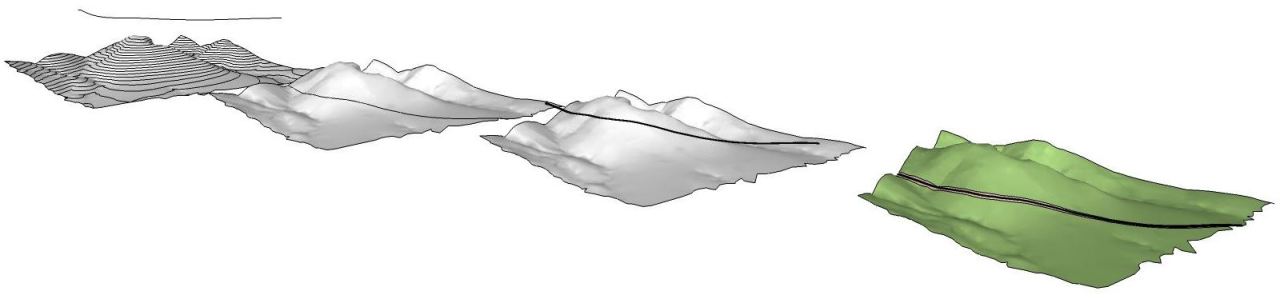
- Mick
-
All right. I was away but then the problem seems to have solved itself. Good!

One thing is worth noting here: with the stamp tool, you cannot stamp surfaces that have vertical faces (i.g. curbs). You always need to "cheat" a little bit by adding 1-2 degree deviance from true vertical.
-
@gaieus said:
All right. I was away but then the problem seems to have solved itself. Good!

One thing is worth noting here: with the stamp tool, you cannot stamp surfaces that have vertical faces (i.g. curbs). You always need to "cheat" a little bit by adding 1-2 degree deviance from true vertical.
OK thanks Gaieus, that's a good tip. Don't worry, there'll be plenty more questions in the future to attend to

Cheers
- Mick
-
@unknownuser said:
Then picked up the line again, simplified this line to remove excess vertices, dips and bumps before finally doing the follow me and keep road
Good point. I should have done that.

@gaieus said:
... the problem seems to have solved itself.
Thanks heaps.

@gaieus said:
One thing is worth noting here: with the stamp tool, you cannot stamp surfaces that have vertical faces (i.g. curbs). You always need to "cheat" a little bit by adding 1-2 degree deviance from true vertical.
And thanks again.

Advertisement







