[Plugin] 2D Tools
-
THANKS TIG,DOWNLOAD IT.
-
Great plugin! I am having trouble with the fillet tool though. Every time I click on the second line, it deletes the 2 lines and any objects connected to them. Can anybody help??
-
@jowers125 said:
Great plugin! I am having trouble with the fillet tool though. Every time I click on the second line, it deletes the 2 lines and any objects connected to them. Can anybody help??
Every time ???
Can you try it with the Ruby Console open and report any errors.
What have you set the fillet radius to ?
Do the lines meet at a corner as an L or a T or have a gap?
Are the lines Coplanar?
Are the lines forming a Face?
etc
Without details it's difficult to say what's up.
Can you post a simple SKP where you are having this issue, and explain exactly the steps you take to get this disastrous result...
It works fine for me - see this rectangular 'donut' - the only extra step I needed to sort this were on the 'hole' - erasing the inner face that was made automatically as those corners were filleted... -
I'm not sure, but it seems to me the first time I tried using the plugin, I didn't realize the "radius" input was defaulted to ZERO, and if memory serves me, my lines disappeared too. Might check it out.
-
With a zero radius the lines should trim or extend à la ACAD...
Nothing should disappear [except the unwanted lines parts] ! -
Wow! This is really a great set of tools. Just now testing them out. I'm trying to think of some way to tell you how neat these are.
Thanks. Congratulations.
Huck -
Hello!2D tool V5.1 is not continuous picture fill! You can not select another picture!
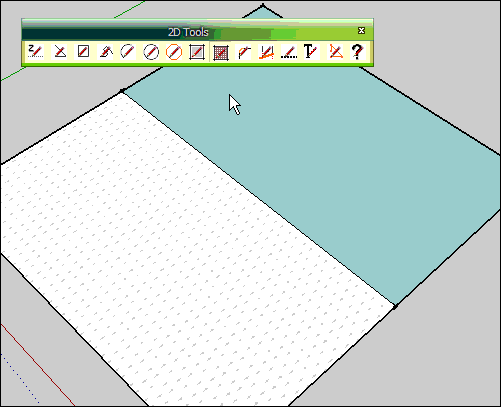
-
When the 2dHatching tool is active right mouse-click in open space [away from any objects] and the dialog should pop-up to let you change the PATTern...
-
This is really great! thanx so much!
-
@tig said:
When the 2dHatching tool is active right mouse-click in open space [away from any objects] and the dialog should pop-up to let you change the PATTern...
TIG Thank you, I see!
-
Here's v5.2 http://forums.sketchucation.com/viewtopic.php?p=185760#p185760
The 2dFillet tool has its segment range adjusted, >=2 <=999. -
(My) Bad case of the stupids, perhaps. I tried to scale the hatch jpgs larger so as to fit my larger scale project but am having no success...

Image shows your original size on the right and two attempts to enlarge it, the wrong one having the higher DPI (300) and the one I thought would work which looks the same as the other two. As can be seen, they all look alike. Note 'print size' from DPI varies from 2 to 9.7 to 30.4 inches.
-
The Hatching materials made that use the PATT files always use the same standard size texture, ignoring the actual resolution of the image file itself, so changing it has no affect.
If you want a bigger texture repeat you must edit the material after it's been made... and change the size of the texture in the edit window.
Then double the size, doubles the repeat size...
Once you have some materials with the size of repeats you want save those as external SKMs into a 'library' in the 'Materials' folder...
NOW later on when you want to use that size textured material in a new SKP use that SKM from the 'library' and they'll have the size you've set... -
OK, thank you. I need to read the complete thread, again. Hatch does not work seemingly within groups, or some curve defined faces but allows the pattern to be painted into same? Strange.
-
The 2dHatching tool is intended to be used specifically as part of the 2dTools set.
It's not really intended for use as a general 3d hatching tool...I recommend you forget trying to use it for something it wasn't intended for...
Instead think about making some new materials that do what you want...
The PATT.. image files this tool uses [found inside the ../Plugins/2dTools/Hatching subfolder etc] can be used quite separately as a new texture for any material you may want to make yourself, and you can also 'scale' that material's texture in the material editor to suit your needs.
You can now have several materials using the same image at different 'scales', if desired.
Then you can just 'paint' faces etc with the appropriate material as needed.
Once they are made you can save these materials as external SKM files, which, when placed in folder within the Materials folder, can be accessed from within any SKP for reuse...
Each image is duplicated within each exported SKM and it is also scaled in use as specified in your editing. -
To save one material externally right-click its icon in the Materials Browser and use the appropriate item...
OR to export ALL of the Model's materials en mass use the pop-out menu to save as a collection...
To add a new material that will be initially based on an existing one, select the material to base it on, then click the '+' button to make a new material - rename it as needed, adjust colors, texture size etc... -
Thank you much.
-
@unknownuser said:
I recommend you forget trying to use it for something it wasn't intended for...
but your instructions say
@unknownuser said:
....It will also use an existing Face at the picked-point...with the ‘PATTern’ material applied.
Thank you, TIG. In spite of what you advise, I have found the tool to be useful for my purposes and I am grateful for that. This may be due to my ignorance of and lack of experience with the native texturing processes, though I hope not.
@tig said:
Once they are made you can save these materials as external SKM files
I need to learn how to do this.
-
Does the "Custom Style" feature work on the line style editor? Nothing happens when I select that option and hit okay. Your instructions say that another window is supposed to open, but I don't see it.
-
@galvax said:
Does the "Custom Style" feature work on the line style editor? Nothing happens when I select that option and hit okay. Your instructions say that another window is supposed to open, but I don't see it.
Please explain your steps exactly...
The explanation in the Help file is correct.
If in the first dialog you choose '< Custom Style >' you should get a second dialog in which name your own style and to design its 'pattern'.
On OK the first dialog reopens and now you must scroll the list of styles to select your new 'MyStyle' [or whatever you've called it].
That's now the active style.If you run it with the Ruby Console open do you get errors ?
Advertisement







