An easier way to do this?
-
Hey SketchUcators!
I'm not sure if this is in the right forum index, please excuse if it isn't, but I just have this little thing I'm having trouble with.
I'm working on an apartment complex, and now I have completed a floor, I want to leave about 0.50m in between the two floors for solidity/isolation/ventilation...For something with a less complicated shape, I could just draw the contour of the building to make a simple figure of 0.5m high, or push/pull the walls up half a meter, but I'm talking about a LOT of different surfaces. Is there any way to do this any quicker? I'm not sure if it's clear without any further explication, if it isn't, I'll try to be a bit more clear.
Thanks for reading in advance! ^^C.
-
Why not have posted a little image or schema, you will have an answer in a minute

-
When doing a model of a apartment complex, I do the follow:
- Model a single apartment module, make it an conponent and place the modules as needed.
- model stair wells, and other modules as needed and make then components.
- Create assemblies of the modules(conponents)and place then on different layers.
- Place the floors, the short section, roof, landscaping, etc on their own layers. Then,I can turn the layers off or on, so I can get into to the area where I want to work.
Create an outline of how you want to manage the modeling, including a list of layers. The important part of using layers, is to make the layer on which you
plan to model, the active layer.
-
Good point!
 I'll try to add one..
I'll try to add one..
thanks for the tip bob, unfortunately I didn't use any layers because I often forget to change the layer I'm working in..I'll definitely use them next time. Or maybe I'll just try to get everything in layers (apartment modules are already components so that saves some work).
Is the image in now?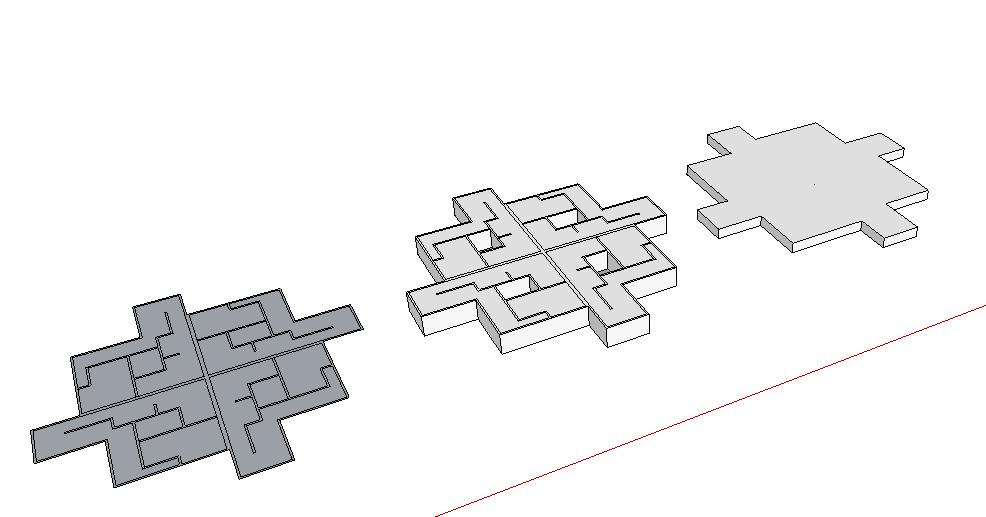
I'll try to explain the problem with this picture (FYI, that is NOT my building xÞ). What I need to do is place an object (right picture)with height 0.50m and the same contours as the floor beneath it (middle picture), on top of that floor (middle picture), so it's like you have an empty floor plan without all the lines of walls sticking through the plane (which is the case in the middle picture, which makes it impossible to push/pull the whole are of the building in one go). In this example, I could do this fairly easily by just copying the left picture, and removing everything that is not part of the contour, so it is one single area I can push/pull. But that would take a long time in my case .
.Thanks for the replies!
-
- Cleck on the Select icon and while holding down the Control key; select only the outside walls of the first floor, using your mouse.
- While the walls are still selected; click on the Move icon and the Control key to copy the outside walls. Move the copy to a clear area on the monitor.
- Make the copy a component or group and then make the required changes.
- Select the component and select the Move icon; Then move it to the required location on the model.
-
@unknownuser said:
I didn't use any layers because I often forget to change the layer I'm working in
Never change the active layer. (just use Layer0) Just put groups and components onto layers after making them, as needed to hide/show the groups.
-
Never change the active layer, really? Them how do you make changes to the components or groups, that have been moved to other layers? Move then back to layer0, make the changes and then move them back to their own layer? Moving components or groups to a different layer after they are created on layer0; is that not the same as creating a layer, making it active and then modeling the
object on that layer? As I see it, there is no right or wrong way to use layers; just what ever way is best for you. Bob -
@bob-designer said:
Never change the active layer, really? Them how do you make changes to the components or groups, that have been moved to other layers? Move then back to layer0, make the changes and then move them back to their own layer? Moving components or groups to a different layer after they are created on layer0; is that not the same as creating a layer, making it active and then modeling the
object on that layer? As I see it, there is no right or wrong way to use layers; just what ever way is best for you. BobBob, layers in SketchUp do nothing to isolate entities from one another. Layers are only used to control visibility of groups or components. There's no need to change the active layer to anything other than Layer 0. To edit a component or group that has any layer association you can either double click on it to open it for editing or right click and choose Edit Component or Edit Group as the case may be. You do not need to change which layer is active to edit components or groups.
Making other layers active is probably the easiest way to screw up a SketchUp model there is. I can make an example model for you if you need it.
I would recommend that you read the Help file on Layers. In fact, here's a copy and paste.
@unknownuser said:
First things first: by default, a SketchUp model has one layer, Layer 0 (zero), which is the base layer. You can't delete or rename Layer 0, and you should always draw your individual entities on Layer 0 and leave them there.
The main difference you'll notice is that entities associated with different layers in SketchUp still intersect each other. For this reason, it's almost always best to draw all your individual entities on Layer 0 and leave them there. Then, if you want to use layers to organize your model, you can turn individual entities into groups or components, and then associate different layers with those groups or components. To add additional layers:
Open the "Window" menu.
Click "Layers."
In the "Layers" dialog box, click "+" button
Optionally, you can rename a layer (other than Layer 0).
Optionally, you can delete a layer (other than Layer 0). If the layer you are deleting isn't empty, a message asks if you want to move its contents to another layer or delete the contents.
Optionally, you can make another layer active by clicking its option button. When you draw individual entities, they are always drawn on the active layer, so you should typically have Layer 0 selected, unless you need to hide it, in which case, you need to select a different layer.
Important note: Groups and components are also entities, and, just like with individual entities, you control their layer properties in the Entity Info dialog box. To try to keep things clear, this article refers to individual entities (things like edges and faces) versus groups and components. To try to make things even clearer, since groups and components behave the same with respect to layers, only groups are mentioned from now on in this article. Finally, the idea of drawing individual entities on Layer 0 and leaving them there is so important that this article doesn't even address the option of associating other layers with individual entities. If you want to experiment with that, you'll need to take along your own search and rescue team!Notice the way this is phrased: you associate layers with groups, rather than moving groups to layers. This is because a layer is actually a property of a group, and you associate a layer with a group by selecting it in the group's Entity Info dialog box.
Once you have associated layers with groups in a model, you can use the layers to control the visibility of those groups. In this way you can easily turn off or on the visibility of various parts of your model, for example, you could make all of your wall and roof entities different groups, associate layers with those groups, and then hide those layers so as to display just the floor plan in the model.
To control the visibility of layers:
In SketchUp open the "Window" menu.
Click "Layers."
Click the check box in the "Visible" column: when it has a check mark, the layer is visible; when it is clear, the layer is hidden.
Note: The active layer is indicated by its option button being selected. You can't hide the active layer, but you can select another layer, and then hide the original one.
Additional notes about layers:Be happy! Always draw your entities on Layer 0 and leave them there. (Did we say that already?)
Controlling visibility versus isolating geometry. It's important to note again that layers control only visibility. You can't isolate geometry (make it independent of other geometry) by associating different layers with it; you can only control whether it is visible or hidden by making the layer that is associated with it visible or hidden. The way to make selected SketchUp geometry independent is to make it into a group or component.
Keeping track of layers with color. When you are associating layers with groups, you can make it easier to keep track of the layers by turning on layer colors:
Open the "Window" menu.
Click "Layers."
In the Layers dialog box, open the options menu, and then select "Color by Layer."
If you are following the advice to draw all individual entities on Layer 0, and then leave them there, all individual entities will have the color of Layer 0. All groups or components will have the color of the layer they are on.
If you select the Paint tool, Color by Layer is automatically turned off.
Entities within groups. If you draw some entities on Layer 0, make them a group, and then associate another layer with the group, the entities within the group remain associated with the original layer. However, the group controls the visibility of the entities. If you hide the layer that is associated with a group, all of the entities within the group are hidden. Also, if you use Color by Layer, the color is controlled by the layer that is associated with a group or component.
Color by Layer with groups that are nested within other groups. If you have Layer 0 associated with a group, and then nest that group inside another group, the Layer 0 group will inherit the layer color of the topmost group. If you have a layer other than 0 associated with a group, then that group inherits and keeps that layer's color, even if you nest it with another group and associate a different layer with the topmost group. -
Sry Bob, that's the advice that has helped me, but I realize others can do fine with other techniques. It just seems that when I drew by making different layers active, entities got separated in terms of visibility control from related entities. Faces would appear with no edges in a particular setup and it took a lot of work to figure out what was up. Certainly that is the way I use CAD, moving layer to layer. No wrong or right, but my suggestion for simplicity.
-
Having Text on a TEXT layer or Dimensions on a DIMS layer is not an issue because they don't necessarily have 'dependencies', much like Groups and Component-Instances can be on any layer you like because none of these are interconnected with other objects in the model.
Please remember that Sketchup is NOT CAD.
Sketchup's Layers do not separate Geometry, only making a Group or Component of the Geometry can do that.
So having your Faces on a layer called FACE and your Edges on a layer called LINE is a recipe for disaster and a nervous breakdown!
If you were to 'switch-off' the FACE Layer and then later on you were to Erase a still visible Edge that you have on its own Layer, then some non-visible Face[s] relying on that Edge for their very existence will have silently vanished too; which might be something of a surprise later on when you next make the FACE Layer visible.
So as a simple rule always put 'Raw Geometry' [Faces and Edges (Lines)] on Layer0, use Groups/Components to separate such Geometry from similar things that you do not want it to 'stick to' or 'be reliant on' or 'be required by' - and then give these Groups/Instances their own Layers so that they can be switched on/off.
Using Layers like this to control visibility of various 'parts' of your model is a very powerful and useful tool - but just ensure that you don't mess with your own head by layering 'Raw Geometry' in ways that will lead to unexpected consequences later
-
You people are making to much of this layer thing. I do not put lines on one layer and faces on another. I put conponents and groups on different layers only to control their visabillity. Double clicking on a conponent or group on a given layer, to me, is the same as changing that layer to active. True, if all the layers are turned on, they would show up on layer0. If you wish to edit the Cs or Gs on layer0, select than do a right click and select edit. I chose to change layers to edit, because to me, it is easer. Yes, I am a Autocad user a long with Autodesk Inventer, Autodesk Viz, Twilight Render and Chief Architect. All these programs have layers and I use than as I wish. You should not assume that I have not read the users manual, help files and on the Sketchup web site, because I have. I even read about all the damgers of not modeling everything on layer0; including losing faces and edges. I replied to this post, trying to help the person who started this post. I did not see any of the other posters trying to help him. The last thing I want to do, is piss-off any-body on this forum. I may need your help in the future. Sketchup is a set of electronic drawing tools, to be tried, explored and to find different way of using than. Bob
-
@bob I think you may do it "right", but using "wrong" words?
Editing inside a group/component on a given layer does not make that layer "the active layer".
Active layer is something you set in the Layer panel, and if you change it to something else than the default Layer0 it will only affect new entities created while that layer is the active one.
My workflow is to draw everything on Layer0, make a group/comp of them, move the group/comp to any other layer if needed. It is much easier to just move it to another layer afterwards than to make that layer active before grouping it.
Edges/faces on other layers than Layer0 is usually not necessary if you're a good "grouper", because they can cause very messy and confusing models. My only exception is that I sometimes put glass faces on a layer named glass, to easily get inside buildings without having to hide the entire windows layer. -
@bob-designer said:
You people are making to much of this layer thing.
I don't agree with you. I don't think anyone has gone overboard. I have repaired many models for others who have used layers incorrectly in SketchUp and I know how easy it is to get things messed up.
@unknownuser said:
The last thing I want to do, is piss-off any-body on this forum.
You didn't do that. No worries.
-
@bob, as bjorkin says, it seems you are doing it the 'right way', but are using confusing terminology
@unknownuser said:I do not put lines on one layer and faces on another. I put components and groups on different layers only to control their visibility. Double clicking on a component or group on a given layer, to me, is the same as changing that layer to active.
No it's NOT. When you edit a component or group you are effectively opening a sub-SKP, what layer that 'container' has inside its model is irrelevant because you have now moved from the model's entities context into the definition's entities context [a component or group is an instance of a definition - the difference between them is that groups aren't listed in the Component-Browser, they do not need a unique name and there is normally only one instance of any group in the model [or nested inside some other 'container']]...
At all times the 'active-layer' is the layer that is selected to be active in the Layer-Browser - and that should usually be 'Layer0'. The fact that the component-instance of say 'DoorA' that you are editing might be on layer 'DOOR-0001' [i.e. the layer for the 1st floor doors] is irrelevant, as its internal geometry ought to be on Layer0 and that's what you are [hopefully] editing within. Any changes you make to that component-instance will then be reflected in the 'DoorA' component-definition, which is still available for further use in the Component-Browser, AND also shown in all instances of it that are already in use - so those on layer 'DOOR-0002' will also show the changes to 'DoorA'.
As before switching layer DOOR-0001 'off' hides anything on that layer, but leaves everything on layer DOOR-0001 still visible.
Let's for a moment suppose that you edited the instance of 'DoorA' that was on layer 'DOOR-0001' and you added a glazed-panel to the door, but you ill-advisedly either changed your active-layer in the Layer-Browser to be 'DOOR-0001' before adding the new geometry, or you changed that new geometry's layer afterwards - e.g. using Entity Info while it was selected. Now when you save the changes, just as before initially everything looks OK... except that when you want to see only the things on layer DOOR-0002 and therefore layer DOOR-0001 is switched 'off' the new glazed-panel in DoorA will be hidden too - in every instance that is otherwise visible, because that geometry's layer is 'off' !
So editing a 'container' that has been assigned a layer has no affect on the contents you edit or add, unless you put those contents on layers other than Layer0, and then manipulating layers on/off can have unexpected results. -
There is one buggy behaviour of layers however - and always take extra care when doing this:
If you have a group/component on a certain layer...
...and explode that group/component...
All the content (no matter what layer it was on) gets onto this particular layer.You can quickly fix it by putting the (still selected) geometry quickly back onto Layer0 (where it belongs) but have to pay attention (and sorry for the OT post)
-
That's a very useful reminder Gaieus !
Not so OT
Alternatively change the group's layer to Layer0 before you explode it...
I think someone once wrote a script to explode groups whilst leaving their contents on their existing layers rather than do this annoying default layer swapping
Advertisement







