[Plugin] Shape Bender Beta
-
The 'line' you are asked to pick initially needs to be parallel to the Red axis and it should not touch anything else. BUT YOU HAVE IT TOUCHING THE VERY OBJECT THAT YOU WANT TO BEND! It might 'work'... but it will/might give unpredictable results, with no preview before bending!
Your supplied SKP has two lines parallel to the Red axis; ONE of these touches nothing, so it will work! USE THAT.
The length of the 'line' and the 'arc', and the location of them relative to the object that's to be bent will affect the 'bending' - experiment with some different settings...
IT WORKS FOR ME. -
i've found that the line on the red axis can touch the group or component as it's a separate object. but i've found that the start of the lines need to be both on the same side otherwise the results are not good... having the object away from the red axis line seems to create an offset in the final result which means the final dimensions can be off.
-
This is the result from picking the line that touches the object that's to be bent. It can touch the object because it's a group or instance and therefore there's no 'raw' geometry involved... and it might give what you want... BUT you will get no 'preview' of the new curved-form to see if you are happy with the result before committing to it.
Picking a line spaced away from the object gives more predictable results with a preview to allow you to toggle start/end etc...
Note: the examples show how the offset between the object and the line, is replicated in the offset between the bent-clone and the curve... If there is an offset 'gap' [even small] you'll get better control...
Tip: it's always best to have the three parts [object, line and curve] within the same ;quadrant of the Red-Green/X-Y axes - i.e. all three located on the same side of the Red and Green axes. -
gr8fzy1
Incidentally, please 'purge' SKPs before attaching them.
Model Info > Statistics > Purge Unused... OR my Purge-Tool
The original in 2.55Mb but purged it's only 28kb !
You must have had some complex components and materials unused?
Here's what was not needed in the posted SKP:C:/Users/TIG/Desktop/Shape Bender test-PurgeLog.txt
Purged Unused...
Components: 8
Component#3
Component#2
light-point-2
ivyleaf_3
ivyleaf_2
ivyleaf_1
Component#1
SusanLayers: 0
Materials: 12
black
<Beige>1
Color_B24
<LightGray>
0135_DarkGray
96,96,96
jean blue
<Charcoal>
efeu1
Color_F12#1
Ivy2d#1
Ivy_stemStyles: 0
#EOF
-
@tig said:
The 'line' you are asked to pick initially needs to be parallel to the Red axis and it should not touch anything else. BUT YOU HAVE IT TOUCHING THE VERY OBJECT THAT YOU WANT TO BEND! It might 'work'... but it will/might give unpredictable results, with no preview before bending!
Your supplied SKP has two lines parallel to the Red axis; ONE of these touches nothing, so it will work! USE THAT.
The length of the 'line' and the 'arc', and the location of them relative to the object that's to be bent will affect the 'bending' - experiment with some different settings...
IT WORKS FOR ME.[attachment=1:gywgvp4p]<!-- ia1 -->Capture.PNG<!-- ia1 -->[/attachment:gywgvp4p]See, THAT'S what I don't get. In I did it just like he did in the video. I drew the line right from one end of the component to the other: Just like he did on his demonstration ramp. But here you are telling me to use the dummy line I created?
I've tried doing it like you suggested. I select the component, click the shape bender Icon, and it asks me to "Please select a single line that lies on the Red Axis". But then it won't let me click on the separate line. And then when I try to select them like he did in the video (Select the line, Select the component, click Shape bender) I get this error message:
[attachment=0:gywgvp4p]<!-- ia0 -->Shape Bender 3.png<!-- ia0 -->[/attachment:gywgvp4p]
Perhaps it is clashing with another plug in...should I provide a screen shot with my plugins list?
@tig said:
gr8fzy1
Incidentally, please 'purge' SKPs before attaching them.
Model Info > Statistics > Purge Unused... OR my Purge-Tool
The original in 2.55Mb but purged it's only 28kb !
You must have had some complex components and materials unused?
Here's what was not needed in the posted SKP:C:/Users/TIG/Desktop/Shape Bender test-PurgeLog.txt
Purged Unused...
Components: 8
Component#3
Component#2
light-point-2
ivyleaf_3
ivyleaf_2
ivyleaf_1
Component#1
SusanLayers: 0
Materials: 12
black
<Beige>1
Color_B24
<LightGray>
0135_DarkGray
96,96,96
jean blue
<Charcoal>
efeu1
Color_F12#1
Ivy2d#1
Ivy_stemStyles: 0
#EOF
And as for purging my SKP, I have no idea where those textures and such came from! I didn't import any components or even USE the bucket tool. Just rectangle, pencil, arch and push/pull! SKP is now purged.
How do you get that purge log?
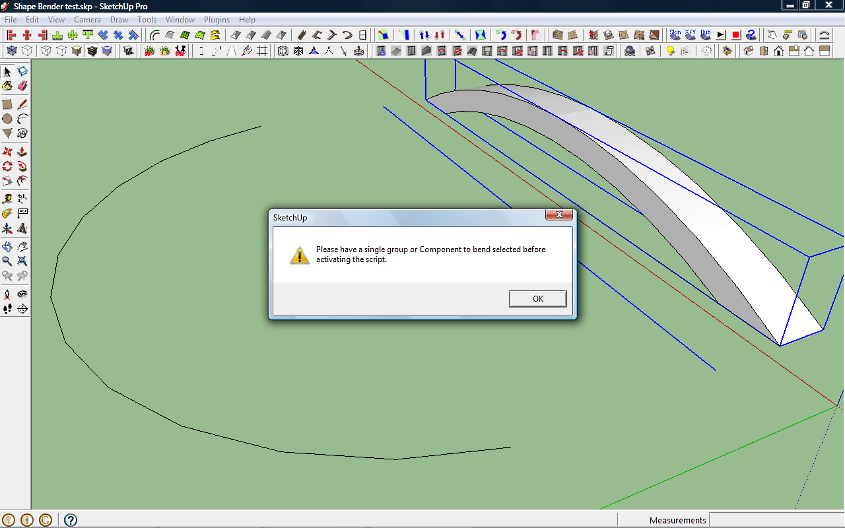
-
You select the group/component.
Run the tool.
Select the Line.
Select the Curve.
Adjust the start/end if desired
Enter to get the bent clone.
...
If the Line touches any other geometry it will fail.
If the Line touches the group/component you probably won't get a preview of the bent form.
The Clone will be offset from the Curve by the same amount as the original is offset from the Line.
...
The error message you show suggests you have the group/component select AND a Line [or two] when you start the tool BUT you must have only the one thing - a group or a component-instance... THEN run the tool, then pick the Line... then pick the Curve...
...
Have you moved all of the parts to one axes' quadrant to be doubly sure ?
Run it with the Ruby Console open and report any error messages you get.
...
What other scripts do you have loading?
...
The Purge log is an option from my Purge script - see the Plugins Index...
... -
Also, is there any chance you changed the model's axis, or the axis of the template so that it always loads skewed?
Try tight clicking on the axis and if there is an option to "Reset" then click, it and that will set your axis back to the world axis, and shape bender only works on the world axis.
-
@tig said:
You select the group/component.
Run the tool.
Select the Line.
Select the Curve.
Adjust the start/end if desired
Enter to get the bent clone.What other scripts do you have loading?
Run it with the Ruby Console open and report any error messages you get.
That's just it. I can do the first to steps no problem. But then when I get to the part to select the line, it won't let me....I can click on that line forever, but nothing will happen. Also, I don't have that horizontal line under my mouse cursor like it shows in the videos.
What do you mean by having other scripts loading? I'm only using Shape bender at the time, no others.
I ran it with the ruby window open and I get this message:
Error: #<TypeError: can't convert nil into String>
C:/Program Files/Google/Google SketchUp 8/Plugins/clf_shape_bender.rb:161:increate_cursor' C:/Program Files/Google/Google SketchUp 8/Plugins/clf_shape_bender.rb:161:inmake_cursors'
C:/Program Files/Google/Google SketchUp 8/Plugins/clf_shape_bender.rb:131:inactivate' C:/Program Files/Google/Google SketchUp 8/Plugins/clf_shape_bender.rb:1017:inselect_tool'
C:/Program Files/Google/Google SketchUp 8/Plugins/clf_shape_bender.rb:1017
Error: #<TypeError: no implicit conversion from nil to integer>
C:/Program Files/Google/Google SketchUp 8/Plugins/clf_shape_bender.rb:168:inset_cursor' C:/Program Files/Google/Google SketchUp 8/Plugins/clf_shape_bender.rb:168:inonSetCursor'
Error: #<TypeError: no implicit conversion from nil to integer>
C:/Program Files/Google/Google SketchUp 8/Plugins/clf_shape_bender.rb:168:inset_cursor' C:/Program Files/Google/Google SketchUp 8/Plugins/clf_shape_bender.rb:168:inonSetCursor'
C:/Program Files/Google/Google SketchUp 8/Plugins/clf_shape_bender.rb:176:in `onMouseMove'
C:/Program Files/Google/Google SketchUp 8/Plugins/clf_shape_bender.rb:168When ever I click on the line or move the mouse, it keeps repeating errors 2 and 3 over and over again.
@chris fullmer said:
Also, is there any chance you changed the model's axis, or the axis of the template so that it always loads skewed?
Try right clicking on the axis and if there is an option to "Reset" then click, it and that will set your axis back to the world axis, and shape bender only works on the world axis.
When I learned that the items were supposed to be drawn on the red axis, I DID rotate the model and the curve, but I didn't alter the axis. To be sure that that wasn't the problem, I made a new model drawn completely on the red axis, curve and all. No rotation. It's still not working. And don't worry TIG, I purged this one...:pNew model arch, from the ground up. Same results.
-
I have to believe it's an install error or a conflicting plugin. It worked for me with no problems.
Have you tried removing all non-native plugins from the directory other than Shape Bender and Progressbar.rb?
-
OK!! now we have these errors it's clear that you haven't installed the tool properly when they were extracted from the zipped set.
When you install it you need its main fileclf_shape_bender_loader.rbfile in the Plugins folder.
You also need a subfolder within Plugins named 'clf_shape_bender', containing these files:You will also need
progressbar.rbin Plugins - that is available from http://www.Smustard.com -
No! Progressbar.rb should be in the Plugins directory.
-
@tig said:
OK!! now we have these errors it's clear that you haven't installed the tool properly when they were extracted from the zipped set.
When you install it you need its main fileclf_shape_bender_loader.rbfile in the Plugins folder.
You also need a subfolder within Plugins named 'clf_shape_bender', containing these files: [attachment=1:gu9q4ffr]<!-- ia1 -->Capture.PNG<!-- ia1 -->[/attachment:gu9q4ffr] You will also needprogressbar.rbin Plugins - that is available from http://www.Smustard.comThe first time I ran it, it SAID that I needed the progressbar.rb, so I already downloaded that and installed it.
Well, after a little trial and error with the shape bender subfolder (I had put the loader.rb in there as well, so the shape bender wouldn't load. ^////^) I tried it out and it WORKED!
[attachment=0:gu9q4ffr]<!-- ia0 -->Shape Bender 4.png<!-- ia0 -->[/attachment:gu9q4ffr]
Thank you for the help everyone! And you too TIG, for the clues on PURGING. I had some files that were almost 6MB that purged down to only 900K.
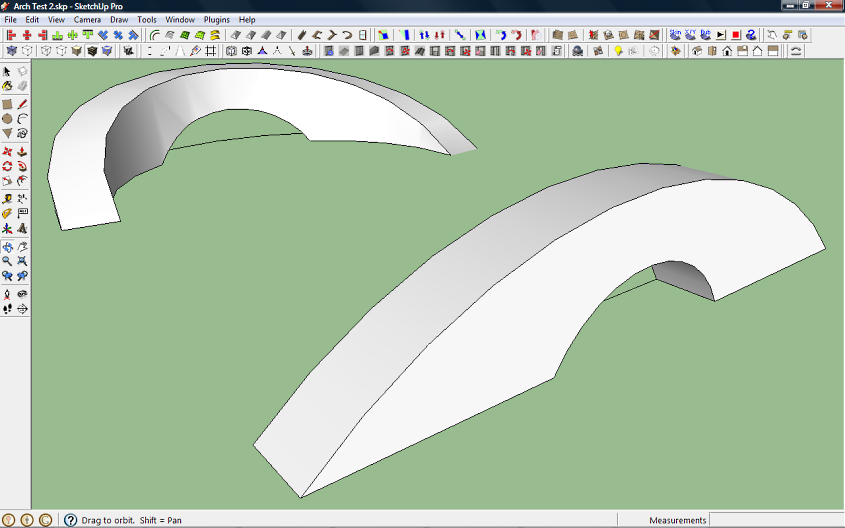
-
-
is possible for the next version add the feature to adapt to surfaces?
-
Hey,
It's a very powerful tool. However, I tried to do a vertical 3D text along a curve wall. It always stop at the message " 1% End @? (1 of 5) Searching for objects to explode. Do you know what the problem is? really hope this could work. Thanks.
Silvia
-
It's probably not 'stopped', but just taking ages to complete.
Can you rotate the parts onto the red/X-axis ?
It might speed things up... -
Though that 1%END@? looks suspicious. Can you upload the model?
-
Hi there.
I started using SketchUp on my Mac.
I downloaded ShapeBender, as well as ProgressBar, and put both in my Plugins folder.
I restarted SketchUp, and don't find a ProgressBar like in your video... is that because I'm using a Mac? Is there someone here who has an idea what I'm doing wrong? -
Progressbar is just a plugin which is use by other plugins (like ShapeBender for instance). You will have to activate SB (I think) under SketchUp > Preferences > Extensions then restart SU and find it toolbar button where they are on the Mac (on Windows, they are under the View menu but I know Mac is different here)
-
@gaieus said:
Progressbar is just a plugin which is use by other plugins (like ShapeBender for instance). You will have to activate SB (I think) under SketchUp > Preferences > Extensions then restart SU and find it toolbar button where they are on the Mac (on Windows, they are under the View menu but I know Mac is different here)
Thanks for the reply; I went to SketchUp > Preferences > Extensions, and didn't see anything about ShapeBender there, the only extension that wasn't checked was Ruby Script Examples, which I checked, but I still don't have a status bar or he bender button from the video...
Any other ideas?
Advertisement







