Issues with edges
-
I've encountered a few issues with edges that can make rendering ugly, and am wondering if this is simply how SU renders things, or if it can be fixed.
First off, although .PNG and .GIF files are not officially supported, I have sometimes imported them into SU because I think it's interesting to mess around with textures that are transparent. They look fine for the most part, but if one transparent texture is behind another, the edges will look have very glitchy anti-aliasing effects. This problem has also arisen if I take a texture (transparent or not) and extrude various parts of it. The extruded areas will have weird little edging problems; basically really ugly anti-aliasing. Shows up when I export as a 2D graphic, too.
In another experiment, I made a single component--basically a strip of film--then copied and pasted it numerous times until it looked like one really long reel of film. For some reason, despite only being a single solid color, many of the edges had very ugly, bad anti-aliasing. I simply don't know what's causing this because most of the untextured geometry I create does not have this affect. I can post some example pics if requested.
-
@cody richeson said:
First off, although .PNG and .GIF files are not officially supported,
PNG not officially supported? I can understand where you are coming from with GIFs as they don't appear in the file list, but PNGs are.
@cody richeson said:
I have sometimes imported them into SU because I think it's interesting to mess around with textures that are transparent. They look fine for the most part, but if one transparent texture is behind another, the edges will look have very glitchy anti-aliasing effects.
Go to the Styles window and set the Transparancy Quality to Medium or Nicer.
@cody richeson said:
The extruded areas will have weird little edging problems; basically really ugly anti-aliasing. Shows up when I export as a 2D graphic, too.
Screenshots?
-
PNG files with transparency are fully supported.
GIF aren't directly supported, but renaming the file-type suffix can fool SUp - BUT then why not simply convert the GIF file to a PNG file in an image-editor like Gimp or Photoshop ??
The 'halo' edges are cased by image file's quality - if the transparent areas not being fully stopped dead at the colored areas and the background color bleeds into the rest [from anti-aliasing etc] then you will see 'an edge'. Therefore when editing the PNG ensure that the transparent background color [typically a 100% transparent 'white' or 'black' color] stops with a neat line, with no 'bleed' of semi transparent of inappropriate colors leeching from the background into the solid areas...
This probably won't cure 100% of the issue but combined with 'Nicer' transparency toggles it will help... -
Setting the transparency quality to "medium" (rather than "nicer" or the default, "faster") fixed the anti-aliasing issues I was having with textures. However, the edging problem on geometry still exists. Below is an image from two experiments; on the left is a manually extruded texture from the computer game Doom, and as you can see, there are slits of light colored pixels on certain areas, which implies seam problems, but then why would it anti-alias to a color that isn't there?. On the right is the film strip I was talking about, which is a component repeated a number of times. It looks really bad, especially in the distance. This is perplexing because in both cases I was careful to create solid, connected geometry, and yet there appears to be all these ugly seams.
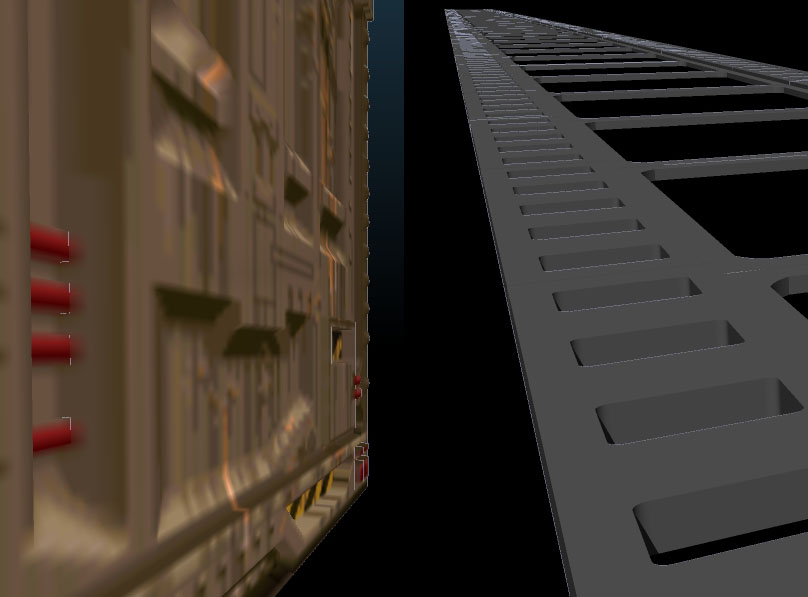
-
That's the back face color bleeding through at the edges and is, as I understand it, an OpenGL thing. I change the back face color to black before exporting images. Try that and see if it changes your results.
-
...or changing the back side to the same color as the front side might make more sense in this case since you aren't showing edges.
-brodie
-
@unknownuser said:
...or changing the back side to the same color as the front side might make more sense in this case since you aren't showing edges.
-brodie
True, true.
Advertisement







