Plugin that restricts blue axis motion
-
I'm working on a big model. Often while moving objects on the xy plane, i accidentally move them downwards. Is there a plugin that restricts blue axis motion?
-
[a]Change to top view
[b]Use arrows left/right to lock the inference
@unknownuser said:
i accidentally move them downwards
[c]be more careful
-
@unknownuser said:
[a]Change to top view
[b]Use arrows left/right to lock the inference
@unknownuser said:
i accidentally move them downwards
[c]be more careful
i need to do the restricted motion in perspective view

-
-
@earthmover said:
Try this - http://forums.sketchucation.com/viewtopic.php?t=1530
 I already have this plugin, what i'm looking for is free motion restricted to xy plane.
I already have this plugin, what i'm looking for is free motion restricted to xy plane. -
Gotcha. I can't think of one. A simple move tool that restricts whatever it is moving to two axis. It would interesting if this tool also used shift or ctrl to lock ortho and polar with an option to set the polar degree increments as a preference setting. And perhaps another keyboard toggle to switch it from XY move to Z move. This would give the user the type of precision moving done with a gizmo, but still be "sketchup intuitive".
-
if the object is a component or group, can you not Glue them to their current xy plane?
-
I'd go with the "be more careful" route.
-
Probably the most overlooked and least used inference is the "On Face" inference...
After step 2 (locking "On Face"), you can even use any other geometry to snap to both when starting and when finishing the move operation - it will always stay on the same red/green plane.
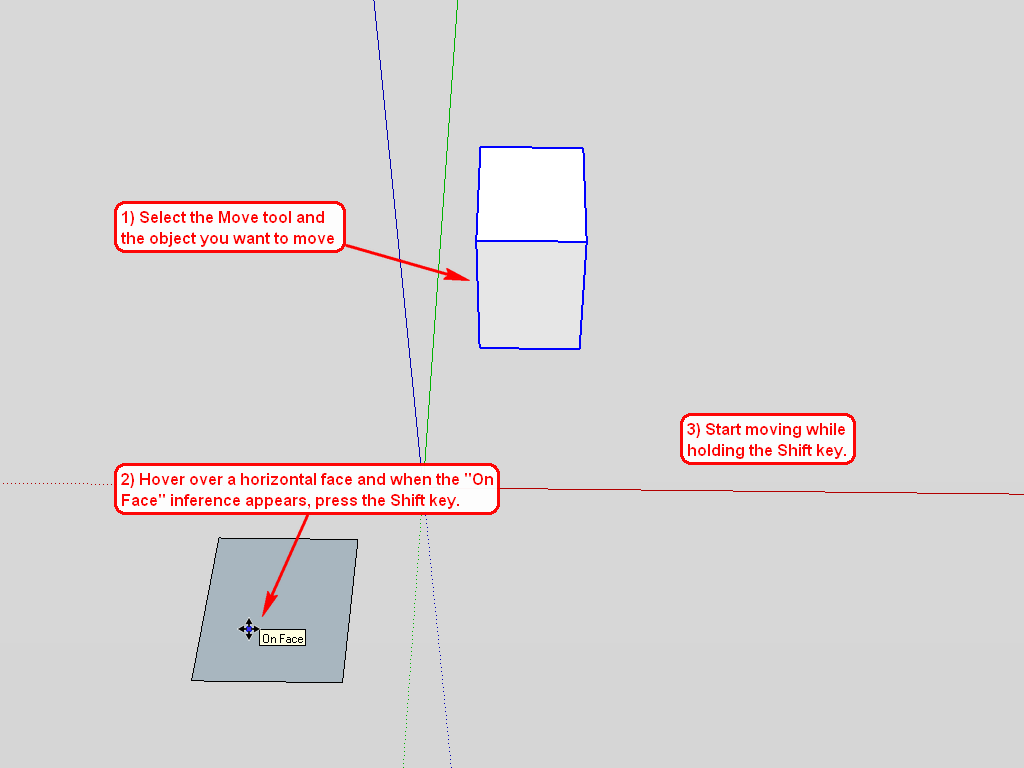
-
well actually that is a good option but i need to have full control over the snaps, i.e. the base point, i don't want it to remain on plane. In this method that you're telling, my base point will remain on the purple face
-
just work more carefully. period.
-
@rock1 said:
i don't want it to remain on plane. In this method that you're telling, my base point will remain on the
No, I am not telling that. That face - no matter how small it is - defines a whole, infinite plane so starting an inference from there, you will have the freedom to move anything around from anywhere to anywhere on the same x/y plane.
-
Wow Gaieus, been using this program for three years now and I never thought of that!!
Rock1 what you do is activate move command, hover on the horizontal plane (no clicking) until the "On Face" tip shows up.
At that point press and keep pressed the shift key and move the object you need to move. They will stay on the xy plane no matter what

-
@broomstick said:
Wow Gaieus, been using this program for three years now and I never thought of that!!
Well, it's my fourth year - maybe that's the reason.

Glad it could help (to someone at lest)

-
Great tip Gai!
 New one to me as well. Rock, to add to what Broomstick said, once you get the on face inference you just have to hold shift and the inference is locked. You can then click and grab an endpoint, midpoint or edge and snap the geometry from there while still maintaining the initial Z height of the On Face inference.
New one to me as well. Rock, to add to what Broomstick said, once you get the on face inference you just have to hold shift and the inference is locked. You can then click and grab an endpoint, midpoint or edge and snap the geometry from there while still maintaining the initial Z height of the On Face inference.Thats what I love about Sketchup....so many hidden little things to make life easier!
-
Yea face inference lock is very useful. Just it all the time when I need to move things off axis.
-
Also note that the move here is not restricted to that xy plane - it is just used to lock it on the same Z-height.
Example: you have that face at Z=0 but a group at Z=1. You lock the move tool at Z=0 by hovering over that face but when you grab the group's endpoint at Z=1 and move it, it will keep moving it at Z=1 no matter what you do.
-
To be exact this locks the move point and then snap point onto the face's plane so it the plane slopes the object moves along the slope - it's just easier to use when the face is 'flat'...
-
Yes, exactly, any plane (defined by the initial face). This is why I drew the face horizontally.
Face-lock is very useful when drawing extremely complex roofs for instance, too. Just adding details (or healing missing parts) you need not use a plugin or a complex intersection method.
Advertisement







