Rotate Axes w/ top down view
-
So a lot of times I work on floor plans that I scan into Sketchup, scale, and draw on top of.
This requires me in many cases to re-align the axis to my drawing. (Just like you do if you were drawing a Google Earth building from satellite imagery)
So this all works fine for drawing, but there becomes an issue when I setup views, or I send the drawing over to LayOut....
I typically take elevations, and then to a top down view of the model. When I use the top down view, its rotated the amount that I had to change the axes.
In other words, if I did a top view and the red axis went left to right at a 90 degree angle, but I had to rotate it up a little to align with my drawing, the red axis is now not at a 90 degree angle when you are looking at the top view. This looks sloppy on LayOut drawings, and its a real pain to have to rotate all my viewports to compensate, not to mention not entirely accurate...
The answer I think would be to reset the axis back to its original state and then place the drawing there before setting up views, but I don’t know if there is a way to do that...
Does anyone have any suggestions?
-
Hi Eric, hi folks.
I would do the reverse, rotate the model to align to the axes.
Especially if you use a scanned image, you should try to draw the longest possible straight line using the imported image as a guide. Then, rotate both the image and the line so that the line is aligned with the appropriate axis (red or green).
Just ideas.
-
I would agree that is a good way to do it. I just wish there was a way I could "Reset" the axis so I could fix this model without too much heartache. Clearly Sketchup knows where the original axis should be, I just don't know how to restore it there...
-
Right click on the origin and choose Reset.
-
Ahhh! I knew it was there somewhere!!
You have to be very accurate to be able to click on it, and I had to hide all the geometry that was on top of it, but I got it!
Thanks so much!
-
If you have the axes 'on' right-clicking over part of an axis that's not covered by geometry will give the same 'rest' option... You could always try hiding somethings... reset the axes and then doing an 'unhide last' too.........

-
@unknownuser said:
Ahhh! I knew it was there somewhere!!
You have to be very accurate to be able to click on it, and I had to hide all the geometry that was on top of it, but I got it!
Thanks so much!
Another simple way is keyboard shortcut
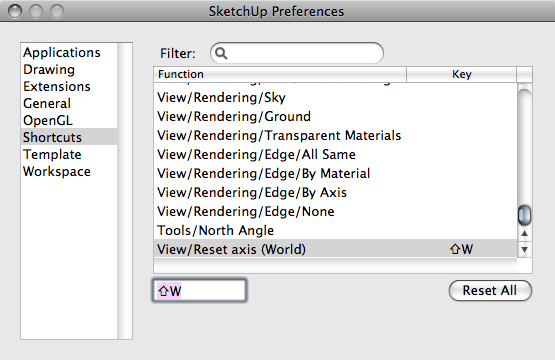
-
I also change my world axis often. I set up shortcuts to change it and to reset it. Works great,
Chris
-
I often save a rotated axis in a scene (that only contains the axis, vs. camera etc. Also I thought Layout used to offer two versions of top. One was the Standard View "Top" and the other was a top down view at the current rotation. Maybe it doesn't have that anymore.
-
I'm having a very similar issue here. I've modeled a house (rectangular, everything based on the same axes) and Geo-located it to have accurate sun and shadows. Now I want top view, elevations, ... all based on the original axes, but it does not seem to work.
I've tried several things:
- Clearing the geo-location (Windows > Model Info > Geo Location > Clear Location). Does not change the World axes.
- Resetting the axes does not help as these views apparently only work on the World axes..
- Copy paste model to a new SU file on world axes > set north with Solar North toolbar. That does the trick.
That means I actually need two models: one geo-located for sun and surroundings and one for making plans and views. Seems quite silly.. Is there a way around this? A plugin maybe that allows you to set the world axes while keeping the north and geo-location? Or a way to make the views relate to the current axes rather than the world axes?
Thanks!
-
You may have to construct some Scenes that will set the camera square on to the orientations you desire. And, I thought that there was at least one camera control plugin that could do this? I assume that Parallel Projection could be applied to each scene?
Advertisement







